诺瓦科技LED视频控制器VX4S规格书
- 格式:pdf
- 大小:1.38 MB
- 文档页数:7
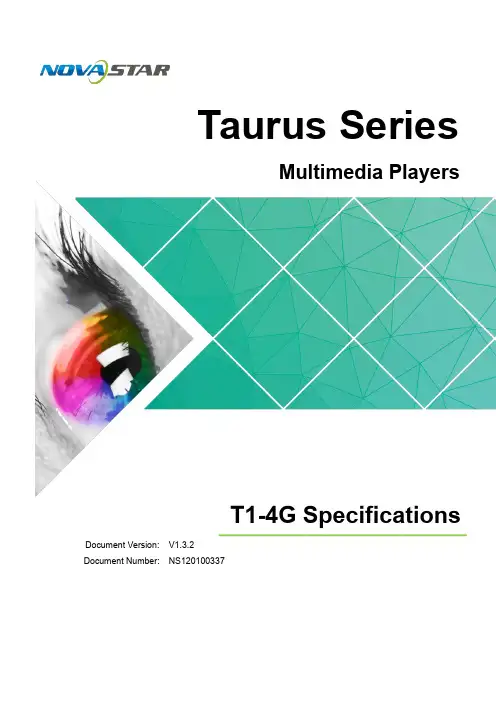
Taurus SeriesMultimedia PlayersT1-4G Specifications Document V ersion:V1.3.2Document Number:NS120100337Copyright © 2018 Xi’an NovaStar Tech Co., Ltd. All Rights Reserved.No part of this document may be copied, reproduced, extracted or transmitted in any form or by any means without the prior written consent of Xi’an NovaStar Tech Co., Ltd.Trademarkis a trademark o f Xi’an NovaStar Tech Co., Ltd.Statementwww.novastar.tech i Table of ContentsTable of ContentsYou are welcome to use the product of Xi’an NovaStar Tech Co., Ltd. (hereinafter referred to as NovaStar). This document is intended to help you understand and use the product. For accuracy and reliability, NovaStar may make improvements and/or changes to this document at any time and without notice. If you experience any problems in use or have any suggestions, please contact us via contact info given in document. We will do our best to solve any issues, as well as evaluate and implement any suggestions.Taurus Series Multimedia PlayersT1-4G SpecificationsTable of Contents (ii)1 Overview (1)1.1 Introduction (1)1.2 Application (1)2 Features (3)2.1 Powerful Processing Capability (3)2.2 Omnidirectional Control Plan (3)2.3 Wi-Fi AP Connection (4)2.4 4G Module (4)2.5 Remote Screen on/off Control (5)2.6 Connecting to PC Through USB (5)3 Hardware Structure (6)3.1 Appearance (6)3.2 Dimensions (7)4 Software Structure (9)4.1 System Software (9)4.2 Related Configuration Software (9)5 Product Specifications ................................................................................................................ 106 Audio and Video Decoder Specifications (11)6.1 Image (11)6.1.1 Decoder (11)6.1.2 Encoder (11)6.2 Audio (12)6.2.1 Decoder (12)6.2.2 Encoder (12)6.3 Video (13)6.3.1 Decoder (13)6.3.2 Encoder (14)www.novastar.tech ii1 Overview1 Overview 1.1 IntroductionTaurus series products are NovaStar's second generation of multimedia playersdedicated to small and medium-sized full-color LED displays.FeaturesThe T1-4G of the Taurus series products (hereinafter referred to as “T1-4G”) has thefollowing features:●Powerful processing capability●Omnidirectional control plan●Wi-Fi AP connection●4G module●Remote screen on/off control●Capable of connecting to PC through USBIn addition to solution publishing and screen control via PC, mobile phones and LAN,the omnidirectional control plan also supports remote centralized publishing andmonitoring.Other Hardware FeaturesThe hardware of the T1-4G also has the following features:●Loading capacity up to 650,000 pixels, with the maximum width of 1920 pixelsand maximum height of 1080 pixels●Wired Gigabit Ethernet●Stereo audio output●USB drive importing display●Onboard light sensor connector allowing for automatic and scheduled brightnessadjustment1.2 ApplicationTaurus series products can be widely used in LED commercial display field, such asbar screen, chain store screen, advertising machine, mirror screen, retail store screen,door head screen, on board screen and the screen requiring no PC.1 OverviewClassification of Taurus’ application cases is shown in Table 1-1.Table 1-1 Application2 Features 2.1 Powerful Processing CapabilityT1-4G Specificationsre processor●Support for 1080P video hardware decoding● 1 GB operating memory●8 GB on-board internal storage space with 4 GB available for users2.2 Omnidirectional Control PlanTable 2-1 Control PlanCluster control plan is a new internet control plan featuring following advantages:T1-4G Specifications2 Features● More efficient: Use the cloud service mode to process services through a uniform platform. For example, VNNOX is used to edit and publish solutions, and NovaiCare is used to centrally monitor display status. ●More reliable: Ensure the reliability based on active and standby disaster recovery mechanism and data backup mechanism of the server. ●More safe: Ensure the system safety through channel encryption, data fingerprint and permission management. ●Easier to use: VNNOX and NovaiCare can be accessed through Web. As long as there is internet, operation can be performed anytime and anywhere. ● More effective: This mode is more suitable for the commercial mode ofadvertising industry and digital signage industry, and makes informationspreading more effective.2.4 4G ModuleThe T1-4G is designed with 4G module. You can connect to the Internet via 4G network after turning on mobile data network in the client software ViPlex.Wired network is prior to 4G network. When both of the networks are available, the2.3 Wi-Fi AP ConnectionThe T1-4G has permanent Wi-Fi AP . The SSID is " AP + t he last 8 digits o for example, " A P1******* ", and the default password is " 12345678 ". The T requires no wiring and users can manage the displays at any time by conne the T1-4G via mobile phone, Pad or PC.T1-4G ’s Wi - F i AP signal strength is related to the transmit distance and env Users can change the Wi-Fi antenna as required.Taurus Series Multimedia Players T1-4G Specifications 3 Hardware StructureT1-4G will choose signals automatically according to the priority.2.5 Remote Screen on/off ControlThe T1-4G can turn on or off screens in real time or as scheduled through VNNOXand ViPlex.During hardware connection, the maximum input voltage of the delay is DC 24 V andthe maximum current is 3 A.2.6 Connecting to PC Through USBThe T1-4G offers one USB Type B port allowing PC to be directly connected withoutrequiring other operations and you can configure screens, publish solutions , etc. byusing NovaLCT and ViPlex Express on Windows.Taurus Series Multimedia PlayersT1-4G Specifications 2 Features3 Hardware Structure 3.1 AppearanceAUDIO Audio outputUSB 2 USB Type B portNote: All product pictures shown in this document are for illustration purpose only. Actual product may vary.Table 3-1 Connectors and buttons of the T1-4GTaurus Series Multimedia Players T1-4G Specifications 3 Hardware StructureSystem status indicator ●normally. ● upgrade package. ickness (board thickness + thickness of the components on the front and back side) is no greater than 18 mm.Unit of the dimension chart is “mm”. Ground connection is enabled for location hole (GND).Name DescriptionPWRPower status indicator Always on: Power input is normal. SYS Flashing once every other 2 seconds: The system is operating Flashing once every other second: The system is installing the Note: All product pictures shown in this document are for illustration purpose only. Actual product may vary.Taurus Series Multimedia PlayersT1-4G Specifications4 Software Structure www.novastar.tech 11Taurus Series Multimedia Players T1-4G Specifications 3 Hardware Structure4 Software Structure4.1 System Software●Android operating system software●Android terminal application software●FPGA programNote: The third-party applications are not supported.4.2 Related Configuration SoftwareTTaurus Series Multimedia PlayersT1-4G Specifications5 Product Specifications5 Product SpecificationsWi-Fi AntennaAudio and VideoDecoder6Specifications6.1 Image6.1.1 Decoder6.2 Audio 6.2.1 DecoderTaurus Series Multimedia Players 6 Audio and Video Decoder T1-4G Specifications SpecificationsH.264. 17。
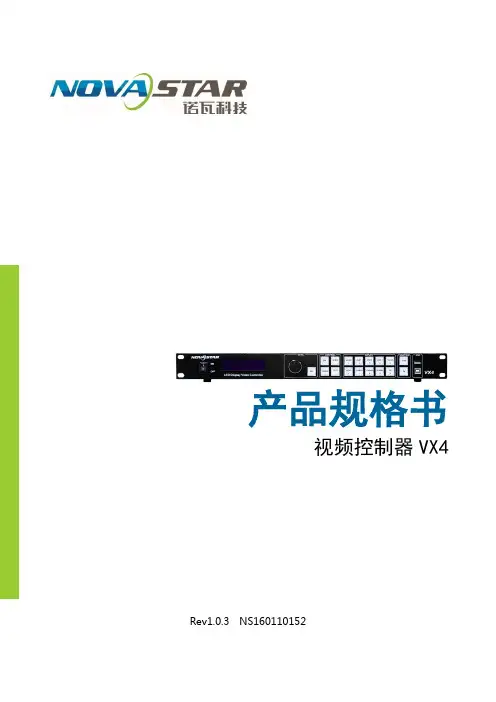

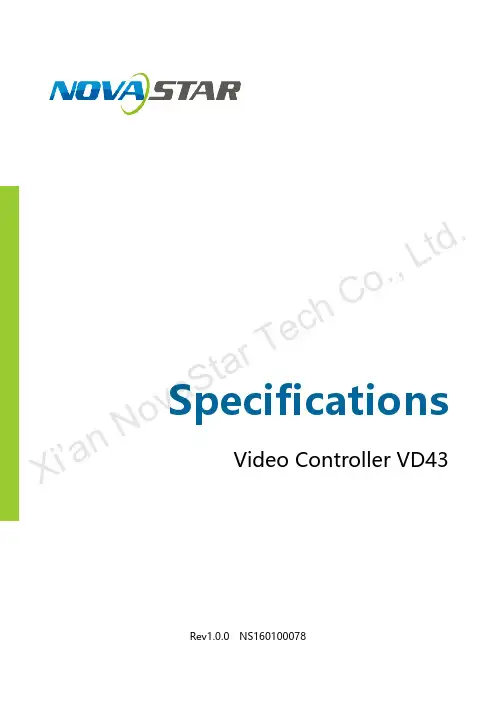
Specifications Video Controller VD43Rev1.0.0 NS160100078X i ’a n N ov a S t a r T e c h C o ., L t d .OverviewVD43 is a professional LED display controller that is powerful in front-end video processing besides the control of display.It supports a full range of digital inputs including 1 DVI, 1 HDMI and 1 SDI and the maximum supported resolution is up to 1920×1200@60Hz. Various utility functions are supported, for example, a full-color LCD screen with resolution of 320*240 is able to support preview function, one-click Map function and all the input and output interfaces support self-lock function.Features1) VD43 has a full range of inputs DVI x1, HDMI x1, SDI x1. The maximum supported resolution is up to 1920×1200@60Hz. VD43supports pixel-by-pixel scaling of the input images according to the resolution of LED display. 2) VD43 supports preview function. Users can preview the real-time situation of input source first via the 320*240 full-color LCD screen to make sure the switching is right.3) VD43 supports MAP function which is able to display physical connections of the LED display cabinets through one click to make it more convenient for users during on-site LED display configuration.4) All the input and output interfaces support self-lock function. Among them, the DMX IN/OUT interface, CITP interface, powerX i ’a n N o v a S t a r T e c h C o .,L t d .interface and 4 Ethernet output interfaces have used NEUTRIK interface to ensure connecting safety and reliability.5) VD43 is capable of achieving system configuration without computer.System configuration can be completed only by operating a knob and a key. All the operations can be finished within several steps.6) VD43 has provided the effects of seamless fast switching andfade-in/out to present screen displays with more professional quality.7) The position and size of PIP are adjustable and can be controlled atwill.8) VD43 has adopted Nova G4 engine which has brought stabledisplays without flickering and scanning lines and given exquisite images with a good sense of depth.9) VD43 is able to implement white balance calibration and colorgamut mapping according to different features of the LEDs used inthe display in order to ensure true color restoration.10) VD43 supports DMX protocol and can connect various controllerswhich support DMX512 interface protocol. 11) VD43 supports high bit video input, 10bit/8bit.12) Loading capacity of video output: 2.3 Million pixels.13) VD43 supports cascading multiple units to load large screens.14) VD43 supports Nova's new generation of pixel-by-pixel calibrationtechnology with fast and efficient calibration process.15) VD43 has adopted innovative designs to achieve smartconfiguration. All screen settings can be completed within a fewX i ’a n N o v a S t a r T e c h C o .,L t d .minutes, which has dramatically reduced the stage preparation time.16) With intuitive OLED menu interface, distinct key indication tosimplify the control of system.Appearance Front Panel①: Operation screen②: Knob, press it to enter and turn it to select or adjust.Three shortcut control keysMenu : When in the default interface, short press this key to enter mainmenu and it is the same function as short pressing the knob.After entering main menu and all levels of submenus, short press the key will act as “ESC” to return to the previous step and long press the key for three seconds to quickly return to default interface.SCALE/OUTPUT: Quickly enter SCALE menuMAP: Enable/Disable MAP functionWhen it is enabled, the operation screen of the controller will show screen settings menu and the LED display will show the physical connections of its cabinets. ④: Three shortcut keys to select signal source.X i ’a n N o v a S t a r T e c h C o ., L t d .Short press to set as preview input source and short press again will setting it to main screen input source. Long press to set as the input source of PIP . Results can be viewed on operation screen during setting. ⑤: USB interface (Type B ) is USB control interface and connected to PC forcommunication.⑥: Preview screen, full-color LCD screen to preview the current situation ofinput source.Rear PanelInputsHDMIHDMI input DVIDVI input SDISDI inputOutputs Monitor -HDMI OUTHDMI monitoring interface LED Out 1、2、3、4 4 Ethernet port outputsControl interfaceETHERNET Ethernet port control(connecting PC forcommunication or access network)USB interface (Type B )USB control(connecting to PC forcommunication or USB cascade input) X i ’a n N o v a S t a r T e c h C o ., L t d .USB interface (Type A ) USB cascade outputDMX IN/OUTConnecting various DMX controller interfaceswhich supports DMX512 interface protocol. CITP ReservedPower supply100-240V AC ~50/60HZ AC power interfaceNote: Type A USB interface on rear panel is not allowed to connect control computer directly.Specifications Input indexPortNumberSpecification DVI 1 VESA standard(supporting 1080i input), supporting HDCP HDMI 1 EIA/CEA-861 standard, meeting HDMI-1.3 standard and supporting HDCP SDI 1 480i 、576i 、720p 、1080i/pOutput IndexPort NumberSpecification OUTPUT 4 4 Ethernet port outputsX i ’a n N o v a S t a r T e c h C o .,L t d .HDMI(monitoring) 1 1280×1024@60Hz1440×900@60Hz 1680×1050@60Hz 1600×1200@60Hz1600×1200@60Hz – Reduced1920×1080@60Hz 2560×816@60Hz 2048×640@60Hz 1920×1200@60Hz2304×1152@60Hz2048×1152@60Hz1024×1280@60Hz1536×1536@60HzCustom output resolution(bandwidthoptimization); Max. horizontal resolution up to 3840 pixels; Max. Vertical resolution up to 1920 pixelsControl InterfacePortNumberDescription USB 2 Upper computer control interface or cascading interface RJ45 1 Ethernet control interface DMX IN/OUT 2 Connecting various DMX controller interfaces which supports DMX512 interface protocol. CITP 1 Reserve d Overall Specifications Input Power AC 100-240V, 50/60Hz Overall Power Consumption 20W Operating Temperature -20~60℃ Dimensions 482.6×293×51.7(mm ) Weight 2.6 KgXi ’a n N o v a S t a r T e c h C o ., L t d .。
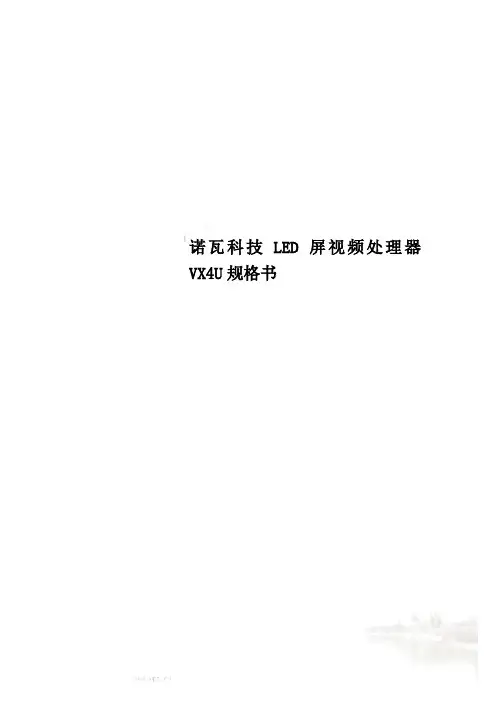
诺瓦科技LED屏视频处理器VX4U规格书SpecificationsVideo Controller VX4URev1.0.3 NS160100233 OverviewVX4U is a professional LED display controller of NovaStar.Besides having all the functions of an LED display controller,it also features powerful front end video processing. Withhigh image quality and flexible image control, VX4U is ableFeatures×2 , ×2 , ×1 , ×11T he inputs of the VX4U include1 ×DP ×1 and ×. The supported input resolution1921200@60Hz. The input images of VX4U can beccording to the resolution of LED point-to-poi2W ith seamless quick switch and fade-in/out effects t present pictures of professional3T he location and size of PIP (Picture in Picture) ar can be controlled at4A dopts Nova G4 engine. The screen is stable and flicke scanning lines. Images are exquisite and have a depth.5A ble to perform white balance calibration and coloto meet the demands of media industry.7)S upports high-bit video input, 10bit/8bit.8)L oading capacity of video output:2.3 million pixels.9)S upports multiple controller montage for loading huge screen;10)Supports Nova's new-generation pixel-by-pixel calibrationtechnology and the calibration is fast and efficient.11)Adopts an innovative design to enable smart configuration. Screensettings can be completed within several minutes, which has greatly shorten the preparation time.12)With an intuitive LCD interface and clear button indicator lights to Dimensionssimplify the control of the system.(mm) Appearancee lRear PanelSpecificationsAppendix。

SpecificationsIndependent Controller MCTRL4KRev1.0.1 NS1601000126XI 'AN NOVA S T AR T E C H CO .,LT D.OverviewMCTRL4K is an independent master controller developed by NovaStarwith an epoch-making significance. The loading capacity of a single unitis up to 4096x2160@60Hz, which is able to meet the on-siterequirements of oversized LED displays. MCTRL4K makes it easier tocreate stunning visual effects for users.MCTRL4K also can be used as two independent master controllers,which makes it more flexible to load LED displays.The design of MCTRL4K is innovative. It allows to configure a display atany time without PC.Various video inputs such as DP, HDMI, dual-link DVI etc. and outputs of16-channel Neutrik Gigabit Ethernet ports as well as 4-channel opticalfiber ports are supported.X I'A NN OV AS TA RT EC HC O.,L TD.Features1) Complete video input interfaces: DP1.2 x 1, HDMI2.0 x 1, dual-link DVIx 2;2) Supports 16-channel Neutrik Gigabit Ethernet outputs and 4-channeloptical fiber outputs and maximum loading capacity of a single unit up to 4096x2160@60Hz;3) Supports two operating modes during dual-link DVI input: mosaicand multi-card;4) Innovative design to enable smart configuration which has greatlyshortened the time for stage preparation;5) NovaStar's G4 engine to create stable and flicker-free pictures withoutscanning lines, and bring smooth images with a good sense of layering;6) Supports NovaStar's latest pixel-by-pixel calibration technology, theprocess of which is fast and efficient;7) Enables white balance calibration and color gamut mapping based onthe different features of LEDs on the display to ensure the real restoration of color;8) Screen configuration can be done at any time without PC;9) Manual adjustment of screen brightness, which makes it much easierand quicker;10) Multiple controllers are able to be cascaded for uniform control.XI 'AN NOVA S T AR T E C H CO .,LT D.DimensionsDimensions of MCTRL4K (mm)XI 'AN NOVA S T AR T E C H CO .,LT D.AppearanceFront panelThe top section of the screen displays product name (customizable) and its IP address. The meanings of other sections are described as below:A: Input status of signal source. Blue indicates it has signal while gray indicates no signal.B: Current input source and its resolution, frame rate. For example, the information of two DVI sources will be displayed alternately here when dual-link DVI is selected as input.XI 'N NOVA S T AR D.X I'Rear panelXI 'SpecificationsX I'X I'A NN OV AS TA RT EC HC O.,L T。
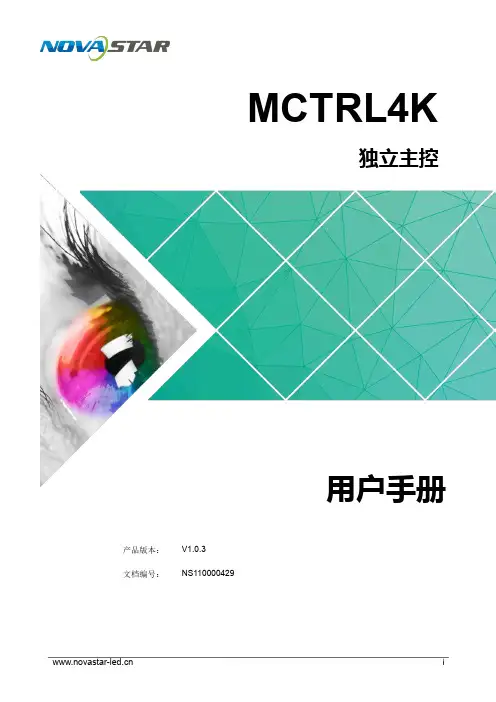
MCTRL4K独立主控产品 版本 : V1. 0 . 3 文档编号 :NS110000429用户手册版权所有©2018西安诺瓦电子科技有限公司。
保留一切权利。
非经本公司书面许可,任何单位和个人不得擅自摘抄、复制本文档内容的部分或全部,并不得以任何形式传播。
商标声明声明欢迎您选用西安诺瓦电子科技有限公司(以下简称诺瓦科技)的产品,如果本文档为您了解和使用产品带来帮助和便利,我们深感欣慰。
我们在编写文档时力求精确可靠,随时可能对内容进行修改或变更,恕不另行通知。
如果您在使用中遇到任何问题,或者有好的建议,请按照文档提供的联系方式联系我们。
对您在使用中遇到的问题,我们会尽力给予支持,对您提出的建议,我们衷心感谢并会尽快评估采纳。
MCTRL4K独立主控用户手册更新历史更新历史MCTRL4K 独立主控用户手册目录目录更新历史 (ii)1安全说明 (1)1.1 存储和运输安全 (1)1.2 安装和使用安全 (1)2概述 (2)3硬件结构 (4)3.1 外观说明 ......................................................................................................................................................43.2 尺寸图 ..................................................................................................................................................... (6)4主界面 (7)5Web 端显示屏配置 (8)5.1 环境配置 ......................................................................................................................................................85.2 界面操作 ......................................................................................................................................................86菜单操作 (10)6.1 亮度调节 ....................................................................................................................................................106.2 输入设置 ....................................................................................................................................................106.2.1 输入模式设置 ..................................................................................................................................... (10)6.2.2 输入分辨率设置 ......................................................................................................................................106.2.3 超大分辨率设置 ....................................................................................................................................... 116.3 屏体配置 ....................................................................................................................................................126.3.1 快捷点屏 ..................................................................................................................................... (12)6.3.2 高级点屏 ..................................................................................................................................... (12)6.3.3 画面偏移 ..................................................................................................................................... (13)6.4 画面控制 ....................................................................................................................................................136.5 高级设置 ....................................................................................................................................................136.5.1 Mapping 功能 ..................................................................................................................................... (13)6.5.2 载入箱体文件 ..................................................................................................................................... (13)6.5.3 监控阈值设置 ..................................................................................................................................... (14)6.5.4 固化至接收卡 ..................................................................................................................................... (14)6.5.5 冗余设置 ..................................................................................................................................... (14)MCTRL4K独立主控用户手册目录6.5.7 HDR (15)6.5.8 硬件版本 (15)6.6 通讯设置 (15)6.7 语言设置 (16)7规格参数 (17)6.5.6 工厂复位 ..................................................................................................................................... (15)MCTRL4K独立主控用户手册 1 安全说明1安全说明本章描述独立主控MCTRL4K的安全说明,目的是保证产品的存储、运输、安装和使用安全。
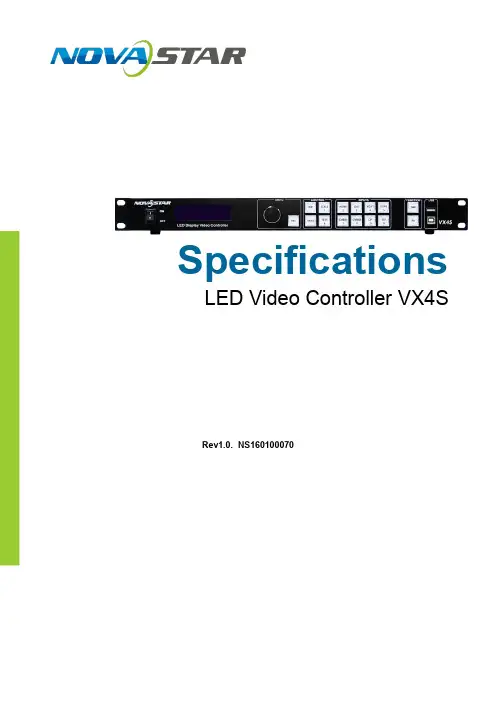
Specifications LED Video Controller VX4SRev1.0. NS160100070GeneralThe VX4S is a professional LED display controller. Besides the function ofdisplay control, it also features in powerful front end processing, so an externalscalar is no longer needed. With professional interfaces integrated, VX4S withexcellent image quality and flexible image control greatly meet the needs ofthe broadcast industry, Its friendly in user-interface. so that the display to workhas never been as easier and more enjoyable as with VX4S. Feature1) The inputs of the VX4S include CVBS×2, VGA×2, DVI×1, HDMI×1 , DP×1 and SDI×1. They support input resolution up to 1920×1200@60Hz;the input images of VX4S can be zoomed point-to-point according to thescreen resolution;2) Provide seamless high-speed switch and fade-in/ fade-out effect so as tostrengthen and display picture demonstration of professional quality;3) The location and size of PIP can both be adjusted, which can becontrolled at will;4) Adopt the Nova G4 engine; the screen is stable and flicker free withoutscanning lines; the images are exquisite and have a good sense of depth;5) Can implement white balance calibration and color gamut mapping basedon different features of LEDs used by screens to ensure reproduction oftrue colors;6) HDMI/external audio input;7) 10bit/8bit HD video source;8) The loading capacity: 2.3 million pixel;9) Support multiple controller montage for loading huge screen;10) Support Nova's new-generation point-by-point correction technology; thecorrection is fast and efficient;11) Computer software for system configuration is not necessary. The systemcan be configured using one knob and one button. All can be done just byfingers. That's what we called Touch Track!12) Adopt an innovative architecture to implement smart configuration; thescreen debugging can be completed within 30 seconds; greatly shortenthe preparation time on the stage;13) A intuitive LCD display interface and clear button light hint simplify thecontrol of the system.Appearance descriptionFront panelRear PanelTips: In order to improve the user’s experience, the layout of interface may be adjusted a little, The picture is only for reference.Tips:The two USB ( typeA) on front panel and rear panel are both forbidden to connect with PC directly.Specification ParametersAttachment。
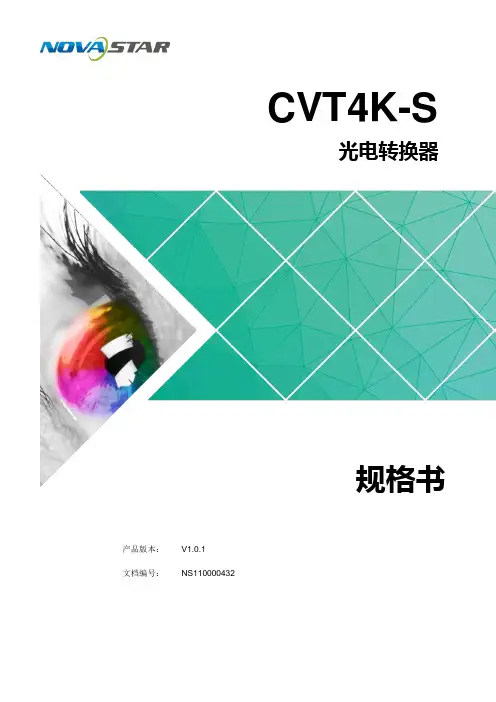
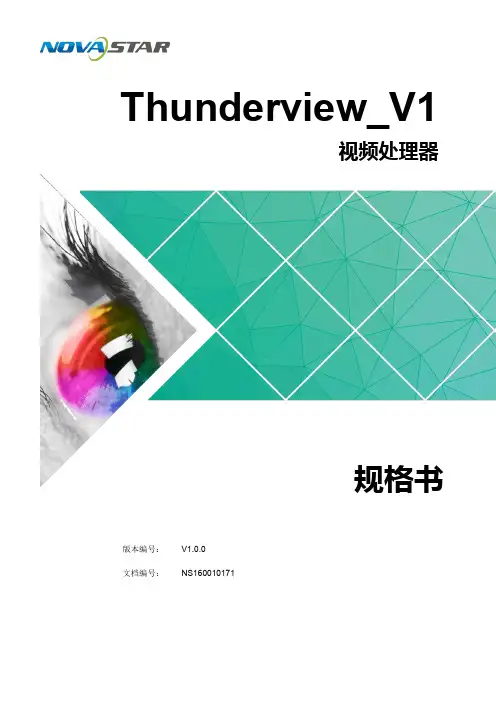
Thunderview_V1视频处理器版本编号: V1.0.0 文档编号:NS160010171规格书西安诺瓦电子科技有限公司版权所有 ©2017 西安诺瓦电子科技有限公司。
保留一切权利。
非经本公司书面许可,任何单位和个人不得擅自摘抄、复制本文档内容的部分或全部,并不得以任何形式传播。
商标声明是诺瓦科技的注册商标。
声明欢迎您选用西安诺瓦电子科技有限公司(以下简称诺瓦科技)的产品,如果本文档为您了解和使用产品带来帮助和便利,我们深感欣慰。
我们在编写文档时力求精确可靠,随时可能对内容进行修改或变更,恕不另行通知。
如果您在使用中遇到任何问题,或者有好的建议,请按照文档提供的联系方式联系我们。
对您在使用中遇到的问题,我们会尽力给予支持,对您提出的建议,我们衷心感谢并会尽快评估采纳。
网址:http://www.novastar.tech西安诺瓦电子科技有限公司规格书目录目录1 概述 (1)2 功能特性 (2)3 硬件介绍 (3)4 尺寸 (5)5 规格参数 (6)西安诺瓦电子科技有限公司规格书 1 概述1 概述Thunderview_V1是一款由诺瓦科技研发的视频处理器,其基于一个强大的FPGA处理平台,支持包括2路SDI,1路DP,1路CVBS,1路VGA,3路HDMI,1路DVI及1路HDBT等多样化的信号输入,输入分辨率最高支持4096x2160@60Hz,超高清画面的输入输出,延迟时间短并且信号源切换速度仅为0.25s,可以为您带来更加极速的操作体验。
西安诺瓦电子科技有限公司规格书 2 功能特性2 功能特性●Thunderview_V1具有完备的视频输入接口,包括2路SDI,1路DP,1路CVBS,1路VGA,2路HDMI2.0,1路HDMI1.3,1路DVI,1路HDBT;●支持的输入分辨率最高可达4096x2160@60Hz;●Thunderview_V1可根据显示屏分辨率对输入图像进行缩放;●画中画的位置、大小等均可调节,可以随心所欲的控制;●1路S/PDIF,外置独立音频输出;●支持多台拼接带载;●Thunderview_V1无须通过计算机软件进行系统配置。
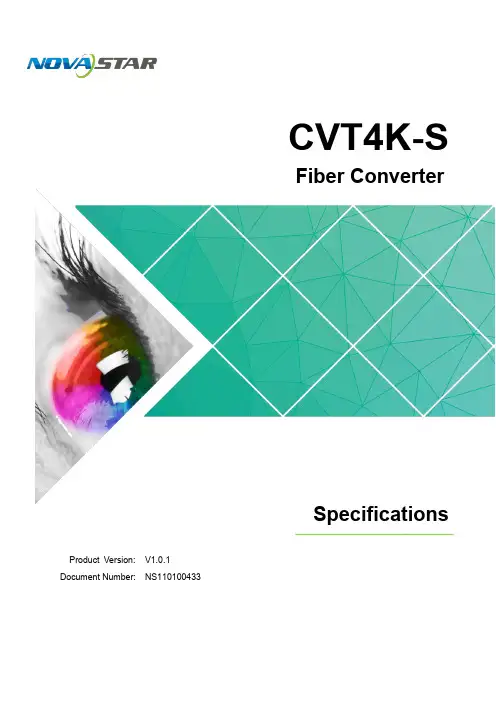
CVT4K-SFiber ConverterSpecificationsProduct Version: V 1.0. 1Document Number: NS1 10100 433Copyright © 2018 Xi'an NovaStar Tech Co., Ltd. All Rights Reserved.No part of this document may be copied, reproduced, extracted or transmitted in any form or by any means without the prior written consent of Xi'an NovaStar Tech Co., Ltd.Trademarkis a trademark of Xi'an NovaStar Tech Co., Ltd.StatementYou are welcome to use the product of Xi'an NovaStar Tech Co., Ltd. (hereinafter referred to as NovaStar). This document is intended to help you understand and use the product. For accuracy and reliability, NovaStar may make improvements and/or changes to this document at any time and without notice. Any problem in use or any good suggestion, please contact us through ways provided in the document. We will do our utmost to solve the problems and adopt the suggestions after evaluation as soon as possible.XI'ANNOVASTARTECHCO.,LTD.Change HistoryChange HistoryTECHNOVASTARXI'ANContentsContentsChange History ................................................................................................................................ ii Contents . (iii)1 Safety (1)1.1 Storage and Transport Safety ...................................................................................................................... 1 Installation and Use Safety .......................................................................................................................... 1 1.22 Overview ......................................................................................................................................... 2 3 Features . (3)4 A ppearance (4)5 Dimensions .................................................................................................................................... 6 6 Specifications ................................................................................................................................. 7 FCC Caution .. (87)XI'ANNOVASTARTECHCO.,LTD.XI'ANNOVASTARTECHCO.,LTD.1 Safety1 SafetyThis chapter illustrates safety of the CVT4K-S fiber converter to ensure the product'sstorage, transport, installation and use safety. Safety instructions are applicable to allpersonnel who contact or use the product. First of all, pay attention to following points.● Read through the instructions. ● Retain all instructions. ●Comply with all instructions.1.1 Storage and Transport Safety●Pay attention to dust and water prevention. ● Avoid long-term direct sunlight.● Do not place the product at a position near fire and heat. ● Do not place the product in an area containing explosive materials. ● Do not place the product in a strong electromagnetic environment. ●Place the product at a stable position to prevent damage or personal injury caused by dropping.●Save the packing box and materials which will come in handy if you ever have to store and ship the product. For maximum protection during storage and shipping, repack the product as it was originally packed at the factory. 1.2 Installation and Use Safety● Only trained professionals may install the product.● Plugging and unplugging operations are prohibited when the power is on. ●Ensure safe grounding of the product.●Always wear a wrist band and insulating gloves.●Do not place the product in an area having frequent or strong shake.●Perform dust removing regularly.●Contact NovaStar for maintenance at any time, rather than have the productdisassembled and maintained by non-professionals without authorization.●Replace faulty parts only with the spare parts supplied by NovaStar.2 OverviewFiber Converter CVT4K-S Specifications3 Features2OverviewThe CVT4K-S is a high performance fiber converter developed by NovaStar independently. Featuring photoelectric conversion of signals, the CVT4K-S realizes signal transmission via optical fiber and twisted pair. It allows long-distance signal transmission that is stable and not be easily interfered. Being easy to use, the CVT4K-S makes it convenient to connect terminal devices as well as simpler for onsite wiring connections.XI'ANNOVASTARTECHCO.,LTD.Fiber Converter CVT4K-S Specifications4 Appearanc e3Features●Supports 16 Neutrik Ethernet inputs and outputs.● Supports 4 optical fiber inputs and outputs. Two of them are master inputsand outputs and the other two are the backups.● Features dual-power redundancy backup inside for more stability and reliability. ● Features 2 types of power connectors (3-pin power socket and PowerCON),satisfying different needs of customers.● Features various indicators on the front panel, showing device statuses clearly. ●Features USB and Ethernet control connectors, making it more flexible and much easier to connect the control computer.XI'ANNOVASTARTECHCO.,LTD.Fiber Converter CVT4K-S Specifications4AppearanceFront PanelIndicators are on the middle area of the front panel:●OPT1 / O PT3 correspond to the indicators of Ethernet ports 1 – 8. When a green indicator is always on, it denotes that the corresponding port connection works. When a yellow indicator is flashing, it denotes that the corresponding port is transmitting data. When a yellow indicator is always on, it denotes that thecorresponding port does not transmit data. ● PWR : Power indicator. ● STAT : Device status●OPT2 / O PT4 correspond to the indicators of Ethernet ports 9 – 16. When a green indicator is always on, it denotes that the corresponding port connection works. When a yellow indicator is flashing, it denotes that the corresponding port is transmitting data. When a yellow indicator is always on, it denotes that the corresponding port does not transmit data. ● When the small green triangle indicator is always on, it denotes that the OPT connection works.Note:OPT1 corresponds to Ethernet ports 1 – 8 and OPT2 corresponds to Ethernet ports 9 – . In addition, OPT3 is the backup of OPT1 and OPT4 is the backup of OPT2. 16XI'ANNOVASTARTECHCO.,LTD.Fiber Converter CVT4K-SSpecifications 4 Appearance Rear PanelNOVASTAR XI'ANFiber Converter CVT4K-SSpecifications 5 Dimensions5DimensionsCO.,LTD.TECHNOVASTARXI'ANUnit: mm Fiber Converter CVT4K-SSpecifications 6 SpecificationsXI'ANFiber Converter CVT4K-S Specifications7 FCC Caution7FCC CautionAny changes or modifications not expressly approved by the party responsible for compliance could void the user's authority to operate the equipment.This device complies with part 15 of the FCC Rules. Operation is subject to thefollowing two conditions: (1) This device may not cause harmful interference, and (2) this device must accept any interference received, including interference that may cause undesired operation.Note: This equipment has been tested and found to comply with the limits for a Class A digital device, pursuant to part 15 of the FCC Rules. These limits are designed to provide reasonable protection against harmful interference when the equipment isoperated in a commercial environment. This equipment generates, uses, and canradiate radio frequency energy and, if not installed and used in accordance with the instruction manual, may cause harmful interference to radio communications.Operation of this equipment in a residential area is likely to cause harmful interference in which case the user will be required to correct the interference at his own expense.XI'ANNOVASTARTECHCO.,LTD.。
A4sReceiving CardDocument Version:V1.2.0Document Number: NS110100612SpecificationsXI 'AN N OVA S T AR T EC HCO .,L T D.Copyright © 2018 Xi’an Nov aStar Tech Co., Ltd. All Rights Reserved.No part of this document may be copied, reproduced, extracted or transmitted in any form or by any means without the prior written consent of Xi’an NovaStar Tech Co., Ltd.Trademarkis a registered trademark of Xi’an NovaStar Tech Co., Ltd.StatementYou are welcome to use the product of Xi’an NovaStar Tech Co., Ltd. (hereinafter referred to as NovaStar). This document is intended to help you understand and use the product. For accuracy and reliability, NovaStar may make improvements and/or changes to this document at any time and without notice. Any problem in use or any good suggestion, please contact us through ways provided in the document. We will do our utmost to solve the problems and adopt the suggestions after evaluation as soon as possible.X I'A NN OV AS TA RT EC HC O.,LT D.Specifications Change HistoryChange HistoryX I'A NN OV AS TA RT ECSpecificationsContentsContentsChange History .................................................................................................................. i i 1 Safety ............................................................................................................................... 1 2 Overview .......................................................................................................................... 2 3 Features (3)3.1 Improvement in Display Effect ..................................................................................................................... 3 3.2 Improvement in Maintainability .................................................................................................................... 3 3.3 Improvement in Hardware Reliability ........................................................................................................... 4 3.4 Improvement in Software Reliability (5)4 Hardware (6)4.1 Appearance .................................................................................................................................................. 6 4.2 Dimensions .................................................................................................................................................. 6 4.3 Indicators ..................................................................................................................................................... 7 4.4 Definition of Data Interface ( Top ) ............................................................................................................... 8 4.4.1 24-Group Parallel Data ............................................................................................................................. 8 4.4.2 64-Group Serial Data ............................................................................................................................... 11 4.4.3 Extended Functions Design .. (14)5 Firmware Update ........................................................................................................... 16 6 Applications .................................................................................................................. 17 7 Specifications ............................................................................................................... 18 A Abbreviation.................................................................................................................. 19 B Terms .. (20)XI 'AN NOVA S T AR T EC HCO .,L T D.Specifications1 Safety1SafetyThis chapter illustrates safety of the A4s receiving card to ensure the product’sstorage, transport, installation and use safety. Safety instructions are applicable to all personnel who contact or use the product. First of all, pay attention to following points.● Read through the instructions. ● Retain all instructions. ●Comply with all instructions.Storage and Transport Safety● Pay attention to dust and water prevention. ● Avoid long-term direct sunlight.● Do not place the product at a position near fire and heat.● Do not place the product in an area containing explosive materials. ● Do not place the product in a strong electromagnetic environment. ● Place the product at a stable position to prevent damage or personal injury caused by dropping.●Save the packing box and materials which will come in handy if you ever have to store and ship the product. For maximum protection during storage and shipping, repack the product as it was originally packed at the factory.Installation and Use Safety●Only trained professionals may install the product.● Plugging and unplugging operations are prohibited when the power is on. ● Ensure safe grounding of the product.● Always wear a wrist band and insulating gloves.● Do not place the product in an area having frequent or strong shake. ● Perform dust removing regularly.● Contact NovaStar for maintenance at any time, rather than have the productdisassembled and maintained by non-professionals without authorization. ●Replace faulty parts only with the spare parts supplied by NovaStar.XI 'AN N OVA S T AR T EC HCO .,L T D.2OverviewA4s is a high-end receiving card developed by NovaStar, featuring small size and large loading capacity with a single card loading up to 256 x 256(PWM IC) pixels.A4s supports pixel level brightness and chroma calibration by working with NovaLCT and NovaCLB to realize calibration on each pixel. It can effectively remove color difference and greatly improve LED display image consistency, presenting smoother images to users. In addition, it also supports image rotation in 90° increments, creating richer images and improving visual experiences.Software and hardware designs of the A4s concern the user deployment as well as operating and maintenance scenarios, enabling easier deployment, more stable operating and more efficient maintenance.Advanced hardware design:● The small-size hardware design is applicable to scenarios of small cabinet space and small pixel pitch.● Use high-density connector which is resistant to dust and vibration and features high stability and high reliability.●Assembly network transformer features simple design and improved magnetic compatibility, helping user’s products to successfully pass the EMC authentication.Useful software design:● Support for LVDS transmission (Supported by dedicated firmware program). ● Support for smart module (Supported by dedicated firmware program). ● Support for quick seam correction. ● Support for 3D function.● Support for pre-stored image setting of the receiving card. ● Support for module Flash management.● Supports monitoring voltage and temperature of itself without using otherperipherals.● Support for monitoring of Ethernet cable communication status (Supported by dedicated firmware program). ● Support for 5-pin LCD module.●Support for image rotation in 90° increments.XI 'AN N OVA S T AR T EC HCO .,L T D.3Features3.1 Improvement in Display Effect3.2 Improvement in Maintainability XI 'A T D.3.3 Improvement in Hardware ReliabilityX I'AV3.4 Improvement in Software ReliabilityX I'A NN OV AS TA RT EC HC O.,LT4Hardware4.1 AppearanceProduct images provided in this file are for reference only, and the actual products shall prevail.Models of the high-density receptacle and plug used by A4s are shown in Table 4-1.Table 4-1 Model of high-density connector4.2 DimensionsBoard thickness is not greater than 2.0 mm, and the total thickness (board thickness+ thickness of both front panel and back panel) is not greater than 7.5 mm. Unit of the dimension chart is “mm”. Ground connection is enabled for location hole (GND).XI 'AN OVA S T AR T EC HCO .,L T D.4.3 IndicatorsXI 'A.,L T D.4.4 Definition of Data Interface ( Top )4.4.1 24-Group Parallel DataXI 'AN N OVA S T AR T EC HCO .,L T D.4.4.2 64-Group Serial DataXI 'AN N OVA S T AR T EC HCO .,L T D.Note 1. Voltage ranging from 3.3V to 5.5V is recommended for input power (VCC). Note 2. Operating indicator that meets low level is valid.Note 3. OE_RED, OE_GREEN and OE_BLUE are display enabled pins. In casethat OE_RGB are not controlled separately, OE_RED is applied. While PWM chip is used, GCLK signal is enabled. Note 4. RFU1–18 are the reserved extended function interfaces. Please refer to“4.4.3 Extended Functions Design ”.4.4.3 Extended Functions DesignEC HCO .,Note: The RFU8 and RFU10 are signal multiplex extension interfaces. You can select only one interface from either the Recommended Smart Module Interface or the Recommended Module Flash Interface at the same time.X I'A NN OV AS TA RT EC HC O.,LT D.Specifications 5 Firmware Update5 Firmware UpdateStep 1 Visit www.novastar.tech to download the firmware update package and save it to PC.Step 2 Run NovaLCT and choose User > Advanced Synchronous System User Login to log in.Step 3 Type the secret code "admin" to enter the program loading page.Step 4 Click Browse to select the program (the firmware update package you saved on PC) path and then click Update.Step 5 Click Refresh to check current hardware version information.X I'A NN OV AS TA RT EC HC O.,LT D.6 Applications A4s is applied to LED display synchronous system which is generally composed of the LED display, HUB board, receiving card, video controller and controller peripheral. The receiving card is connected to the display over a HUB board. Synchronous system requires connecting a computer to display the compute r’s images and texts on the LED screen. Structure of the synchronous system is as shown in the following figure.X I'A NN OV AS TA RT EC HC O.,LT D.7 SpecificationsX I'AD.Specifications A AbbreviationA AbbreviationEEMC Electromagnetic CompatibilityFFPGA Field-Programmable Gate ArrayLLED Light Emitting DiodeMMCU Microcontroller UnitRRCFG Receiving Card ConfigurationX I'A NN OV AS TA RT EC HC O.,LT D.Specifications B TermsB TermsCalibration coefficientCalibration system generates a group of values for each LED lamp, includinginformation about brightness and chroma. After display calibration, the calibrationvalues of each lamp are just the calibration coefficient.Smart moduleThe smart module is composed of Flash and MCU.Flash could store calibration coefficients and lamp panel information. MCU couldcommunicate with the receiving card to realize monitoring over temperature, voltageand wiring communication status, Working with the driver chip, A4s supports opencircuit detection on LED.The smart module could make monitoring unit smaller, requiring no independentmonitoring card and saving cabinet space.X I'A NN OV AS TA RT EC HC O.,LT D.。
A4sA4s Receiving CardProduct DescriptionCopyright ©2018 Xi’an NovaStar Tech Co., Ltd. All Rights Reserved.No part of this document may be copied, reproduced, extracted or transmitted in any form or by any means without the prior written consent of Xi’an NovaStar Tech Co., Ltd.TrademarkStatementYou are welcome to use the product of Xi’an NovaStar Tech Co., Ltd. (hereinafter referred to as NovaStar). This document is intended to help you understand and use the product. For accuracy and reliability, NovaStar may make improvements and/or changes to this document at any time and without notice. Any problem in use or any good suggestion, please contact us through ways provided in thedocument. We will do our utmost to solve the problems and adopt the suggestions after evaluation assoon as possible.A4s Receiving CardProduct DescriptionChange HistoryA4s Receiving CardProduct DescriptionContentsContents Change History ................................................................................................................................ii1Safety ...............................................................................................................................................11.1 Storage and TransportSafety (1)1.2 Installation and UseSafety (1)2Overview .........................................................................................................................................23Characteristics ................................................................................................................................33.1 Improvement in DisplayEffect ..................................................................................................................... 33.2Improvement inMaintainability (3)3.3 Improvement in HardwareReliability (4)3.4 Improvement in SoftwareReliability (5)4Hardware Structure.......................................................................................................................64.1 Appearance ...................................................................................................................................... (6)4.2 Dimensions ...................................................................................................................................... (6)4.3 Indicator ........................................................................................................................................... (7)4.4 Definition of the Data Interface(Top) (8)4.4.1 24-Group Parallel DataInterface (8)4.4.2 64-Group Serial DataInterface (11)4.4.3 Reference Design for ExpandableInterfaces (14)5Software Structure (16)6Typical Networking (17)7Specifications (18)A Acronyms and Abbreviations (19)B Terms (20)XI'ANNOVASTAR1 Safety1SafetyThis chapter illustrates the safety of the A4s receiving card to ensure products’storage, transport, packing and application safety. Safety description is applicable to all personnel that contact or use the products. Pay attention to following points:● Read throughout the description. ● Save the whole description.●Be complied with the whole description.1.1 Storage and Transport Safety● Pay attention to dust and water prevention.● Avoid long-term direct sunlight.● Do not place the products at the position near fire and heat.● Do not place the products in an area containing explosive materials. ● Do not place the products in strong electromagnetic environment.● Place the products at a stable position to prevent damage or personal injurycaused by dropping.●Save the packing box and materials which will come in handy if you ever have to ship your products. For maximum protection, repack your product as it was originally packed at the factory.1.2 Installation and Use Safety● Only trained professionals may install the products.● Do not insert and unplug (power cord plug) when the power is on. ● Ensure the safe grounding of the device.● Always wear an anti-static wrist band and insulating gloves.●Do not place the products in an area having more or strong shake.XI'ANNOVASTARTECHCO.,LTD.● Perform dust removing regularly.● Do not maintain the products without authorization but contact NovaStar as soon as possible.●Replace spare parts only with the same parts supplied by NovaStar.2 Overview2OverviewA4s is a high-end receiving card developed by NovaStar, featuring small size and full functions with a single card loading capacity up to 256×256 (PWM IC) pixels.A4s supports pixel level brightness and chroma calibration, which removes color difference effectively and improves display consistency of LED images. In addition, it also supports image rotation in 90° increments, creating richer images and improving visual experiences. Software and hardware designs of the A4s concern the user deployment as well as operating and maintenance scenarios, enabling easier deployment, more stable operating and more efficient maintenance.Advanced hardware design:● Small size and thinner thickness save space for increasingly narrower cabinetspace and smaller spacing between lamps.● Use high-density connector which is resistant to dust and vibration and features high stability and high reliability.●Assembly network transformer features simple design and improved magneticcompatibility, helping user’s products to successfully pass the EMCauthentication.Useful software design:● Support for LVDS transmission (customized function) ● Support for smart module (customized function)● Support for pre-stored image setting of the receiving card ● Support for module Flash management ● Support for monitoring of temperature, power supply voltage●Support for monitoring of Ethernet cable communication status (customizedProduct Description 3 Characteristicsfunction)●Support for 5-pin LCD module●Support for image rotation in 90° increments3 CharacteristicsProduct DescriptionImprovement inDisplayEffect3.2Improvement in MaintainabilityProduct Description 3 CharacteristicsProduct Description 4 Hardware Structure3.4Product Description 3 Characteristics4Hardware Structure 4.1AppearanceProduct images provided in this file are for reference only ,and the actual productsshall prevail.Models of the high-density receptacle and plug used by A4s are shown in T able 4-1.Table 4-1 Model of high-density connector4.2DimensionsBoard thickness is not greater than 2.0 mm, and the total thickness (board thickness +thickness of both front panel and back panel) is not greater than 7.5 mm.Unit of the dimension chart is “mm”. G round connection is enabled for location hole( G ND).4.3 Indicator4.4 Definition of the Data Interface (Top)4.4.1 24-Group Parallel Data InterfaceNote 2. RGB data groups must be used in group.Note 3. Operating indicator that meets low level is valid.OE_RGB are not controlled separately, OE_RED signal is applied. WhenPWM chip is used, GCLK signal is enabled.Note 5. RFU1–18 are the reserved extended function interfaces. Please refer to 4.4.2 64-G roup Serial Data Interface“4.4.3 Reference Design for Expandable Interfaces”.CO.,Note 7. Operating indicator that meets low level is valid.Note 8. OE_RED, OE_GREEN and OE_BLUE are display enabled pins. In case thatOE_RGB are not controlled separately, OE_RED is applied. While PWM chip is used, GCLK signal is enabled. Note 9. RFU1–18 are the reserved extended function interfaces. Please refer to“4.4.3 Reference Design for Expandable Interfaces ”.RFU8 and RFU10 are signal multiplexing expandable interfaces for which the interfaces of either Recommended Smart Module Interface or Recommended Module Flash Interface can be enabled in one operation.5 SoftwareStructure5Software StructureProgram download method:Visit w ww.novastar.tec h and choose D ownload>Firmware. On the F irmware section, choose the desired program package to download.6 TypicalNetworking6Typical Networking A4s is applied to LED display synchronous system which is generally composed of the LED display, HUB board, receiving card, video controller and controller peripheral. The receiving card is connected to the display over a HUB board.Synchronous system requires connecting a c omputer to display the computer’s images and texts on the LED screen. Structure of the synchronous system is as shown in the following figure.s XI'ANA4s Receiving CardProduct Description A Acronyms and Abbreviations A Acronyms and AbbreviationsEEMC Electromagnetic CompatibilityFFPGA Field -P rogrammable Gate ArrayLLED Light Emitting DiodeMMCU Micro c o ntroller UnitRRCFG Receiving Card ConfigurationA4s Receiving CardProduct Description B TermsB T ermsCalibration coefficientCalibration system generates a group of values for each LED lamp, includinginformation about brightness and chroma. After display calibration, the calibrationvalues of each lamp are just the calibration coefficient.Smart moduleThe smart module is composed of Flash and MCU.The Flash could store calibration coefficients and module information. The MCUcould communicate with the receiving card to realize monitoring over temperature,voltage and wiring communication status, as well as LED error detection.The smart module could make monitoring unit smaller, requiring no independentmonitoring card and saving cabinet space.Error detectionPerform status detection for each LED lamp. If the LED lamp fails, the user couldnotify in a timely manner upon monitoring system.www.novastar.tech 25。
User's ManualLED Video Controller VX4S/VX4 StatementYou are welcome to use the products from Xi’an NovaStar Tech Co., Ltd. (hereinafter referred to as Novastar). It is our great pleasure to offer this manual to help you understand and use the product. We strive for precision and reliability during the compilation of this manual, and the contents of this manual are subject to change without notice. If you have any problem in use or you have any suggestion, please feel free to contact us according to the contact information provided in this manual. We will do our utmost to satisfy your needs. Also, we would like to express our sincere thanks to your suggestions and make assessment as soon as possible for adoption.CopyrightNo part of this manual may be reproduced or transmitted in any form or by any means without prior written consent of Xi’an NovaStar Tech Co., Ltd.Trademarkis a registered trademark of NovaStar Tech Co., Ltd.Rev1.1.1 NS160110080Safety StatementTo avoid potential hazards, please use this equipment according to the regulations. In case of damages, non-professionals should not disassemble it for maintenance without permission. Please contact the after-sales department of the company.High voltage danger: The operating voltage of this product is 100-240V AC.Grounding: This production is connected to ground via the ground wire ofpower supply. Please ensure good grounding of grounding conductor.Electromagnetic interference: The device should be kept far away frommagnets, motors and transformers.Moisture proof: Keep the equipment in a dry and clean environment. In caseof liquid immersion, please pull the plug immediately.Keep away from flammable and explosive dangerous goods.Prevent liquids or metal fragments from being immersed into the machineto avoid safety accidents.Contents1 Model description 12 Appearance1Front Panel (1)Rear Panel (2)3 Signal connection 34 Dimension 35 Operating motion instruction 36 Main Interface 47 Operation instruction 5Step1: Input Settings (5)Step2: Screen Settings (5)Setp3: Brightness (7)Setp4: Output Settings (7)Image Mosaic (8)Advanced Settings (9)Factory Reset (15)Communication Settings (15)Language (15)8 Specifications169 FAQ 171 Model descriptionModel Description (input interface type)VX4 DVI×2, VGA×3, CVBS×3, HDMI×1, DP×1VX4S DVI×1, VGA×2, CVBS×2, HDMI×1, DP×1, SDI×1Tips: VX4 has different type and number of interface with VX4S, but their functions and specifications are basically the same. In this manual, VX4 is described as the example.2 AppearanceFront Panel③ :Knob T o press knob means Enter or OK, rotating knob represents selection or adjustment.⑤: Four control keyboard shortcutsPIP: PIP Turn-on/off. The lighting of this key represents the turn-on of PIP; otherwise, PIP is turned off.SCALE: Picture zoom turn-on/turn-off. The lighting of this key represents the turnon of zoom function; otherwise, zoom function is unavailable.MODE: Shortcut menu of loading or storage of display model. The key is light when entering the model or shortcut menu, in case of exiting, the key is not bright.TEST: Shortcut of turn-on/off of testing picture. In case of entering testing picture, the key is bright; otherwise, the key is not bright.⑥:Shortcut keys for switching of 10 signal input source. Short press to set as the mainscreen input source, and long press to set as PIP input source. The key is bright after press when the video source has signal; the key flashes when the input of ④: ESC Escape current operation or selection.video source has no signal. The setting result can be checked while setting on the display screen and OLED screen.⑦: Function keysTAKE: Display switching shortcut key. After short pressing TAKE key, PIP will be opened; if it has been opened, the switching between MAIN and PIP will be realized. Fn: Custom shortcut key.⑧: Flat mouth (Type A, female USB) is USB interface, which connects U disk;Square mouth (Type B female USB) is USB controlling interface, communication with PC.Rear PanelInput SourceAudio Audio InputDP DP InputHDMI HDMI InputCVBS1~CVBS3 3-Channel PAL/NTSC TV composite video InputsDVI -1~DVI-2 2-Channel DVI InputsVGA1~VGA3 3-Channel VGA InputsOutput InterfaceDVI LOOP DVI LOOP OutputMonitor -VGA OUT VGA Monitoring InterfaceMonitor -DVI OUT DVI Monitoring InterfaceLED Out 1、2、3、4 4-Channel LED OutputsControlling InterfaceETHERNET Network Control (Communication with PC, or Access Network)Type B, female USB USB Control (Communication with PC, or Cascade IN) Type A, female USB USB Cascade OUTPowerAC 100-240V ~ 50/60HZ AC Power InterfaceTips:The two USB interfaces ( typeA) on front panel and rear panel are both forbidden to connect with PC directly.3 Signal connectionConnect the required hardware equipment reference with the interface descriptions of the previous chapters.If it is required to control more than one set of VX4, please connect them according to the following figure.4 DimensionVX4 's dimension (Unit:mm)5 Operating motion instructionKnob:③ Press the knob under the main interface to enter the operation interface menu; ③ Rotate the knob to select menu or press the knob under the operation interface ofmenu to select current menu or enter submenu;③ Rotate the knob to adjust the parameter after selecting the menu with parameter;press the knob again for confirmation after adjustment. ESC: Return key, exit current menu or operation.Key lock/unlock: long press knob and ESC key simultaneously.6 Main InterfaceAfter starting the controller, the main interface of OLED display is as follows:NovaStar1921680101024x768@60Hz 1024x768@60Hz1 VGA12 HDMI1 2 3 425%First row: Company name; the name and IP of the product are shown alternately; Second row: Main screen 1; signal source; input source signal format; Third row: PIP 2; signal source; input source signal format; Forth row: Status bar. the meanings of all icons are shown below.LED Output (it is output Port 2 in primary mode currently, andthe backup status is displayed as )PIP is turned offPIP is turned onThe current effect is point-to-point displayIt is “scale down” modeIt is “scale up” modeImage Mosaic is not enabled;Image Mosaic is enabled;It is USB control currentlyIt is network port control currentlyThe current brightness is 25%Sign of press key lock. When this icon appears at the maininterface, it is in locking state for key and knob functions.7 Operation instructionThe functions of VX4 are powerful with very simple operation, and multiple operations can be completed with a knob and a return key. The design of more than one shortcut keys makes operations more efficient.Generally, the LED display can be used normally, and the brightness is moderate after conducting the following four steps:Input settings → Screen settings → Brightness → Output settings. Other menus such as screen control and senior setting can help users better control LED display.See the following section for details of operations.Step1: Input SettingsSet resolution of input source signal. Resolution can be directly set and changed for digital input interfaces DVI, HDMI and DP . Resolution can only be modified with other input methods on input devices.Input resolution can be set in two methods:Method one: Preset Resolution.Selection is made in preset resolution of the controller. If there is no preset resolution, you can select the second method and customize resolution.Brightness25%Screen Settings Input Settings Output SettingsPreset ResolutionCustom ResolutionSet Horizontal Res, Vertical Res and Custom· refresh rate and then select "Apply" and press the knob for application. If the application is not confirmed, custom resolution is Preset ResolutionCustom ResolutionWidth (H) 1920 Height(V) 1080Custom Refresh RateApplyStep2: Screen SettingsThe precondition of Screen setting in shortcut is that the screen must be regular rectangle (not special-shaped), cabinet must be regular rectangle and the size of each cabinet are identical.Step 1 The screen being power-on, if the cabinet is in normal display, enter into Step2; if the cabinet is in abnormal display, first, load the cabinet file, and save it to the receiving card; see detailed operation in Advanced Settings ;Step 2 Return to the “Screen Settings” submenu. Rotate the button to switch tosubmenus of other options respectively to perform configurations, as shown in the following figures:Cabinet Row Qty Cabinet Column Qty Port 1 Cabinet Qty Data Flow (Front View )Step 3 Set Cabinet Row Qty and Cabinet Column Qty according to the actual situationof the screen;Step 4 Set Port1 Cabinet Qty. The device has some limitations on the cabinet quantityof ports. For details, see precautions for screen settings;Step 5 Set the Data Flow (Front View). Pay attention to precautions for screen settingsc), d) and e) below.Precautions for screen settings:1024x768 1280x1024 1366x768 1440x90060 H z 59.94 H z 50 H z 30 H zBrightness25 %Input Settings Screen Settings Output Settings3 3 4(a)If the number of ports with loads is n (n≤4), the first n-1 ports must load the same number of cabinets, which must also be an integral multiple of the number of cabinet rows or columns and be greater than or equal to the number of cabinets for the nth ports.Example:For example, if port 1, port 2, port 3 have loads, port 1 and port 2 must have the same number of cabinets, which must also be an integral multiple of the number of cabinet rows or columns. Therefore, you only need to set port 1 cabinet Qty according to the actual situation when setting the screen. The number of receiving cards port 3 loads must be smaller than or equal to port 1.(b)In the case of special-shaped cabinets, different cabinet sizes and specialshaped screen, the NovaLCT-Mars software is required to be connected to configure the screen.(c)During Data Flow setting, you can rotate the button to see the effects of different data flow on the screen in real time. If you are satisfied with the effect of current data flow, you must press the button to save the setting. You can press the ESC to exit from the current operation.(d)During Data Flow setting, you must ensure that the data flow of each port is downward in the same direction.(e)During Data Flow setting, you must ensure that Port 1 is the start position of the whole data flow connection.VX4 can load 2.3 million (2048x1152@60Hz) pixels in maximum. The width of lateral load can reach to 3840 pixels in maximum (3840x600@60Hz); the longitudinal load can reach to 1920 pixels in maximum (1920 x1200@60Hz).Setp3: BrightnessReturn to the main menu interface. Press the Knob to select the corresponding value of Brightness. You can rotate the Knob to adjust the value at this time.BrightnessScreen SettingsInput Settings Output Settings 25%BrightnessScreen SettingsInput SettingsOutput Settings25%Setp4: Output SettingsOutput settings are divided into three cases:First one: disable Scaling, i.e., the sizes of output image and input image are the same, and original scale output is used. If the input resolution is smaller than the LED display in one direction, LED display may not become bright in this direction; if the input resolution is greater than the LED display in one direction, the input contents may not be displayed completely in this direction. This option is applicable to the application scenarios requiring point-to-point display. Horizontal offset and vertical offset of images can be set according to the needs, and at this time the displayed contents may move to the left or top at the LED display.At this point [Scaling] is disabled.Second one: Auto Fit At this point [Scaling] is enabled, and [Auto Fit] is enabled. When enabling [Auto Fit], the input contents will be fully zoomed to the size of LED display, and the input contents will be adaptive to the size of LED display. This mode is suitable for full-screen playback of the contents.Third one: Custom Scaling At this point [Scaling] is enabled, while [Auto Fit] is disabled. The following steps should be performed for custom scaling:Step 1 Set the input Capture, i.e., capture part of the interesting screens from one starting point of inputting image and display it on LED display. It is generallyrequired to set Horizontal Res (smaller than or equal to the lateral resolutionof input source), Vertical Res (smaller than or equal to the vertical resolutionof input source), horizontal X and vertical Y.Step 2 Set output window, the size of window is smaller than or equal to the size ofLED display; after setting the window, the images can only be adaptive to the displayed size within the range of window. This option is applicable to the application scenarios requiring reserving border at the LED display or restricting playing area.After setting according to the above two steps, the captured contents will only be input and displayed at the set area on the LED display, as shown below:Image MosaicWhen the display screen is huge, two or more VX4 need to be cascaded for loading the huge screen;Choose the method of Image Mosaic: Equal Division, Unequal Division.③ Equal Division: Each VX4 has same load area. It is only required to set total pixelpoints, rows ,columns of the big screen and the serial No. of each VX4.③ Unequal Division: Each VX4 could have different load area . It is required to set thetotal pixel points and the load area size as well as load area staring position of each VX4.Image Mosaic example: The total number of pixels of LED display is 3000×1000, exceedingthe load capacity of single VX4. Two sets of VX4 are used for Image Mosaic processing. The connection method is shown in the right figure.Scaling Auto FitCustom Scaling Image OffsetEnable DisableInput Source Width(H) Height(V) Start X HDMI 720 Input Capture Output Window240 Start YHeight (V) Start X Start Y600 100 Input Capture Output WindowWidth (H) 800 100Input SourceLED Display(100,100)800600(0 ,0) 720240Please choose Equal Division or Unequal Division while setting detailed parameters. Equal DivisionVX4(1) VX4(2)Total Width Pixels 3000 Total Height Pixels 1000 Mosaic Row Qty 1 Mosaic Column Qty 2Load Area Position1 2 ——————Unequal DivisionAdvanced SettingsSeveral setting options of main functions are included in advanced settings, as shown in the figure below. Operation of each function will be detailed for users in the following text.VX4 ( 1 ) VX4 ( 2 )Total Width Pixels 3000 Total Height Pixels 1000Load Area Width 1500 1500 Load Area Height 1000 1000 Load Area Start X 0 1500 Load Area Start YControl the turn-on/off of PIP, Set input source of main screen and PIP, as well as parameters of PIP.Layout: the position of PIP relative to main screen, including eight modes of layout such as Custom, Left T op, Left Bottom, Right Top etc. When choosing any mode except Custom , the values of horizontal and vertical offset of PIP are able to adjust to the corresponding values of layout automatically. The meaning of each layout mode is shown below:③Custom refers to that the size and position of PIP need to be set.③Left Top, Left Bottom, Right T op, Right Bottom, Center refer to that PIP overlapswith the top-left corner, bottom-left corner, top-right corner, bottom- right corner and center of main screen.③Top Bottom, Left Right refer to that main screen and PIP are distributed from topto bottom or left to right.Main source/PIP source: Input source switching of main picture and PIP is the same as the role of input source switching on the front panel.Horizontal Res : Horizontal offset of PIPVertical Res : Vertical offset of PIPHorizontal X : Horizontal width of PIPVertical Y : Vertical height of PIPPIP Crop Settings: Picture is cropped from the set starting position and is displayed on PIP and its size is set horizontal width and vertical height.Enable this function and then set horizontal width, vertical height, horizontal X and vertical Y.Transparency: the transparency of PIPWindow Swap: s content of main screen and PIP.The Conflict List of PIP Signal Source(VX4)Input Source of Main ChannelHDMI DVI1DVI2VGA1VGA2VGA3CVBS1CVBS2CVBS3DPPIP Input Source HDMI√×√√√√√√√DVI1√√×√√×√√√DVI2×√√√√√√√√VGA1√×√√√×√√√VGA2√√√√×√√√√VAG3√√√√×√√√√CVBS1√×√×√√√√√CVBS2√√√√√√√×√CVBS3√√√√√√√×√DP√√√√√√√√√HDMIInput Source of Main ChannelHDMIDVIVGA1VGA2CVBS1CVBS2SDIDP PIP Input SourceHDMI ×√√√√√√DVI×√√√√√√ VGA1 √ √× √√√√ VGA2 √ √ ×√√√√ CVBS1 √ √ √ √× √√ CVBS2 √ √ √ √ ×√√SDI√ √ √ √ √ √√ DP√√√√√√√Redundancy Set this controller as primary or backup mode.VGA Auto ADJ ADC Calibration Video Synchronization EnableGo Homepage (s )60③ so that the VGA picture is clear and complete. Select this menu and then press the knob once and perform VGA automatic adjustment once. (VGA1 does not support this feature)③ ADC calibration: when analog signal accesses, processors that are not calibrated byADC may have defects such as color cast or picture dark. VX4 can automatically make ADC calibration based on input analog signal (including CVBS and VGA) to solve the problems above. Select this menu and then press the knob once and perform ADC calibration once.③ Video Synchronization: allow that the input and output of VX4 are synchronous. ③ Go Homepage(s): The time period during which the system stops at currentinterface and then automatically returns to home screen when there is no operation. The system default value is 60s.PIPRedundancy PresettingsAdvanced AttrPresettingsSave the current configuration parameters as Presettings. The Presettings can be directly loaded next time, and 10 Presettings are saved by default.Custom ButtonFn Settings. The functions of custom button include Black Out, Freeze 、VGA Auto ADJ 、Video Synchronization. Press Fn key to directly conduct the function switch.Audio SettingsControl the enabling /disenabling of Audio, volume and Audio mode.For example, when using the audios input via Audio In port, it is required to enable audios first and then select the Audio mode to be fixed; when using the Audio from HDMI, set the Audio mode to be accompanied after enabling audios and then switch source to HDMI, and the Audio we hear comes from HDMI.Display Control③ Normal: Normally display. Blank Out: The display is blank ③ Freeze: The currentplay lists are frozen.③ Testing Pattern: There are eight kinds of testing screens in total, including pure color and lines.③ Image SettingsContrast, Saturation, Hue, Color Temperature, Red, Green, Blue and Gamma value are set according to the requirements. After they are adjusted to satisfaction, the parameters should be saved.③ Switching Effect:Set the effects when switching screens, including Quick switch,Fade, Shrink Center, Shrink Left Top, Zoom Center, Zoom Left T op and turning off. After selecting the desired effect, it will take effect after pressing the knob.Fn Settings Audio Settings Display Control Inputs BackupAudio Volume Audio ModeEnable 100Normal Black out Freeze Test Pattern Fn Settings Audio Settings Display Control Inputs BackupImage Settings Switching EffectTips: When enabling PIP function, the switching effect will automatically disappear. Only when PIP function is turned off, the special effect function of channel switching can take effect.Inputs BackupTo specify backup for input source and automatically switch to backup source if the signal of input source has faults, which makes it more reliable.HDMI DPIndicating that DP has been set as the backup of HDMI and main inputsource(which cannot be changed) is in left side of the arrow while backup(which can be changed) is in the right side;Both main input source and backup can be customized in Custom mode.Output ResolutionThis function can be used to set the the output resolution of monitoring. Users can set the function according to actual use and choose either Reset Resolution or Custom.Output Resolution Cabinet Settings OLED Brightness 13Hardware VersionV1300Cabinet SettingsLoad Cabinet FilesVX4 is connected with PC. NovaLCT-Mars runs on PC and the cabinet setting previously is imported into controller. 1 ) Save cabinet configuration file.After receiving card is configured, click and save cabinetconfiguration file (.rcfg) to local PC.Preset Resolution Custom ResolutionFn Settings Audio Settings Display Control Inputs BackupBackup Backup 1 Backup 2 Backup 3Enable HDMI VGA1 CVBS1DP SDI VGA2 Custom Backup CVBS2SDILoad RCFG Files Save to RV CardOLED Brightness 13 Hardware VersionV1300Output Resolution Cabinet Settings2 ) Cabinet configuration imported into VX4.Save to RV CardAll current configurations about the recieving card of VX4 are saved into receiving card and will not be lost after power fault.OLED BrightnessAdjust the gray scale of OLED display.3 ) Load Cabinet Files.RG 128×128Load RCFG FilesSave to RV CardHardware VersionView the hardware version of VX4. If new version has been published, LCT-Mars can be connected via PC and the hardware program of VX4 can be upgradedFactory ResetReset to factory default setting.Communication SettingsSet the communication mode and network parameter of VX4.The communication modes include USB priority and LAN (local area network) priority. When VX4 is connected to USB control and LAN control interface simultaneously, USB takes priority in the settings, adopts USB control; otherwise, LAN takes priority in the settings, adopts LAN control.The network parameter can be set both manually and automatically. Ensure that the IP address is not conflict with other equipment when setting parameter manually.LanguageSwitch Language.8 SpecificationsInputNumberPort Resolution SpecificationVX4VX4SVGA 3 2 VESA Standard, support max 1920×1200@60Hz input DVI 2 1 VESA Standard (support 1080i input), support HDCP CVBS 3 2 PAL/NTSCHDMI 1 1EIA/CEA-861 standard, in accordance with HDMI-1.3 standard, support HDCPDP 1 1 VESA StandardSDI 0 1 480i、576i、720P、1080i/P OutputSDI LOOP 0 1 Consistent with DVI input1280×1024@60Hz 1440×900@60Hz 1680×1050@60Hz 1600×1200@60Hz 1600×1200@60Hz – ReducedVGA 1 1 1920×1080@60Hz 2560×816@60Hz2048×640@60Hz 1920×1200@60Hz2304×1152@60Hz 2048×1152@60Hz1024×1280@60Hz 1536×1536@60HzSelf-defined output resolution (Bandwidth DVI 1 1 optimization)Horizontal resolution maximum 3840 pixelsVertical resolution maximum 1920 pixelsConsistent with SDI inputSpecification of complete machineInput Power AC 100-240V, 50/60HzOverall Power Consumption 25WOperating Temperature -20~60℃Size 482.6×251.5×45(mm)Weight 2.55 Kg9 FAQQuestions MethodsLED display is off Inspect whether the power connection is correct and the switch has been turned on;Play the Self test image and confirm whether the connection of LED is correct and works normally;Inspect whether VX4 output has signal and shows blank screen; Inspect whether the mode and parameter of screen configuration are correct;Port Resolution SpecificationVX4VX4SDVI LOOP 1 1Monitoring port output is abnormal Check whether there is image input in input channel and whetherit is correctly displayed;Check whether PIP has been turned on, whether there is signalinput in 2 channel and whether it is correctly displayed;Check whether monitoring output is connected correctly and it is not loose;Please confirm whether Monitor supports the output resolution ofVX4;Try to cut off the power of equipment and restart it, reset VX4 andoperate again;P h a s e o f V G Ainput offsetPerform VGA Auto ADJ; P I P d i s p l a y i sabnormalCheck whether there is signal input in 2 channel and it is normally displayed; Check PIP and confirm whether parameter setting is normal; Fading is abnormalCheck whether Switching effect has been enabled; Image Mosaic isabnormal Check whether the VX4 Image Mosaic switch has been turned on and whether Image Mosaic parameters settings is correct; Checkwhether input signal source is normal;Sound is abnormal Check whether the volume settings is appropriate;Check whether the Audio mode setting is correct;Confirm VX4 is well connected to multifunction card, and thecorresponding output port icon on the main interface has beenhighlighted; confirm whether the audio output mode ofmultifunction card is HDMI mode (it is required to connect LCT forconfirmation and setting);Please preliminarily investigate problems according to the above steps; if you cannot eliminate the problems, please contact the local dealer or our company’s customer service personnel.There is high voltage inside the machine. In order to guarantee your safety, please do not maintain the processor by yourself.。
Taurus 系列多媒体播放器T1-4G 规格书文档版本:V1.3.2文档编号:NS120000336版权所有 © 西安诺瓦电子科技有限公司2018。
保留一切权利。
非经本公司书面许可,任何单位和个人不得擅自摘抄、复制本文档内容的部分或全部,并不得以任何形式传播。
商标声明是诺瓦科技的注册商标。
声明欢迎您选用西安诺瓦电子科技有限公司(以下简称诺瓦科技)的产品,如果本文档为您了解和使用产品带来帮助和便利,我们深感欣慰。
我们在编写文档时力求精确可靠,随时可能对内容进行修改或变更,恕不另行通知。
如果您在使用中遇到任何问题,或者有好的建议,请按照文档提供的联系方式联系我们。
对您在使用中遇到的问题,我们会尽力给予支持,对您提出的建议,我们衷心感谢并会尽快评估采纳。
i目录目录目录 .....................................................................................................................................................ii1 概述 (1)1.1产品简介 (1)1.2应用场景 (1)2产品特点 (3)2.1处理性能强大 (3)2.2全方位控制方案 (3)2.3支持WiFi AP 连接 (4)2.4支持4G 模块 (4)2.5支持远程开关屏 (4)2.6支持USB 直连PC (5)3硬件结构 (6)3.1外观图 ..................................................................................................................................................... (6)3.2尺寸图 ..................................................................................................................................................... (7)4软件结构 (9)4.1系统软件 ...................................................................................................................................................... 94.2相关配置软件 (9)5产品规格 ........................................................................................................................................ 106 音视频解码规格 (11)6.1图片 (11)6.1.1解码器 ..................................................................................................................................................... 116.1.2编码器 ..................................................................................................................................................... 116.2音频 (12)6.2.1解码器 ..................................................................................................................................................... 126.2.2编码器 ..................................................................................................................................................... 126.3视频 (13)6.3.1解码器 ..................................................................................................................................................... 136.3.2编码器 ..................................................................................................................................................... 14ii1 概述1概述1.1产品简介Taurus 系列产品为诺瓦科技针对中小型LED 全彩显示屏推出的第二代多媒体播放器。
产品用户手册视频控制器VX4S/VX4Rev1.0.0 NS160000016西安诺瓦电子科技有限公司声明尊敬的用户:欢迎您成为诺瓦产品的使用者,如果本手册为您了解和使用产品带来帮助和便利,我们深感欣慰,我们在编写手册时力求精确可靠,诺瓦会在未通知的情况下随时对手册的内容进行修改和变更,如果您在使用中遇到任何使用问题,或者您有好的建议,请按照手册提供的联系方式联系我们。
对您在使用中遇到的问题,我们会尽力给予支持,对您提出的建议,我们衷心感谢并尽快评估采纳。
版权本手册版权归西安诺瓦科技所有,任何个人或单位未经书面许可,不得以任何形式对文本内容作复制、摘录。
商标是诺瓦科技的注册商标。
西安诺瓦电子科技有限公司目录1 安全声明 .............................................................................................................................................. 12 附件 ...................................................................................................................................................... 13 型号说明 .............................................................................................................................................. 14 概述 ...................................................................................................................................................... 2 5外观说明 .............................................................................................................................................. 3 5.1 前面板 ....................................................................................................................................... 3 5.2 后面板 (4)6 信号连接 .............................................................................................................................................. 47 操作动作说明 ....................................................................................................................................... 58 主界面 .................................................................................................................................................. 5 9菜单操作 .............................................................................................................................................. 6 9.1 第一步 输入设置 ...................................................................................................................... 7 9.2 第二步 快捷点屏 ...................................................................................................................... 7 9.3 第三步 亮度调节 ...................................................................................................................... 9 9.4 第四步 输出设置 ...................................................................................................................... 9 9.5 画面控制 .................................................................................................................................. 11 9.6 声音设置 .................................................................................................................................. 11 9.7高级设置 ................................................................................................................................. 12 9.7.1 双画面 .......................................................................................................................... 12 9.7.2 拼接带载 ...................................................................................................................... 14 9.7.3 载入箱体配置文件........................................................................................................ 15 9.7.4 固化至接收卡 ............................................................................................................... 17 9.7.5 冗余设置 ...................................................................................................................... 17 9.7.6 高级属性 ...................................................................................................................... 17 9.7.7 工厂复位 ...................................................................................................................... 18 9.7.8 预设模板 ...................................................................................................................... 18 9.7.9 自定义按键 .................................................................................................................. 18 9.7.10 灰度调节 ...................................................................................................................... 19 9.7.11 硬件版本 . (19)9.8 通讯设置 ................................................................................................................................. 19 9.9语言设置 (19)10 固件升级 ........................................................................................................................................ 20 11 常见问题 ........................................................................................................................................ 22 12 技术规格 ........................................................................................................................................ 23 13 安装尺寸 . (24)西安诺瓦电子科技有限公司1 安全声明为避免可能的危险,请按规定使用此设备。