LS6 EPSON机械手手册
- 格式:pdf
- 大小:8.73 MB
- 文档页数:186
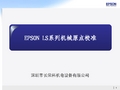

Read these instructions before using your product.Important Safety Instructions: When using telephone equipment, youshould always follow basic safety precautions to reduce the risk of fire, electric shock, and personal injury, including the following:• D o not use this Epson ® product near water.• A lways keep this guide handy.• A void using a telephone during an electrical storm. There may be a remote risk of electric shock from lightning.• D o not use a telephone to report a gas leak in the vicinity of the leak.Caution: To reduce the risk of fire, use only a No. 26 AWG or largertelecommunication line cord.1 Remove all protective materials from the product.2 L ift up the scanner unit and remove all protective materialsfrom inside the product, then close the scanner unit.6 Close the ink pack tray cover and lock it.7 P ress OK on the LCD screen to start charging the ink.Ink charging takes approximately 5 minutes. A messageappears when ink charging is complete.4 Load paperFor instructions on loading envelopes or legal-size paper, or using the rear paper feed slot, see the online User’s Guide .1 M ake sure the product is done charging the ink, then pullout the paper cassette.2 S lide the side edge guides all the way out and set thefront edge guide to the paper size you are using.3 I nsert paper with the glossy or printable side down.Standard paper: Thick paper:Note: Make sure the paper is under the arrow mark for your paper type and loaded against the front edge of the cassette.4 S lide the edge guides against the paper, but not tootightly.2 P ress an ink pack tray to release it, then pull the tray out.3 S hake an ink pack 10 times, then remove it from thepackaging.Note: Do not touch the green chip on the ink pack.4 M ove the handle forward, place the ink pack into the inkpack tray until it clicks, then move the handle back to itsoriginal position .Note: Make sure the ink pack is fullyinserted and level with the top of the ink pack tray.5 I nsert the ink pack tray into the printer. Repeat steps 2 to5 for the other ink packs.Note: The ink packs are keyed to fit into the correct color slot.If you cannot insert the ink pack tray all the way, do not force it. Make sure the ink pack color matches the color slot on the printer.3 F ollow the instructions on the computer screen to run thesetup program.4 W hen you see the Select Your Connection screen, selectone of the following and follow the on-screen instructions:• Wireless connectionIn most cases, the software installer automatically attempts to set up your wireless connection. If setup is unsuccessful, you may need to enter your network name (SSID) and password.• Direct USB connectionMake sure you have a USB cable (not included).• Wired network connectionMake sure you have an Ethernet cable (not included).PCL or PostScript driver (WF-C5790)Download the software and see your online User’s Guide for instructions..jm/support/wfc5790Mobile printingConnect wirelessly from your smartphone, tablet, or computer.Print documents and photos from across the room or around the world:• Print directly from your iOS device. Simply connect your printer and device to the same network and tap the action icon to select the print option.• Use Epson Print Enabler (free from Google Play™) with Android™ devices (v4.4 or later). Then connect your printer and device to the same network and tap the menu icon to select the print option.• Print remotely with Epson Connect™ and Google Cloud Print™. See your online User’s Guide for instructions or learn more at .jm/connect .Any problems?Network setup was unsuccessful.• Make sure you select the right network name (SSID).• Restart your router (turn it off and then on), then try toconnect to it again.• The printer can only connect to a network that supports 2.4 GHz connections. If your router offers both 2.4 GHz and 5 GHz connections, make sure 2.4 GHz is enabled.• If you see a firewall alert message, click Unblock or Allow to let setup continue.• If your network has security enabled, make sure you enter your network password (WEP key or WPA passphrase) correctly. Be sure to enter your password in the correct case.56 S elect the paper settings on the product’s control panel.12 I f prompted, press Proceed on the LCD screen to set upthe fax, or press Close to set it up later.Note: If your computer does not have a CD/DVD drive or you are using a Mac, an Internet connection is required to obtain the product software.To print from a Chromebook™, go to.jm/support/gcp for instructions.Standard software package1M ake sure the product is NOT CONNECTED to your computer.Windows ®: If you see a Found New Hardware screen, click Cancel and disconnect the USB cable.2 I nsert the product CD or download and run your product’ssoftware package. For the latest software, visit:WF-C5710.jm/support/wfc5710WF-C5790.jm/support/wfc5790。




V A L I R O B O T六轴机器人使用手册客户:版本:1.0版日期:2013-1-1瓦力智能科技V a l i I n t e l l i g e n t T e c h n o l o g yC o r p o r a t i o n操作前,请注意安全。
确认人员与周边设备都在工作范围外。
内容若有错误,请以原厂操作说明书为准!目录第一章安全 (1)1.1 保障安全 (1)1.2 专门培训 (3)1.3 操作人员安全注意事项 (3)1.4 机器人的安全注意事项 (5)1.5 移动及转让机器人的注意事项 (7)1.6 废弃机器人的注意事项 (7)第二章机器人菜单详解 (8)2.1 六轴机器人系统介绍 (8)2.2 系统运行环境 (9)2.3 程序菜单介绍 (9)2.4 数据菜单介绍 (11)2.5 机器人菜单介绍 (12)2.6 显示菜单介绍 (14)第三章手动操作机器人 (17)第四章机器人编程教导 (26)4.1 建立新程序 (26)4.2 常用编程指令介绍 (30)第五章机器人的保养 (42)5.1 机械手的保养 (42)5.2 控制柜的保养 (43)第一章安全安全在生产中是最重要的,无论是自身的安全,还是他人及设备的安全都很重要,所以在这里我们把安全放在首位首先我们来介绍一下在生产操作中应注意哪些安全问题,应该怎么解决。
1.1 保障安全机器人与其他机械设备的要求通常不同, 如它的大运动范围、快速的操作、手臂的快速运动等,这些都会造成安全隐患。
阅读和理解使用说明书及相关的文件,并遵循各种规程,以免造成人身伤害或设备事故。
用户有责任保证其安全的操作环境符合和遵守地方及国家有关安全性的法令、法规及条例。
上图为安全注意事项:危险,误操作时有危险可能发生死亡或重伤害事故。
注意,可能发生中等伤害或轻伤事故。
强制,必须遵守的事项。
禁止,禁止的事项。
1.2 专门培训• 示教和维护机器人的人员必须事先经过培训。