收银机热敏小票机接口设置
- 格式:docx
- 大小:45.98 KB
- 文档页数:2
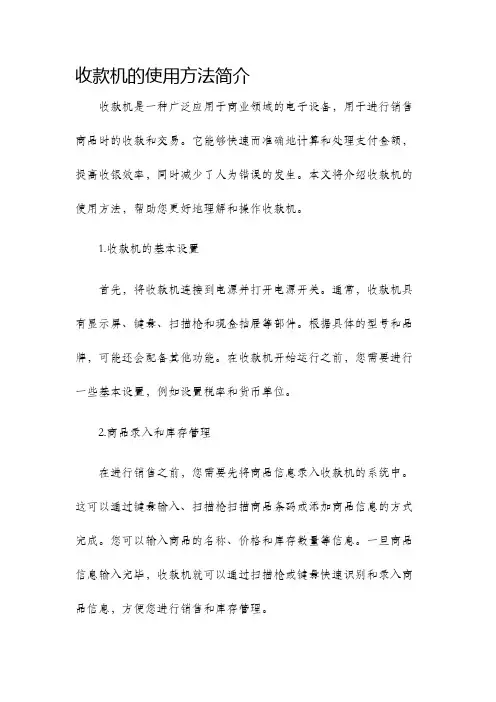
收款机的使用方法简介收款机是一种广泛应用于商业领域的电子设备,用于进行销售商品时的收款和交易。
它能够快速而准确地计算和处理支付金额,提高收银效率,同时减少了人为错误的发生。
本文将介绍收款机的使用方法,帮助您更好地理解和操作收款机。
1.收款机的基本设置首先,将收款机连接到电源并打开电源开关。
通常,收款机具有显示屏、键盘、扫描枪和现金抽屉等部件。
根据具体的型号和品牌,可能还会配备其他功能。
在收款机开始运行之前,您需要进行一些基本设置,例如设置税率和货币单位。
2.商品录入和库存管理在进行销售之前,您需要先将商品信息录入收款机的系统中。
这可以通过键盘输入、扫描枪扫描商品条码或添加商品信息的方式完成。
您可以输入商品的名称、价格和库存数量等信息。
一旦商品信息输入完毕,收款机就可以通过扫描枪或键盘快速识别和录入商品信息,方便您进行销售和库存管理。
3.收款过程当顾客选择完商品后,您需要将商品逐个录入收款机的系统中。
通过扫描枪将商品条码扫描或使用键盘输入商品的编号,系统会自动显示商品名称和价格。
在录入完所有商品后,收款机会自动计算所有商品的总价,并显示在屏幕上。
顾客可以选择支付方式,例如现金、信用卡或移动支付。
根据不同的支付方式,您可以将现金放入现金抽屉,或者使用信用卡机或移动支付设备进行支付。
4.找零和打印收据如果顾客选择使用现金支付,在收取现金后,收款机会自动计算找零金额,并显示在屏幕上。
您可以打开现金抽屉找零,并将找零金额交给顾客。
另外,收款机还可以通过连接打印机来打印收据。
收据上会显示商品名称、价格、支付方式和找零金额等信息,方便顾客作为购物凭证。
5.交易报表和数据管理收款机还可以生成交易报表和管理销售数据。
您可以通过收款机的系统设置功能,导出具体时间段内的销售报表,以了解销售额、商品销售情况和顾客购买习惯等信息。
这些报表和数据可以帮助您更好地了解业务状况和优化销售策略。
6.日常维护和故障处理为了保证收款机的正常运行,您需要定期清理和维护收款机的内部和外部。
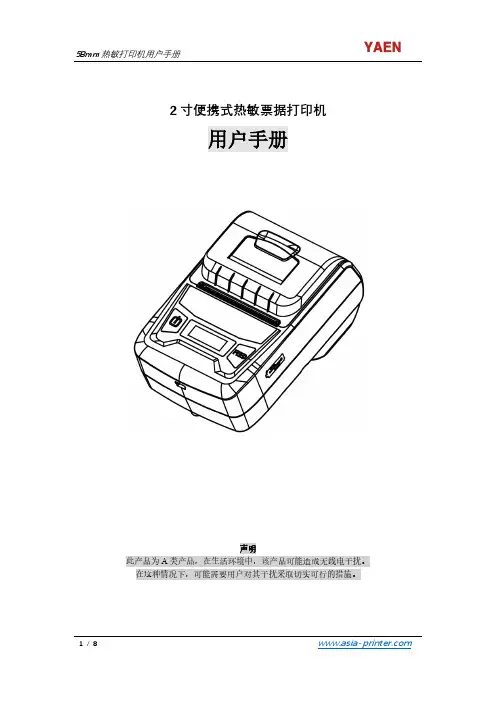
2寸便携式热敏票据打印机用户手册此产品为A类产品,在生活环境中,该产品可能造成无线电干扰。
在这种情况下,可能需要用户对其干扰采取切实可行的措施。
注意事项在使用打印机之前,请仔细阅读本章内容!安全注意事项本打印机只能使用本公司提供的专用电池和电源适配器,否则可能引起产品损坏,电池漏液、起火甚至爆炸。
不要将电池投入火中,不要将电池短路、拆散或加热,否则可能导致电池漏液、起火甚至爆炸。
电池中的液体具有腐蚀性,如果操作不慎导致电池漏液并将液体粘到皮肤或衣物上,请立即用清水洗掉,如不慎进入眼睛内,请立即用大量清水彻底冲洗眼睛并就医。
打印时或打印刚结束时请不要立即开启纸仓盖,用手或身体的任何部位接触打印机芯,以免过高的温度导致烫伤。
打印机操作失灵时,请不要再继续使用打印机。
这会导致火灾或者触电。
请关机并拔下打印机插头后联系经销商。
使用注意事项打印机不可浸入水中,也不要将其长时间暴露在雨中,否则可能导致打印机损坏。
打印过程中不得打开纸仓盖,否则可能导致打印机工作不正常。
虽然打印机可以在-10℃到50℃稳定工作,但过高的环境温度(45℃)或过低的环境温度(5℃)都可能导致打印质量降低。
过高的环境湿度(85%相对湿度以上)或过低的环境湿度(20%相对湿度以下)都可能导致打印质量降低。
使用劣质的打印纸或存放时间过长的打印纸可能造成打印质量降低,甚至损坏打印机。
存放注意事项打印机需存放于温度在-20℃到70℃、相对湿度在5%到95%的环境中。
如果长时间存放打印机,请务必取出打印机中的电池单独存放,否则可能导致电池失效、甚至漏液,进而损坏打印机。
普通热敏打印纸的存放时间较短,如果要打印需长期保存的单据,请选用长效热敏打印纸。
打印纸不要放在高温或阳光直射的地方储存,如果已经拆封,请放在避光的地方保存。
电池安全注意事项在使用产品前务必仔细阅读用户手册。
忽视以下说明可能会导致电池过热、燃烧、爆炸、损坏或性能及产品寿命降低。
1. 不要让水、海水等进入或漏入电池内部。

POS80 Thermal Printer User’s ManualCatalogue1.1 Brief introduction (2)1.2 Main features (2)2 specification (3)2.1 Specification (3)2.2 Printing material requirements (5)2.2.1 Paper parameters (5)2.2.2 Mark paper parameters (5)2.2.3 Paper using attention (5)2.3 Printing and paper cutting position (6)2.3.1 Printing position (6)2.3.2 Paper cut position (6)3 Appearance and components (7)3.1 Appearance and components (7)3.2 Indicator and buzzer instruction (8)4 Printer installation (9)4.1 Open the package (9)4.2 Requirements of installation position (9)4.3 Connect to power adapter (9)4.4 Connect communication cables (9)4.5 Connect to cash drawer (9)4.6 Paper roll loading (10)4.6.1 Printing paper type confirmation (10)4.6.2 Loading/change paper roll (10)4.7 Set DIP switch (12)4.8 Printer self-test (12)4.9 Set ethernet port IP address (12)5 Interface pin definition (14)5.1 Parallel interface pin definition(DB25M) (14)5.2 USB interface pin definition(standard B type female base) (14)5.3 Power interface pin definition(MPC-3-001B) (15)5.4 Cash drawer interface pin definition(RJ11-6P6C) (15)5.5 Serial port pin definition(DB9F) (16)5.6 Ethernet interface pin definition(RJ45) (16)6 Faults handling (17)6.1 Printer does not work (17)6.2 Indicator light error and buzzer warning (17)6.3 Problems when it is printing (17)6.4 Problems when cutting paper (18)6.5 Paper jam and cutter retraction troubles removal (18)1 Introduction1.1 Brief introductionPOS80 is a thermal POS printer with auto-cutter. It has good printing quality, high printing speed and high stability, which is widely used in POS system, food service industry and many other fields.POS80 connects other devices via parallel, serial or USB port. It offers drivers for WINDOWS and LINUX operating systems.The supported operating systems are as below:WINDOWS XPWINDOWS 7 32/64WINDOWS 8UBUNTU 12.04 32/64UBUNTU 14.04 32/641.2 Main features1)With auto-cutter2)Low noise and high printing speed3)Easy paper loading4)Easily use and maintain5)Support mark paper and continuous paper printing6)Compatible with many kinds of paper width7)With cash drawer interface8)Optional communication interfaces(Such as USB, parallel, serial, Ethernet)9)Optional Wireless communication function(Wi-Fi or Bluetooth, just for special models)2 Specification2.1 SpecificationItem ParameterPrinting parameter Printing method Thermal printingResolution 203DPI,8 dots/mmPrinting width 72mm(576 dots)Printing speed About 250 mm/sInterfacesStandard: cash drawer /USB interfaceOptional: serial/parallel/Ethernet portsOptional Wireless Communication: Wi-Fi or BluetoothPage mode / Support(Optional)Command set / ESC/POS compatible commandsStorageRAM RAM 8M bytes, receive buffer area 1M bytes FLASH FLASH 4M bytes, NV bitmap 256K bytescharactersChinese GB18030 24×24Words, figures ASCII 9×17,12×24User-defined SupportCode pagesOptional international character sets 45TRADITIONAL CHINESECHINESECP437 [U.S.A., Standard Europe]KatakanaCP850 [Multilingual]CP860 [Portuguese]CP863 [Canadian-French]CP865 [Nordic]WCP1251 [Cyrillic]CP866 Cyrillic #2MIK[Cyrillic /Bulgarian]CP755 [East Europe,Latvian 2]IranCP862 [Hebrew]WCP1252 Latin IWCP1253 [Greek]CP852 [Latina 2]CP858 Multilingual Latin Ⅰ+Euro)Iran IILatvianCP864 [Arabic]ISO-8859-1 [West Europe]CP737 [Greek]WCP1257 [Baltic]ThaiCP720[Arabic]CP855CP857[Turkish]WCP1250[Central Europe] CP775WCP1254[Turkish]WCP1255[Hebrew]WCP1256[Arabic]WCP1258[Vietnam]ISO-8859-2[Latin 2]ISO-8859-3[Latin 3]ISO-8859-4[Baltic]ISO-8859-5[Cyrillic]ISO-8859-6[Arabic]ISO-8859-7[Greek]ISO-8859-8[Hebrew]ISO-8859-9[Turkish]ISO-8859-15 [Latin 3] Thai2CP856Chart / Supports different density dots and images printingsSupports grating bitmap printingSupports download bitmap printing, every bitmap size should less than 256K, and the total capacity of download bitmap is 256K.Bar codes 1DUPC-A、UPC-E、EAN-8、EAN13、CODE39、ITF、CODEBAR、CODE128、CODE932D PDF417、QR CodeDetection function Sensor Paper out, cover opened, paper will be lack(optional),un-take out printed paper(optional)LED indicatorPower indicator Green Paper out indicator Red Error indicator RedPaper RequirementType Standard thermal receipt paper Width 79.5±0.5mmThickness 0.056~0.1mmDiameter 80mm(Max.)Physical characteristicsPaper loading Easy paper loadingPaper cutting Manual or automatically cut paper Operating condition -10℃~ 50℃,25% ~ 80%RH Storage condition ~40℃~ 70℃,≤93%RH(40℃)Outline dimension 145mm×195mm×144mm(W×L×H)Weight 1.1KgReliabilityTPH life 50kmCutter life 2,000,000 times Motor life 360,000 hoursSoftware function Driver procedure Windows(WIN7/WIN8/Vista/XP/2000)Ubuntu 12.04 32/64, Ubuntu 14.04 32/642.2 Printing material requirements2.2.1 Paper parameters1)Paper type: thermal receipt paper/thermal black mark paper2)Paper width:80±0.5 mm3)Paper roll diameter: 80 mm (Max.)4)Paper thickness:0.065 ~ 0.10mm2.2.2 Mark paper parametersBlack mark imprint position is on the front side of the receipt when using mark paper. The black mark reflectivity is no more than15%, the other parts of paper reflectivity should be more than 85%.There are not any patterns in black mark area, such as ad, and the mark size shall be satisfied with requirements as below:2.2.3 Paper using attentionNote:1)Please use good quality paper, otherwise, it will effect printing quality and even reduce printer head life.2)Don’t make the paper stick on axis.3)Paper will be fading out or reduced thermal sensitivity if it is polluted by chemical or oil, which will affectprinting effects.4)Don’t use nail or hard things to clash printing paper, otherwise, it will be fade out.5)Paper will be fading out if the environment temperature exceeds 70°C. So please take note the temperature,humidity and illumination effects.2.3 Printing and paper cutting position2.3.1 Printing positionL1-Paper storehouse’s width: 82±0.5mmL2-Effective printing width: 80mmL3-Distance between print head to paper storehouse’s left edge (fixed width): 3±0.3mmL4-Distance between print head to paper storehouse’s right edge (fixed width): 3±0.3mmL5-Left margin: Default is 4mmL6-Printing area width: it is set by commands (refer to programming manual). Default is 72mm. L7-Right margin: Default is 4mm.2.3.2 Paper cutting positionThe distance between print head to cutter: 12.5mm3 Appearance and components 3.1 Appearance and componentsFunction instruction of components1)Power switchPress “O” side to power off, press “I” side to power on.2)Power indicator(green)The indicator is on when power on, and it is off when power off.3)Error indicator (Red)Error indicator is on when it detects error. Such as: paper out, upper cover is open and cutter is stocked. 4)Paper indicator(red)Paper out indicator is on when it detects the paper is out. Please put a new paper roll to printer inside then.3.2 Indicator and buzzer instruction1)Function instruction of indicators and buzzerName Status InstructionPower indicator (Power) On Printer is power on Off Printer is power offError indicator (Error) On Printer is in error status Off Printer is in normal statusPaper out indicator (Paper)On Printer is in paper out status Off Printer is in normal statusDescription Power Indicator Error Indicator Paper Indicator Buzzer Open printer cover On On On It rings 6 times by 1.5s.Paper is enough On Off Off Silent Paper out On On On It rings 3 times by 1.5s.Note: Printer detects printer head temperature via thermal resistance. It will cut off print head powerand stop printing if print head is overheat. The print head protection temperature is 80℃.4 Printer installation4.1 Open the packagePlease make sure everything is in good status when you open the package. Otherwise, please contact to distributor in time.4.2 Requirements of installation position1)Put the printer on a stably place.2)Let the printer far away from water, fire, and sunlight.3)Avoid to put it on oscillatory and impassive place.4)Make sure to connect printer with ground safety4.3 Connect to power adapter1)Make sure the printer is power off.2)Connect power adapter’s DC output plug to the printer.3)Connect power adapter’s AC input plug to a power outlet.4)Please be careful to operate correctly when plug out the plug of power cord to avoid damage.4.4 Connect Communication cables1)Make sure the printer is power off.2)Connect communication cable to the printer’s port, and fix it as plug lag spike (or snap spring).3)Connect communication cable to the other side host.4.5 Connect to cash drawer1)Make sure the printer is power off.2)Connect cash drawer to cash drawer port behind the printer.Warning: The Voltage of cash drawer port is 24V. (It cannot connect to telephone cable.)4.6 Paper roll loading4.6.1 Printing paper type confirmationYou can load paper roll to print after connecting power adapter and communication cables. Please make sure the printing paper type before printing. The default paper type is continuous thermal receipt paper.4.6.2 Loading or change paper roll1)Power off the printer.2)Slide or press paper roll storehouse button, and then open storehouse cover.3)Draw out paper roll tap, and load paper roll as below.4)Draw out a printing paper, and leave some on the paper out month, then close the storehouse cover.5)The status after paper loading4.7 DIP switch settingDIP switch Switch Function On Off Default 1 Cutter Forbidden Enable Off 2 Buzzer Enable Forbidden On 3 Printing density DarkLight Off 4 Multi-byte encoding Single-byte encodingmulti-byte encodingOff 5 Max. number of Printing characters in each line42 48 Off 6 Cash drawer EnableForbiddenOn 7 Baud rate options (bps)Ref. Chart 1Off 8OffChart 1:Baud rate optionsBaud rate Switch 7 Switch 8 Default9600 On Off 19200 19200 Off Off 38400 On On 115200Offon4.8 Printing self-test page1) Make sure the printer loaded paper roll correctly.2) Press down [FEED] button and hold on, then power on the printer, the printer will print a self-test page.4.9 Set Ethernet port IP Address.The printer’s Ethernet IP address can be set directly via printer inserted web setting page. The operation steps are as below:1. Connect printer and PC in a same Ethernet LAN.2. Print a printer self-test page to get printer recent IP address (self-test page printing operation method refers to “4.8 printer self-test” instruction):You can find the printer’s IP address is same as 192.168.1.87 in self-test page “IP address: 192.168.1.87” 3. Set network card IP address in PC and printer IP address as different IP address in the same networksegment.(Such as 192.168.1.xxx, xxx is a number among 1 to 254);4. Please enter address “http://printer IP address ” in browse of PC after making sure that printer connects with Ethernet.(e.g.: If printer IP address is “192.168.1.87”, please enter “http://192.168.1.87”), then press Enter key,open Ethernet port setting page in browser as below:5. Click “Configure Interface” link in the left side, then enter the modified target IP and click “save” button tosave setting. Click “Reboot” button to reset printer if you want the setting to take effect.6. Enter the new IP address as the above step 4 procedure, and re-open printer Ethernet port setting web page, then click “Printer Status” link in the left side. And click “Printer Test Page” button to print self-test page, andcheck the IP Address contents in the self-test page is right or not.5 Interface pin definitionsThe printer has a cash drawer driver interface and many kinds of communication interfaces: parallel, serial (RS-232), USB and Ethernet ports. USB port and cash drawer interfaces are standard interfaces, and it has Ethernet, serial and parallel ports as optional.5.1 Parallel interface pin definition(DB25M)Number Signal Function Number Signal Function1 /STROBE Gate. Low level is10 /ACK Confirm. Low level is effectiveeffective2 DATA0Data bit is 011 BUSY Busy3 DATA1Data bit is 112 PE Paper out4 DATA2Data bit is 213 SEL Choose5 DATA3Data bit is 314 /AUTOFEED Change line automatically. Lowlevel is effective6 DATA4Data bit is 415 /ERROR Error. Low level is effective7 DATA5 Data bit is 516 /INIT Initialize. Low level is effective8 DATA6 Data bit is 617 /SELIN Choose input. Low level iseffective9 DATA7 Data bit is 718-25 GND Ground wire5.2 USB interface pin definition(standard B type female base)1)Pin definitionPin Number Signal name Typical wire color1 VBUS Red2 D- White3 D+ Green4 GND Black5.3 Power interface pin definition(MPC-3-001B)1)Pin definitionPin number Signal name1 +24V2 GND3 N.CSHELL F.G5.4 Cash drawer interface pin definition(RJ11-6P6C)1)Electrical specificationDriver voltage: DC24VDriver current: Max. 0.8A (within 510ms)Cash drawer status tests signal: “L” = 0~0.5 V ; “H” = 3~5 V2)Cash drawer interface socket uses RJ-11 6P type connector;3)Interface signal definitionPin number Signal function1 FG Printer cover2 DRAWER 1 Cash drawer 1 driver signal3 DRSW Cash drawer status detection signal4 VDR Cash drawer driver power5 DRAWER 2 Cash drawer 2 driver signal6 GND Common ground circuitNotes:1) Prohibit socket with power to pull out communication wire plug.2) Please avoid to parallel with strong power when wring communication cables av通讯线布线时应避免和强电并行;3) Communication cables use with shielded cables.5.5 Serial port pin definition(DB9F)Printer serial port is compatible with RS-232, the interface socket is DB9 female socket.User can check interface setting status via printing setting self-test page. Printer default serial interface is set as: baud rate 19200bps, 8 bit data bits, no parity,1 bit stop bit, and the handshakes method is DTR/DSR。
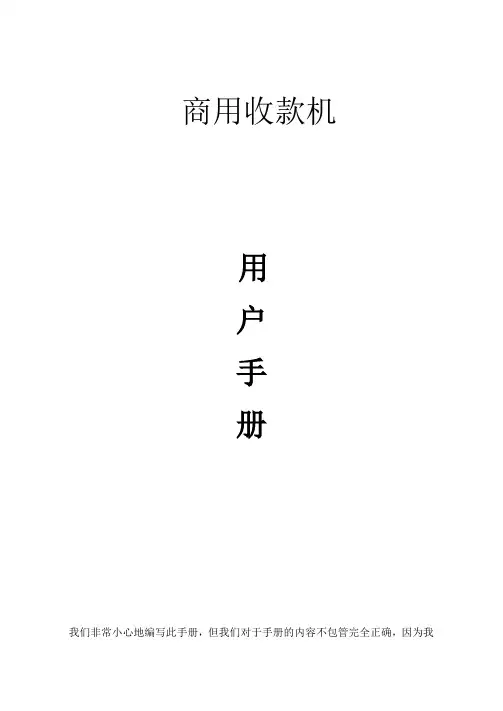
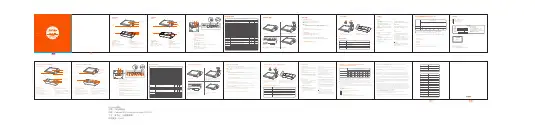


热敏票据打印机POS-58使用手册一、概述 (2)1、简介 (2)2、主要特点 (2)3、技术规格 (2)4、注意事项 (3)二、打印机安装 (3)1、部件清单 (3)2、打印机外型 (4)3、连接打印机 (4)3.1 串行接口型 (4)3.2 并行接口型 (5)3.3 USB接口型 (6)3.4以太网接口型 (6)4、连接钱箱 (6)三、打印机使用 (7)1、操作控制面板 (7)2、在线和离线 (7)3、进纸 (8)4、设定打印浓度 (8)5、设定打印速度 (8)6、设定波特率 (8)7、打印测试模式 (9)8、调试输出模式 (9)9、安装纸卷 (9)9、撕纸方法 (10)10、清洗打印机芯 (10)四、USB驱动程序的安装 (11)1、驱动程序的安装 (11)2、驱动程序的卸载 (12)3、系统需求 (13)五、PC工具软件使用 (13)1、工具软件的安装 (13)2、工具软件主界面 (15)六、故障排除 (15)七、ESC/POS打印控制命令 (16)1、打印命令一览表 (16)2、打印命令详解 (17)2.1 打印命令 (17)2.2 行间距设置命令 (18)2.3 字符设置命令 (18)2.4 图形打印命令 (20)2.5 钱箱控制命令 (21)2.6 按键控制命令 (22)2.7 初始化命令 (22)2.8 状态传输命令 (22)2.9 条码打印命令 (23)2.10位置和页模式命令 (25)附录1:代码页 (27)附录B:国际字符集 (29)声明此为A级产品,在生活环境中,该产品可能会造成无线电干扰,可能需要用户对其干扰采取切实可行的措施。
本公司保留对说明书修改而不通知用户的权利。
一、概述1、简介欢迎您使用POS-58行式热敏打印机。
POS-58是一款高性能的行式热敏打印机,具有打印速度快、噪声低、可靠性高等特点,可广泛用于商业POS系统、餐厅收费系统等各种需要现场打印输出的场所。
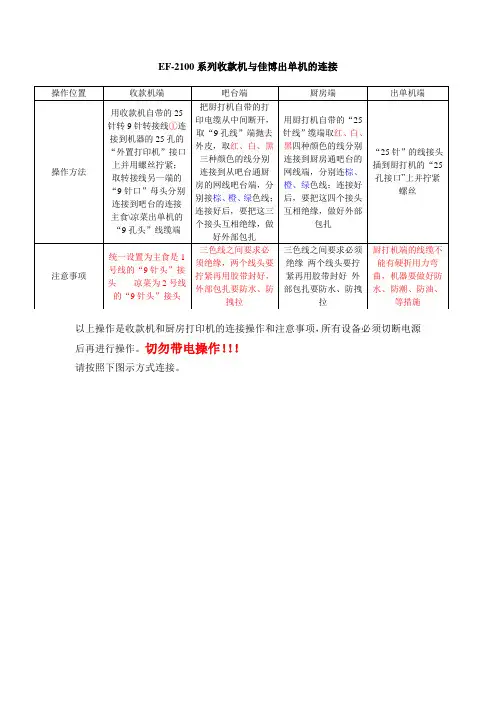
EF-2100系列收款机与佳博出单机的连接以上操作是收款机和厨房打印机的连接操作和注意事项,所有设备必须切断电源后再进行操作。
切勿带电操作!!!请按照下图示方式连接。
注:网线的线色不是必须遵循的,只要相应的针口连通即可。
如果因为打印机线缆的线色发生变化而引起的打印机不打印的问题,应先使用万用表测量出九针口的3#、5#、8#口对应的线缆和25针口的3#、7#、20#口对应的线缆;九针口的3#直连25针口的3#口,九针口的5#直连25针口的7#口,九针口的8#直连25针口的20#口。
EF-2100系列收款机初始设置首先:机器总清—初始化(这是第一步必须先操作此项),以清除机器的任何设置。
注意:此项操作慎用!!1、用经理钥匙拨到“编程档”输入19——按“小计”键——按“收款员”键——输入100——按2次“小计“键,(2100P机型需要等待。
),按“现金”键,返回编程初始状态。
初始化完成。
2、调整系统时钟。
具体操作如下:将经理钥匙拨到“编程档”,输入1——按“小计”键,进入日期/时间编程操作。
输入“年/月/日”,按小计键确认;输入“时/分/秒”,按“小计”键确认输入。
一、机器功能参数设置:(根据我们目前的要求)1、用经理钥匙拨到“编程档”输入3——按“小计”键——输入3—按“小计”键——输入2052,按“小计”键。
(设置收银打印机号)2.、用经理钥匙拨到“编程档”输入3—按“小计”键——输入13—按“小计”键——输入3202(微打控制参数);按“小计”键——输入6(微打收据参数,打印票据尾空行行数);按“小计”键——输入1——按“小计”键。
(收据控制参数)3、用经理钥匙拨到“编程档”输入3—按“小计”键——输入11—按“小计”键——输入0013,按“小计”键。
(销售控制参数)4、用经理钥匙拨到“编程档”输入3—按“小计”键——输入4—按“小计”键——输入0142,按“小计”键,其中第三位、第四位可以根据需要来调节,第三位表示收据间隙的大小,第四位表示打印行间距的大小。

POS热敏打印机使用说明书(SP-POS88Ⅵ)(Ver1.04)北京思普瑞特科技发展有限公司目录简介 (3)第一章特点与性能 (3)1.1打印性能 (3)1.2打印纸 (3)1.3打印字符 (3)1.4接口形式 (4)1.5打印控制命令 (4)1.6电源要求 (4)1.7工作环境 (4)1.8外型尺寸、重量 (4)1.9型号分类 (5)第二章操作说明 (5)2.1打印机外型 (5)2.2纸的安装 (6)2.2.1上纸 (6)2.2.2切刀卡纸处理 (6)2.3接口连接 (6)2.3.1串行接口连接 (6)2.3.2并行接口连接 (8)2.3.3钱箱接口 (9)2.3.4电源连接 (10)2.4指示灯、蜂鸣器和按键操作 (10)2.5正常开机状态 (11)2.6自检测 (11)2.7十六进制打印 (12)2.8打印机参数设置 (12)2.9进入程序升级模式 (12)附录A:参数设置 (13)简介SP-POS88Ⅵ打印机是一种新型行式热敏打印机,打印速度快、噪声低、可靠性好、打印质量高、无需色带,免除了日常维护的烦恼。
SP-POS88Ⅵ打印机体积小,操作简单,应用领域广泛,尤其适用于商业收款机、PC-POS、银行POS及各类需要单据打印的商业领域。
声明此为A级产品。
在生活环境中,该产品可能会造成无线电干扰。
在这种情况下,可能需要用户对干扰采取切实可行的措施。
第一章特点与性能1.1打印性能●打印方法:行式热敏打印●打印纸宽:79.5±0.5mm●打印密度:8点/mm,576点/行●打印速度:250mm/s(最大)●可靠性:(1)打印头寿命:150km使用条件:*打印12×24西文字符,每次打印50行,间歇重复打印。
*使用指定热敏纸(2)切刀寿命:1500,000次。
●有效打印宽度:72mm1.2打印纸●热敏纸卷型号:TF50KS-E(Japan paper co.ltd)AF50KS-E(JUJO THERMAL)●热敏纸卷:纸张类型----------普通热敏纸79.5xф80mm(最大)内径----------ф13mm(最小)纸厚----------0.06mm~0.08mm1.3打印字符●西文字符集:12×24点,1.5(宽)×3.00(高)毫米●汉字:24×24点,3.00(宽)×3.00(高)毫米1.4接口形式●RS-232C串行接口:DB-25芯插座(孔型)或DB-9芯插座(孔型),支持XON/XOFF和DTR/DSR规约。
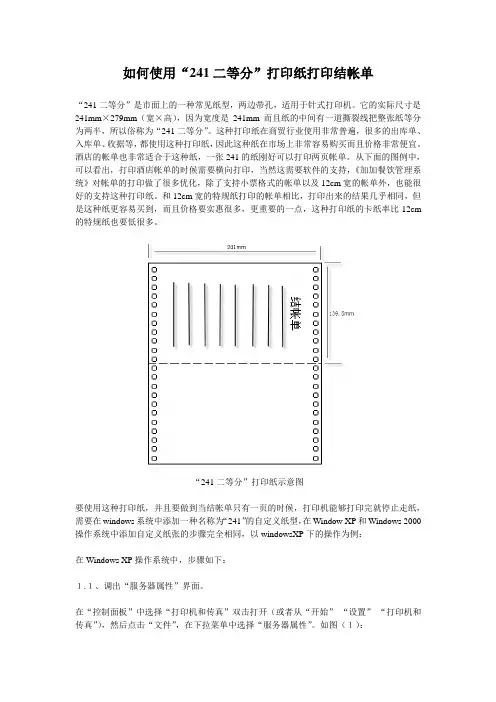
如何使用“241二等分”打印纸打印结帐单“241二等分”是市面上的一种常见纸型,两边带孔,适用于针式打印机。
它的实际尺寸是241mm×279mm(宽×高),因为宽度是241mm而且纸的中间有一道撕裂线把整张纸等分为两半,所以俗称为“241二等分”。
这种打印纸在商贸行业使用非常普遍,很多的出库单、入库单、收据等,都使用这种打印纸,因此这种纸在市场上非常容易购买而且价格非常便宜。
酒店的帐单也非常适合于这种纸,一张241的纸刚好可以打印两页帐单。
从下面的图例中,可以看出,打印酒店帐单的时候需要横向打印,当然这需要软件的支持,《加加餐饮管理系统》对帐单的打印做了很多优化,除了支持小票格式的帐单以及12cm宽的帐单外,也能很好的支持这种打印纸。
和12cm宽的特规纸打印的帐单相比,打印出来的结果几乎相同,但是这种纸更容易买到,而且价格要实惠很多,更重要的一点,这种打印纸的卡纸率比12cm 的特规纸也要低很多。
“241二等分”打印纸示意图要使用这种打印纸,并且要做到当结帐单只有一页的时候,打印机能够打印完就停止走纸,需要在windows系统中添加一种名称为“241”的自定义纸型,在Window XP和Windows 2000操作系统中添加自定义纸张的步骤完全相同,以windowsXP下的操作为例:在Windows XP操作系统中,步骤如下:1.1、调出“服务器属性”界面。
在“控制面板”中选择“打印机和传真”双击打开(或者从“开始”-“设置”-“打印机和传真”),然后点击“文件”,在下拉菜单中选择“服务器属性”。
如图(1):图(1):打开“服务器属性”1.2、创建,并且保存自定义的纸张。
在“服务器属性”中,勾选“创建新格式”。
然后在“表格名”中输入我们需要的名称“241”。
在“宽度”,“高度”中分别键入22.5,和14。
“打印机区域边距”均为0。
最后点击“保存格式”,保存之后关闭该窗口即可。
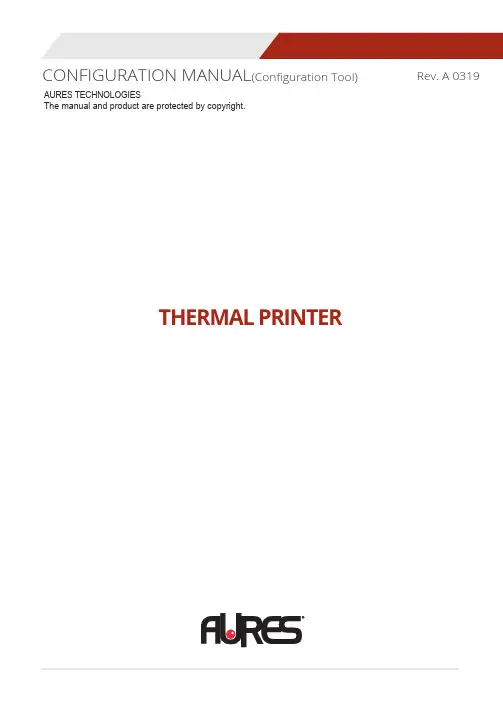
CONFIGURATION MANUAL(Configuration Tool)Rev. A 0319 AURES TECHNOLOGIESThe manual and product are protected by copyright.THERMAL PRINTER1. Instruction32. Printer Option Setting43. Code Page Setting74. TCP/IP, Ethernet Setting95. Wi-Fi Setting116. Bluetooth Setting157. NFC Setting17You can change the configuration settings of your printer by using Utility.To configure the printer with Utility.1. Make sure that you have a PC running Windows or later.2. Download utility from the AURES Technical website ().3. Connect your printer to your PC using USB cable (Recommended).4. Run the utility.5. Select the connection in the Connected Printer’s Interface Type.6. Click the Check Communication.7. Click the button for the settings you want to configure.To configure Printer’s Options with Utility1. Click Read Printer Settings.2. Update or check your settings.3. Click Save Modified Printer Settings to finish.· Error BeepIf the cover is open or there is no paper, the error beep function is activated.This option allows you to enable / disable the error beep.- BEEP ON / BEEP OFF· Cut melody & Melody kindTo DK Port (Cash), Melody box or external buzzer can be connected.You can activate it from the Melody Setting menu, and the melody will operate afterthe cutting operation.- Melody Box : Melody is fixed and volume can be adjusted.- External Buzzer : 3 types of melody are output according to the Melody Type setting and volume control is not included.· Cutting when cover closeIf the cover is opened and then closed, decide if you want to cut the paper after the dummy feed. - Disabled / Enabled· Font replaceFONT SETTING menu can be change the Font mapping(FONT A / FONT B).If you did not want other side font, you can disable that.- FONT A : 12x24- FONT B : 9x17FONT SETTING1. FONT A -> A / FONT B -> B2. FONT A -> B / FONT B -> B3. FONT A -> A / FONT B -> A4. FONT A -> B / FONT B -> A· Mac osIt is a function for interlocking with MAC OS. When activated, it is registered as GenericPOS Printer in Device Manager.- Disabled / Enabled· Re-stick paperIt is a function for use the label paper.When using this function, the printer performs dummy feeding every minute.(This feature is only supported on certain models)- Disabled / Enabled· Paper ReduceReduce menu (Line space, Line feed, barcode[1D] height) was developed for paper saving.- Line space : Line space means the amount of feed when you intentionally generate newlines. - Line feed : Line feed means the amount of feed when there is an automatic line break.- Barcode Height : Barcode Height means the height of the barcode when creatinga one-dimensional barcode.EACH OPTION1. NORMAL2. REDUCE 50%3. REDUCE 75%4. REDUCE 90%Use the following table to Printer’s Options setting.To configure Code Page settings with Utility.1. Click Serial Settings tab.2. Update or check the Code Page.3. Click Save Modified Printer Settings to finish.Use the following table to Code Page Settings.CP_KATAKANA KatakanaISO_8859_1Latin Alphabet No. 1ISO_8859_2Latin Alphabet No. 2ISO_8859_7GreekISO_8859_9Latin Alphabet No. 5(Turkish) MAZOVIA PolishTIS11THAITIS13THAITIS14THAITIS16THAITIS17THAITIS18THAITIS42THAIFor more information, Please contact your supplier.To configure TCP/IP setting with Utility.1. Click TCP/IP Printer Configuration.2. Click Search to find the printer.(To Search using MAC Address, you need to check the Search using MAC Address)3. Update or check your settings.(To use DHCP Setting, you need to check the DHCP Setting)4. Click Test print to test the printer is set correctly.5. Click Save to finish.To configure Wireless LAN settings with Utility.1. Click Wi-Fi Printer Configuration.2. Click Open Port.3. Click Get Wi-Fi Information.4. Update or check your settings.5. Click Save Wi-Fi Information to finish.Use the following table to Wireless LAN setting.6. To Set Wi-Fi printer correctly, you need to check the AP’s or Router’s setting in advance. Ex) D-Link Router (Model: DIR-820L)- Reset(Factory Settings) : Wi-Fi setting will be factory reset.Initialization informationWi-Fi Mode : Soft-APChnannel : 1Encryption : NoneSSID : SW_XXXX / MOBILE_PRINTERXXXXXX(POS Printer / Mobile Printer)IP Address : 192.168.100.1Subnet Mask : 255.255.255.0Gateway : 192.168.100.1- WPS : Ability to automatically connect to AP even if user does not enter setting information. (AP must support WPS function.)How to use - Press the WPS button in the Wi-Fi setting utility andpress the AP WPS button to connect.To configure Bluetooth setting with Utility.1. Click Communication After Bluetooth Printer Configuration.2. Click Get Bluetooth Information.Use the following table to Bluetooth setting.3. Update or check your settings.4. Click Save Bluetooth Information to finish.1. Turn on the NFC function on your mobile devices.(Choose either NFC P2P mode or standard mode / Connection is not available with NFC card mode.) NOTE A display type can be slightly different depending on device models.2. If you take your mobile device close to the printer NFC tag,a mobile application will be automatically executed.NOTE If a mobile application is not installed on mobile devices, NFC function is not available.Go to CD -> AURES_NFCPrint to install the application.。
小票打印机设置步骤1、小票打印机的种类亚拓软件提供的小票打印机有两种接口:(1)并口(即LPT接口)采用并口的打印机,要求电脑主机上必须有25针的并口,如下图所示:由于现在并口的打印机较少(一般只有票据打印机才使用这种接口),所以很多主板为了节约成本,都不带LPT接口,所以如果你要购买并口打印机,请先确认你的电脑是否有上图中黄线框中的接口,如果没有请购买USB口的小票打印机。
(2)USB口采用USB口的打印机,采用下面的USB连接线。
我们的其他配套设备(来电录音盒、无纸化传真机等)采用的都是这种USB接口,所有设备的USB连接线可以通用。
USB连接线如下图所示:亚拓软件的系统不支持串口打印机,所以请勿购买此种接口的打印机。
(这种接口的打印机,在速度上也没有优势,会逐步被淘汰)。
LPT接口的打印机,具有免驱动,打印速度快(特别是初次打印无延迟),适应于业务量大的超市、快餐店等。
USB接口的打印机,具有安装方便、适应性广的优势,在速度上比并口稍慢(一般打印需求可忽略不计)。
2、安装小票打印机驱动程序在亚拓软件的安装光盘中,我们提供了打印机驱动程序(POS58C3):也可以到亚拓软件官方网站中的其他工具栏目下载,下载地址为:/down/othertools/201101/46.html➢双击Pos58c3,系统弹出安装界面:➢点击“下一步”按钮,进行安装,然后点“结束”按钮,安装成功。
安装好驱动程序后,在“控制面板”的“打印机和传真”中,会多出来一个名为“SC-5890”的打印机,如下图所示:3、配置小票打印机端口➢在“打印机和传真”中,选中“SC-5890”,点击鼠标右键,在右键菜单中点“属性”,如下图所示:➢在弹出的属性窗口,点击“端口”标签页,选择相应的USB打印端口,如下图,我们选择USB002打勾,这是一个虚拟打印USB端口(VirtualPrinter Port For USB),一般大家的机器如果只有一个USB口的打印机,则选择USB001即可。
免费超市收银软件系统中如何设置小票打印机本文主要讲解在星宇免费超市收银软件中如何设置小票打印机。
如果您的店铺电脑中安装了星宇免费超市收银软件,而且也配置了小票打印机,但打印机却无法工作,无法打印小票出来,则请参考本文的解决办法来进行调整。
星宇免费超市收银软件支持多种接口的打印机,基本上目前市场上的小票打印机都可以和软件配套使用;包括常见的并口打印机(LPT接口),串口打印机(COM接口),USB打印机(插在U盘口使用),以及网络打印机(插在交换机,或者路由器上使用)。
不管哪种接口的打印机,只要打印机硬件没有问题,就可以在星宇免费超市收银软件中配置使用。
如果您的电脑上还没有安装星宇免费超市收银软件,请至以下地址下载最新版本,并安装。
安装完毕后,请继续参考以下内容。
星宇免费超市收银软件下载地址:/soft/107769.htm请按以下几个步骤来检测并测试小票打印机,并最终使其能够正常工作。
在此之前,请确保您的小票打印机已经连接至电脑,同时通电正常。
一、安装小票打印机驱动程序一般情况下,在您购买了小票打印机后,硬件提供商都会随机发送一个配套的驱动光盘,请把此光盘插在电脑光驱中查找驱动文件。
如果您的驱动光盘丢失,或者没有驱动光盘,请根据小票打印机的具体型号在网上搜索下载对应的驱动即可。
找到驱动程序后,请按说明安装一下即可。
如果您不确定您的电脑上是否已经安装了小票打印机的驱动程序,请按如下方式进行检测:图1:2、会弹出如下所示的打印机驱动列表,如下所示:图2:在这里,您会看到是否有对应小票打印机的驱动图标,如上图所示为:GP-5850II,并且已经打上了对勾,表示安装过驱动了。
3、如果您在这里没有找到对应的驱动图标,请寻找驱动文件进行安装即可。
安装过程非常简单,直接双击驱动文件,同时一步步点击“下一步”,即可轻松安装上小票打印机的驱动程序。
二、测试小票打印机驱动是否正常在成功安装了驱动后,您需要首先确定一下驱动是否能够和打印机配套使用。