Sigmapolt 12.0中文教程
- 格式:doc
- 大小:23.56 MB
- 文档页数:816
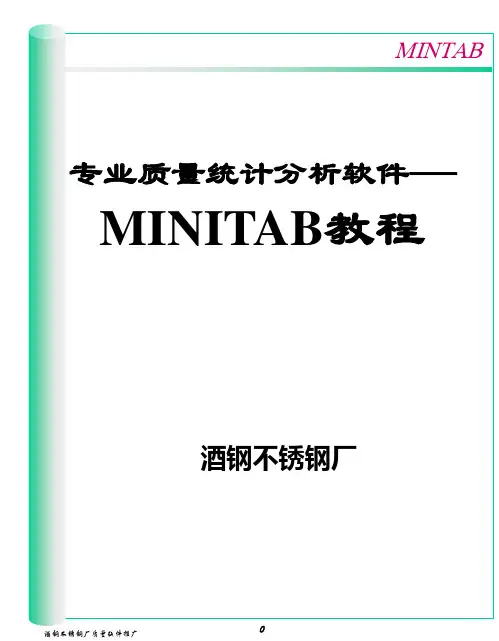
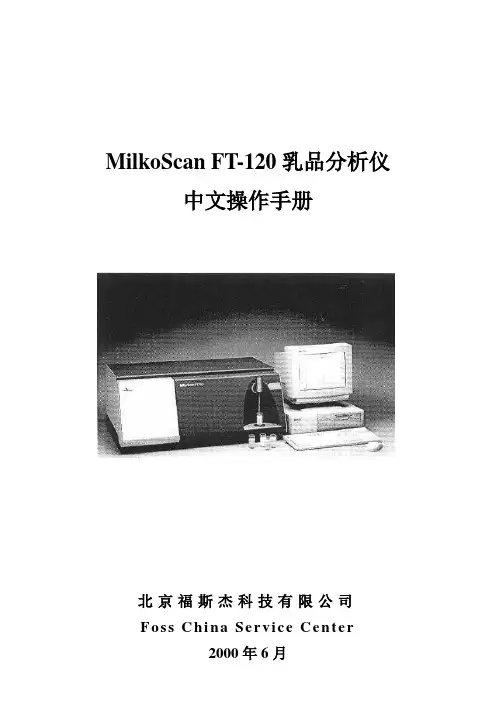
MilkoScan FT-120乳品分析仪中文操作手册北京福斯杰科技有限公司F os s C hi na Se r vi c e Ce n te r目录第1章简介 (6)§1。
1FT—120乳品分析仪 (6)§1。
2关于这本手册 (6)§1.3福斯电子的校准模块 (7)§1。
4FT—120仪器可选择的模块 (7)§1。
4。
1自动清洗和调零模块(ACZ) (7)§1。
4。
2 应用模块 (7)§1。
4。
3 天平选项 (7)§1。
4。
4 高级性能模块 (8)§1。
4. 5高级校准模块 (8)§1. 4. 6 输入选择模块 (8)§1。
4。
7 数据交换选择模块(DDE) (8)§1。
4.8 品质确认模块 (8)§1.5窗口系统 (9)§1. 5. 1 菜单栏 (9)§1。
5。
2 功能键 (10)§1。
5。
3 按钮栏 (10)§1。
5。
4 滚动栏 (10)§1. 5。
5 状态栏 (10)§1。
6定义自己的窗口 (10)§1。
7仪器语言支持 (10)§1. 7。
1 怎样使用当地语言 (11)§1。
8激光的保险装置 (11)第2章FT—120乳品分析仪用户界面 (11)§2。
1FT—120乳品分析仪插图屏幕说明 (12)§2。
2按钮板 (13)§2。
3功能键 (13)§2.4快捷键 (14)§2.5其它菜单 (14)§2。
6菜单概要 (15)§2。
6。
1 菜单中的基本模块 (15)§2。
6。
2 应用模块菜单 (16)§2.7物理连接与转换 (17)第3章操作 (18)§3。
1调零和实验样品 (18)§3. 1。
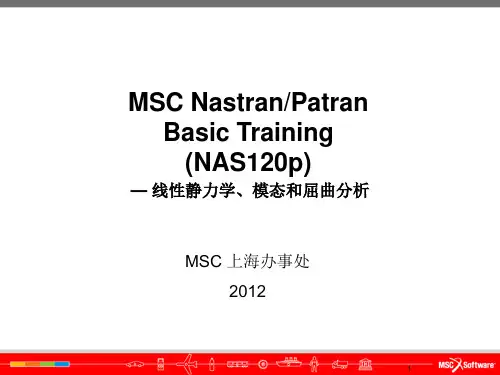


泰勒螺柱焊接系统有限公司i12拉弧控制器操作说明书(1C版)目录页码内容3 重要信息5 重要安全信息7 螺柱焊接简介8 外部特征说明11 设置与焊接15 焊接时间和电流设置16 目视焊接检查17 焊接测试20 焊接技术23 部件列表 & 分解图31 电路图32 配件33 欧盟标准证书安装设备前,请仔细阅读本说明书。
请严格遵守本安全操作说明书。
由于电力要求及在正常使用过程中磁辐射的缘故,本设备必须在工业环境中使用设备操作电压为交流电压未切断主电源前,不得拆卸焊机外壳任一部件不要妨碍下方、前端或后端的控制板通风孔以免导致机器在操作过程中过热不要用焊接电源用于管道软化。
本设备已根据严禁用任何液体清洗电气部件,因那样做会使其渗透到电气系统中。
安装必须按照本说明书第当地的安全规程。
1 2 3 45 6 7 8 9 101 2 3 45 671 2 3 4保存从电流开始,通过旋转控制旋钮设置所需的参数值,然后按下控制旋钮锁定参数并移至下一个屏幕(时间,气体)。
最后一个屏幕保存,是指导您将已设置的参数保存到控制器的20个可用存储位置之一中。
通过旋转控制旋钮选择位置(1 - 20)并通过按下控制旋钮来完成保存,然后控制旋钮将返回到正常操作模式屏幕,该屏幕现在将显示您设置的参数。
如果您已将参数保存在一个或多个存储位置中,也许可能您希1. 准备焊枪2. 放置焊抢3. 触发。
提升&维弧4. 主弧&熔化5. 电弧停止,焊枪插入6. 焊接完成. 撤回最后,轻轻敲击直到它打碎并目视检查焊缝,取下瓷环。
有关焊接螺柱的检查,请参见“目视焊接检查和焊接测试”部分。
过热,导致焊接后螺柱根部长度太短,焊脚过宽且不规则,瓷页),对准调整使 ✓✗✗✗✗✗2. 非破坏试验通常最适用的方法是通过测试带螺纹螺柱的焊缝但不破坏螺柱来检测焊接强度,即安全实验。
这种实验是通过使用扭力扳手来完成。
下面及下页表格可能会很有用。
然而,必须说明的是:∙公式 & 数据仅供参考。

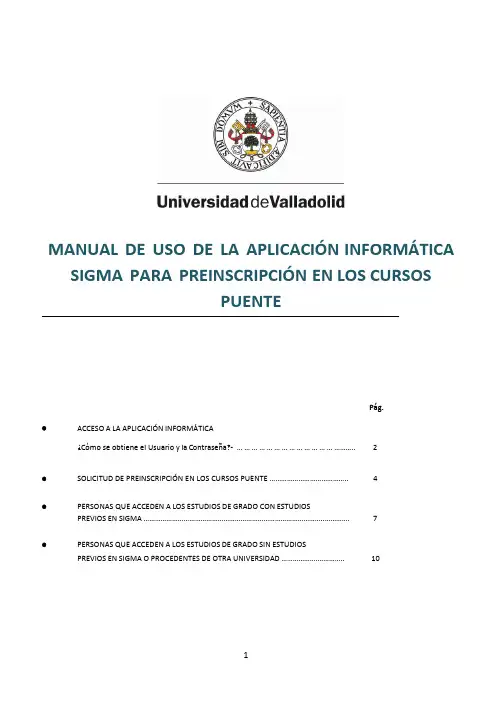
MANUAL DE USO DE LA APLICACIÓN INFORMÁTICA SIGMA PARA PREINSCRIPCIÓN EN LOS CURSOSPUENTEPág.•ACCESO A LA APLICACIÓN INFORMÁTICA¿Cómo se obtiene el Usuario y la Contraseña?‐ (2)•SOLICITUD DE PREINSCRIPCIÓN EN LOS CURSOS PUENTE (4)•PERSONAS QUE ACCEDEN A LOS ESTUDIOS DE GRADO CON ESTUDIOSPREVIOS EN SIGMA (7)•PERSONAS QUE ACCEDEN A LOS ESTUDIOS DE GRADO SIN ESTUDIOSPREVIOS EN SIGMA O PROCEDENTES DE OTRA UNIVERSIDAD (10)ACCESO A LA APLICACIÓN INFORMÁTICAPara acceder a esta aplicación informática es necesario introducir un usuario y una contraseña.¿CÓMO SE OBTIENE EL USUARIO y LA CONTRASEÑA?•Para los estudiantes y las estudiantes de la Universidad de Valladolid que ya tengan expediente en SIGMAEl usuario que deberán utilizar comienza con la letra e seguida del NIF del alumno/a.La clave o contraseña será la que la Universidad de Valladolid haya facilitado al alumno/a en su momento. Si desconoce dicha contraseña se puede recuperar accediendo al menú dónde aparece el icono:El usuario y l a contraseña lo deberán utilizar también, en caso de ser admitidos o admitidas, para poder formalizar la automatrícula.Si una vez recuperada la clave o contraseña sigue teniendo problemas para acceder puede pedir ayuda llamando al teléfono 983 423 000 ext. 4000 o puede solicitarla directamente enviando un correo electrónico a **************con el DNI escaneado y el número de teléfono de contacto del solicitante•Los estudiantes y las estudiantes de la Universidad de Valladolid que no tienen expediente en Sigma o personas que pertenecen a otra UniversidadDeberán registrarse previamente en: .Para ello deberá cumplimentar la [Solicitud de registro de usuario]:Una vez realizados los 4 pasos ya estarás registrado y tendrás en tu poder el USUARIO y la CONTRASEÑASi una vez obtenida la clave o contraseña sigue teniendo problemas para acceder puede pedir ayuda llamando al teléfono 983 423 000 ext. 4000 o puede solicitarla directamente enviando un correoelectrónico a **************con el DNI escaneado y el número de teléfono de contacto del solicitanteEl usuario y l a contraseña lo deberán utilizar también, en caso de ser admitidos o admitidas, para poder formalizar la automatrícula.Ahora podrás comenzar el proceso de PREINSCRIPCIÓN EN LOS CURSOS PUENTE.SOLICITUD DE PREINSCRIPCIÓN EN LOS CURSOS PUENTEEl enlace a la aplicación informática para la preinscripción de los cursos puente está disponible en la dirección: http://sigma.uva.es/Inicio/AlumnosSelecciona el menú para posteriormente pinchar enEn la siguiente pantalla deberás ingresar el USUARIO y CONTRASEÑA que has obtenido de acuerdo a lo indicado en los apartados anteriores.El módulo de acceso nos lleva a la siguiente pantalla.Llegados a la pantalla de [Datos personales] podemos modificar lo que consideremos necesario y pulsar en Estudios previos para pasar de pantalla.PERSONAS QUE ACCEDEN A LOS ESTUDIOS DE GRADO CON ESTUDIOS PREVIOS EN SIGMAEn la siguiente pantalla de [Estudios previos]seleccionaremos el expediente desde el que queremos acceder a los estudios de Grado. Si el expediente se encuentra en la base de Sigmapulsaremos en: .Seleccionamos el expediente y la titulación.Si los estudios que nos dan acceso al curso puente los hemos obtenido en otra Universidad o nuestro expediente no está en SIGMA deberá continuar en la página 10 de esta guía.Pasamos por la pantalla de [Prueba de acceso] en la que no habrá que incorporar ningún dato.Pulsaremos en [Salvar]Si poseemos la condición de Discapacitado/a o de Deportista de Alto Nivel seleccionaremos la misma y desdesubiremos la documentación que acredite tal situación.Además se nos mostraran los estudios a los que podemos acceder con los estudios previos que hemos seleccionado, y podremos establecer, en su caso, el orden de preferencia que deseemos cuando se trate de estudios que se impartan en distintos Centros de la Universidad de Valladolid, eligiendo de 1 a 3 opciones posibles, siendo 1 el mínimo a elegir y 3 el máximo.Una vez cumplimentada la pantalla anterior e incorporados todos los documentos necesarios pulsamos el botón de . De esta manera se tendrá acceso a la solicitud realizada.Importante:Los datos introducidos los podremos modificar durante todo el periodo de preinscripción accediendo de nuevo a la aplicación.Para cualquier cuestión pueden contactarnos en el correo electrónico***********************o llamando a los teléfonos 983 184 340 ó 983 184 628.PERSONAS QUE ACCEDEN A LOS ESTUDIOS DE GRADO SIN ESTUDIOS PREVIOS EN SIGMA O PROCEDENTES DE OTRA UNIVERSIDADEn la pantalla de [Estudios previos] pulsando en la lupa seleccionaremos la Universidad de origen.(Para la búsqueda nos podemos ayudar del comodín “ * “ –asterisco‐.)P.ej.: Si los estudios los hemos realizado en la Universidad Complutense podemos escribir *complutense*. Seleccionaremos también el Centro, el curso académico en que finalizamos los estudios, los estudios cursados e introduciremos la fecha en la que hemos obtenido el título.Posteriormente pulsaremos el botón [Prueba de acceso].Pasamos por la pantalla de [Prueba de acceso] en la que no habrá que incorporar ningún dato.Pulsaremos en [Salvar]Si poseemos la condición de Discapacitado/a o de Deportista de Alto Nivel seleccionaremos la misma y desdesubiremos la documentación que acredite tal situación.También tendremos que incorporar la documentación necesaria para que la solicitud sea válida en función de la situación de cada solicitante.Además se nos mostraran los Grados a los que podemos acceder con los estudios previos que hemos seleccionado, y podremos establecer, en su caso, el orden de preferencia que deseemos cuando estos Grados se impartan en distintos Centros de la Universidad de Valladolid, eligiendo de 1 a 3 opciones posibles, siendo 1 el mínimo a elegir y 3 el máximo.Una vez cumplimentada la pantalla anterior e incorporados todos los documentos necesarios pulsamos el botón de . De esta manera se tendrá acceso a la solicitud realizada.Importante:Los datos introducidos los podremos modificar durante todo el periodo de preinscripción accediendo de nuevo a la aplicación.Para cualquier cuestión pueden contactarnos en el correo electrónico***********************o llamando a los teléfonos 983 184 340 ó 983 184 628.。
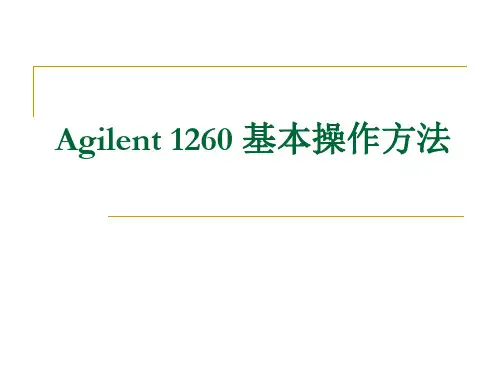
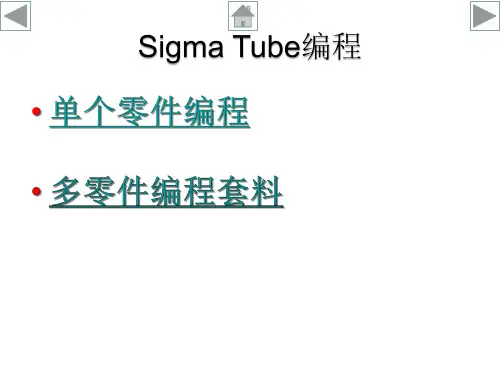
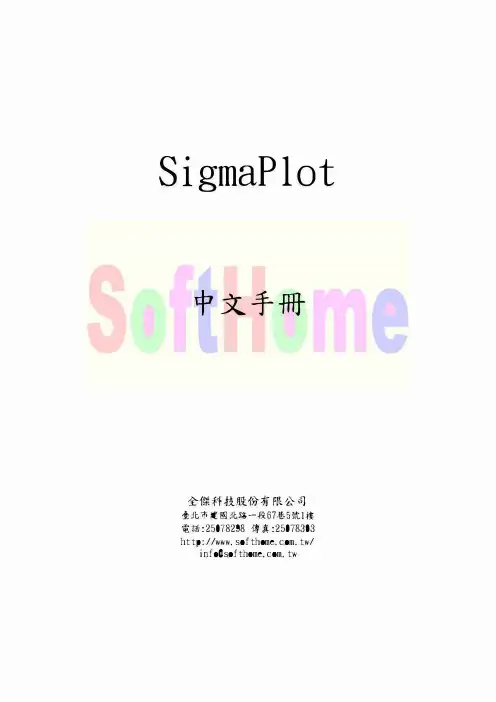
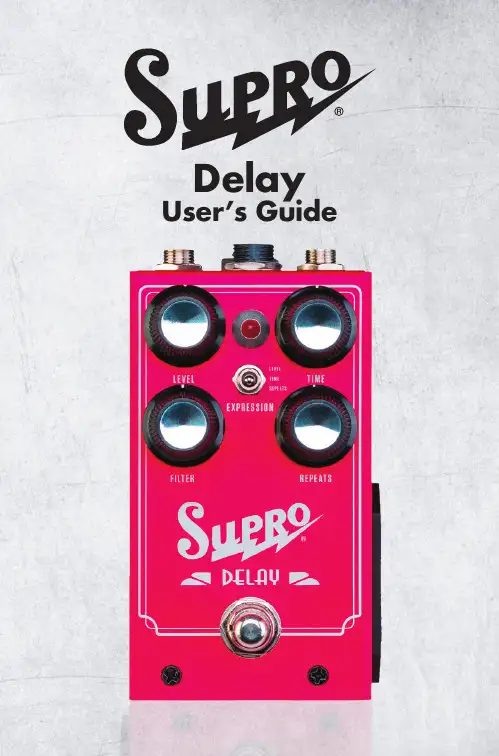
User’s GuideThe Supro Delay is an all-analog pedal that can be tailored to suit a myriad of musical situations while being manipulated in real-time with an assignable expression pedal option.The TIME control sets the length of the echo. At minimum, the delay time is 20ms. At maximum, the delay time is 600ms.The LEVEL control sets the volume of the echo. At minimum, there is no echo, at maximum, the echo is louder than the original signal.The REPEATS control sets the amount of feedback sent from the output of the delay line back into the input of the delay line. At minimum, the is no feedback. In this setting, a single echo will be heard. At maximum the echo signal will regenerate to the point of self-oscillation, creating a resonant “runaway” delay.The FILTER control sets the frequency response of the echo. At minimum, the filter control provides an overall Low Pass (LPF) effect. This produces a darker sounding echo, with lesstreble. At maximum, the filter control provides an overall Band Pass (BPF) effect, rolling off both lows and highs to create a “tape echo” effect. The EXPRESSION mini toggle switch selects which knob function is controlled by the expression pedal. In the UP position, LEVEL is selected. In the MIDDLE position, TIME is selected. In the DOWN position, REPEATS is selected.The EXPRESSION jack accepts a 1/4” TRS cable from a standard expression pedal. The expression pedal can be assigned to control either LEVEL, TIME or REPEATS functions. The position of the on-board knob corresponding to the currently selected expression pedal assignment will set the maximum range of the expression pedal.POWER: The Supro delay runs on standard 9VDC (neg. tip) power only, using internal voltage-doubling to provide the necessary headroom for world-class performance in an all-analog Stompbox. The Supro Delay does not run on batteries.DRIVEThis groundbreaking analog pedal re-creates the circuitry of a Supro amp from end to end, including a preamp, phase inverter, and an actualoutput transformer.TREMOLOThe Supro Tremolo is designed to recreate two of the most desirable vacuum tube based modulation effects found inAmerican amplifiers of the 1960’s.The Supro Delay is a premium analog echo pedal that delivers up to 600ms of buttery vintage delay. In addition to TIME, REPEATS and LEVEL knobs, the Supro Delay features a unique FILTER control that provides both low-pass and band-pass functions on a single knob. Using a pair of new-production, MN3005 “bucket brigade” IC chips, the Supro Delay achieves the best signal-to-noise ratio and the most headroom available from any analog echo pedal, new or vintage.Housed in a custom-made anodized alumi-num chassis, the Supro Delay features soft-touch, click-free true bypass switching, so no footswitch noise creeps into your delay line. The Supro delay runs on standard 9VDC pow-er, using internal voltage-doubling to provide world-class performance from a compact stompbox. Taking the analog delay pedal platform one step further, Supro Delay offers an Expression port for assignable control of the TIME, REPEATS or LEVEL knobs using a standard TRS expression pedal.Supro Limited Warranty:Your Supro effect pedal comes with a 1 year limited warranty on parts and workmanship. During the warranty period we will repair or replace, at our option, defective parts or pedals free of charge, and return them to the owner.Warranty service does not include damaged, mod-ified, or misused pedals and such pedals will be subject to a standard repair charge.What you must do: First, contact us directly via email and describe the problem to us. If the problem cannot be resolved we will have you send the pedal directly to us for servicing.How to contact us for warranty service: Email: *****************Phone: 631-331-7447Warranty Limitations: This warranty does not cover defects resulting from improper or unreasonable use, accident,unauthorized tampering or modifications; and, warranty shall be considered void if chassis has been opened.To validate your 1-year, limited warranty, please register your Supro pedal, within 30 days of pur-chase,on the web at: /warrantyTMAbsara Audio LLC200 Wilson St. Bldg F Port Jeff Station, NY 11776 Phone: 631-331-7447 ***************** All contents © 2018 Absara Audio LLC。
{六西格玛管理}SIGMA使用说明书SIGMAPC-15使用说明书28页?1.21.区域指示?区域指示告诉你目前所处于3个训练区域中的哪一个2.时间格式?在12小时格式下你可以看到时间处于Am或是Pm3.跑人图案?在训练指导功能开启後,跑人图案会显示在屏幕上4.闹钟?闹钟功能启动后,闹钟图案会显示在屏幕上5.菜单指针?菜单指针指示你目前所处于哪一个手表功能上6.秒表?秒表功能启动后,秒表图案会显示在屏幕上29页?1.3按键位置(Keyallocation)1.功能键1(FunctionKey1)--此键指示的功能可以在屏幕上看到。
如果屏幕上没有显示此键所处功能,代表正处于“退出”功能。
2.减键(Minus)--向后翻滚菜单,或减少数值3.功能键2(FunctionKey2)--此键指示的功能可以在屏幕上看到。
4.训练指导键(T-ManagerKey)--此键可以直接将你代入训练指导的菜单中5.加键(Plus)--向前翻滚菜单,或增加数值6.灯光键(Lighting)--同时按下加键(Plus)和减键(Minus)功能简述(Functionoverview)时间菜单(TIME,【timemenu】)●∙ ∙∙ ∙∙ ∙∙ ∙时钟(Clock)●∙ ∙∙ ∙∙ ∙∙ ∙保健区(HealthZone)●∙ ∙∙ ∙∙ ∙∙ ∙健身区(FitnessZone)●∙ ∙∙ ∙∙ ∙∙ ∙力量区(PowerZone)●∙ ∙∙ ∙∙ ∙∙ ∙秒表(StopWatch)●∙ ∙∙ ∙∙ ∙∙ ∙全程时间(TotalTime)●∙ ∙∙ ∙∙ ∙∙ ∙闹钟(Alarm)设置(SET,【input】)●∙ ∙∙ ∙∙ ∙∙ ∙语言(Language)●∙ ∙∙ ∙∙ ∙∙ ∙心率区(HeartRatezones)●∙ ∙∙ ∙∙ ∙∙ ∙时钟(Clock)●∙ ∙∙ ∙∙ ∙∙ ∙日期(Date)●∙ ∙∙ ∙∙ ∙∙ ∙闹钟(alarm)●∙ ∙∙ ∙∙ ∙∙ ∙钟声(Beep)●∙ ∙∙ ∙∙ ∙∙ ∙主人姓名(“Myname”)心脏(HEATR【Pulsemenu】)●∙ ∙∙ ∙∙ ∙∙ ∙训练时间(Trainingtime)●∙ ∙∙ ∙∙ ∙∙ ∙心率平均值(Averageheartrate【HR】)●∙ ∙∙ ∙∙ ∙∙ ∙最快心率(MaximumHR)●∙ ∙∙ ∙∙ ∙∙ ∙千卡热量消耗(Kcalconsumption)●∙ ∙∙ ∙∙ ∙∙ ∙全部热量消耗(Totalcalorieconsumption【totalkcal】)训练指导(MANAGER)●∙ ∙∙ ∙∙ ∙∙ ∙训练指导(TrainingManager)圈数统计(LAPCOUNTER)●∙ ∙∙ ∙∙ ∙∙ ∙圈数统计(Lapcounter)●∙ ∙∙ ∙∙ ∙∙ ∙记忆(Memory)30页?1.41.你的PC15有5个主菜单,下图手表边框的红点和表面文字提示显示你目前所处的功能。
BC 500中文说明书MODE 功能AUTO更改自动设定KMM 单一旅程距离RIDETIME 骑乘时间TOTAL TRIP 总哩程数CLOCK 时间RESET(重新设定)—需超过3秒KMM 单一旅程距离RIDETM 骑乘时间总功能KMM 单一旅程距离RIDETIME 骑乘时间TOTAL TRIP 总哩程数CLOCK 时间kmh , mph 速度更改自动设定按MODE直到显示AUTO,KM。
在骑乘时只会显示KM, Ridetime及Clock。
Total distance 不会显示。
按MODE停止自动设定。
按MODE选择KM, Ridetime, Total distance, Clock。
设定轮圈尺寸按MODE直到显示”M” (没有自动设定限制下)。
用尖头工具按住背面的“S” 3秒。
KMH和SET会在屏幕上闪烁。
按MODE进入公里(KMH)英哩(MPH)设定,按MODE确认。
显示标准输入的轮圈直径。
按MODE选择数值。
按”S”确认并进行下一步。
从”Wheel Size Chart”找出轮圈直径大小,并输入此号码。
按”S” 完成设定。
设定时钟:按MODE 直到显示CLOCK。
用尖头工具按住背面的“S” 3秒。
按MODE输入小时。
按“S”确定。
按MODE更改分钟。
按”S” 完成设定。
设定总里程:按MODE直到显示TOTAL DISTANCE。
用尖头工具按住背面的“S” 3秒。
按MODE输入数值。
按“S”确认并进行下一步。
按MODE切换下一个。
按”S” 完成设定。
重新设定:按MODE超过1秒直到RESET在屏幕上闪烁。
按住MODE超过2.5秒后,重新设定KM和TRIP TIME**********************************************BC 800中文说明书MODE 功能TRPDST 单一旅程距离RIDETM 骑乘时间MAXSPD 最高速率显示TOT-TM 总时间TOTODO 总哩程数CLOCK 时间RESET(重新设定)TRPDST 单一旅程距离RIDETM 骑乘时间MAXSPD 最高速率显示TOT-TM 总时间总功能TRPDST 单一旅程距离RIDETM 骑乘时间MAXSPD 最高速率显示TOTTIME 总时间TOTODO 总哩程数CLOCK 时间NATION 语言设定kmh , mph 速度语言设定:语言设定及轮子尺寸设定(原厂设定为德文,若要执行以下动作,请先更改为英文) 按MODE直到TRPDST出现于屏幕上。
西格玛BC12.12说明书BC12.12(BC12.12 STS)码表说明书BC 8.12 ATS款为无线码表,70cm范围内无干扰,其调试和使用方法均与BC 8.12 一致。
1 基本设定按键特别说明,此款码表共有四个按键,左下为设置键,设定及储存数值RESERT MODE2左上为复位键,重设下面所列功能或跳前一目录画面右上为选择键2进入下面所列功能或跳往下一目录右下为选择键1进入下面所列功能如图SET MODE11.1 设定语言安装电池,直到出现English(英文—默认)如图1,按SET键,可看到屏幕闪烁,如图2按RESERT或MODE2键切换语言(Italiano 意大利语Espanol 西班牙语Hollands 荷兰语polski 波斯语Deutsch 德语English 英语Fransais 法语),如图3再按一次SET键,选定English(英文),屏幕出现Set Ok如图4,完成语言设定图1 图2 图3 图41.2 设定公里或英里(速度单位)按屏幕MODE1键,直至屏幕显示Unit KMH ,如图5按SET键,屏幕出现闪烁,如图6按RESERT或MODE2,选择KMH(公里)或PMH(英里),如图7按SET确认,屏幕出现Set Ok,即设定完成,如图8当从KMH(公里)转换到MPH(英里)后,距离的单位自动从公里变为英里,温度从摄氏转为华氏,时间从24小时转为12小时模式,高度从公尺转为英尺,重量从公斤转为磅。
(此为统一标准,所涉及项目依不同型号码表的实际情况为准)图5 图6 图7 图8 1.3计量轮子尺寸按MODE1键,直至出现Wheelsize(车轮大小)如图9 按SET键,可看见屏幕下方数字闪烁,如图10按RESERT键或MODE2键(数值增减),MODE1键(调整数位)直至调成您需要的尺寸,如图11待调试完成,按SET键,屏幕出现Set Ok如图12,即完成设定(参照附表中的车轮尺寸换算表)图9 图10 图11 图12 1.4设定时间按MODE1键切换到Clock(时钟),如图13 按SET,屏幕数字开始闪烁,如图14按RESERT键或MODE2键(数值增减)设定时间如图14(A表示上午,P表示下午h为小时)如图15-16时间确认完毕后,按下SET键,屏幕出现Set Ok,即设定完成,如图17图13 图14 图15 图16图16图171.5设定汽车100公里耗油数按动屏幕Mode1键,调节至Fuel, 即为每100公里耗油数,如图18按SET键,屏幕画面出现闪动,如图19按RESERT键或MODE2键(数值增减),MODE1键(调整数位),调节到您需要的数值,如图20调节完成后,按Set 键确认画面出现Set Ok 即设定完成,如图21图18 图19 图20 图211.6设定总距离按MODE1键切换到Tot Distance(总距离),如图22按SET键,屏幕闪烁如图23按RESERT键或MODE2(数值增减),MODE1键(调整数位)调节数值,如图24按SET键确认画面出现Set Ok 即完成,如图25图22 图23 图24 图251.7设定总时间按MODE1切换到T ot Time(总时间),如图26按SET键,屏幕闪烁,如图27按RESERT键或MODE2键(数值增减)调节数值按MODE1 调节数位如图28 调节完成后,按SET键确认画面出现Set Ok 即完成,如图29图26 图27 图28 图291.8设定汽车总耗油量按MODE1键切换到Tot Fuel(总耗油量),如图30按SET键,屏幕闪烁,如图31按RESERT键或MODE2键(增减数值)调节数值,按MODE1键调节数位,如图32调节完成后,按SET键确认画面出现Set Ok 即完成,如图33图30 图31 图32 图33 1.9设定屏幕对比度按MODE1切换到Contrast(屏幕对比度),如图33按SET键,屏幕闪烁,如图34按RESERT键或MODE2键(数值增减)调节数值(1-3,屏幕对比度渐强),如图35调节完成后,按SET键确认画面出现Set Ok 即完成,如图36如图33 如图34 如图35 如图36 1.8进入或退出基本设定长按SET键,即进入(SETTING OPEN)或退出(SETTING CLOSE)基本设定2在骑行中的数据2.1单次骑行距离和即时骑行速度长按SET键3秒以上,屏幕转换至图37,右上角显示为KMH/MPH当前骑行速度,中间Trip Dist为单次骑行距离,如图382.2最大速度按SET键,屏幕转换至图39,右上角显示KMH/MPH为当前骑行速度,中间Max Speed为最大速度,如图40如图37 如图38 如图39 如图402.3平均速度按SET键,屏幕转换至图41右上角显示KMH/MPH为当前骑行速度,中间Ava Speed为平均速度,如图422.4骑行时长按SET键调节至Ride Time(骑行时长),界面如图如图43右上角显示KMH/MPH为当前骑行速度,中间Ride Time为骑行时长,如图44图41 图42 图43 图442.5耗油数按MODE2键,屏幕转换如图45右上角为KMH/MPH当前速度,中间Fuel(Gallon)为耗油数(加仑),如图46 2.6时钟按MODE2键,屏幕转换如图48右上角KMH/MPH为当前速度,中间Clock为时钟,如图49因所选速度计量单位不同,耗油数单位也随之改变,1加仑约等于4升图45 图46 图47 图482.7查看设定里程数按MODE2键,调至TS Distance(设定里程),如图50按SET键,开始设定里程起点(A),如图51按SET键,结束设定里程终点(B),如图52则屏幕显示,右上角KMH/MPH为当前速度,中间TS Distance 为设定(A—B)的里程数,如图53图50 图51 图52 图532.11 查看设定里程的骑行时间按MODE2键,调至TS Time(设定里程用时),如图54按SET键,开始设定里程起点(A),如图55按SET键,束设定里程终点(B),如图56则屏幕显示,右上角KMH/MPH为当前速度,中间TS Time为设定(A—B)的里程的骑行时间,如图57图54 图55 图56 图572.12查看环境温度按MODE2键,屏幕转换如图54则屏幕显示右上方KMH/MPH为速度,Temperature为温度,如图552.13查看总里程按MODE2键,屏幕转换如图56则屏幕显示右上方KMH/MPH为速度,Tot Distance 为总里程,如图57图54 图55 图56 图57 2.14查看总时间按MODE2键,屏幕转换如图58则屏幕显示KMH/MPH右上方为速度,Total Time 为总时间,如图592.15 查看总耗油数按MODE2键,屏幕转换,如图60-61则屏幕显示KMH/MPH右上方为当前速度,Tot Fuel(Ltr/gal)为总耗油数(升/加仑),如图62-63因所选速度计量单位不同,耗油数单位也随之改变,1加仑约等于4升图58 图59 图60 图61如图62 图632.16 当前速度与平均速度比较如图62和图63,即时速度左侧出现小黑三角,当即时速度低于平均速度时,呈倒三角状,当即时速度高于平均速度时,呈正三角状2.17进入或退出骑行数据界面长按SET键,即进入(SETTING OPEN)或退出(SETTING CLOSE)骑行数据界面3 电池的使用1、使用硬币打开上盖2、注意安装方向3、当盖子打开时您应该会看到电池正极4、如果密封环松脱,请安装好5、使用硬币关起上盖锂电钮扣电池CR 2032,电池寿命约2年(以一天约使用一小时计算)4 常见问题无法显示公里1、是否使用正确基座?2、码表是否正确安装?3、传输线是否断掉?4、接点是否氧化?5、磁铁是否遗失?6、磁铁和感应器距离是否适中?(最大为5MM)7、检查磁铁是否消磁?没有荧幕1、检查电池。
Sigmapolt12.0中文教程SigmaPlot12用户指南内容1 SigmaPlot12.0 (1)1.1 What‘sNewinSigmaPlot (1)1.2 InstallingSigmaPlot (2)1.2.1 SystemRequirements (2)1.2.2 Serial Numbers (3)1.2.3 AboutSigmaPlot‘sUserandProgram Files (3) 1.3 SigmaPlot Basics (4)1.3.1 UsingSigmaPlot‘s Ribbons (5)1.3.2 UsingthePropertyBrowser (5)1.3.3 Main Button (5)1.3.4 QuickAccess Toolbar (6)1.3.5 SettingProgram Options (7)1.3.6 GraphTypesand Styles (8)1.3.7 GraphStyleGalleryand Templates (8)1.3.8 AxisScales (9)1.3.9 Smoothing Data (9)1.3.10 SigmaPlot Worksheet (10)1.3.11 Statistics (10)1.3.12 RegressionWizard (10)1.3.13 Transforms (10)1.3.14 DrawingToolsintheMiniToolbar (10)1.3.15 Reports (10)1.4 AnatomyofSigmaPlotGraphs (11)1.4.1 2DCartesianGraph (11)1.4.2 PieChart Example (14)1.4.3 PolarPlot Example (15)1.4.4 ContourPlot Example (16)1.4.5 3DCartesianGraph Examples (17) 1.4.6 WaterfallPlot Example (19)1.4.7 AreaPlot Example (20)1.5 SigmaPlotHelp (20)1.5.1 SigmaPlot FAQs (20)1.5.2 CustomerService (21)1.5.3 TrainingSeminars (21)1.5.4 TellUsYour Thoughts (21)1.5.5 GettingTechnical Support (21) 1.5.6 ContactingSystatSoftware,Inc (21)1.5.7 References (22)2 CreatingandModifying Graphs (23) 2.1 SettingGraph Defaults (23)2.2 SigmaPlotGraph Types (24)2.3 SigmaPlotGraphStyles (25)2.3.1 Scatter Plots (25)2.3.2 Line Plots (30)2.3.3 Line&Scatter Plots (31)2.3.4 Area Plots (33)2.3.5 Polar Plots (34)2.3.6 RadarPlots (35)2.3.7 Ternary Plots (36)2.3.8 VerticalBarCharts (36)3SigmaPlot12User‘sGuide2.3.9 HorizontalBar Charts (38)2.3.10 BoxPlots (39)2.3.11 Contour Plots (39)2.3.12 3DLinePlots (40)2.4 ArrangingDatafor Graphs (40)2.4.1 ArrangingDatafor2D Plots (40)2.4.2 ArrangingDataforPolarPlots (46)2.4.3 ArrangingDataforaTernaryGraph (47)2.4.4 ArrangingDataforBubble Plots (48)2.4.5 ArrangingDatafor3DGraphs (50)2.5 CreatingGraphs (52)2.5.1 CreatingaGraphfromtheQuickStartScreen (53)2.5.2 CreatingGraphsUsingtheGraphWizard (54)2.5.3 EnteringDataRangesintotheGraphWizard (57)2.6 UsingtheGraphStyle Gallery (58)2.6.1 AddingStylestotheGraphStyle Gallery (59)2.6.2 ApplyingGraphStylestoPages (60)2.6.3 EditingGraphsintheGraphStyle Gallery (60)2.6.4 CreatingGraphStyleGalleryGraphsfromtheGraph Wizard (61)2.7 ModifyingGraphsUsingthePropertyBrowser (63)2.7.1 ModifyingPlotsand Axes (63)2.7.2 ModifyingGridsandPlanes,TitlesandLegends (63)2.7.3 SelectingaGraphoraPlot (64)2.7.4 PickingDifferentDatafortheCurrent Plot (65)2.7.5 ChangingGraphTypeandStyle (67)2.7.6 AddingNewPlots (68)2.7.7 CreatingAdditional Plots (69)2.7.8 Hiding,Showing,andDeleting Plots (70)2.7.9 SamplingFewerDataPoints (72)2.7.10 PlottingMissingandOutofAxisRangeDataPoints (73)2.8 CreatingandModifyingEmbeddedSigmaPlot Graphs (75)2.8.1 CreatingEmbedded Graphs (75)2.8.2 UsingEmbeddedGraph Options (75)2.8.3 EditingEmbedded Graphs (76)2.8.4 ViewingDataforanEmbedded Graph (77)2.8.5 ResizingEmbedded Graphs (77)2.8.6 CreatingSigmaPlotGraphsUsingMicrosoft Excel (77) 2.9 ChangingSymbolTypeandOtherSymbolOptions (78)2.9.1 ChangingSymbolType,Size,andColor (78)2.9.2 AutomaticallyIncrementingSymbols (79)2.9.3 UsingCharactersandTextas Symbols (81)2.9.4 UsingDifferentSymbolSizes (83)2.10 ChangingLineTypeandOtherLine Options (86)2.10.1 ChangingPlotLineAttributes (86)2.10.2 AutomaticallyIncrementingLines (88)2.11 ChangingPatternsandFill Colors (89)2.11.1 ChangingPlotFillPatternsand Colors (89)2.11.2 AutomaticallyIncrementingChart Fills (92)2.11.3 UsingCustomSymbol,Fill,Line,andColorIncrements (93) 2.12 ChangingBarandBoxWidthsand Spacing (95)2.12.1 UniformversusVariableBar Widths (99)2.13 AddingandModifyingDropLines (99)2.13.1 DropLinesforaSinglePoint (102)42.14 PlottingandSolving Equations (103)2.14.1 PlottingEquationsontoExistingGraphs (105)2.14.2 SettingEquation Parameters (106)2.14.3 PlottingSavedEquations (107)2.14.4 SolvingEquations (108)2.14.5 ResultsBoxTipsandTricks (110)2.14.6 EquationSolvingGuidelines (111)2.15 PlottingandModifyingRegression Lines (112)2.15.1 ModifyingandAddingLinearRegression Lines (112)2.15.2 ViewingandSavingRegressionEquation Results (113)2.15.3 AddingConfidenceandPrediction Intervals (114)2.15.4LinearRegression,Confidence,andPredictionCalculation (115)2.16 AddingReference Lines (117)2.16.1 DrawingReference Lines (118)2.17 CreatingHistograms (120)2.17.1 UsingtheHistogram Wizard (120)2.17.2 TheHistogramTransformFunction (123)3 GraphPage Basics (125)3.1 AboutGraph Pages (125)3.1.1 SettingPageOptions (125)3.1.2 ExportingGraphsandPages (126)3.1.3 PrintingGraph Pages (127)3.2 WorkingwithPageObjects (127)3.2.1 SelectingPageObjects (128)3.2.2 SelectingMultipleObjects (128)3.2.3 SelectingObjectsthatOverlayOneAnother (129)3.2.4 RealTimeMouse-Over Feedback (129)3.3 AddingAnotherGraphtoaPage (130)3.3.1 CreatingaNewGraphontheCurrentPage (130)3.3.2 CopyingaGraphontheSamePage (130)3.3.3 CopyingandPastingaGraphfromOnePagetoAnother (130)3.4 ZoomingInandOut (131)3.5 UsingGraphPagesasTemplates (131)3.5.1 ApplyingTemplates (131)3.5.2 TemplatesandNotebooks (133)3.5.3 ChangingthePageCreatedwiththeNewPage Button (134)3.5.4 ChangingtheTemplateFileUsedforNew Pages (135)3.5.5 AddingNewPagesto Template.jnt (136)3.6 Cutting,CopyingandPastingGraphsandotherPage Objects (136)3.6.1 CuttingandCopyingGraphs (136)3.6.2 PastingObjects (136)3.7 UsingOLEtoPaste,LinkandEmbedObjects (137)3.7.1 SigmaPlotand OLE (137)3.7.2 MethodsOfPlacing Objects (137)3.7.3 LinkingorEmbedding Objects (138)3.7.4 PlacingSigmaPlotObjectsintoOtherApplications (139)3.7.5 ViewasIcon (139)3.7.6 PlacingSigmaPlotGraphsintoOtherApplications (141)3.7.7 PastingObjectsontoaGraphPageorReport (143)3.7.8 PlacingObjectswithouttheClipboard (145)3.8 DraggingandDropping Graphs (146)3.8.1 DraggingandDroppingGraphsBetween Pages (146)3.9 HidingandDeletingObjectsfromthePage (147)5SigmaPlot12User‘sGuide3.9.1 HidingandViewingGraphsona Page (147)3.9.2 HidingGraphTitlesandLegends (147)3.9.3 RemovingGraphs,Plots,Titles,Legends,andOtherPageObjects (148)3.10 DrawingObjectsonthe Page (148)3.10.1 GraphPageT ools (148)3.10.2 Drawingan Object (149)3.11 ModifyingObjectColorsandLines (150)3.11.1 ChangingObjectFills (150)3.11.2 ChangingLines (150)3.11.3 ChangingLineEnding Attributes (151)3.12 MovingandSizingGraphsand Objects (151)3.12.1 UsingYourMousetoMoveGraphsand Objects (152) 3.12.2 UsingYourMousetoChangeGraphandObjectSize (153) 3.12.3 SettingaSpecificSizeandLocation (154)3.12.4 NudgingGraphsand Objects (155)3.12.5 MovingObjectstotheFrontorBack (155)3.12.6 GroupingandUngroupingObjects (156)3.13 ArrangingGraphsona Page (157)3.13.1 HowtoArrangeGraphsonaPage (157)3.13.2 HowtoAddNewPagestoLayout.jnt (158)3.13.3 HowtoCreateaCustomLayoutTemplate File (160)3.13.4 HowtoChangetheDefaultLayoutTemplateFile (160) 3.14 AligningPageObjects (161)3.14.1 WorkingwithGridsandRulers (162)3.15 EditingText (163)3.15.1 CreatingText Labels (164)3.15.2 EditingTextandIndividualCharacters (166)3.15.3 FormattingT ext (166)3.16 WorkingwithAutomatic Legends (167)3.16.1 EditingIndividualLegendEntries (167)3.16.2 SizingLegendSymbols (168)3.16.3 EditingAutomatic Legends (168)3.17 ChangingGraphPage Format (169)3.17.1 ChangingandDisplayingGraphPage Margins (170) 3.17.2 GraphPageSizeandOrientation (171)3.17.3 ChangingPageUnitsofMeasurement (172)3.17.4 ChangingPageColor (173)3.17.5 PageColorDefault Setting (174)3.17.6 Templates (174)3.18 UsingCustom Colors (175)3.18.1 Configuring YourDisplayfor Color (175)4 NotebookManager Basics (179)4.1 ProtectingNotebooks (180)4.1.1 SettingaPassword (180)4.1.2 ChangingorRemovingaPassword (182)4.1.3 CreatingaNotebookAudit List (184)4.2 WorkingwithSectionsintheNotebookManager (185)4.2.1 CreatingNewItemsintheNotebookManager (185)4.2.2 CopyingandPastingtoCreateNewSections (186)4.2.3 RenamingNotebookFilesandItems (186)4.2.4 In-placeEditingSectionandItem Names (186)4.2.5 CopyingaPagetoaSectionwithNoWorksheet (187)64.3 OpeningFilesintheNotebookManager (187)4.3.1 OpeningWorksheets,Reports,and Pages (188)4.3.2 CopyingandPastingItemsintheNotebookManager (189)4.3.3 DeletingItemsintheNotebookManager (189)5 WorksheetBasics (191)5.1 Opening Worksheets (191)5.2 SavingWorksheetsto Notebooks (191)5.3 SettingWorksheetDisplay Options (192)5.4 FreezingPanes (195)5.5 MovingAroundthe Worksheet (195)5.5.1 Goingtoa Cell (195)5.5.2 UsingtheWorksheetShortcut Menu (196)5.6 EnteringDataintoaWorksheet (196)5.6.1 EnteringDatesandTimes (197)5.6.2 InsertionandOverwriteModes (197)5.7 ImportingFilesfromOther Applications (198)5.7.1 CopyingandPastingDatafromOther Applications (199)5.7.2 ImportingODBC Databases (199)5.7.3 ImportingExcelasODBC (202)5.7.4SigmaPlot,SigmaStat,SigmaScan,andMochaWorksheets (203)5.7.5 MicroSoftExcel,Lotus1-2-3andQuattro Files (203)5.7.6 ImportingTextFiles (204)5.7.7 ImportingAxonFiles (205)5.7.8 SPSS(.SA V) (205)5.8 ExportingWorksheetData (205)5.8.1 HowtoExportaWorksheet (206)5.8.2 ExportingWorksheetsasTextFiles (207)5.8.3 Exportingto SYSTAT (207)5.9 DescriptiveStatisticsforWorksheets (207)5.9.1 AvailableStatistics (208)5.9.2 StatisticsOptions (209)5.9.3 EngineeringandENotation (211)5.10 DisplayingWorksheetData (212)5.10.1 SizingColumnsandRows (213)5.10.2 ChangingtheAppearanceoftheWorksheet Grid (214)5.10.3 SettingDataFeedback Colors (216)5.10.4 SettingDecimalPlaces (218)5.10.5 ChangingNumbersDisplay (220)5.10.6 ChangingDateandTimeDisplay (223)5.10.7 SettingDayZero (226)5.10.8 RegionalSettings (229)5.10.9 UsingDate/TimeFormatwithOtherPrograms (229)5.11 FormattingWorksheets (229)5.11.1 SettingRowandColumnSize (230)5.11.2 SwitchingBetweenDateandTimeandNumericDisplay (232)5.11.3 SortingData (233)5.12 Cutting,Copying,Pasting,MovingandDeletingData (233) 5.12.1 StackingColumns (234)5.12.2 SelectingaBlockof Data (234)5.12.3 CuttingandCopying Data (235)5.12.4 Pasting Data (235)5.12.5 MovingData (235)5.12.6 DeletingData (235)7SigmaPlot12User‘sGuide85.12.7 InsertingBlocksofCells,Columns,andRowsof Data (236) 5.12.8 DeletingBlocksofCells,Columns,andRowsofData (236) 5.12.9 SwitchingRowstoColumns (237)5.13 EnteringandPromotingColumnandRowTitles (237)5.13.1 UsingtheColumnandRowTitlesDialogBox (237)5.13.2 UsingaWorksheetRowforColumn Titles (239)5.13.3 UsingaWorksheetColumnforRow Titles (240)5.13.4 UsingaCellasaColumnorRowTitle (241)5.14 RemovingOutliersandOtherData (242)5.14.1 HighlightingOutliers (244)5.15 Indexing Data (246)5.15.1 CreatingIndexedData (246)5.15.2 UnindexingData (246)5.16 UsingExcelWorkbooksin SigmaPlot (247)5.16.1 UsingExcelasDefault Workbooks (247)5.16.2 SigmaPlotFunctionalitywithinExcelWorkbooks (247) 5.16.3 CreatingSigmaPlotGraphsWithExcel Workbooks (248) 5.16.4 UsingTransformsonDatainExcel Workbooks (248)5.16.5 UsingStatisticswith Excel (248)5.17 Printing Worksheets (248)5.17.1 PrintingtheCurrent Worksheet (248)5.17.2 Previewing Worksheets (249)5.17.3 PrintingColumn Statistics (250)5.17.4 SettingPrinting Options (251)5.17.5 ConfiguringPrinterSettings (252)6 Workingwith2D Plots (253)6.1 Scatter,Line,andLine/Scatter Plots (253)6.2 AreaPlots (254)6.3 Bar Charts (254)6.4 BoxPlots (255)6.5 Creating2DPlots (255)6.5.1 Creating2DPlotswithMultiple Curves (256)6.5.2 PlottingCategoryandGroupedData (256)6.6 Creating2DScatterPlotswithErrorBars (258)6.6.1 CreatingaRangePlot (261)6.7 Creating2DPlotswithAsymmetricErrorBars (262) 6.7.1 CreatingQuartilePlots (263)6.7.2 CreatingErrorBarPlotsUsingCategory Data (264) 6.8 ModifyingErrorBars (264)6.8.1 ChangingErrorBar Appearance (265)6.8.2 ChangingErrorBar Directions (265)6.8.3 CustomizingErrorBarDirections (267)6.8.4 ChangingtheMeanComputationMethod (267) 6.8.5 ChangingErrorBarSource (268)6.9 GroupedBar Charts (268)6.9.1 CreatingGroupedBarCharts (269)6.9.2 SpacingBarsfromDifferentPlots (270)6.9.3 GroupingColumnAveragedBars (271)6.10 CreatingBox Plots (273)6.10.1 ChangingOtherBoxPlotAttributes (275)6.10.2 ModifyingBoxPlots (276)6.10.3 ComputingPercentile Methods (277)6.11 CreatingArea Plots (277)6.11.1 CreatingSimpleandVerticalArea Plots (278)6.11.2 CreatingMultipleAreaandMultipleVerticalAreaPlots (280)6.11.3 CreatingComplexAreaPlots (281)6.11.4 ConvertingaMultipleAreaPlottoaComplexArea Plot (282)6.11.5 ShadinginDifferentDirections (283)6.11.6 ChangingAreaPlotFill Colors (284)6.11.7 ShadingBetweenTwoCurves (285)6.12 Bubble Plots (291)6.12.1 CreatingaBubblePlot (291)6.13 Vector Plots (292)6.13.1 CreatingaVectorPlot (292)6.13.2 ModifyingVectorPlot Arrowheads (294)6.14 RadarGraphs (295)6.14.1 CreatingaRadar Graph (296)6.15 AboutAxesandPlots (297)6.15.1 CreatingAdditionalAxesforMultiple Plots (297)6.15.2 CreatingMultipleAxesforaSinglePlot (298)7 Workingwith3DandContourGraphs (301)7.1 3DScatterandLine Plots (301)7.2 MeshPlots (302)7.3 3DBarCharts (303)7.4 Waterfall Plots (303)7.5 Creating3DScatterPlotsand3DBar Charts (304)7.5.1 Creatinga3DScatterPlotor3DBarChart: (304)7.6 CreatingTrajectoryPlots (305)7.6.1 CreatingaTrajectoryPlot (305)7.7 CreatingWaterfallPlots (306)7.7.1 CreatingaWaterfall Plot (307)7.7.2 ChangingtheColorofDropPlanesinWaterfallPlots (308) 7.8 CreatingMeshPlots (309)7.8.1 Creatinga3DMesh Plot (310)7.8.2 ModifyingMeshLinesandFillColor (311)7.8.3 ChangingGraphPerspective,Rotation,and Shading (311) 7.9 3DGraphAxis Placement (316)7.9.1 AxisPlacementDuringGraphRotation (316)7.9.2 Drawing,Modifying,andHidingFrameLines (316)7.10 CreatingContourPlots (318)7.10.1 CreatingaContour Plot (319)7.10.2 CreatingaFilledContourPlot (320)7.11 ModifyingContourPlots (320)7.11.1 DisplayingandChangingContourLines (321)7.11.2 AddingFillstoContourPlots (322)7.11.3 ModifyingInterpolatedFilledContours (322)7.11.4 ChangingContourVertical(ZData)RangeandScale (323) 7.11.5 ChangingContourLineIntervals (324)7.11.6 DisplayingandModifyingContourLabels (325)7.11.7 ChangingContourLabelSettings (327)8 WorkingwithPie,Polar,andTernary Plots (333)8.1 PieCharts (333)8.1.1 CreatingaPieChart (334)8.1.2 ModifyingPieCharts (335)8.1.3 RotatingthePie (335)8.1.4 AddingExplodingSlices (336)9SigmaPlot12User‘sGuide8.2 PolarPlots (338)8.2.1 CreatingaPolar Plot (338)8.2.2 ModifyingaPolar Plot (339)8.3 TernaryGraphs (340)8.3.1 TernaryPlotStyles (340)8.3.2 CreatingaTernaryPlot (340)8.3.3 ModifyingTernary Graphs (342)9 ModifyingAxes,TickMarks,andGrids (343)9.1 AxisScaleTypes (343)9.1.1 Linear (344)9.1.2 Common Log (344)9.1.3 NaturalLog (344)9.1.4 Probability (344)9.1.5 Probit (344)9.1.6 Logit (345)9.1.7 Category (345)9.1.8 Date/Time (346)9.1.9 Reciprocal (346)9.1.10 Weibull (347)9.2 ChangingAxisScalesandRange (347)9.2.1 ChangingAxis Range (347)9.3 ChangingScaleType (348)9.3.1 UsingaCategory Scale (349)9.3.2 UsingaDateandTime Scale (351)9.3.3 UsingaCustomAxisScale (351)9.4 Hiding,Displaying,andDeletingAxes (352) 9.4.1 ChangingAxisLine,Color,andThickness (353) 9.4.2 MovingAxes (354)9.5 SettingAxisBreaks (356)9.5.1 CreatinganAxis Break (357)9.6 WorkingwithAxisTitlesandTick Labels (359)9.6.1 EditinganAxis Title (359)9.6.2 RotatingAxis Titles (359)9.6.3 ViewingandHidingAxisTitlesandTickLabels (360)9.6.4 MovinganAxis Title (360)9.7 ChangingTickMarkIntervals (360)9.7.1 ChangingLinearandProbitScaleTickMarkIntervals (360) 9.7.2 TickIntervalsforLogAxes (362)9.7.3 NaturalLogandLogitScales (363)9.7.4 TickIntervalsforProbabilityScales (364)9.7.5 TickIntervalsforDate/TimeAxes (365)9.7.6 CustomizingTickIntervals (366)9.8 ChangingTickMarkAppearance (367)9.8.1 TickMarkDirection (368)9.8.2 HidingTickMarks (369)9.8.3 ChangingTickMarkLineAttributes (369)9.9 ChangingTick Labels (371)9.9.1 ChangingTickLabelFontandOtherTextAttributes (371) 9.9.2 ChangingTickLabelType (372)9.9.3 FormattingNumericTickLabels (373)9.9.4 FormattingSeriesTick Labels (376)9.9.5 AddingaPrefixorSuffixtoTickLabels (377)9.9.6 ChangingDateandTimeTickLabels (377)109.9.7 UsingCustom TickLabels (379)9.10 DisplayingGridLinesand Backplanes (381)9.10.1 Modifying Backplanes (381)9.10.2 ModifyingGridLines (382)9.10.3 HidingandViewingGridLines (384)9.11 ModifyingPolar Axes (385)9.11.1 AngularAxes (386)9.11.2 Radial Axes (388)9.12 ModifyingTernaryAxes (395)9.12.1 ModifyingTernaryAxisTitleLocation (396)9.12.2 ChangingT ernaryAxisRange,Scale,andDirection (397)9.12.3 ChangingT ernaryAxisTickMarksandTick Labels (402)10 UsingtheReportEditor (409)10.1 Creating Reports (409)10.2 SettingReport Options (410)10.3 SettingReportPageSizeand Margins (413)10.4 Exporting Reports (415)10.5 PrintingReports (416)10.6 InsertingtheCurrentDateandTimeintoaReport (419) 10.7 FormattingTextandParagraphs (420)10.8 UsingtheReportEditorRuler (420)10.8.1 ShowingandHidingReport Rulers (421)10.8.2 SettingReportRulerUnits (421)10.8.3 SettingTabs (422)10.8.4 SettingParagraph Indents (423)10.9 AddingTablestoReports (424)10.9.1 ChangingTableBorder Color (424)10.9.2 DeletingCells,Columns,andRowsfromTables (424) 10.9.3 AddingRowstoReportTables (425)10.9.4 AddingColumnstoReportTables (425)11 Publishing Graphs (427)11.1 PublishingGraphsontheWorldWideWeb (427)11.1.1 AbouttheSigmaPlot WebViewer (427)11.1.2 ExportingGraphsintoHTMLFormat (427)11.1.3 PasswordProtectingDataontheWorldWideWeb (428)11.1.4 ExportingDataAssociatedwiththeGraph (429) 11.2 SubmittingGraphsforPublication (430)11.2.1 FigureSubmission Requirements (430)11.2.2 CreatingFilesforFigureSubmission (431)11.2.3 WhyUseEPS? (432)11.2.4 About dpi (432)11.3 TheSubmission Assistant (432)11.3.1 UsingtheSubmissionAssistant (433)11.3.2 EditingaSubmissionProfile (434)12 AutomatingRoutineTasks (435)12.1 BeforeyouRecorda Macro (435)12.2 RecordingMacros (435)12.3 CreatingMacrosUsingtheMacroLanguage (437) 12.4 Editing Macros (438)12.4.1 GettingHelpforSaxBasicin SigmaPlot (439) 12.4.2 UsingtheMacroWindowToolbar (439)12.4.3 Color-CodedDisplay (441)12.4.4 ObjectandProcedureLists (441)11SigmaPlot12User‘sGuide12.4.5 SettingMacroWindow Options (441)12.4.6 PartsoftheMacroProgrammingLanguage (442) 12.4.7 ScrollingandMovingtheInsertionPoint (443) 12.4.8 EditingMacroCode (443)12.4.9 AddingExistingMacrostoaMacro (444)12.4.10 CreatingCustomDialog Boxes (444)12.4.11 UsingtheObjectBrowser (444)12.4.12 UsingtheAddProcedureDialogBox (445) 12.5 AboutUser-DefinedFunctions (445)12.5.1 CreatingUser-DefinedFunctions (446)12.6 UsingtheDebugWindow (446)12.6.1 DebugToolbarButtons (446)12.6.2 DebugWindowTabs (446)12.6.3 ImmediateT ab (446)12.6.4 WatchTab (447)12.6.5 StackTab (447)12.7 StreamliningProcedureswithMacros (447)12.7.1 OpeningSigmaPlotfromMicrosoftWordorExcel (447)12.7.2 RunningSigmaPlotMacrosfromtheCommandPrompt (448)12.7.3 CreatingMacrosasMenuCommands (448)12.8 UsingSigmaPlot‘sMacros (449)12.8.1 HowtoRunaMacro (449)12.9 SigmaPlot‘s Macros (450)12.9.1 AreaBelow Curves (451)12.9.2 BatchProcessExcelFiles (452)12.9.3 Bland-Altman Analysis (452)12.9.4 BorderPlots (454)12.9.5 ByGroupDataSplit (454)12.9.6 ColorTransition Values (454)12.9.7 Compute1stDerivative (455)12.9.8 DotDensity Plot (455)12.9.9 FrequencyPlot (456)12.9.10 FTestComparisonofCurves (456)12.9.11 GaussianCumulative Distribution (459)12.9.12 InsertGraphsintoMicrosoft Word (459)12.9.13 LabelSymbols (459)12.9.14 MergeColumns (460)12.9.15 PastetoPowerPoint Slide (460)12.9.16 Piper Plots (461)12.9.17 PlottingPolarandParametric Equations (463)12.9.18 PowerSpectralDensity (464)12.9.19 Quick Re-Plot (464)12.9.20 RankandPercentile (464)12.9.21 ROCCurveAnalysis (465)12.9.22 Standard Curve (480)12.9.23 SurvivalCurve (487)12.9.24 VectorPlot (487)13 SigmaPlotAutomationReference (489)13.1 AboutObjectsandCollections (489)13.2 About Properties (489)13.3 About Methods (490)13.4 Returning Objects (490)13.4.1 ReturningObjectsfromCollections (490)1213.4.2 DefiningVariables (491)14 UsingTransforms (493)14.1 NormalizingTernary Data .....................................................................493 1314.1.1 HowtoNormalizeTernaryData (493)14.2 Smoothing2Dand3D Data (494)14.2.1 Smoothing2DData (495)14.2.2 Smoothing3DData (499)14.3 UsingStatistical Transforms (502)14.3.1 Stacking Data (503)14.3.2 Indexing Data (503)14.3.3 UnindexingData (504)14.3.4 SimpleTransforms (504)14.3.5 CenteringData (505)14.3.6 StandardizingData (506)14.3.7 RankingData (507)14.3.8 CreatingInteractionVariables (507)14.3.9 CreatingDummy(Indicator)Variables (509)14.3.10 CreatingLaggedVariables (512)14.3.11 FilteringStringsandNumbers (513)14.3.12 GeneratingRandom Numbers (514)14.3.13 TranslatingMissingValueCodes (516)14.4 User-DefinedTransforms (517)14.4.1 HowtoCreateaUser-Defined Transform (517)14.4.2 TransformSyntaxandStructure (518)14.4.3 Transform Components (520)14.5 PerformingQuickTransforms (524)14.5.1 AutomaticUpdatingof Transforms (526)14.5.2 SettingTrigonometricUnitsforQuickTransforms (526) 14.5.3 SettingaQuickTransformasaColumn Title (527) 14.6 Transform Operators (527)14.6.1 OrderofOperation (528)14.6.2 OperationsonRanges (529)14.6.3 ArithmeticOperators (529)14.6.4 RelationalOperators (530)14.6.5 Logical Operators (531)14.7 Transform Examples (531)14.7.1 DataTransform Examples (532)14.7.2 GraphingTransform Examples (538)15 TransformFunction Reference (569)15.1 FunctionArguments (569)15.2 User-DefinedFunctions (569)15.3 TransformFunction Descriptions (570)15.3.1 abs (578)15.3.2 ape (579)15.3.4 arcsin (580)15.3.5 arctan (580)15.3.6 area (581)15.3.7 avg (581)15.3.8 block (582)15.3.9 blockheight,blockwidth (582) 15.3.10 cauchyden (582)15.3.11 cauchydist (583) SigmaPlot12User‘sGuide14 15.3.12 cauchyinv (583)15.3.13 cell (584)15.3.14 chisquareden (584)15.3.15 chisquaredist (585)15.3.16 chisquareinv (585)15.3.17 choose (585)15.3.18 col (586)15.3.19 complex (586)15.3.20 cos (587)15.3.21 cosh (587)15.3.22 count (587)15.3.23 data (588)15.3.24 diff (589)15.3.25 dist (589)15.3.26 dsinp (589)15.3.27 erf (590)15.3.28 erfc (590)15.3.29 exp (590)15.3.30 expden (591)15.3.31 expdist (591)15.3.33 factorial (592)15.3.34 fden (592)15.3.35 fdist (593)15.3.36 fft (593)15.3.37 finv (594)15.3.38 for (594)15.3.39 fwhm (595)15.3.40 gammaden (596) 15.3.41 gammadist (596) 15.3.42 gammainv (597) 15.3.43 gaussian (597)15.3.44 histogram (597) 15.3.45 if (598)15.3.46 if...then...else. (599) 15.3.47 imaginary(img) (599) 15.3.48 implicit (600)15.3.49 int (604)15.3.50 interpolate (604) 15.3.51 inv (605)15.3.52 invcpx (605)15.3.53 invfft (605)15.3.54 ln (606)15.3.55 log (606)15.3.56 logisden (607)15.3.57 logisdist (607)15.3.58 logisinv (607)15.3.59 loglogisden (608) 15.3.60 loglogisdist (608) 15.3.61 loglogisinv (609)15.3.62 lognormden (609)15.3.63 lognormdist (609)15.3.64 lognorminv (610)15.3.65 15.3.66 15.3.67 lookup (610) lowess (612)lowpass (613)15.3.68 max (613)15.3.69 mean (613)15.3.70 median (614)15.3.71 min (614)15.3.72 missing (614)15.3.73 mod (615)15.3.74 mulcpx (615)15.3.75 normden (616)15.3.76 normdist (616)15.3.77 norminv (617)15.3.78 nth (617)15.3.79 partdist (617)15.3.80 polynomial (618)15.3.81 prec (618)15.3.82 putinto (619)15.3.83 random (619)15.3.84 real (619)15.3.85 rgbcolor (620)15.3.86 root (620)15.3.87 round (622)15.3.88 runavg (622)15.3.89 sin (623)15.3.90 sinh (623)15.3.91 sinp (624)15.3.92 size (624)15.3.93 sort (625)15.3.94 sqrt (625)15.3.95 stddev (625)15.3.96 stderr (626)15.3.97 subblock (626)15.3.98 sum (627)15.3.99 tan (627)15.3.100 tanh (627)15.3.101 tden (628)15.3.102 tdist (628)15.3.103 tinv (629)15.3.104 total (629)15.3.105 weibullden (629)15.3.106 weibulldist (630)15.3.107 weibullinv (630)15.3.108 x25 (630)15.3.109 x50 (631)15.3.110 x75 (632)15.3.111 xatymax (632)15.3.112 xwtr (633)16 Nonlinear Regression (635)16.1 AbouttheRegressionWizard (635)16.2 AbouttheCurveFitter (636)16.2.1 Curve-fitting Algorithm (637)16.2.2 ReferencesfortheMarquardt-LevenbergAlgorithm (637)15SigmaPlot12User‘sGuide16.3 Opening.FIT Files (637)16.3.1 Adding.FITFilestoaLibraryorNotebook (638) 16.4 UsingtheRegression Wizard (638)16.4.1 SelectingtheEquationto Use (638)16.4.2 SelectingtheVariablestoFit (639)16.4.3 ViewingFitResults (639)16.4.4 SettingNumericOutput Options (639)16.4.5 SettingGraphOptions (640)16.4.6 SelectingColumnsforGraph Data (641)16.4.7 FinishingtheRegression (642)16.5 SettingNonlinearRegressionReport Options (642) 16.5.1 Assumption Checking (642)16.5.2 Residuals (643)16.5.3 MoreStatistics (645)16.5.4 Other Diagnostics (645)16.6 RunningaRegressionFromaNotebook (646) 16.7 CreatingNewRegressionEquations (647)16.8 ViewingandEditingCode (648)16.9 SavingRegressionEquationChanges (648)16.10 VariableOptions (649)16.10.1 MultipleIndependentVariables (649)16.11 EquationOptions (649)16.11.1 Parameters (650)16.11.2 Constraints (650)16.11.3 EnteringParameterConstraints (651)16.11.4 DefiningConstants (652)16.11.5 Fitwith Weight (652)16.11.6 Iterations (652)16.11.7 StepSize (653)16.11.8 Tolerance (654)16.12 WatchingTheFit Progress (654)16.12.1 Cancellinga Regression (655)16.13 InterpretingFit Results (655)16.13.1 CompletionStatusMessages (655)16.13.2 Rsqr (655)16.13.3 FitResults (655)16.13.4 ChangingtheRegressionEquationorVariables (656)16.13.5 More Iterations (656)16.13.6 CheckingUseofConstraints (656)16.13.7 Quittingthe Regression (657)16.14 SavingRegression Results (657)16.14.1 SavingtheResultsusingDefault Settings (657)16.14.2 SavingResultstotheWorksheet (657)16.15 GraphingRegressionEquations (658)16.15.1 DataPlottedforRegression Curves (659)16.16 ConfidenceandPrediction Bands (660)16.16.1 Confidence andPredictionBandComputationalFormulas (660)16.16.2 ChangingConfidenceandPredictionBandPercentageValues (661)16.17 InterpretingRegression Reports (664)16.17.1 Equation Code (664)16.17.2 RandRSquared (664)16.17.3 AdjustedRSquared (665)1616.17.4 StandardErroroftheEstimate (665)16.17.5 StatisticalSummaryTable (665)16.17.6 AnalysisofVariance(ANOV A)Table (666)16.17.7 PRESSStatistic (667)16.17.8 Durbin-WatsonStatistic (667)16.17.9 Normality Test (667)。