中创视讯视频解决方案V6.0
- 格式:pdf
- 大小:3.36 MB
- 文档页数:30
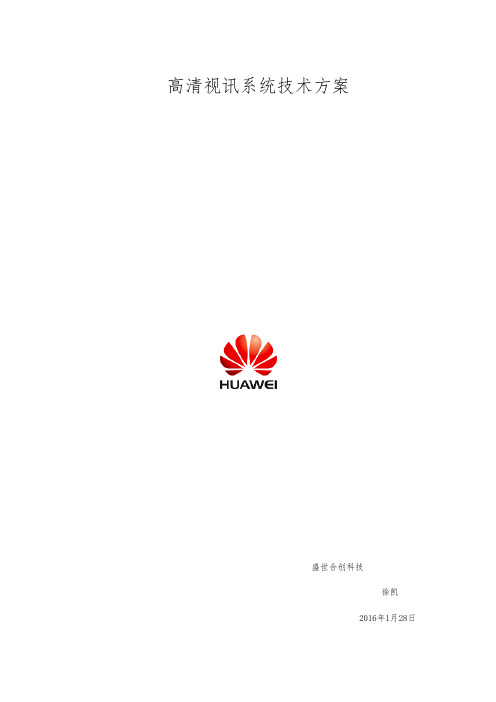
高清视讯系统技术方案盛世合创科技徐凯2016年1月28日目录1前言 (3)1.1概述 (3)1.2高清图像成为时代标准 (3)2视讯系统设计与参考规 (5)2.11总体设计原则 (5)2.12参考规和标准 (5)3 视讯系统设计方案 (6)3.11组网说明 (6)3.12系统说明 (6)4高清视频系统主要功能 (7)4.1会议常用功能 (7)4.1.1工作会议 (8)4.1.2个人视频通信 (8)4.1.3主叫呼集功能 (8)4.1.4全景会场特性 (9)4.1.5强大的字幕、横幅功能 (9)4.1.6全方位中文支持 (9)4.1.7Web会议控制功能 (9)5华为高清视频系统主要特点 (10)5.11畅性 (10)5.12高清静态、动态双流 (11)5.13CD音质效果 (11)5.14采用国际标准协议 (12)5.2.2极高的稳定性 (12)5.2.3良好的兼容性。
(12)6产品简介 (13)6.1高清会议终端TE40-1080P30/60FPS (13)6.2多点控制单元VP9650(1080P60fps).............................。
(14)6.3高清摄像头VPC600 (15)6.4全向麦克风VPM220 (516)。
7华为公司简介 (17)7.1华为公司介绍 (18)7.2华为视讯产品的优势 (20)7.3面向客户的服务 (22)8结束语 (25)1前言1.1概述目前企业随着办公效率提高、提倡低碳环保及能快速的进行有效的大围工作会议、远程领导协商、指挥等工作,建立一套应用性强、稳定可靠的高程视频系统成为必不可少的工作利器。
视讯技术实现了语音、图像、数据等信息综合在一起的远距离传输,使人们在进行异地交流时利用视讯技术既可以听到对方的声音,又可以看到对方的活动图像和胶片容,大大增强了异地交流的亲切感和临场感。
在“效率至上”的信息社会中,通过视讯系统,进行协同工作时既可听到对方的声音,又可看到对方的图像,大大增强了沟通的效果,在节约宝贵的时间、精力和金钱的同时,又提高了企业的管理和决策效率,充分发挥出视频会议真实、高效、实时的优点,为人们提供了一种简便而有效的协同工作手段。

视频会议行业技术分析与发展趋势评估报告(初级一)2020年2月目录视频会议行业发展方向 (3)视频会议正在由硬件主导转向软件主导 (3)云视频优势凸显,替代硬件视频会议大势所趋 (3)AVC向SVC发展的云视频技术路线 (4)国产化发展趋势 (5)主流厂商介绍 (6)宝利通 (6)华为 (7)苏州科达 (8)中创 (10)中国普天 (12)腾讯会议 (13)阿里巴巴 (14)Zoom (15)小鱼 (16)好视通 (17)公司实力及产品技术对比 (18)2视频会议行业发展方向视频会议正在由硬件主导转向软件主导视频会议系统(Video Conference System, VCS) 能够帮助两个及以上不同地方的个人或群体,通过传输线路及多媒体设备,将声音、影像及文件资料互传,实现即时且互动的沟通以云架构为基础的软件视频会议正在逐步占据主导地位:•大量传统硬件视频会议厂商以AVC架构云为转型路线•而以传统软件视频会议起家的厂商,以及行业新进入者,大部分选择SVC架构云路线传统的软硬件视频会议正在向云化架构转型云视频优势凸显,替代硬件视频会议大势所趋云视频会议:以云计算为核心,企业无需购买MCU,无需大规模改造网络,无需配备专业IT人员;由服务提供商安排云计算中心,以SaaS(Software as a Service)模式向企业提供服务,实现在会议室、电脑、移动状态下的多方视频沟通:•相比硬件视频会议的痛点,云视频优势凸显;•SaaS模式按月租用,费用投入小,仅为硬件视频会议的1/10不到;支持绝大多数智能设备;•接入会议简单快捷;无需专人维护。
云视频解决方案具备的6大优势AVC向SVC发展的云视频技术路线云视频会议方案可分为AVC框架云与SVC框架云•AVC(Advanced Video Coding)与SVC(Scalable Video Coding)同属H.264视频编码标准,SVC可以理解为AVC的加强改进版,具有更大的编码弹性,更能适应不同的网络带宽两类架构云使用成本与体验存在明显差距,SVC优势突出•AVC框架云架构采用单层编码,不能动态变化,适合专网专线应用,终端只能处理单路视频流,需要昂贵而复杂的MCU转码•SVC架构一次编码产生多种速率视频,智能适应系统中不同与会终端的带宽需求,可以有效解决不同终端/网络组成的视频会议系统的异构问题AVC云与SVC云对比国产化发展趋势视频会议进入政府、军队等机密领域,国产化替代需求再现高点。

么►B视讯系统解决万案ReViSed as Of 23 NOVember 2020定州市公安局视讯系统解决方案北京蓝点兴业科技发展有限公司2011年3月1、概述21世纪是信息产业及技术飞速发展的世纪,可视通信以其信息量大、使用方便、沟通自然的优势,更成为发展的重点。
其中,视频会议作为一种崭新、便捷、高效的应用系统在各个国家各行各业都开始广为普及,同时,多媒体业务也已成为全球各大通讯运营商新一轮竞争的焦点。
从国内城市信息化建设的情况来看,国家级竹干网、宽带城域网以及接入网的建设和完善加速了城市的信息化,数据、视频、语音业务的融合已经成为网络建设的目标。
由于而向最终用户的网络接入更方便、费用更低廉,更多的行业用户开始更注重于建设或应用视频会议系统<≈中兴通讯作为中国最大的通信设备上市公司,依托在网络、多媒体、业务等方面的雄厚技术积累,一直致力于视频会议产品的融合创新并取得了辉煌的成绩:94年在国内率先投入视频会议研发,96年在国内最早拥有自主知识产权,98年率先出口海外。
中兴通讯迄今已在多媒体通讯领域取得数十项专利,提交20余项国际标准提案,并积极参与信产部及运营商多个视频会议标准的制定,参与制立的远程教冇标准已被ITU-T正式采纳为国际标准。
业内首家推出髙淸系统、电视墙、多级级联、一键点播、线路自适应、蓝牙接入,拥有宽带音频、防火墙穿越、横幅短消息、和SIP双协议、双视频流、安全、互通互控等先进技术。
ZXMVC8800 MCU在业内首家采用电信级交换机架构设计:ZXMVC8900 MCU在业内首家通过信产部入网测试,2005年更获得深圳市科技进步一等奖;ZXVlO M800是为企业量身左做的一体式大容量MCU设备,高集成嵌入式平台设计,采用多种先进技术,将企业带入办公协作新天地:ZXMVC6000A是业内首家推出的高淸视频会议终端,引领了髙淸晰视频会议的新时代;ZXVlOT5 系列是中兴通讯推出的新一代髙淸视频会议终端,同时内置6端口MCU功能,可直接接入多个会议终端开会,非常适合中小型组网应用。
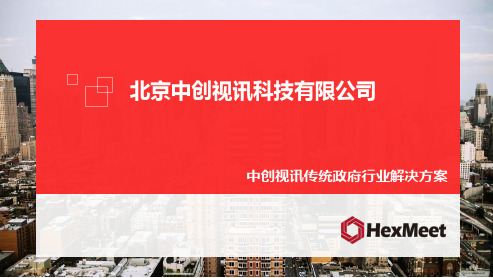

高清手术示教及远程会诊系统解决方案武汉东信同邦信息技术有限公司Wuhan Dong Xin Tong Bang information technologyco.,LTD目录项目需求 (2)项目概述 (2)建设目标 (4)手术室 (5)控制室 (5)远程网络客户 (5)系统功能 (6)系统特点 (8)主要产品介绍 (9)高清交互教学MCU(中兴ZXV10 M900) (9)高清录播主机(ESVR-8800) (11)智能高清宽动态摄像机(ECM-1000) (13)项目概述目前,众多综合大型医院均担负着培养各地中小医院医护人员的临床教学任务,通常采用的都是现场学习的方法。
由于现场条件的限制或手术设备的限制,操作空间窄、观摩人员人数受限、容易引起交叉感染,实习医生的现场学习效果不够理想。
因此许多医院急需建设一套高水平医院临床网络教学系统。
在临床网络教学系统的帮助下,可以将学习过程和医疗诊断现场分开,学生可以在独立的学习室中学习,同时与现场的医生进行沟通。
可以做到每个学生都能清楚地看到现场操作情况、医学诊断影像和诊治结果。
东信同邦手术示教及远程会诊系统是一套基于IP网络,集合手术现场视频观摩、远程手术示教、远程医疗教学、视频即时双向交互、视频存储共享、远程视频浏览功能于一体的综合视频通信系统。
系统采用高清全硬件方案设计,采用H.264 High Profile最高级别编码方式,AAC-L高品质音频编码算法,提供专业的音视频质量。
系统可以在复杂的网络环境(如LAN、ADSL、VPN、INTERNET等网络)中进行正常传输。
在同一系统中不同速率的终端可混合使用,从而兼顾声像质量和网络环境。
在示教室和办公室观摩手术现场,示教室与手术室大夫可进行双向音频交流。
系统建设规模如下:1)拟对现有5间手术室进行升级:部署音视频采集设备及互动显示扩音设备;2)建设互动示教室1间:可与任一手术室进行双向互动;同时可调用各间手术室内的音视频信号进行观摩互动。
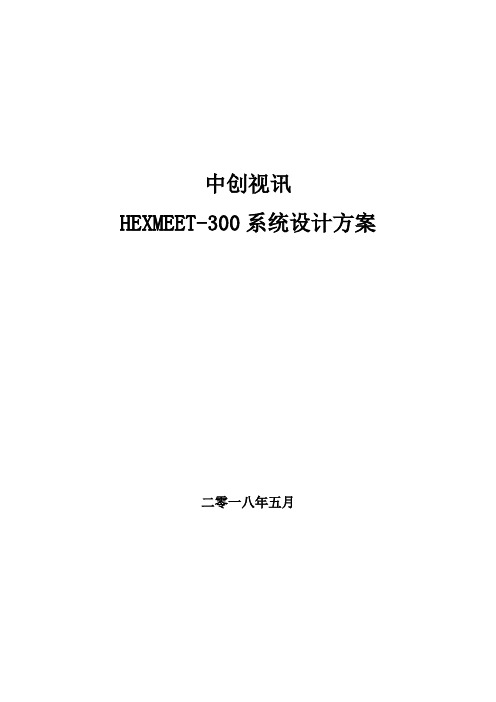
中创视讯HEXMEET-300系统设计方案二零一八年五月目录第一章概述 (3)1项目建设范围 (3)2系统建设依据 (3)3什么是智能化视频会议室 (4)4智能化视频会议室解决了什么问题 (4)第二章视频会议技术方案设计 (6)1.方案设计 (6)2.模块构成 (8)远程通讯模块 (8)视频图像及双流图像显示模块 (9)会议室图像采集模块 (9)图像处理与信号管理模块 (9)音频扩声模块 (9)会议管理模块 (10)个性化家具灯光模块 (10)云视频平台(推荐) (11)呼叫控制 (11)多点控制单元(MCU) (11)视频终端管理 (11)防火墙穿越 (11)第三章技术亮点 (13)1.一体化高档会议室声光电设计 (13)2.身临其境的远程呈现效果 (13)3.1:1真人大小远程呈现设计 (13)4.强大的编解码系统 (13)5.高清图像显示 (13)6.高保真立体声效果 (13)7.触摸式的UI界面 (13)8.交互式书写批注(可选) (13)9.开放式系统设计(可根据用户要求设计家具及背景) (13)第四章环境建议 (14)第一章概述1项目建设范围本次项目范围为视频会议室一间会议室多媒体系统建设,要求以HEXMEET-300为基础,配置3台液晶显示器作为召开视频会议及本地多媒体会议时的主要显示设备,可显示视频、计算机等多种视频信号。
配置必要的扩声设备,满足视频会议扩声需求。
2系统建设依据选用的标准和规范包括但不局限于此:GB/T 50314-2000《智能建筑设计标准》GB/T50339-2003《智能建筑工程质量验收规范》JGJ/T 16-92《民用建筑电气设计规范》GB50045-95《高层民用建筑设计防火规范》GB50054-95《低压配电设计规范》GB50057-94《建筑物防雷设计规范》GBJ16-3《建筑设计防火规范》GBJ116—88《火灾自动报警设计规范》GBJ79-85《工业企业通信接地设计规范》GBJ93-86《工业自动化仪表工程施工及验收规范》GB50254-95《电气装置安装工程施工及验收规范》GB50168-92《电气装置安装工程电缆线路施工及验收规范》FGJ08-83-2000/J10011-2000《防静电工程技术规范》GB/T50311-2000《建筑与建筑群综合布线系统工程设计规范》GB/T50312-2000《建筑与建筑群综合布线系统工程验收规范》GBJ115-87《工业电视系统工程设计规范》GY/T106-92《有线电视广播系统技术规范》GB50200-94《有线电视系统工程设计规范》GA308-2001《安全防范系统验收规则》GB50198-94《民用闭路监视电视系统工程技术规范》CECS89-97《工业企业调度电话和会议电话工程设计规范》GB4959《厅堂扩声特性测量方法》GB50371-2006《厅堂扩声系统声学特性指标》SJ2112—82《厅堂扩声系统设备互联的优选电气配接法》GB4943-95《信息技术设备包括电气设备的安全》GB/T15381-94《会议系统的电及音频性能要求》ITUH.320、H.323、H.324等《多媒体视频会议标准》3什么是智能化视频会议室智能化视频会议室全称为中创视讯一体化会议室集成及远程呈现系统,是中创视讯拥有独立知识产权。
服务热线:400-150-1816电话*************传真*************地址:北京市昌平区创新路27号昌平科技园区3号5层网址:北京威林视讯科技有限公司VLINC专业视听显控产品手册专业音视频产品与解决方案提供商2022北京威林视讯科技有限公司COMPANY PROFILE公司简介威林的愿景威林的使命威林的核心价值观威林视讯是专注于显示控制一体化解决方案的科技企业,经过多年发展,已经成长为国内显控领域的知名品牌,拥有多项独立自主的知识产权。
自成立以来,威林视讯连续推出多个创新产品,包括纯硬件图像处理器,到图像综合管理平台,从分布式处理器到可视化分布式系统,从46寸液晶拼墙到70寸液晶拼墙,从高清到8K 系统整体解决方案,威林视讯的每一次创新都引导着行业的发展和进步,威林视讯提出的所见即所得,所得即可操作的理念,已经成为显控系统的行业标准。
威林视讯有拥有强大的研发实力和方案设计服务能力,核心团队均具备10年以上的行业经验,与北京大学,北京交通大学等多所高校建立产学研合作关系,在掌握图像算法,具备产品设计能力的基础上,对于客户的订制化需求能够快速响应,从研发到制造,从设计到施工,建立了一整套的客户服务体系。
威林视讯在北京,上海,深圳,广州,南京,成都,南昌,乌鲁木齐等国内主要城市均设有分支机构,具备国内省会级城市的快速响应能力。
威林视讯的团队成功完成多个典型案例,包括北京新机场,北京公安局合成作战指挥中心,天津市委宣传部,国家气象局,火箭军某基地,上海联通,广州移动,酒泉卫星发射基地,滴滴出行等标志性项目,均为所在领域的标杆项目。
共同成长作为一个发展中的公司,威林愿意帮助客户成长,努力给客户提供技术培训,商务支持等各种支持,希望客户在竞争中取胜,威林的体系对客户保持开放,愿意帮助客户建立认证体系和获得各种知识产权。
同样,威林也希望能够跟员工一起成长,公司鼓励员工参加各种学历或者非学历教育并承担部分学费,公司内部也会不断建设良好的分享,培训和晋升的体系,希望能够鼓励每一位员工都能发挥自己最大的价值。
User Manual Thunderview_V1Video ProcessorDocument Version V1.0.0Document Number: NS160110174Copyright © 2017 Xi’an NovaStar Tech Co., Ltd. All Rights Reserved.No part of this document may be copied, reproduced, extracted or transmitted in any form or by any means without the prior written consent of Xi’an NovaStar Tech Co., Ltd.Trademarkis a registered trademark of Xi’an NovaStar Tech Co., Ltd.StatementThunderview_V1User Manualhttp://www.novastar.tech i ContentsContentsYou are welcome to use the product of Xi ’an NovaStar Tech Co., Ltd. (hereinafter referred to as NovaStar). This document is intended to help you understand and use the product. For accuracy and reliability, NovaStar may m a ke improvements and/or changes to this document at any time and without notice. Any problem in use or any good suggestion, please contact us through ways provided in the document. We will do our utmost to solve the problems and adopt the suggestions after e valuation as soon as possible.1O verview (1)2H ardware (2)2.1 Front Panel ..................................................................................................................................................22.2 RearPanel (3)3A pplications (4)4O perations (5)4.1 Home Screen ...............................................................................................................................................54.2 Main Menu ...................................................................................................................................................64.3 Brightness ....................................................................................................................................................64.4 Input Settings ...............................................................................................................................................64.5 Output Settings ............................................................................................................................................74.6 Scaling .........................................................................................................................................................84.7 PIP ...............................................................................................................................................................94.8 Splicing ........................................................................................................................................................94.9 Image Quality .............................................................................................................................................104.10 Advanced Settings ....................................................................................................................................114.11 Factory Reset ...........................................................................................................................................125W eb Control (14)Thunderview_V1User Manualhttp://www.novastar.tech ii1 Overview2 Hardware2 Hardware 2.2 Rear Panel Figure 2-2 Rear panelInput Source Quantity Function SDI2 SDI video source input DP 1 DP video source input 2 Hardware2.1 Front Panel⑦ Custom button: Users can set it to be t he blackout, freeze or test function. ⑧ To display the scaling menu screen⑨ USB: For MCU upgrade1 Overview The Thunderview_V1 is a video processor developed by NovaStar based on the powerful FPGA processing platform. It is designed with various signal inputs, including2 SDI, 1 DP , 1 CVBS, 1 VGA,3 HDMI, 1 DVI and 1 HDBT. It supports input resolutions up to 4096x2160@60Hz and UHD input and output displays. With low latency and a fastsignal source switching within 0.25 second, it can give you a faster operation experience.3 Applications3Applications Figure 3-1 ApplicationThunderview_V1User Manual4 Operations● HDMI3: Currently used input source●PIP − :PIP enabled − : PIP disabled● Scaling− : Scaling function enabled− : Scaling function disabled ● Splicing − : Splicing mode enabled − : Splicing mode disabled ● Genlock − : Genlock enabled− : Genlock disabled ● Brightness− : Current output display brightness4 OperationsOperation instructions Knob: 1 .On the home screen, press the knob to enter the main menu. 2 . On the main menu, rotate the knob to select a menu item. Then, press the knob to confirm the current selected item or to enter the submenu.. 3 When a menu item with parameters is selected, you can rotate the knob toadjust the parameters. Please note that after adjustment, you need to press the knob again to confirm the adjustment.BACK b utton: A return key, used to exit the current menu or operation4.1 Home Screen After the Thunderview_V1 is turned on, the home screen is shown as below.●INPUT : Input source resolution ● OUTPUT : Output source resolutionThunderview_V1User Manual 4 Operations4.2MainMenu 4.3 BrightnessSet the output display brightness which ranges from 0 to 100 and defaults to 50.4.4 Input SettingsInput settings include selecting an input source and setting the EDID of the inputsource.Figure 4-2 Input settingsOn the home screen, press the knob to enter the main menu. On the main menu, rotate the knob to select a menu item. Then, press the knob to confirm the current selected item or to enter the submenu, or press the B ACK button to go back to the previous screen. Functions on the main menu: B rightness , I nput Settings , O utput Settings , Scaling , P IP , S plicing , I mage Quality , A dvanced Settings , and F actory Reset Figure 4-1 Main menuXI'AN● Input Source : 3G-SDI1, 3G-SDI2, DP , HDMI1, HDMI2, DVI, VGA, CVBS, HDMI3, LOGO, HDBT, TESTPAT●Preset Resolution : 640x480p, 720x480i, 720x480p, 720x576i, 720x576p, 800x600p, 1024x768p, 1080x1920p, 1280x720p, 1280x768p, 1280x800p, 1280x1024p, 1360x768p, 1366x768p, 1400x1050p, 1440x900p, 1600x1200p, 1680x1050p, 1920x1080i, 1920x1080p, 1920x1200p, 2048x1080p, 2048x1200p, 2560x1080p, 2560x1440p, 2560x1600p, 3840x2160p, 4096x2160p●Preset Rate : 60Hz, 59.94Hz, 50Hz, 48Hz, 30Hz, 29.97Hz, 25Hz, 24Hz, 23.98HzNote:The logo cannot be loaded through the Thunderview_V1. To load it, perform the following steps.1. Connect the Thunderview_V1 to a PC properly by using an Ethernet cable.2. Ensure that the IP addresses of the PC and the Thunderview_V1 are in the samenetwork segment. 3. Type the IP address of the Thunderview_V1 (http://192.168.0.111) in thebrowser ’s address box and enter the web control page. 4. Click LOGO in the Inputs menu and then click Backup/Restore .5. Click Select file in the Restore settings from files bar. After selection, clickRestore .4.5 Output SettingsOutput settings include setting the resolution and refresh rate of the output source, the aspect ratio and the synchronization mode of the output display. Figure 4-3 Output settings●Output Resolution : 720x576p, 800x600p, 1024x768p, 1080x1920p,1280x720p, 1280x768p, 1280x800p, 1280x1024p, 1360x768p, 1366x768p, 1400x1050p, 1440x900p, 1600x1200p, 1680x1050p, 1920x1080i, 1920x1080p, 1920x1200p, 2048x1080p, 2048x1200p, 2560x1080p, 2560x1440p,− ●− − −Set the scaling of output display, including the dimensions and position of the scaled display.Figure 4-4 Scaling2560x1600p, 3840x2160p, 4096x2160p● Output Rate : 60Hz, 59.94Hz, 50Hz, 48Hz, 30Hz, 29.97Hz, 25Hz, 24Hz, 23.98Hz●Aspect Ratio : Original, Full Screen, Crop, Anamorphic−Original : The input image is scaled to completely fit the display area either horizontally or vertically without any distortion. The input aspect ratio is preserved and unused areas on the top/bottom or left/right are set black. −Full Screen : The input image is scaled to completely fit the display area without preserving the aspect ratio of the source. This will cause distortion but no black areas will be visible.−Crop : The input image is scaled to completely fit the display area whilepreserving the aspect ratio of the source. Portions of the input image on the top/bottom or left/right will be cropped out of the output image.Anamorphic : The image will be treated as in crop, but it is always scaled to a 16:9 aspect ratio.IO Lock : Lock the output displays to be synchronous Off :Disable the synchronous mode.Source : Use an input source as the synchronization signal.Genlock : Use an external Genlock source as the synchronization signal.4.6 Scaling● Scaling : Enable or disable the scaling function.● Scale Value : Unit of scaling, which is pixel or percentage ● Aspect Lock : Enable or disable the aspect lock function ● Zoom H : Horizontal width of the scaled display ● Zoom V : Vertical height of the scaled display ● H Offset : Horizontal position offset ● V Offset : Vertical position offset●Scale Reset : Reset the parameters of scaling.4.7 PIP 4.8 SplicingSet the input source, dimensions and position of PIP . Figure 4-5 PIP● Splicing Zoom : Enable or disable the splicing function.●Splicing Width : Number of screens that are horizontally spliced together ● Splicing Height : Number of screens that are vertically spliced together ● H-Position : Horizontal position on the whole screen of the spliced screen loaded by current device● V-Position : Vertical position on the whole screen of the spliced screen loaded bycurrent device● Advanced Settings− Advanced Enable : Enable or disable the advanced settings. − Start X : Horizontal starting coordinate of the spliced screen loaded by current device− Start Y : Vertical starting coordinate of the spliced screen loaded by currentdevice − Wall Width : Total pixels of the spliced displays at the horizontal direction; ensure that the total pixels of the spliced displays must be the same as the 4.9 Image Quality The Thunderview_V1 is designed with five modes of image quality. Users can also customize templates under the Custom menu item and save them.Figure 4-8 Image quality ● Default : Five pre-stored modes of image quality in the Thunderview_V1− Standard : Parameters such as Contrast , Saturation and Sharpness havehaveSharpnessscreen size. − Wall Height : Total pixels of the spliced displays at the vertical direction; ensure that the total pixels of the spliced displays must be the same as the screen size.Figure 4-7 Splicing mode: 2x2Table 4-1 Explanation by example (Device: H-Position=2, V-Position=1) NOVASTARTECHCO.,LTD.●PIP Enable or disable the PIP function. :● Layout: Choose the position of the PIP . − R+B: PIP at the bottom right of the main window − R+T : PIP at the top right of the main window − L+B : PIP at the bottom left of the main window −L+T : PIP at the top left of the main window− Custom : Customize the position of the PIP in the main window by adjusting the S tart X and S tart Y parameters to move the position.● Main Source Choose the input source of the main window. :● PIP Source : Choose the input source of the PIP . ● Width(W) : Horizontal width of the PIP ● Height(H) : Vertical height of the PIP● Start X : Starting position of the PIP at the horizontal direction●Start Y : S tarting position of the PIP at the vertical direction Set the splicing mode and parameters. Figure 4-6 SplicingXI'AN NOVASTARTECHCO.,LTD.XI'ANNOVASTARTECHCO.,LTD.−Soft : Parameters such as Contrast and Sharpness have the same valuesas those in the Standard mode. The Saturation parameter in this mode hasgreater value than that in the Standard mode.−Outdoor : Parameters such as Contrast and Saturation have greatervalues than those parameters in the Indoor mode. This mode is applicablein the operating environment that has brighter light.−Indoor : Parameters such as Contrast and Saturation have smaller valuesthan those parameters in the Outdoor mode. This mode is applicable in the operating environment that has darker light.● Custom : Customize templates which have four templates in total. ●Current : Display the name of current mode.Note:To modify a template, enter the Template Para menu item and select a targettemplate. Then, press the knob to enter the screen of contrast, saturation and hueadjustment.4.10 Advanced SettingsNote:To exit the test pattern, you need to switch input sources.Figure 4-9 Advanced settings●Display Control : It controls the output display, including Normal , Black Out , Freeze , Test Pattern and Switching Effect .− Normal : The screen normally displays the input contents. − Black Out : The display is blackout. − Freeze : Freeze the current frame.−Test Pattern : Enter the test operation menu.Switching Effect : Set the effects of switching sources, including Fast Fade , Slow Fade and Freeze Fade .●Audio Settings : Audio settings, including setting audio delay, volume and mode.Audio Delay : Audio delay time, ranging from 1 ms to 600 ms ● Fn Settings : Custom button, including the following three functions −Black Out : The display is blackout.− Freeze : Freeze the current frame.−Test : Display the test pattern menu.Thunderview_V1 User Manual4 OperationsXI'ANNOVASTARTECH●Network Settings : Includes setting IP and subnet mask.− Config IPV4: Configure IP manually or automatically.−Reset : Reset the network configuration parameters.● OLED Brightness : Adjust the brightness of the OLED front panel, which ranges from 4 to 15.●Go Homepage(s): A period of time during which the system stops at the current screen and then automatically returns to the home screen when there is no operation performed, which ranges from 29 seconds to 120 seconds and defaults to 30 seconds.● Hardware Version : View the hardware version of the Thunderview_V1. ●Software Version : View the version of the web control page of the upper computer.Note:The IP address of Thunderview_V1 is a fixed one and it cannot be changed.4.11 Factory ResetClear all setting data set by the users and reset the Thunderview_V1 to factory default settings.Figure 4-10 Factory resetNOVASTARTECHCO.,LTD.Thunderview_V1 User Manual5 Web Control5Web ControlWeb control can be performed on a PC or on any mobile phone. No software is required to be installed on the PC. Through web control, all operations that can be performed on the Thunderview_V1 can be performed, including input setting, system setting, audio setting and firmware update.Network ConnectionStep 3 Type the IP address of the Thunderview_V1 (http://192.168.0.111) in the browser ’saddress box and enter the web control page.Web ControlThe web control page is as shown in Figure 5-2.In the top area, Unit ID , Version , and Input Resolution indicate the ID, version and input resolution of current device, respectively. The main menu of the web control page includes the Inputs and MainMenu areas. In the Inputs area, you can switch the input sources. In the Main Menuarea, you can set input sources, output source and other functions. 5 Web ControlFigure 5-2 Main menuCO.,LTD.Step 1 Connect the Thunderview_V1 to a PC properly by using an Ethernet cable.Step 2 Change the IP address of the PC to a static one and type the actual IP address in the corresponding input box. Ensure that the IP addresses of the PC and theThunderview_V1 are in the same network segment.Figure 5-1 Change IP addressXI'ANNOVASTARTECHCO.,LTD.。
淳中视讯科技雅典娜视频综合平台应用方案目录目录1第1章系统概述 (4)1.1 设计概述 (4)1.2 设计原那么 (4)系统应用先进性 (4)平台运行可靠性 (5)设备构建经济性 (5)系统升级扩大性 (6)综合应用易维护 (6)1.3 设计依据 (6)第2章方案设计 (7)2.1 系统描述 (7)2.2 系统拓扑图 (8)2.3 系统总体架构 (8)雅典娜视频综合平台 (8)中心管理效劳器 (11)系统接入效劳器 (11)转发效劳器 (11)存储效劳器 (12)预监效劳器 (13)平台软件功能介绍 (13)WEB配置管理 (17)2.4 屏幕控制功能 (19)整屏显示 (19)任意分割显示 (20)图像叠加显示 (20)窗口漫游显示 (21)图像拉伸缩放 (21)2.5 硬件特点 (22)FPGA硬件架构 (22)标准化机箱设计 (22)Crosspoint总线技术 (22)刀片式板卡设计 (22)2.6 功能特性 (22)无缝切换 (22)独立4窗口 (23)预监及回显 (23)远距离传输 (24)光纤组网 (25)无线终端控制 (26)非标信号切黑边 (27)输入EDID (28)电源冗余备份 (28)高分GIS应用 (29)多品牌IP解码 (29)云台控制 (31)RRTA分辨率兼容技术 (32)超高分静态底图 (32)多信号输入输出 (33)预案管理 (34)拼补缀偿 (34)中控控制 (35)字符叠加 (35)倍频倍线功能 (35)软件及键盘控制 (35)报警联动功能 (36)信号源管理 (36)故障检测 (37)输出通道测试 (37)输出通道宏定义 (38)第3章资质文件.............................................. 错误!未定义书签。
3.1 ROHS证书................................................ 错误!未定义书签。
HexMeet高清视频会议系统解决方案介绍北京中创视讯科技有限公司关于我们北京中创视讯科技有限公司是一家专注于视频会议系统软硬件研发的高科技公司,拥有多项业内专利及核心技术。
合伙人及员工主要来自于世界500强企业。
公司致力于成为国内一流的视频会议系统方案供应商公司目标一流的团队一流的技术一流的解决方案一流的产品一流的服务我们的核心竞争力--中国“创”造,掌握核心科技中国第一个20kH z宽带音频标准50%网络丢包环境,音频纠错算法30%网络丢包环境,视频纠错算法39项业内专利技术我们的核心竞争力用户体验互联网应用兼容性扩展性HexMeet UCM 协同通讯平台--六大核心功能HexMeet UCM 协同通讯平台防火墙穿越终端管理终端注册会议录制直播MCU会议管理HexMeet UCM 协同通讯平台–兼容性HexMeet Polycom华为Cisco AvayaHexMeet UCM协同通讯平台灵活的部署模式中创视讯Server虚拟化平台云计算平台HexMeet UCM 协同通讯平台--系统部署防火墙DMZUCM 协同通讯平台LAN1:LAN LAN2:HexMeet M 系列HexMeet 会捷通第三方终端HexMeet M 系列HexMeet 会捷通第三方终端企业内部(LAN )企业外部(INTERNET )系统平滑扩展•系统容量–单机多方会议容量10HD~60HD –支持5000终端在线注册•资源池模式(星状网)–最大支持10台UCM 组成资源池–系统规模最大400 HD•传统树状网级联–业内最资深的会议管理系统开发团队–业内唯一300台以上MCU 三级网级联案例UCM 协同通讯平台HexMeet M 系列HexMeet 会捷通第三方终端IP 网络MCU 组件...HexMeet 实时广播模式会议•高性价比大容量会议解决方案–适用于传统宣讲型会议、培训会议–单台UCM 支持200方高清广播会场UCM 协同通讯平台HexMeet M 系列HexMeet 会捷通第三方终端HexMeet M 系列HexMeet 会捷通第三方终端IP 网络广播会场双向交互会场无延迟HexMeet 互联网直播•私有会议平台部署+ 公有云互联网直播UCM 协同通讯平台HexMeet M系列HexMeet 会捷通第三方终端HexMeet 互联网直播平台IP 网络直播媒体流互联网用户通过浏览器点击直播链接,或扫描二维码收看直播灵活的会议召集模式灵活的会议召集模式•会议室终端专属虚拟会议室−自动为每台会议室终端分配专属虚拟会议室(VMR )•App 预约(“会捷通”)−会议通知支持App 消息、微信分享、日历提醒•管理员Web 预约管理−会议通知支持App 消息、日历提醒视频终端SIP 号码:1060虚拟会议室号码:管理员预约,手机App 通知UCM 协同通讯平台Pad手机App 预约、微信分享会议号码和密码终端自动配置•终端自动化部署解决方案–HexMeet终端部署仅需要加电及连接网线;–通过终端SN区分不同终端配置;–企业内网、外网终端均支持预配置;UCM 协同通讯平台HexMeet M系列HexMeet M系列HexMeet M系列IP 网络1. 根据HexMeet终端SN,为每个终端创建配置文件,支持批量导入2. 终端将预配置服务器设置为企业私有部署的UCM服务器,HexMeet终端在每次重启时去UCM 服务器下载配置信息,也可手动下载配置信息网络适应性•针对中国互联网环境特别设计•专利三重抗丢包机制,保证互联网环境下用户的音视频体验–可承受30%视频丢包和50%音频丢包丢包率中创视讯其它厂家5%~10%音视频无影响视频开始出现马赛克、静止、蓝屏;音频基本正常10%~20%音视频无影响视频开始静止、蓝屏,无法观看;音频开始出现断续20%~30%视频偶发定帧,但立即恢复;音频无影响会议已无法继续30%~50%视频定帧频繁,已经基本不可接受;音频开始出现断续,但仍能听清会议已经无法继续视频通讯申请的带宽实际的网络波动冗余数据智能手机个人自主预约会议•个人自主会议预约“三部曲”我们的优势自主研发保护投资移动应用弹性扩展灵活部署简单易用我们的解决方案--一站式可视通讯解决方案HexMeet 系列终端移动应用小型会议室大中型会议室视频交互式白板HexMeet UCM协同通讯平台HexMeet UCM 协同通讯平台•系统容量–设备注册/并发呼叫/软终端授权:100~1000–多方会议(MCU ):10HD Video + 20 Voice ~ 60HD Video + 120 Voice•系统扩展–最大10台MCU 组成资源池–最大系统规模:400HD (10 ×40HD )–最大会议规模:200HD (5 ×40HD )UCM 协同通讯平台UCM 协同通讯平台HexMeet M16 概述HexMeet M16•分体式设计,适合主流会议室–12x变焦高清摄像机、麦克风拾音半径达6米–标准音视频接口,方便会议室集成–适合10~25人以上会议室使用•易用性–易使用:简约型UI设计,无需专业IT也可方便使用–易部署:自动预配置,安装加电后即可使用–易维护:软件推送升级,真正“0”维护•网络适应性与兼容性–可承受30%视频丢包、50%音频丢包–与Polycom、Cisco、华为等主流品牌完全互联互通接口及主要技术指标•M16 主要技术指标–摄像机•12倍光学变焦•72.5度视角–接口• 1 组摄像机输入(HDMI / RGB)• 1 组双流输入(HDMI / VGA)• 2 路视频输出(HDMI ×2)•2组RCA音频(输入+ 输出)• 1 支数字麦克风(不可级联)–性能•1080p 60帧/秒主视频•1080p 30帧/秒双流•20kHz音频(RoomEx )RCA音频输入&输出摄像机视频输入HDMI / RGBRJ11 麦克风100M/1000M网络接口双流输入HDMI & VGAHDMI 视频输出×2 DB9 摄像机控制电源HexMeet M16 多摄像机及切换模块概述•主要特点–支持3个HexMeet 摄像机接入M16–通过M16遥控器实现多摄像机切换–不支持第三方摄像机•应用场景–大型会议室,无矩阵环境,多摄像机机位HexMeet M16 多摄像机切换模块连接示意图HexMeet M16 多摄像机切换模块HexMeet M16 主机Camera 1Camera 2Camera 3HDMI 视频线缆RS232控制线缆视频输入视频输出摄像机输入HexMeet M18 概述HexMeet M18•一体式设计,简单使用、快速部署–集成高清广角摄像机、麦克风和立体声扬声器–支持PoE供电及Wi-Fi,简化部署要求–适合2~10人会议室、出差环境使用•易用性–易使用:简约型UI设计,无需专业IT支持也可方便使–易部署:自动预配置,安装加电后即可使用–易维护:软件推送升级,真正“0”维护•网络适应性与兼容性–可承受30%视频丢包、50%音频丢包–与Polycom、Cisco、华为等主流品牌完全互联互通接口及主要技术指标•M18 主要技术指标–摄像机•4倍数码变焦•80度视角–接口• 1 路双流输入(HDMI )•1路视频输出(HDMI )• 1 支数字麦克风(非标配,不可级联)–性能•1080p 30帧/秒主视频•1080p 15帧/秒双流•20kHz 音频(RoomEx )100M/1000M PoE 网络接口HDMI 双流输入RJ11 麦克风HDMI 视频输出电源USB (未来扩展)双麦克风阵列立体声扬声器HexMeet 会捷通概述HexMeet 会捷通•用户体验–在互联网上提供商用品质的音视频体验–以会议为核心,基于“工作群组”的企业移动视频应用–“预约”,“好友”,“确认”。
三步完成会议预约–会议提醒:手机App消息、微信分享、手机日历•网络适应性–可承受30%视频丢包+50%音频丢包•跨平台应用–Windows、iOS、Android–Smart Phone、Pad、PCHexMeet VoiceLink概述HexMeet VoiceLink•业内首款个人移动视频专用音频终端–适合个人移动、小型协作环境使用–专利隐藏式手机、Pad支架–可配合所有标准蓝牙音频设备、电脑使用•主要技术指标–无线蓝牙连接–USB连接–移动电源充电–高灵敏度阵列式麦克风,拾音半径达两米–5W高保真扬声器主要特点小型液晶显示屏,显示时间、蓝牙连接状态及电量信息复古转盘式音量旋钮,内嵌9颗LED 灯,直观显示音量大小双麦克风阵列蓝牙电源拨打电话、麦克控制面板均为触控键+灯光显示手机支架主要应用场景个人移动视频音频终端+小型电话会议终端+来自客户的信任THANK YOU谢谢官网联系方式王海强133********。