Shape and motion of 3-d curves from multi-view image scenes
- 格式:pdf
- 大小:155.83 KB
- 文档页数:6

File [文件]New [新建场景]New Project 新建项目New Folder 新建文件夹Adobe Photoshop File 新建PSD文件Open Project [打开项目]Open Recent Project [打开最近项目]Browse in Bridge [在Bridge中浏览]Browse T emplate Projects[浏览模板项目]Close [关闭]Close Project [关闭项目]Save [保存]Save As [另存为]Save a Copy [保存为副本]Save a Copy As XML [保存为XML副本]Increment and Save [增加并保存]Revert [返回]Import [导入]File 文件Multiple Files 多个文件Capture in Adobe Premiere Pro导入Premiere中采集的文件Adobe Clip Notes Comments 片段注释Adobe Premiere Pro 导入Premiere文件Vanishing Point (.v ep) 导入.vep格式文件Placeholder 占位符Solid 固态层Import Recent Footage 导入最近使用素材Export [导出]Adobe Clip Notes 片段注释Adobe Flash Play er (SWF) SWF格式文件Adobe Flash Professional (XFL) XFL格式文件Adobe Premiere Pro Project Premiere文件3G 3G格式AIFF AIFF格式AU AU格式AVI AVI格式DV流FLC FLC格式MPEG-4 MPEG-4格式Quick Time影片MOV格式Wave Wave格式分包影片图象序列Adobe Dynamic Link [动态链接]New Premiere Pro Sequence 新的premiere序列Import Ptemiere Pro Sequence premiere序列Find [查找]Add Footage to Comp [添加素材到合成]New Comp from Selection [根据所选新建合成]Consolidate ALL Footage [合并所有重复素材]Remove Unused Footage [删除未使用素材]Reduce Project [简化项目]Collect Files [打包素材]Watch Folder[浏览文件夹]Scripts Script[脚本]Run Script File 运行脚本文件Open Script Editor 打开脚本编辑器Create Proxy [创建代理]Still 静态图片Movie 影片Set Proxy[设置代理]File 文件None 无Interpret Footage[解释素材]Main 常规Proxy 代理Remember Interpretation 保存解释Apply Interpretation 应用解释Replace Flltage [替换素材]File 文件Placeholder 占位符With Layered Comp 嵌套层Solid 固态层Reload Footage [重新加载素材]Reveal in Explorer [浏览器中显示]Reveal in Bridge [在Bridge中显示]Project Settings [项目设置]Exit [退出]Edit[编辑]Undo Copy [撤消]Can’t Redo [重做]History[历史记录]Cut [剪切]Copy [复制]Copy Expression Only [仅复制表达式]Paste[粘贴]Clear[清楚]Duplicate [复制]Split Lay er[分割图层]Lift Work Area [抽出工作区域]Extract W ork Area [挤压工作区域]Select All [选择全部]Desdlect All [全部取消]Label [标签]Purge [清空]ALL 所有的Undo 撤消Image Caches 图象缓存Snapshot 快照Video MemoryEdit Original [编辑原始素材]Edit in Adobe Audition [在Adobe Audition中编辑]Edit in Adobe Soundbooth [在Adobe Soundbooth中编辑]Templates [模板]Render Settings 渲染设置Output Module 输出组件Preferences [优先设置]General 全局设置Previews 预览Display 显示Import 导入Output 输出Grids&Guides 网格和参考线Label Colors 标签色Label Defaults 默认标签Memory & Cache 内存及缓冲Video Preview 视频预演User Interface Colors 用户界面颜色Auto-Save 自动保存Multiprocessing 多处理器设置Audio Hardware 音频硬件Audio Output Mapping 音频输出映射Composition[合成]New Composition [新建合成]Composition Settings [合成设置]Background Color [合成背景颜色]Set Poster Time [设置海报]Trim Comp to W ork Area [修剪合成适配工作区域]Crop Comp T oo Region of Interest[裁切合成适配工作区域]Add to Render Queue[添加到渲染序列]Add Out Put Module[添加输出模块]Preview[预演]Ram Preview [内存预演]Wireframe Preview[线框预演]Motion with Trails[运动轨迹]Audio[音频]Audio Preview[Here Forward][音频预演:当前位置]Audio Preview [Work Area][音频预演:工作区域]Save Frame As [存储单帧为]File [文件]Photoshop Lay ers [PSD图层]Make Movie[生成影片]Pre-render [预渲染]Save RAM Preview [存储内存预演]Composition Flowchat View [观察流程图]Composition Mini-Flowchat View [观察迷你流程图]Layer[图层]New [新建]Text [文本]Solid[固态层]Light[灯光]Camera[摄象机]Null Object[虚拟物体]Shape Lay er[形状层]Adjustment Lay er[调整层]Adobe Photoshop File [PSD文件]Layer Setting[图层设置]Open Lay er[打开图层窗口]Open Source Window[打开源素材窗口]Mask[遮罩]New Mask[新建遮罩]Mask Shape[遮罩形状]Mask Feather[遮罩羽化]Mask Opacity[透明度]Mask Expansion[遮罩伸缩]Reset Mask[重设]Remove Mask[移除]Remove All Masks[移除所有遮罩]Mode[模式]Inverted[反转]Locked[锁定]Motion Blur[运动模糊]Unlock All Masks[解锁所有遮罩]Lock Other Masks[锁定其他遮罩]Hide Locked Masks[隐藏锁定的遮罩]Quality[质量]Best[最好]Draft[草图]Wireframe[线框]Switches[旋转开关]Hide Other Video[隐藏其他视频]Show All Video[显示所有视频]Unlock All Lay ers[解锁所有层]Shy[暂时隐藏]Lock[锁定]Audio[音频]Video[视频]Solo[独立显示]Effect[特效]Collapse[卷展]Motion Blur[运动模糊]Adjustment Lay er[调节图层]Transform[变换]Reset[复位]Anchor Point[瞄点]Position[位移]Scale[缩放]Orientation[方向]Rotation[旋转]Opacity[透明度]Flip Horizontal[水平翻转]Flip V ertical[垂直翻转]Center In View [视图中心]Fit to Comp[适配到合成]Fit to Comp Width[适配至合成宽度]Fit to Comp Height[适配至合成高度]Auto-Orient[自动定向]Time[时间]Enable Time Remapping[时间重新映射可用]Time-Rverse Lay er[反转图层时间]Time Stretch[时间伸缩]Freeze Frame[冻结帧]Frame Blending[帧融合]Off[关闭]Frame Mix[帧混合]Pixel Motion[想素运动]3D Lay er[三维图层]Guide Layer[引导层]Add Marker[添加标记]Preserve Transparency[保持透明]Blending Mode[层混合模式]Next Blending Mode[下一种混合模式]Previous Blending Mode[上一种混合模式]Track Matte[轨道蒙板]Layer Sty les[图层样式]Group Shapes [打组]Ungroup Shapes [解组]Arrange[分布]Bring Lay er to Front [提前一层]Bring Lay er Forward[设置层起点]Send Lay er Backward[设置层结束点]Send Layer to Back[向后一层]Adobe EncoreCreate Button [创建按钮]Assign to Subpicture1[分配为子图片1]Assign to Subpicture2[分配为子图片2]Assign to Subpicture3[分配为子图片3]Assign to Video Thumbnail [分配为视频缩略图]Convert to Live Photoshop 3DConvert to Editable T extCreate Shapes from T ext [从文字层创建形状]Create Masks from T ext [从文字层创建Mask]Auto-trace [自动跟踪]Pre-compose [嵌套合成]Effect[特效]菜单Effect Controls [效果控制]Last Effect[上一个特效]Remove All [删除全部特效]3D Channel [三维通道]3D Channel Extract[三维通道抽取]Depth Matte[深度蒙版]Depth of Field[景深]Extract[提取]Fog 3D[雾化]ID Matte [ID蒙版]Identifier[标识符号]Audio[音频]Backwards[倒播]Bass & Treble[低音和高音]Delay[延迟]Flange & Chorus[变调和合声]High-Low Pass[高低音过滤]Modulator[调节器]Parametric EQ[EQ参数]Reverb[回声]Stereo Mixer[立体声混合]Tone[音调]Blur & Sharpen[模糊与锐化]Bilateral Blur[双向模糊]Box Blur[方块模糊]CC Radial Blur[CC纵向模糊]CC Radial Fast Blur[CC快速纵向模糊]CC Vector Blur [CC矢量模糊]Channel Blur[通道模糊]Compound Blur[混合模糊]Direcional Blur[方向模糊]Fast Blur[快速模糊]Gaussian Blur[高斯模糊]Lens Blur[镜头模糊]Radial Blur[放射模糊]Reduce Interlace Flicker[减少交错闪烁]Sharpen[锐化]Smart Blur[智能模糊]Unsharp Mask[反遮罩锐化]Channel[通道]Alpha Levels[Alpha色阶]Arithmetic[运算]Blend[混合]Calculations[计算]CC Composite[CC混合]Channel Combiner[通道组合]Compound Arithmetic[复合计算]Invert[反相]Minimax[扩亮扩暗]Remove Color Matting[删除蒙版颜色]Set Channels[设置通道]Set Matte[设置蒙版]Shift Channels[转换通道]Solid Composite[固态合成]Color Correction[颜色校正]Auto Color[自动色彩]Auto Contrast[自动对比度]Auto Levels[自动色阶]Brightness & Contrast[亮度和对比度]Broadcast Colors[扩展颜色]CC Color Offset [CC颜色偏移]CC Toner[CC颜色调剂]Change Color[转换色彩]Change to Color[定向转换色彩]Channel Mixer[通道混合]Color Balance[颜色平衡]Color Balance[HLS][色彩平衡HLS]Color Link[色彩链接]Color Stabilizer[色彩稳定器]Coloroma[彩光]Curves[曲线]Equalize[均衡]Exposure[曝光]Gamma/Pedestal/Gain[伽马/基色/增益]Hue/Saturation[色相/饱和度]Leave Color[分离颜色]Levels[色阶]Levels[Individual Controls][色阶:单独控制]Photo Filter[像片滤镜]PS Arbitrary Map[Photoshop专用贴图]Shadow/Highlight[阴影/高光]Tint[染色]TritoneDistort[扭曲]Bezier Warp[贝塞尔曲线弯曲]Bulge[凹凸镜]CC Bend It[区域卷曲效果]CC Bender [层卷曲]CC Blobbylize [融化效果]CC Flo Motion[两点收缩变形]CC Griddler[网格状变形]CC Lens[鱼眼镜头效果]CC Page Turn[卷页效果]CC Power Pin[带有透视效果的四角扯动工具]CC Ripple Pulse[扩散波纹变形]CC Slant[倾斜变形]CC Smear[涂抹变形]CC Split[简单的胀裂效果]CC Split2[不对称的胀裂效果]CC Tiler[简便的电视墙效果]Corner Pin[边角定位]Displacement Map[置换位图]Liquify[液化]Magnify[放大]Mesh Warp[网格变形]Mirror[镜像]Offset[偏移]Optics Compensation[光学补偿]Polar Coordinates[极坐标]Puppet[人偶工具]Reshape[形变]Ripple[涟漪]Smear[涂抹]Spherize[球面化]Transform[变换]Turbulent Displace[剧烈转换]Twirl[扭转]Warp[弯曲]Wave Warp[波浪变形]Expression Controls[表达式控制]Angle Control[角度控制]Checkbox Control[检验盒控制]Color Control[色彩控制]Layer Control[图层控制]Point Control[点控制]Slider Control[滑块控制]Generate[生成]4-Color Gradient[四色渐变]Advanced Lightning[高级闪电]Audio Spectrum[声谱]Audio Waveform[声波]Beam[光束]CC Glue Gun[喷胶效果]CC Light Burst 2.5[光线缩放]CC Light Ray s[光芒放射]CC Light Sweep[过光效果]Cell Pattern[单元图案]Checkerboard[棋盘格]Circle[圆形]Ellipse[椭圆]Eyedropper Fill[滴管填充]Fill[填充]Fractal[分形]Grid[网格]Lens Flare[镜头光晕]Paint Bucket[油漆筒]Radio Waves[电波]Ramp[激变]Scribble[涂写]Stroke[描边]Vegas[勾画]Write-On[书写]Key ing[键控]CC Simple Wire Removal[简单的去除钢丝工具]Color Difference Key[色彩差异键]Color Key[色彩键]Color Range[色彩范围]Difference Matte[差异蒙版]Extract[提取]Inner/Outer Key[轮廓键]Key light(1.20)[蓝/绿色荧幕调制器]Linear Color Key[线性色彩键]Luma Key[亮度键]Spill Suppressor[溢色抑制]Matte[蒙版工具]Matte Choker[蒙版清除]Simple Choker[简单清除]Noise&Grain[噪波和颗粒]Add Grain[加入颗粒]Dust & Scratches[蒙尘与划痕]Fractal Noise[分形噪波]Match Grain[匹配颗粒]Median[中值]Noise[杂色]Noise Alpha[Alpha杂色]Noise HLS[HLS杂色]Noise HLS AutoRemove Grain[去除颗粒]Turbulent Noise[剧烈噪波]ObsoletsBasic 3D[基本三维]Basic T ext[初级文本]Lightning[闪电]Path T ext[路径文本]Paint[绘画]Paint[绘制]Vector Paint[矢量绘制]Perspective[透视]3D Glasses[三维眼镜]Bevel Alpha[通道倒角]Bevel Edges[边缘倒角]CC Cylinder[圆柱体贴图]CC Sphere[球化效果]CC Spotlight[点光源效果]Drop Shadow[投射阴影]Radial Shadow[放射状阴影]Simulation[模拟]Card Dance[卡片舞动]Caustics[焦散]CC Ball Action[小球状粒子化]CC Bubbles[气泡效果]CC Drizzle[雨打水面效果]CC Hair[毛发生成器]CC Mr.Mercury[模仿水银流动]CC Particle Sy stems II[不错的二维粒子运动]CC Particle W orld[Cc粒子世界]CC Pixel Polly[画面破碎]CC Rain[下雨]CC Scatterize[发散粒子化]CC Snow[下雪]CC Star Burst[模拟星团]Foam[泡沫]Particle Playground[粒子游乐场]Shatter[爆碎]Wave W orld[波形世界]Stylize[风格化]Brush Strokes[画笔描边]Cartoon[卡通片]CC Burn Flim[胶片烧灼效果]CC Glass[玻璃透视效果]CC Kaleida[万花筒效果]CC Mr.Smoothie[像素溶解运动]CC RepeTile[多种方式的叠印效果]CC Threshold[简单的阈值工具]CC Threshold RGB[RGB分色阈值工具]Color Emboss[彩色浮雕]Emboss[浮雕]Find Edges[查找边缘]Glow[辉光]Mosaic[马赛克]Motion TilePosterizeRoughen Edges[粗糙边缘]Scatter[扩散]Strobe Light[闪光灯]Texturize[纹理化]Threshold[阈值]Synthetic ApertureSA Color Finesse 2 [调色]Text[文本]Numbers[数字]Timecode[时间码]Time[时间]CC Force Motion Blur[强力运动模糊]CC Time Blend[带有动态模糊的帧融合]CC Time Blend FX[可自定义的帧融合]CC Wide Time[多重的帧融合]Echo[重影]Posterize Time[间歇抽帧]Time Difference[时间差异]Time Displacement[时间转换]Timewarp[时间扭曲]Transition[变换]Block Dissolve[块面溶解]Card Wipe[卡片擦拭]CC Glass Wipe[融化过渡]CC Grid Wipe[纺锤形网格过渡]CC Image Wipe[亮度过渡]CC Jaws[锯齿状过渡]CC Light Wipe[边缘加光过渡]CC Radial ScaleWipe[带有边缘扭曲的圆孔过渡]CC Scale Wipe[扯动变形过渡]CC Twister[扭曲过渡]Gradient Wipe[渐变]Iris Wipe[星形擦拭]Linear Wipe[线性擦拭]Redial Wipe[放射状擦拭]Venetian Blinds[百叶窗]Utility[实用工具]Cineon Converter[Cineon转换器]Color Profile Converter[色彩规范转换器]Grow Bounds[扩展边界]HDR Compander[HDR压缩]HDR Highlight Compression[HDR高光值压缩]Animation[动画]Save Animation Preset...[保存动画预设]Apply Animation Preset...[应用动画预设]Recent Animation Preset...[最近的动画预设]Browse Presets...[浏览预设]Add Keyframe[添加关键帧]Toggle Hold Keyframe[冻结关键帧开关]Keyframe Interpolation[关键帧插值]Keyframe Volocity...[关键帧速率]Keyframe Assistant[关键帧辅助]Convert Audio to Keyframes[转换音频为关键帧]Convert Expression to Keyframe[转换表达式为关键帧]Easy Ease[缓和曲线]Easy Ease In[缓和曲线进入]Easy Ease Out[缓和曲线离开]Exponential Scale[指数缩放]RPF Camera Import[RPF摄影机导入]Sequence Lay ers...[图层排序]Time-Reverse Keyframe[反转关键帧]Animate T ext[动画文本]Add T ext Selector[添加文本选择器]Remove All T ext Animators[删除全部文本动画控制器]Add Expression[添加表达式]Track Motion[跟踪轨迹运动]Stabilize Motion[运动稳定]Track this Property[追踪当前属性]Reveal Animating Properties U [显示动画属性]Reveal Modified Properties[显示修改了的属性]View[视图]New Viewer [新建视图]Zoom In [放大]Zoom Out [缩小]Resolution [分辨率]Use Display Color Management [显示色彩混合器]Simulate Output [模拟电视编码]Show Rulers [显示标尺]Show Guides [显示辅助线]Snap to Guides [吸附到辅助线]Lock Guides [锁定辅助线]Clear Guides [清除辅助线]Show Grid [显示网格]Snap to Grid [吸附到网线]View Options... [视图选项]Show Layer Controls [隐藏图层控制]Reset 3D View [重置三维视图]Switch 3D View [切换三维视图]Assign 3D View Shortcut [快速指定三维视图]Switch to Last 3D View [切换到最近的三维视图]Look at Selected Lay ers [观察所选图层]Loot at All Layers [观察所有图层]Go to Time [前往前定时间]Window[窗口]菜单Workspace[工作空间]All Panels[所有]Animation [动画]Effects [特效]Minimal [精简模式]Motion Tracking [跟踪]Paint [绘图]Standard [常规]Text [文本]Undocked Pandels[使用小窗口]Assign Shortcut to[快速指定到]Align & Distribute[对齐及分布]Audio [音频]Brush Tips [笔刷提示]Character [字符]Effects & Presets[特效及预设]Info [信息]Mask InterpolationMetadateMotion Sketch [运动草图]Paint [绘制]Paragraph [段落]Preview [视图]Smoother [光滑]Tools [工具]Tracker [跟踪器控制]Wiggler [抖动器]。

The information in this document is subject to change without notice and does not represent a commitment on the part of Native Instruments GmbH. The software described by this docu-ment is subject to a License Agreement and may not be copied to other media. No part of this publication may be copied, reproduced or otherwise transmitted or recorded, for any purpose, without prior written permission by Native Instruments GmbH, hereinafter referred to as Native Instruments.“Native Instruments”, “NI” and associated logos are (registered) trademarks of Native Instru-ments GmbH.ASIO, VST, HALion and Cubase are registered trademarks of Steinberg Media Technologies GmbH.All other product and company names are trademarks™ or registered® trademarks of their re-spective holders. Use of them does not imply any affiliation with or endorsement by them.Document authored by: David Gover and Nico Sidi.Software version: 2.8 (02/2019)Hardware version: MASCHINE MK3Special thanks to the Beta Test Team, who were invaluable not just in tracking down bugs, but in making this a better product.NATIVE INSTRUMENTS GmbH Schlesische Str. 29-30D-10997 Berlin Germanywww.native-instruments.de NATIVE INSTRUMENTS North America, Inc. 6725 Sunset Boulevard5th FloorLos Angeles, CA 90028USANATIVE INSTRUMENTS K.K.YO Building 3FJingumae 6-7-15, Shibuya-ku, Tokyo 150-0001Japanwww.native-instruments.co.jp NATIVE INSTRUMENTS UK Limited 18 Phipp StreetLondon EC2A 4NUUKNATIVE INSTRUMENTS FRANCE SARL 113 Rue Saint-Maur75011 ParisFrance SHENZHEN NATIVE INSTRUMENTS COMPANY Limited 5F, Shenzhen Zimao Center111 Taizi Road, Nanshan District, Shenzhen, GuangdongChina© NATIVE INSTRUMENTS GmbH, 2019. All rights reserved.Table of Contents1Welcome to MASCHINE (25)1.1MASCHINE Documentation (26)1.2Document Conventions (27)1.3New Features in MASCHINE 2.8 (29)1.4New Features in MASCHINE 2.7.10 (31)1.5New Features in MASCHINE 2.7.8 (31)1.6New Features in MASCHINE 2.7.7 (32)1.7New Features in MASCHINE 2.7.4 (33)1.8New Features in MASCHINE 2.7.3 (36)2Quick Reference (38)2.1Using Your Controller (38)2.1.1Controller Modes and Mode Pinning (38)2.1.2Controlling the Software Views from Your Controller (40)2.2MASCHINE Project Overview (43)2.2.1Sound Content (44)2.2.2Arrangement (45)2.3MASCHINE Hardware Overview (48)2.3.1MASCHINE Hardware Overview (48)2.3.1.1Control Section (50)2.3.1.2Edit Section (53)2.3.1.3Performance Section (54)2.3.1.4Group Section (56)2.3.1.5Transport Section (56)2.3.1.6Pad Section (58)2.3.1.7Rear Panel (63)2.4MASCHINE Software Overview (65)2.4.1Header (66)2.4.2Browser (68)2.4.3Arranger (70)2.4.4Control Area (73)2.4.5Pattern Editor (74)3Basic Concepts (76)3.1Important Names and Concepts (76)3.2Adjusting the MASCHINE User Interface (79)3.2.1Adjusting the Size of the Interface (79)3.2.2Switching between Ideas View and Song View (80)3.2.3Showing/Hiding the Browser (81)3.2.4Showing/Hiding the Control Lane (81)3.3Common Operations (82)3.3.1Using the 4-Directional Push Encoder (82)3.3.2Pinning a Mode on the Controller (83)3.3.3Adjusting Volume, Swing, and Tempo (84)3.3.4Undo/Redo (87)3.3.5List Overlay for Selectors (89)3.3.6Zoom and Scroll Overlays (90)3.3.7Focusing on a Group or a Sound (91)3.3.8Switching Between the Master, Group, and Sound Level (96)3.3.9Navigating Channel Properties, Plug-ins, and Parameter Pages in the Control Area.973.3.9.1Extended Navigate Mode on Your Controller (102)3.3.10Navigating the Software Using the Controller (105)3.3.11Using Two or More Hardware Controllers (106)3.3.12Touch Auto-Write Option (108)3.4Native Kontrol Standard (110)3.5Stand-Alone and Plug-in Mode (111)3.5.1Differences between Stand-Alone and Plug-in Mode (112)3.5.2Switching Instances (113)3.5.3Controlling Various Instances with Different Controllers (114)3.6Host Integration (114)3.6.1Setting up Host Integration (115)3.6.1.1Setting up Ableton Live (macOS) (115)3.6.1.2Setting up Ableton Live (Windows) (116)3.6.1.3Setting up Apple Logic Pro X (116)3.6.2Integration with Ableton Live (117)3.6.3Integration with Apple Logic Pro X (119)3.7Preferences (120)3.7.1Preferences – General Page (121)3.7.2Preferences – Audio Page (126)3.7.3Preferences – MIDI Page (130)3.7.4Preferences – Default Page (133)3.7.5Preferences – Library Page (137)3.7.6Preferences – Plug-ins Page (145)3.7.7Preferences – Hardware Page (150)3.7.8Preferences – Colors Page (154)3.8Integrating MASCHINE into a MIDI Setup (156)3.8.1Connecting External MIDI Equipment (156)3.8.2Sync to External MIDI Clock (157)3.8.3Send MIDI Clock (158)3.9Syncing MASCHINE using Ableton Link (159)3.9.1Connecting to a Network (159)3.9.2Joining and Leaving a Link Session (159)3.10Using a Pedal with the MASCHINE Controller (160)3.11File Management on the MASCHINE Controller (161)4Browser (163)4.1Browser Basics (163)4.1.1The MASCHINE Library (163)4.1.2Browsing the Library vs. Browsing Your Hard Disks (164)4.2Searching and Loading Files from the Library (165)4.2.1Overview of the Library Pane (165)4.2.2Selecting or Loading a Product and Selecting a Bank from the Browser (170)4.2.2.1[MK3] Browsing by Product Category Using the Controller (174)4.2.2.2[MK3] Browsing by Product Vendor Using the Controller (174)4.2.3Selecting a Product Category, a Product, a Bank, and a Sub-Bank (175)4.2.3.1Selecting a Product Category, a Product, a Bank, and a Sub-Bank on theController (179)4.2.4Selecting a File Type (180)4.2.5Choosing Between Factory and User Content (181)4.2.6Selecting Type and Character Tags (182)4.2.7List and Tag Overlays in the Browser (186)4.2.8Performing a Text Search (188)4.2.9Loading a File from the Result List (188)4.3Additional Browsing Tools (193)4.3.1Loading the Selected Files Automatically (193)4.3.2Auditioning Instrument Presets (195)4.3.3Auditioning Samples (196)4.3.4Loading Groups with Patterns (197)4.3.5Loading Groups with Routing (198)4.3.6Displaying File Information (198)4.4Using Favorites in the Browser (199)4.5Editing the Files’ Tags and Properties (203)4.5.1Attribute Editor Basics (203)4.5.2The Bank Page (205)4.5.3The Types and Characters Pages (205)4.5.4The Properties Page (208)4.6Loading and Importing Files from Your File System (209)4.6.1Overview of the FILES Pane (209)4.6.2Using Favorites (211)4.6.3Using the Location Bar (212)4.6.4Navigating to Recent Locations (213)4.6.5Using the Result List (214)4.6.6Importing Files to the MASCHINE Library (217)4.7Locating Missing Samples (219)4.8Using Quick Browse (221)5Managing Sounds, Groups, and Your Project (225)5.1Overview of the Sounds, Groups, and Master (225)5.1.1The Sound, Group, and Master Channels (226)5.1.2Similarities and Differences in Handling Sounds and Groups (227)5.1.3Selecting Multiple Sounds or Groups (228)5.2Managing Sounds (233)5.2.1Loading Sounds (235)5.2.2Pre-listening to Sounds (236)5.2.3Renaming Sound Slots (237)5.2.4Changing the Sound’s Color (237)5.2.5Saving Sounds (239)5.2.6Copying and Pasting Sounds (241)5.2.7Moving Sounds (244)5.2.8Resetting Sound Slots (245)5.3Managing Groups (247)5.3.1Creating Groups (248)5.3.2Loading Groups (249)5.3.3Renaming Groups (251)5.3.4Changing the Group’s Color (251)5.3.5Saving Groups (253)5.3.6Copying and Pasting Groups (255)5.3.7Reordering Groups (258)5.3.8Deleting Groups (259)5.4Exporting MASCHINE Objects and Audio (260)5.4.1Saving a Group with its Samples (261)5.4.2Saving a Project with its Samples (262)5.4.3Exporting Audio (264)5.5Importing Third-Party File Formats (270)5.5.1Loading REX Files into Sound Slots (270)5.5.2Importing MPC Programs to Groups (271)6Playing on the Controller (275)6.1Adjusting the Pads (275)6.1.1The Pad View in the Software (275)6.1.2Choosing a Pad Input Mode (277)6.1.3Adjusting the Base Key (280)6.1.4Using Choke Groups (282)6.1.5Using Link Groups (284)6.2Adjusting the Key, Choke, and Link Parameters for Multiple Sounds (286)6.3Playing Tools (287)6.3.1Mute and Solo (288)6.3.2Choke All Notes (292)6.3.3Groove (293)6.3.4Level, Tempo, Tune, and Groove Shortcuts on Your Controller (295)6.3.5Tap Tempo (299)6.4Performance Features (300)6.4.1Overview of the Perform Features (300)6.4.2Selecting a Scale and Creating Chords (303)6.4.3Scale and Chord Parameters (303)6.4.4Creating Arpeggios and Repeated Notes (316)6.4.5Swing on Note Repeat / Arp Output (321)6.5Using Lock Snapshots (322)6.5.1Creating a Lock Snapshot (322)6.5.2Using Extended Lock (323)6.5.3Updating a Lock Snapshot (323)6.5.4Recalling a Lock Snapshot (324)6.5.5Morphing Between Lock Snapshots (324)6.5.6Deleting a Lock Snapshot (325)6.5.7Triggering Lock Snapshots via MIDI (326)6.6Using the Smart Strip (327)6.6.1Pitch Mode (328)6.6.2Modulation Mode (328)6.6.3Perform Mode (328)6.6.4Notes Mode (329)7Working with Plug-ins (330)7.1Plug-in Overview (330)7.1.1Plug-in Basics (330)7.1.2First Plug-in Slot of Sounds: Choosing the Sound’s Role (334)7.1.3Loading, Removing, and Replacing a Plug-in (335)7.1.3.1Browser Plug-in Slot Selection (341)7.1.4Adjusting the Plug-in Parameters (344)7.1.5Bypassing Plug-in Slots (344)7.1.6Using Side-Chain (346)7.1.7Moving Plug-ins (346)7.1.8Alternative: the Plug-in Strip (348)7.1.9Saving and Recalling Plug-in Presets (348)7.1.9.1Saving Plug-in Presets (349)7.1.9.2Recalling Plug-in Presets (350)7.1.9.3Removing a Default Plug-in Preset (351)7.2The Sampler Plug-in (352)7.2.1Page 1: Voice Settings / Engine (354)7.2.2Page 2: Pitch / Envelope (356)7.2.3Page 3: FX / Filter (359)7.2.4Page 4: Modulation (361)7.2.5Page 5: LFO (363)7.2.6Page 6: Velocity / Modwheel (365)7.3Using Native Instruments and External Plug-ins (367)7.3.1Opening/Closing Plug-in Windows (367)7.3.2Using the VST/AU Plug-in Parameters (370)7.3.3Setting Up Your Own Parameter Pages (371)7.3.4Using VST/AU Plug-in Presets (376)7.3.5Multiple-Output Plug-ins and Multitimbral Plug-ins (378)8Using the Audio Plug-in (380)8.1Loading a Loop into the Audio Plug-in (384)8.2Editing Audio in the Audio Plug-in (385)8.3Using Loop Mode (386)8.4Using Gate Mode (388)9Using the Drumsynths (390)9.1Drumsynths – General Handling (391)9.1.1Engines: Many Different Drums per Drumsynth (391)9.1.2Common Parameter Organization (391)9.1.3Shared Parameters (394)9.1.4Various Velocity Responses (394)9.1.5Pitch Range, Tuning, and MIDI Notes (394)9.2The Kicks (395)9.2.1Kick – Sub (397)9.2.2Kick – Tronic (399)9.2.3Kick – Dusty (402)9.2.4Kick – Grit (403)9.2.5Kick – Rasper (406)9.2.6Kick – Snappy (407)9.2.7Kick – Bold (409)9.2.8Kick – Maple (411)9.2.9Kick – Push (412)9.3The Snares (414)9.3.1Snare – Volt (416)9.3.2Snare – Bit (418)9.3.3Snare – Pow (420)9.3.4Snare – Sharp (421)9.3.5Snare – Airy (423)9.3.6Snare – Vintage (425)9.3.7Snare – Chrome (427)9.3.8Snare – Iron (429)9.3.9Snare – Clap (431)9.3.10Snare – Breaker (433)9.4The Hi-hats (435)9.4.1Hi-hat – Silver (436)9.4.2Hi-hat – Circuit (438)9.4.3Hi-hat – Memory (440)9.4.4Hi-hat – Hybrid (442)9.4.5Creating a Pattern with Closed and Open Hi-hats (444)9.5The Toms (445)9.5.1Tom – Tronic (447)9.5.2Tom – Fractal (449)9.5.3Tom – Floor (453)9.5.4Tom – High (455)9.6The Percussions (456)9.6.1Percussion – Fractal (458)9.6.2Percussion – Kettle (461)9.6.3Percussion – Shaker (463)9.7The Cymbals (467)9.7.1Cymbal – Crash (469)9.7.2Cymbal – Ride (471)10Using the Bass Synth (474)10.1Bass Synth – General Handling (475)10.1.1Parameter Organization (475)10.1.2Bass Synth Parameters (477)11Working with Patterns (479)11.1Pattern Basics (479)11.1.1Pattern Editor Overview (480)11.1.2Navigating the Event Area (486)11.1.3Following the Playback Position in the Pattern (488)11.1.4Jumping to Another Playback Position in the Pattern (489)11.1.5Group View and Keyboard View (491)11.1.6Adjusting the Arrange Grid and the Pattern Length (493)11.1.7Adjusting the Step Grid and the Nudge Grid (497)11.2Recording Patterns in Real Time (501)11.2.1Recording Your Patterns Live (501)11.2.2The Record Prepare Mode (504)11.2.3Using the Metronome (505)11.2.4Recording with Count-in (506)11.2.5Quantizing while Recording (508)11.3Recording Patterns with the Step Sequencer (508)11.3.1Step Mode Basics (508)11.3.2Editing Events in Step Mode (511)11.3.3Recording Modulation in Step Mode (513)11.4Editing Events (514)11.4.1Editing Events with the Mouse: an Overview (514)11.4.2Creating Events/Notes (517)11.4.3Selecting Events/Notes (518)11.4.4Editing Selected Events/Notes (526)11.4.5Deleting Events/Notes (532)11.4.6Cut, Copy, and Paste Events/Notes (535)11.4.7Quantizing Events/Notes (538)11.4.8Quantization While Playing (540)11.4.9Doubling a Pattern (541)11.4.10Adding Variation to Patterns (541)11.5Recording and Editing Modulation (546)11.5.1Which Parameters Are Modulatable? (547)11.5.2Recording Modulation (548)11.5.3Creating and Editing Modulation in the Control Lane (550)11.6Creating MIDI Tracks from Scratch in MASCHINE (555)11.7Managing Patterns (557)11.7.1The Pattern Manager and Pattern Mode (558)11.7.2Selecting Patterns and Pattern Banks (560)11.7.3Creating Patterns (563)11.7.4Deleting Patterns (565)11.7.5Creating and Deleting Pattern Banks (566)11.7.6Naming Patterns (568)11.7.7Changing the Pattern’s Color (570)11.7.8Duplicating, Copying, and Pasting Patterns (571)11.7.9Moving Patterns (574)11.7.10Adjusting Pattern Length in Fine Increments (575)11.8Importing/Exporting Audio and MIDI to/from Patterns (576)11.8.1Exporting Audio from Patterns (576)11.8.2Exporting MIDI from Patterns (577)11.8.3Importing MIDI to Patterns (580)12Audio Routing, Remote Control, and Macro Controls (589)12.1Audio Routing in MASCHINE (590)12.1.1Sending External Audio to Sounds (591)12.1.2Configuring the Main Output of Sounds and Groups (596)12.1.3Setting Up Auxiliary Outputs for Sounds and Groups (601)12.1.4Configuring the Master and Cue Outputs of MASCHINE (605)12.1.5Mono Audio Inputs (610)12.1.5.1Configuring External Inputs for Sounds in Mix View (611)12.2Using MIDI Control and Host Automation (614)12.2.1Triggering Sounds via MIDI Notes (615)12.2.2Triggering Scenes via MIDI (622)12.2.3Controlling Parameters via MIDI and Host Automation (623)12.2.4Selecting VST/AU Plug-in Presets via MIDI Program Change (631)12.2.5Sending MIDI from Sounds (632)12.3Creating Custom Sets of Parameters with the Macro Controls (636)12.3.1Macro Control Overview (637)12.3.2Assigning Macro Controls Using the Software (638)12.3.3Assigning Macro Controls Using the Controller (644)13Controlling Your Mix (646)13.1Mix View Basics (646)13.1.1Switching between Arrange View and Mix View (646)13.1.2Mix View Elements (647)13.2The Mixer (649)13.2.1Displaying Groups vs. Displaying Sounds (650)13.2.2Adjusting the Mixer Layout (652)13.2.3Selecting Channel Strips (653)13.2.4Managing Your Channels in the Mixer (654)13.2.5Adjusting Settings in the Channel Strips (656)13.2.6Using the Cue Bus (660)13.3The Plug-in Chain (662)13.4The Plug-in Strip (663)13.4.1The Plug-in Header (665)13.4.2Panels for Drumsynths and Internal Effects (667)13.4.3Panel for the Sampler (668)13.4.4Custom Panels for Native Instruments Plug-ins (671)13.4.5Undocking a Plug-in Panel (Native Instruments and External Plug-ins Only) (675)13.5Controlling Your Mix from the Controller (677)13.5.1Navigating Your Channels in Mix Mode (678)13.5.2Adjusting the Level and Pan in Mix Mode (679)13.5.3Mute and Solo in Mix Mode (680)13.5.4Plug-in Icons in Mix Mode (680)14Using Effects (681)14.1Applying Effects to a Sound, a Group or the Master (681)14.1.1Adding an Effect (681)14.1.2Other Operations on Effects (690)14.1.3Using the Side-Chain Input (692)14.2Applying Effects to External Audio (695)14.2.1Step 1: Configure MASCHINE Audio Inputs (695)14.2.2Step 2: Set up a Sound to Receive the External Input (698)14.2.3Step 3: Load an Effect to Process an Input (700)14.3Creating a Send Effect (701)14.3.1Step 1: Set Up a Sound or Group as Send Effect (702)14.3.2Step 2: Route Audio to the Send Effect (706)14.3.3 A Few Notes on Send Effects (708)14.4Creating Multi-Effects (709)15Effect Reference (712)15.1Dynamics (713)15.1.1Compressor (713)15.1.2Gate (717)15.1.3Transient Master (721)15.1.4Limiter (723)15.1.5Maximizer (727)15.2Filtering Effects (730)15.2.1EQ (730)15.2.2Filter (733)15.2.3Cabinet (737)15.3Modulation Effects (738)15.3.1Chorus (738)15.3.2Flanger (740)15.3.3FM (742)15.3.4Freq Shifter (743)15.3.5Phaser (745)15.4Spatial and Reverb Effects (747)15.4.1Ice (747)15.4.2Metaverb (749)15.4.3Reflex (750)15.4.4Reverb (Legacy) (752)15.4.5Reverb (754)15.4.5.1Reverb Room (754)15.4.5.2Reverb Hall (757)15.4.5.3Plate Reverb (760)15.5Delays (762)15.5.1Beat Delay (762)15.5.2Grain Delay (765)15.5.3Grain Stretch (767)15.5.4Resochord (769)15.6Distortion Effects (771)15.6.1Distortion (771)15.6.2Lofi (774)15.6.3Saturator (775)15.7Perform FX (779)15.7.1Filter (780)15.7.2Flanger (782)15.7.3Burst Echo (785)15.7.4Reso Echo (787)15.7.5Ring (790)15.7.6Stutter (792)15.7.7Tremolo (795)15.7.8Scratcher (798)16Working with the Arranger (801)16.1Arranger Basics (801)16.1.1Navigating Song View (804)16.1.2Following the Playback Position in Your Project (806)16.1.3Performing with Scenes and Sections using the Pads (807)16.2Using Ideas View (811)16.2.1Scene Overview (811)16.2.2Creating Scenes (813)16.2.3Assigning and Removing Patterns (813)16.2.4Selecting Scenes (817)16.2.5Deleting Scenes (818)16.2.6Creating and Deleting Scene Banks (820)16.2.7Clearing Scenes (820)16.2.8Duplicating Scenes (821)16.2.9Reordering Scenes (822)16.2.10Making Scenes Unique (824)16.2.11Appending Scenes to Arrangement (825)16.2.12Naming Scenes (826)16.2.13Changing the Color of a Scene (827)16.3Using Song View (828)16.3.1Section Management Overview (828)16.3.2Creating Sections (833)16.3.3Assigning a Scene to a Section (834)16.3.4Selecting Sections and Section Banks (835)16.3.5Reorganizing Sections (839)16.3.6Adjusting the Length of a Section (840)16.3.6.1Adjusting the Length of a Section Using the Software (841)16.3.6.2Adjusting the Length of a Section Using the Controller (843)16.3.7Clearing a Pattern in Song View (843)16.3.8Duplicating Sections (844)16.3.8.1Making Sections Unique (845)16.3.9Removing Sections (846)16.3.10Renaming Scenes (848)16.3.11Clearing Sections (849)16.3.12Creating and Deleting Section Banks (850)16.3.13Working with Patterns in Song view (850)16.3.13.1Creating a Pattern in Song View (850)16.3.13.2Selecting a Pattern in Song View (850)16.3.13.3Clearing a Pattern in Song View (851)16.3.13.4Renaming a Pattern in Song View (851)16.3.13.5Coloring a Pattern in Song View (851)16.3.13.6Removing a Pattern in Song View (852)16.3.13.7Duplicating a Pattern in Song View (852)16.3.14Enabling Auto Length (852)16.3.15Looping (853)16.3.15.1Setting the Loop Range in the Software (854)16.4Playing with Sections (855)16.4.1Jumping to another Playback Position in Your Project (855)16.5Triggering Sections or Scenes via MIDI (856)16.6The Arrange Grid (858)16.7Quick Grid (860)17Sampling and Sample Mapping (862)17.1Opening the Sample Editor (862)17.2Recording Audio (863)17.2.1Opening the Record Page (863)17.2.2Selecting the Source and the Recording Mode (865)17.2.3Arming, Starting, and Stopping the Recording (868)17.2.5Using the Footswitch for Recording Audio (871)17.2.6Checking Your Recordings (872)17.2.7Location and Name of Your Recorded Samples (876)17.3Editing a Sample (876)17.3.1Using the Edit Page (877)17.3.2Audio Editing Functions (882)17.4Slicing a Sample (890)17.4.1Opening the Slice Page (891)17.4.2Adjusting the Slicing Settings (893)17.4.3Live Slicing (898)17.4.3.1Live Slicing Using the Controller (898)17.4.3.2Delete All Slices (899)17.4.4Manually Adjusting Your Slices (899)17.4.5Applying the Slicing (906)17.5Mapping Samples to Zones (912)17.5.1Opening the Zone Page (912)17.5.2Zone Page Overview (913)17.5.3Selecting and Managing Zones in the Zone List (915)17.5.4Selecting and Editing Zones in the Map View (920)17.5.5Editing Zones in the Sample View (924)17.5.6Adjusting the Zone Settings (927)17.5.7Adding Samples to the Sample Map (934)18Appendix: Tips for Playing Live (937)18.1Preparations (937)18.1.1Focus on the Hardware (937)18.1.2Customize the Pads of the Hardware (937)18.1.3Check Your CPU Power Before Playing (937)18.1.4Name and Color Your Groups, Patterns, Sounds and Scenes (938)18.1.5Consider Using a Limiter on Your Master (938)18.1.6Hook Up Your Other Gear and Sync It with MIDI Clock (938)18.1.7Improvise (938)18.2Basic Techniques (938)18.2.1Use Mute and Solo (938)18.2.2Use Scene Mode and Tweak the Loop Range (939)18.2.3Create Variations of Your Drum Patterns in the Step Sequencer (939)18.2.4Use Note Repeat (939)18.2.5Set Up Your Own Multi-effect Groups and Automate Them (939)18.3Special Tricks (940)18.3.1Changing Pattern Length for Variation (940)18.3.2Using Loops to Cycle Through Samples (940)18.3.3Using Loops to Cycle Through Samples (940)18.3.4Load Long Audio Files and Play with the Start Point (940)19Troubleshooting (941)19.1Knowledge Base (941)19.2Technical Support (941)19.3Registration Support (942)19.4User Forum (942)20Glossary (943)Index (951)1Welcome to MASCHINEThank you for buying MASCHINE!MASCHINE is a groove production studio that implements the familiar working style of classi-cal groove boxes along with the advantages of a computer based system. MASCHINE is ideal for making music live, as well as in the studio. It’s the hands-on aspect of a dedicated instru-ment, the MASCHINE hardware controller, united with the advanced editing features of the MASCHINE software.Creating beats is often not very intuitive with a computer, but using the MASCHINE hardware controller to do it makes it easy and fun. You can tap in freely with the pads or use Note Re-peat to jam along. Alternatively, build your beats using the step sequencer just as in classic drum machines.Patterns can be intuitively combined and rearranged on the fly to form larger ideas. You can try out several different versions of a song without ever having to stop the music.Since you can integrate it into any sequencer that supports VST, AU, or AAX plug-ins, you can reap the benefits in almost any software setup, or use it as a stand-alone application. You can sample your own material, slice loops and rearrange them easily.However, MASCHINE is a lot more than an ordinary groovebox or sampler: it comes with an inspiring 7-gigabyte library, and a sophisticated, yet easy to use tag-based Browser to give you instant access to the sounds you are looking for.What’s more, MASCHINE provides lots of options for manipulating your sounds via internal ef-fects and other sound-shaping possibilities. You can also control external MIDI hardware and 3rd-party software with the MASCHINE hardware controller, while customizing the functions of the pads, knobs and buttons according to your needs utilizing the included Controller Editor application. We hope you enjoy this fantastic instrument as much as we do. Now let’s get go-ing!—The MASCHINE team at Native Instruments.MASCHINE Documentation1.1MASCHINE DocumentationNative Instruments provide many information sources regarding MASCHINE. The main docu-ments should be read in the following sequence:1.MASCHINE Getting Started: This document provides a practical approach to MASCHINE viaa set of tutorials covering easy and more advanced tasks in order to help you familiarizeyourself with MASCHINE.2.MASCHINE Manual (this document): The MASCHINE Manual provides you with a compre-hensive description of all MASCHINE software and hardware features.Additional documentation sources provide you with details on more specific topics:▪Controller Editor Manual: Besides using your MASCHINE hardware controller together withits dedicated MASCHINE software, you can also use it as a powerful and highly versatileMIDI controller to pilot any other MIDI-capable application or device. This is made possibleby the Controller Editor software, an application that allows you to precisely define all MIDIassignments for your MASCHINE controller. The Controller Editor was installed during theMASCHINE installation procedure. For more information on this, please refer to the Con-troller Editor Manual available as a PDF file via the Help menu of Controller Editor.▪Online Support Videos: You can find a number of support videos on The Official Native In-struments Support Channel under the following URL: https:///NIsupport-EN. We recommend that you follow along with these instructions while the respective ap-plication is running on your computer.Other Online Resources:If you are experiencing problems related to your Native Instruments product that the supplied documentation does not cover, there are several ways of getting help:▪Knowledge Base▪User Forum▪Technical Support▪Registration SupportYou will find more information on these subjects in the chapter Troubleshooting.1.2Document ConventionsThis section introduces you to the signage and text highlighting used in this manual. This man-ual uses particular formatting to point out special facts and to warn you of potential issues. The icons introducing these notes let you see what kind of information is to be expected:This document uses particular formatting to point out special facts and to warn you of poten-tial issues. The icons introducing the following notes let you see what kind of information can be expected:Furthermore, the following formatting is used:▪Text appearing in (drop-down) menus (such as Open…, Save as… etc.) in the software and paths to locations on your hard disk or other storage devices is printed in italics.▪Text appearing elsewhere (labels of buttons, controls, text next to checkboxes etc.) in the software is printed in blue. Whenever you see this formatting applied, you will find the same text appearing somewhere on the screen.▪Text appearing on the displays of the controller is printed in light grey. Whenever you see this formatting applied, you will find the same text on a controller display.▪Text appearing on labels of the hardware controller is printed in orange. Whenever you see this formatting applied, you will find the same text on the controller.▪Important names and concepts are printed in bold.▪References to keys on your computer’s keyboard you’ll find put in square brackets (e.g.,“Press [Shift] + [Enter]”).►Single instructions are introduced by this play button type arrow.→Results of actions are introduced by this smaller arrow.Naming ConventionThroughout the documentation we will refer to MASCHINE controller (or just controller) as the hardware controller and MASCHINE software as the software installed on your computer.The term “effect” will sometimes be abbreviated as “FX” when referring to elements in the MA-SCHINE software and hardware. These terms have the same meaning.Button Combinations and Shortcuts on Your ControllerMost instructions will use the “+” sign to indicate buttons (or buttons and pads) that must be pressed simultaneously, starting with the button indicated first. E.g., an instruction such as:“Press SHIFT + PLAY”means:1.Press and hold SHIFT.2.While holding SHIFT, press PLAY and release it.3.Release SHIFT.Unlabeled Buttons on the ControllerThe buttons and knobs above and below the displays on your MASCHINE controller do not have labels.。




AE中英文对照File菜单新建← New┗New Project → 新建项目New Folder →新建文件夹打开项目← Open Project打开最近项目← Open Recent Projects在Bridge内浏览← Browse in Bridge浏览模板← Browse Template Projects关闭← Close关闭项目← Close Project保存← Save另存为← Save As...保存副本← Save a Copy...另存为XML格式← Save a Copy As XML增量保存← Increment and Save恢复← Revert导入← Import┗File... → 文件Multiple Files... →多个文件Capture in Adobe Premiere Pro →Premiere Pro采集Adobe Clip Notes Comments.. →Adobe 剪辑注释评论Adobe Premiere Pro Project… →Premiere Pro项目…Vanishing Point (vpe)… → PS消失点(.vpe)…Placeholder... →输入占位符Solid... →实色导入最近素材← Import Recent Footage输出← ExportAdobe Dynamic Link Adobe ← 动态链接查找← Find...再次查找← Find Next添加素材到合成← Add Footage to Comp选定脚本建立合成← New Comp From Selection...整理素材← Consolidate All Footage删除未用素材← Remove Unused Footage简化项目← Reduce Project文件打包← Collect Files...浏览文件夹← Watch Folder...运行脚本← Script建立代理← Create Proxy┗Still... → 静态图片Movie... → 影片设置代理← Set Proxy┗File.. → 文件None →无解释素材← Interpret Footage┗Main... → 常规Proxy... → 代理Remember Interpretation →保存解释Apply Interpretation →应用解释替换素材← Replace Footage┗Fi le... → 文件Placeholder... → 占位符Solid.. → 实色重载素材← Reload Footage显示所在文件夹← Reveal in Explorer项目设置← Project Settings...打印← Print...退出← Exit================================================== Edit菜单撤消副本← Can’t Undo不可重复← Can’t Redo历史记录← History剪切← Cut复制← Copy仅复制表达式← Copy Expression Only粘贴← Paste清除← Clear副本← Duplicate拆分图层← Split Layer提升工作区域← Lift Work Area抽出工作区域← Extrace Work Area全选← Select All解除全选← Deselect All标签← Label清空← Pruge┗All → 全部Undo → 撤消Image Caches → 图象缓存Snapshot → 快照Video Memory → 视频内存编辑原稿← Edit Original在Adobe Audion中编辑← Edit in Adobe Audition在Adobe Soundbooth中编辑← Edit in Adobe Soundbooth 模版← Templates┗Render Settings.. → 渲染设置Out put Module... → 输出模式首选项← Preferences┗General... → 常规Previews... → 预演Display → 显示Import... → 导入Output → 输出Grids & Guides... → 网格与辅助线Label Colors... → 标签颜色Label Defaults... → 默认标签Media &Disk Cache…→ 媒体与磁盘缓存Video Preview…→ 视频预演Appearance…→ 用户界面颜色Auto-Save…→ 自动保存Memory & Multiprocessing…→ 内存与多处理器控制…Audio Hardware…→ 音频硬件Audio Output Mapping…→ 音频输出映射…==================================================== Compostion菜单新建合成←New Composition合成设置←Compodition Settings背景颜色←Background Color设置标识帧←Set Poster Time修剪合成至工作区←Trim Comp to Work Area裁剪合成到目标范围←Crop Comp to Region of Interest 增加到渲染序列←Add To Render Queue添加输出模块←Add Output Module预演←Preview┗RAM Preview →内存预演Wireframe Preview →线框图预演Motion with Trails →动态跟踪Audio →音频Audio Preview(Here Forward)→音频预演(从当前位置开始)Audio Preview(Work Area) →音频预演(工作区域) 另存单帧为←Save Frame As┗File →文件Photoshop Layers →Photoshop图层制作影片←Make Movie组合渲染←Pre-render保存内存预演←Save RAM Preview合成流程图←Composition Flowchart合成组微型流程图←Composition Mini-Flowchart======================================================= Layer菜单新建← New┗Text → 文字Solid... → 实色Light... →灯光Camera.. →摄象机Null Object →虚拟对象Shape Layer →形状图层Adjustment Layerv →调节层Adobe Photoshop File. →Adobe Photoshop文件图层设置← Layer Settings...打开图层← Open Layer打开图层素材← Open Layer Sou rce遮罩← Mask┗New Mask → 新建遮罩Mask Shape → 遮罩形状Mask Feather → 遮罩羽化Mask Opacity → 遮罩不透明度Mask Expansion → 遮罩扩展R eset Mask → 重置遮罩Remove Mask → 移除遮照Remove All Masks → 移除所有遮罩Mode → 模式┗None → 无Add → 相加Subtrace → 相减Intersect → 交集Lighten → 变亮Darken → 变暗Difference → 差值Inverted → 反转Locked → 锁定Motion Blur → 运动模糊┗Same As Layer→ 与层相同On → 开Off → 关Unlock All Masks → 解锁所有遮罩Lock Other Masks → 锁定其他遮罩Hide Locke d Masks → 隐藏已锁定遮照Mask and Shape Path → 遮罩与形状路径┗RotoBezier → 旋转曲线Closed → 关闭Set First Vertex → 设置首个顶点Free Transform Points → 自由变换点,质量← Quality┗Best → 最佳Draft → 草图Wireframe → 线框转换开关← Switches┗Hide Other Video → 隐藏其他视频层Show All Video → 显示所有视频层Unlock All Layers → 解锁所有层Shy → 退缩Lock → 锁定Audio → 音频Video → 视频Solo → 独奏Effect → 特效Collapse → 塌陷Motion Blur → 运动模糊Adjustment Layer → 调节层变换← Transform┗Reset → 复位Anchor Point → 定位点Position → 位置Scale → 缩放Orientation → 方向Rotation → 旋转Opacity →透明度Flip Horizontal →水平方向翻转Flip Vertical →垂直方向翻转Center In View →视点居中Fit to Comp →适配到合成Fit to Comp Wideth →适配为合成宽度Fit to Comp Height →适配为合成高度Auto-Orient → 自动定向时间→Time┗Enable Time Remapping→启用时间重置Time-Reverse Layer →时间反向层Time Stretch →时间伸缩Freeze Frame →冻结帧Frame Blending → 帧融合┗Off → 关Frame Mix → 帧融合Pixel Motion→ 像素运动三维层← 3D Layer栅格层← Guide Layer添加标记← Add marker保持透明← Preserve Transparency混合模式← Blending Mode┗Normal → 正常Dissolve → 溶解Dancing Dissolve → 动态溶解Darken → 变暗Multiply → 正片叠底Color Burn → 颜色加深Classic Color Burn → 典型颜色加深Linear Burn → 线性加深Darken Color →暗色Add → 添加Lighten → 变亮Screen → 屏幕Color Dodge → 颜色减淡Classic Color Dodge → 典型颜色减淡Linear Dodge → 线性减淡Lighter Color → 亮色Overlay → 叠加Soft Light → 柔光Hard Light → 强光Linear Light → 线性光Vivid light → 艳光Pin Light → 点光Hard Mix → 强烈混合Difference → 差值Classic Difference → 典型差值Exclusion → 排除Hue → 色相位Saturation → 饱和度Color → 颜色Luminosity → 亮度Stencil Alpha → Alpha模版Stencil Luma → 亮度模版Silhouette Alpha → Alpha轮廓Silhouette Luma → 亮度轮廓Alpha Add → Alpha添加Luminescent Premul → 冷光预乘下一个混合模式← Next Blending Mode上一个混合模式← Previous Blending Mode 轨道蒙版← Track Matte┗No Track Matte → 无Alpha Matte → Alpha蒙版Alpha Inverted Matte → 反相Alpha蒙版Luma Matte → 亮度蒙版Luma Inverted Matte → 反相亮度蒙版Layer Styles→图层样式┗Convert to Editable Styles→转换为可编辑样式Show All →全部显示Remove All →全部移除Drop Shadow →阴影Inner Shadow →内侧阴影Outer Glow →外侧辉光Inner Glow →内侧辉光Bevel and Emboss→斜边与浮雕Satin →光泽Color Overlay →颜色叠加Gradient Overlay→渐变叠加Stroke →描边Group Shapes →形状编组Ungroup Shapes →解除形状编组排列←Arrange┗图层置顶← Bring Layer to Front图层置上← Bring Layer Forward图层置下← Send Laye r Backward图层置底← Send Layer to BackAdobe Encore→Adobe Encore┗Create Button →创建按钮Assign to Subpicture 1 →分配给子图像1Assign to Subpicture 2→ 分配给子图像2Assign to Subpicture 3 →分配给子图像3Assign to Video Thumbnail→分配给视频缩略图转换为实时实时Photoshop 3D←Convert to Live Photoshop 3D转换为可编辑文字← Convert to Editable Text从文字创建形状←Create Sharps from Text从文字创建轮廓线←Create Masks from Text自动跟踪← Auto-trace...Pre-compose…←预合成====================================================== Effect菜单特效控制←Effect Controls上一个特效←Reduce Interlace Flicker全部删除←Remove All有储收藏←Save Favorite应用收藏←Apply Favorite最近收藏←Recent Favorites三维通道←3D Channel┗3D Chaccel Extract →提取三维通道Depth Matte →深度蒙版Depth of Field →场深度(景深)ExtractoR →提取器Fog 3D →雾化3DID Matte →ID蒙版Identifier →标识符音频←Audio┗Backwards →倒播Bass & Treble →低音和高音Delay →延迟Flange & Chorus →变调&和声High-Low Pass →高通/低通Modulator →调制器Parametric EQ →EQ参数Reverb →混响Stereo Mixe r →立体声混合Tone →音质模糊与锐化←Blur & Sharpen┗Bilateral Blur →双向模糊Box Blur →盒状模糊CC Radial Blur →CC放射状模糊CC Radial Fast Blur →Ccy放射状快速模糊CC Vector Blur →CC矢量模糊Channel Blur →通道模糊Compound Blur →复合模糊Directional Blur →方向模糊Fast Blur →快速模糊Gaussian Blur →高斯模糊Lens Blur →镜头模糊Radial Blur →径向模糊Reduce Interlace Flicker →降低隔行扫描闪烁Sharpen →锐化Smart Blur →智能锐化Unsharp Mask →非锐化遮罩通道←Channel┗Alpha Levels →Alpha色阶Arithmetic →运算Bl end →混合Calculations →计算CC Composite →CC合成操作Channel Combiner →通道组合Compound Arithmetic →复合运算Minimax →扩亮扩暗Remove Color Matt ing →移除蒙版颜色Set Channels →设置通道Set Matte →设置蒙版Shift Channels →转换通道Solid Composite →实色合成颜色校正←Color Correction┗Auto Color →自动颜色Auto Contrast →自动对比度Auto Levels →自动色阶Brightness & Contrast →亮度和对比度Broadcast Contrast →广播级颜色CC Color Offset →色彩偏移CC Toner →CC调色Channel Color →更改颜色Change to Color →转换颜色Channel Mixer →通道混合Color Balance →色彩平衡Color Balance(HLS) →色彩平衡(HLS)Color Link →色彩链接Color Stabilizer →色彩平衡器Colorama →彩色光Curves →曲线Equallize →色彩均化Exposure →曝光Gamma/Pedestal/Gain →伽玛/基色/增益Hue/Saturation →色相/饱和度Levels Color →分色Levels(Indiv idual Controls) →独立色阶控制Photo Filter →照片滤镜PS Arbitrary Map →PS 任意贴图Shadow/Highlight →阴影/高光Tint →浅色调Tritone →三色调扭曲←Distort┗Bezier Warp →贝塞尔弯曲Bulge →凹凸镜(膨胀)CC Bend It →CC弯曲CC Bender CC →弯曲器CC Blobbylize CC →CC融化溅落点CC Flo Motion →CC两点扭曲CC Griddler →CC网格变形CC Lens →CC透镜CC Page Turn →CC卷页CC Power Pin →CC动力角点CC Rripple Pulse →CC涟漪扩散CC Slant →CC倾斜CC Smear →CC涂抹CC Split →CC分割CC Split2 →CC分割2CC Tiler →平铺Corner Pin →边角定位Displacement Map →置换Liquify →液化Magnify →放大Mesh Warp →网格变形Offset →位移Optics Compensation →光学补偿Polar Coordinates →极坐标Puppet →木偶Ripple →波纹Reshape →形变Smear →涂抹Spherize →球面化Transform →变换Turbul ent Displace →剧烈置换Twirl →扭转Warp →弯曲Wave Warp →波形弯曲表达式控制←Expression Controls┗Angle Control →角度控制Checkbox Control →复选框控制Color Control →色彩控制Layer Control →图层控制Point Control →点控制Slider Control →滑杆控制生成←Generate┗4-Color Gradient →四色渐变Advanced Lightning →高级闪电Audio Spectrun →音频频谱Audio Waveform →音频波形Beam →光束CC Glue Gun →CC 喷胶枪CC Light Burst 2.5 →CC突发光2.5CC Light Rays →CC光线CC Light Sweep →CC扫光Cell Pattern →蜂巢图案Checkerboard →棋盘Circle →圆Ellipse →椭圆Eyedropper Fill →吸色管填充Fill →填充Fractal →分形Grid →网格Lens Flare →镜头光晕Paint Bucket →油漆桶Radio Waves →电波Ramp →渐变Scribble →涂鸦Stroke →描边Vegas →勾画Write-on →书写键控←Keying┗CC Simple Wire Removal →CC简单金属移除Color Difference Key →色彩差异键Color Key →色彩键Color Range →色彩范围Difference Matte →差异蒙版Extrace →提取(抽出)Inner/Outer Key →内部/外部键Keylight(1.2)→Keylight(1.2)Linear Color Key →线性色彩键Luma Key →亮度键Spill Suppressor →溢色抑制蒙版←Matte┗Matte Choker →蒙版抑制Simple Choker →简单抑制噪波与颗粒←Noise & Grain┗Add Grain →添加颗粒Dust & Scratches→灰尘与刮痕Fractal Noise →分形噪波Match Grain →匹配颗粒Median →中值Noise →噪波Noise Alpha →Alpha噪波Noise HLS →HLS噪波Noise HLS Auto →自动HLS噪波Remove Grain →移除颗粒Turbulent Noise →紊乱杂波旧版本←Obsolete┗Basic 3D →基本3DBasic Text →基本文字Lightning →闪电Path Text →路径文字绘图←Paint┗Paint →绘图Vector Paint →失量绘图透视←Perspective┗3D Glasses →3D眼睛Bevel Alpha →斜面AlphaBevel Edges →斜角边CC Cylinder →CC圆柱体CC Sphere →CC球体CC Spotlight →CC聚光灯Drop Shadow →阴影Radial Shadow →放射阴影模拟仿真←Simulati on┗Card Dance →卡片舞蹈Caustics →焦散CC Ball Action →CC滚珠操作CC Bubbles →CC吹泡泡CC Drizzle →CC细雨滴CC Hair →CC毛发CC Mr.Mercury →C水银滴落CC Particle Systems II →CC粒子仿真系统IICC Particle World →CC粒子仿真世界CC Pixel Polly →CC像素多边形CC Rain →CC下雨CC Scatterize →CC散射效果CC Sonw →CC下雪CC Star Burst →CC星爆Foam →泡沫Particle Playground →粒子运动Shatter →碎片Wave World →水波世界风格化←Stylize┗Brush Strokes →笔触Cartoon →卡通CC Burn Film →CC胶片烧灼CC Glass →CC玻璃CC Kaleida →万花筒CC Mr.Smoothie →CC形状颜色映射CC RepeTile →CC重复平铺CC Threshold →CC阈值CC Threshold RGB →CC RGB阈值Color Emboss →彩色浮雕Emboss →浮雕Find Edges →查找边缘Glow 辉光Mosaic →马赛克Motion Tile →动态平铺Posterize →招贴画Roughen Edges →粗糙边缘Scatter →散射Strobe Light →闪光灯Texturize →材质纹理Threshold →阈值Synthetic Aperture ←SA Color Finesse 2文字←Text┗Numbers →编号Timecode →时间码时间←Time┗CC Force Motion Blur →CC强制动态模糊CC Time Blend →CC时间融合CC Time Blend FX →CC时间融合FXCC Wide Time →CC宽泛时间Echo →拖尾Posterize Time →抽帧Time Difference →时间差Time Displacement →时间置换Timewarp →时间扭曲过渡←Transition┗Block Dissolve →快溶解Car d Wipe →卡片擦除CC Glass Wipe →CC玻璃状擦除CC Grid Wipe →CC网格擦除CC Image Wipe →CC图像擦除CC Jaws →CC海鱼CC Light Wipe →CC照明灯擦除CC Radial ScaleWipe →CC径向缩放擦除CC Scale Wipe →CC拉伸式缩放CC Twister →CC龙卷风Gradient Wipe →渐变擦除Tris Wipe →形状划变Linear Wipe →线性擦除Radial Wipe →径向擦除Venetian Blinds →百叶窗实用工具←Utility┗Cineon Converter →Cineon转换Color Profile Converter →色彩方案转换Grow Bounds →范围扩散HDR Compander →HDR压缩HDR Hightl ight Compression →HDR高光压缩======================================================= Animation菜单Save Animation Preset→保存动画预置Apply Animation Preset→应用动画预置Recent Animation Presets→最近使用的动画预置Browse Presets→浏览预置添加关键帧← Add Keyframe切换保持关键帧← Toggle Hold Ke yframe关键帧插值← Keyframe Interpolation...关键帧速率← Keyframe Velcity...关键帧助手← Keyframe Assistant┗Convert Audio to Keyframes → 转换音频为关键帧Convert Expression to Keyframes → 转换表达式为关键帧Easy Ease → 缓和曲线Easy Ease In → 缓和曲线淡入点Easy Ease Out → 缓和曲线淡出点Exponential Scale → 时间反向关键帧RPF Camera Import → RPF摄象机导入Sequence Layers... → 序列图层Time-Reverse Keyframes → 指数比例文字动画← Animate Text┗Enable Per-character 3D→激化逐字3D化Anchor Point → 轴心点Position → 位置Scale → 缩放Skew → 倾斜Rotation → 旋转Opacity → 不透明度All Transform Properties → 所有变换Fill Color → 填充色┗RGB →RGBHue →色相Saturation →饱和度Brightness →亮度Opacity →透明度Stroke Color → 描边色┗RGB →RGBHue →色相Saturation →饱和度Brightness →亮度Opacity →透明度Stroke Width → 描边宽度Tracking → 跟踪Line Anchor → 行定位Line Spacing → 行间距Character Offset → 字符偏移Character Value → 字符值Blur →模糊添加文字选择器← Add Text Selec tor┗Range → 范围Wiggly → 抖动Expression →表达式移除所有文字动画← Remove All Text Animators添加表达式← Add Expression分割尺寸← Separate Dimensions动态跟踪← Track Motion稳定运动← Stabilize Moti on追踪当前属性← Track this property显示关键帧← Reveal Animating Properties显示已修改属性← Reveal Modified Properties===================================================== View菜单新建视图← New Viewr放大← Zoom In缩小← Zoom Out分辩率← Resolution┗Full → 最佳Half → 一半Third → 三分之一Quarter → 四分之一Custom.... → 自定义使用显示器色彩管理←Use Display Color Management 模式输出← 输出Simulate Output隐藏/显示标尺← Show Rulers隐藏/显示辅助线← Hide Guides吸附辅助线← Snap To Guides锁定辅助线← Lock Guides清楚辅助线← Clear Guides隐藏/显示网格← Show Grid吸附网格← Snap to Grid视图选项← View Options...显示图层控制← Show Layer Controls重置3D视图← Reset 3D View切换3D视图← Switch 3D View┗Active Camera → 有效摄象机Front → 前视图Left → 左视图Top → 顶视图Back → 后视图Right → 右视图Bottom → 底视图Custom View 1 → 自定视图1Custom View 2 → 自定视图2Custom View 3 → 自定视图3分配快捷键给“有效摄像机” ←Assign Shortcut to““Active Camera”切换到最近的3D视图← Switch To Last 3D View查看所选图层← Look At Selected Layers查看所有图层← Look At All Layers前往指定时间← Go To Time...======================================================== Window菜单工作区←Workspace┗All Panels →全部面板Animation →动画Effests →特效Minimal →简约Motion Tracking →动态跟踪Paint →绘图Standard →标准Text →文字Undocked Panels →解除面板停靠New Workspace →新建工件区Delete Workspace →删除工作空间Reset“All Panels”→重置“标准”工作区分配快捷键给“标准”工作区→Assign Shortcut to “All Panels” Workspace 对齐←Align音频←Audio画笔←Brushes字符调板←Character效果和预置←Effects &Presets信息调板←Info智能遮罩插值←Mask Interpolation元数据←Metadata动态草图←Motion Sketc绘画←Paint段落←Paragraph预览控制台←Preview平滑器←Smoother工具箱←Tools跟踪←Tracker摇摆器←Wiggler合成←1 Composition特效控制台←2Effect Controls 流程图←3 Flowchart素材←4 Footage图层←5 Layer工程←6 Project渲染队列←7 Render Queue 时间线←8 Timeline。

Lesson 1Machinery design may be simple or enormously complex, easy or difficult, mathematical ornonmathematical, it may involve a trivial problem or one of great importance.机械设计可能简单,可能复杂;可能容易,可能困难;可能要求精确,也可能不精确;有时要解决的可能是一些很平常琐碎的问题,也可能是非常重大的问题。
In the modern industrialized world, the wealth and living standards of a nation are closely linked with their capabilities to design and manufacture engineering products. It can be claimed that the advancement of machinery design and manufacturing can remarkably promote the overall level of a country’s industrialization.在现代的工业化社会,一个国家的财富和生活水平与他们设计和制造工程产品的能力紧密相关,可以说机械设计和制造业的进步能显著地促进一个国家工业化整体水平的提高。
Definition of problem is necessary to fully define and understand the problem, after which itis possible to restate the goal in a more reasonable and realistic way than the original problemstatement.定义问题对全面认识、理解问题非常必要,之后可以更加合理可行的方式来重新阐述。
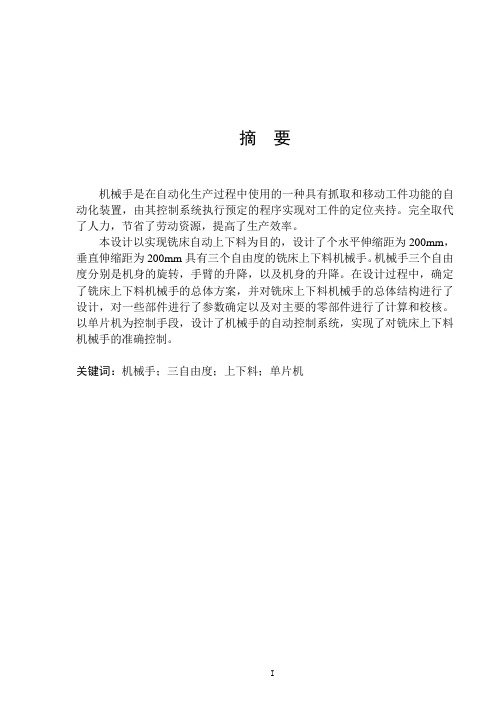
摘要机械手是在自动化生产过程中使用的一种具有抓取和移动工件功能的自动化装置,由其控制系统执行预定的程序实现对工件的定位夹持。
完全取代了人力,节省了劳动资源,提高了生产效率。
本设计以实现铣床自动上下料为目的,设计了个水平伸缩距为200mm,垂直伸缩距为200mm具有三个自由度的铣床上下料机械手。
机械手三个自由度分别是机身的旋转,手臂的升降,以及机身的升降。
在设计过程中,确定了铣床上下料机械手的总体方案,并对铣床上下料机械手的总体结构进行了设计,对一些部件进行了参数确定以及对主要的零部件进行了计算和校核。
以单片机为控制手段,设计了机械手的自动控制系统,实现了对铣床上下料机械手的准确控制。
关键词:机械手;三自由度;上下料;单片机AbstractManipulator , an automation equipment with function of grabbing and moving the workpiece ,is used in an automated production process.It perform scheduled program by the control system to realize the function of the positioning of the workpiece clamping. It completely replace the human, saving labor resources, and improve production efficiency.This design is to achieve milling automatic loading and unloading .Design a manipulator with three degrees of freedom and 200mm horizontal stretching distance, 120mm vertical telescopic distance. Three degrees of freedom of the manipulator is body rotation, arm movements, as well as the movements of the body. In the design process, determine the overall scheme of the milling machine loading and unloading manipulator and milling machine loading and unloading manipulator, the overall structure of the design parameters of some components as well as the main components of the calculation and verification. In the means of Single-chip microcomputer for controlling, design the automatic control system of the manipulator and achieve accurate control of the milling machine loading and unloading.Key words: Manipulator; Three Degrees of Freedom; Loading and unloading; single chip microcomputer目录摘要.........................................................................I第1章绪论.............................................................11.1选题背景................................................... (1)1.2设计目的.........................................................11.3国内外研究现状和趋势............................................21.4设计原则.........................................................2第2章设计方案的论证..................................................32.1 机械手的总体设计...............................................32.1.1机械手总体结构的类型....................................32.1.2 设计具体采用方案........................................42.2 机械手腰座结构设计.............................................52.2.1 机械手腰座结构设计要求.................................52.2.2 具体设计采用方案........................................52.3 机械手手臂的结构设计...........................................62.3.1机械手手臂的设计要求....................................62.3.2 设计具体采用方案........................................72.4 设计机械手手部连接方式.........................................72.5 机械手末端执行器(手部)的结构设计...........................82.5.1 机械手末端执行器的设计要求.............................82.5.2 机械手夹持器的运动和驱动方式..........................92.5.3 机械手夹持器的典型结构.................................92.6 机械手的机械传动机构的设计..................................102.6.1 工业机械手传动机构设计应注意的问题...................102.6.2 工业机械手传动机构常用的机构形式.....................102.6.3 设计具体采用方案.......................................122.7 机械手驱动系统的设计.........................................122.7.1 机械手各类驱动系统的特点..............................122.7.2 机械手液压驱动系统.....................................132.7.3机身摆动驱动元件的选取................................132.7.4 设计具体采用方案.......................................142.8 机械手手臂的平衡机构设计.....................................14第3章理论分析和设计计算............................................163.1 液压传动系统设计计算..........................................163.1.1 确定液压传动系统基本方案...............................163.1.2 拟定液压执行元件运动控制回路...........................173.1.3 液压源系统的设计........................................173.1.4 确定液压系统的主要参数.................................173.1.5 计算和选择液压元件......................................243.1.6机械手爪各结构尺寸的计算...................................26 第4章机械手控制系统的设计..........................................284.1 系统总体方案..................................................284.2 各芯片工作原理................................................284.2.1 串口转换芯片............................................284.2.2 单片机...................................................294.2.3 8279芯片...............................................304.2.4 译码器...................................................314.2.5 放大芯片................................................324.3 电路设计..................................................334.3.1 显示电路设计............................................334.3.2 键盘电路设计............................................334.4 复位电路设计..................................................334.5 晶体振荡电路设计.............................................344.6 传感器的选择..................................................34结论.....................................................................36致谢.....................................................................37参考文献................................................................38CONTENTS Abstract (I)Chapter 1 Introduction (1)1.1 background (1)1.2 design purpose (1)1.3 domestic and foreign research present situation and trends (2)1.4 design principles (2)Chapter 2 Design of the demonstration (3)2.1manipulator overall design (3)2.1.1 manipulator overall structure type (3)2.1.2 design adopts the scheme (4)2.2 lumbar base structure design of mechanical hand (5)2.2.1 manipulator lumbar base structure design requirements (5)2.2.2specific design schemes (5)2.3mechanical arm structure design (6)2.3.1 manipulator arm design requirements (6)2.3.2 design adopts the scheme (7)2.4 design of mechanical hand connection mode (7)2.5 the manipulator end-effector structure design (8)2.5.1 manipulator end-effector design requirements (8)2.5.2 manipulator gripper motion and driving method (9)2.5.3 manipulator gripper structure (9)2.6 robot mechanical transmission design (10)2.6.1 industry for transmission mechanism of manipulator design shouldpay attention question (10)2.6.2 industrial machinery hand transmission mechanism commonlyused form of institution (10)2.6.3 design adopts the scheme (12)2.7 mechanical arm drive system design (12)2.7.1 manipulator of various characteristics of the drive system (12)2.7.2 hydraulic drive system for a manipulator (13)2.7.3 Body swing the selection of drive components (13)2.7.4 Design the specific use of the program (14)2.8 mechanical arm balance mechanism design (14)Chapter 3 Theoretical analysis and design calculation (16)3.1 hydraulic system design and calculation (16)3.1.1 the basic scheme of hydrauic transmission system (16)3.1.2 formulation of the hydraulic actuator control circuit (17)3.1.3 hydraulic source system design (17)3.1.4 determine the main parameters of the hydraulic system (17)3.1.5 calculation and selection of hydraulic components (24)3.1.6 Manipulator calculation of the structural dimensions (26)Chapter 4 The robot control system design (28)4.1 Overall scheme (28)4.2 Chip works (28)4.2.1 serial conversion chip (28)4.2.2 MCU (29)4.2.3 8279 chip (30)4.2 .4 decoder (31)4.2.5 amplifier chip (32)4.3 Circuit design (33)4.3.1 show the circuit design (33)4.3.2 The keyboard circuit design (33)4.4 Reset circuit design (33)4.5 crystal oscillation circuit design (34)4.6 sensor selection (34)Conclusion (36)Acknowledgements (37)References (38)第1章绪论1.1选题背景机械手是在自动化生产过程中使用的一种具有抓取和移动工件功能的自动化装置,它是在机械化、自动化生产过程中发展起来的一种新型装置。

基于运动轨迹和径向距离的高炉料面堆积形状建模方法蒋朝辉 1, 2周 科 1桂卫华 1, 2曹 婷 2潘 冬 1朱既承1摘 要 高炉料面形貌是反映煤气流分布和煤气利用率的关键指标, 研究高炉料面炉料堆积形状数学建模方法对实现高炉精准布料控制和“双碳”战略在钢铁行业落地具有重要意义. 针对高炉多环布料情况下料面堆积形状预测难的问题, 本文提出了一种基于炉料运动轨迹和径向移动距离的高炉料面炉料堆积形状建模方法. 首先, 提出了一种与炉料初始状态和溜槽状态相关的炉料运动轨迹建模方法, 获取炉料从节流阀至料面的炉料运动轨迹, 并确定炉料在炉喉空区的内轨迹曲线和外轨迹曲线. 然后, 基于炉料运动轨迹和初始料面形状, 以体积守恒原则为约束, 提出了一种基于炉料径向移动距离的高炉料面炉料堆积形状数学建模方法, 获取炉料在料面的堆积形状. 最后, 基于某钢铁厂2# 高炉的尺寸建立离散单元法 (Dis-crete element method, DEM) 仿真模型, 模型仿真结果验证了所提方法的准确性和有效性.关键词 高炉料面, 数学建模, 运动轨迹, 径向距离, 堆积形状, 离散单元法引用格式 蒋朝辉, 周科, 桂卫华, 曹婷, 潘冬, 朱既承. 基于运动轨迹和径向距离的高炉料面堆积形状建模方法. 自动化学报,2023, 49(6): 1155−1169DOI 10.16383/j.aas.c220768A Modeling Method of Blast Furnace Burden Surface Accumulation ShapeBased on the Motion Trajectory and Radial DistanceJIANG Zhao-Hui 1, 2 ZHOU Ke 1 GUI Wei-Hua 1, 2 CAO Ting 2 PAN Dong 1 ZHU Ji-Cheng 1Abstract The blast furnace burden surface is the key index to reflect the distribution of gas flow and the utiliza-tion rate of gas. Studying the mathematical modeling method of burden flow accumulation shape on the blast fur-nace burden surface is of great significance to realize the precise charging control and the implementation of “dual carbon” strategy in the steel industry. Aiming at the difficulty of predicting the burden flow accumulation shape in the blast furnace multi-ring charging, a modeling method for the accumulation shape of the burden flow on the blast furnace burden surface based on the burden flow motion trajectory and radial movement distance is proposed.Firstly, a modeling method of burden flow motion trajectory relate to the burden flow state and chute state is pro-posed to obtain the motion trajectory of burden flow from throttle valve to the burden surface, and further determ-ine the internal and external trajectory of burden flow in the blast throat. Secondly, a mathematical modeling meth-od of burden flow accumulation on the blast furnace burden surface based on the radial moving distance is pro-posed to obtain the accumulation shape of burden flow on the burden surface according to the motion trajectory,initial shape of burden surface, and the principle of volume conservation. Finally, a discrete element method (DEM)simulation model is established based on the 2# blast furnace of a steel plant, and the simulation results verify the accuracy and effectiveness of the proposed method.Key words Blast furnace burden surface, mathematical model, motion trajectory, radial distance, accumulation shape, discrete element method (DEM)Citation Jiang Zhao-Hui, Zhou Ke, Gui Wei-Hua, Cao Ting, Pan Dong, Zhu Ji-Cheng. A modeling method of blast furnace burden surface accumulation shape based on the motion trajectory and radial distance. Acta Automat-ica Sinica , 2023, 49(6): 1155−1169钢铁工业是国民经济的重要基础产业, 是国家工业发展的重要支柱产业, 也是衡量国家经济水平和综合国力的重要标志. 高炉炼铁是钢铁工业中的上游核心工序, 其炼铁产量占世界生铁产量的95%收稿日期 2022-10-04 录用日期 2023-02-10Manuscript received October 4, 2022; accepted February 10,2023国家重大科研仪器研制项目(61927803), 国家自然科学基金基础科学中心项目(61988101), 湖南省科技创新计划(2021RC4054), 国家自然科学基金青年基金(62103206), 中国博士后科学基金(2021M701804)资助Supported by National Major Scientific Research Equipment of China (61927803), National Natural Science Foundation of China Basic Science Center Project (61988101), Science and Techno-logy Innovation Program of Hunan Province (2021RC4054), Na-tional Natural Science Foundation for Young Scholars of China (62103206), and Postdoctoral Science Foundation of China (2021M701804)本文责任编委 董峰Recommended by Associate Editor DONG Feng1. 中南大学自动化学院 长沙 4100832. 鹏城实验室 深圳5180001. School of Automation, Central South University, Changsha 4100832. Peng Cheng Laboratory, Shenzhen 518000第 49 卷 第 6 期自 动 化 学 报Vol. 49, No. 62023 年 6 月ACTA AUTOMATICA SINICAJune, 2023以上, 是钢铁制造过程中能耗最大、CO2排放最多和成本最高的环节[1−2]. 炉料在高炉料面的堆积形状是判断煤气流分布是否合理、及时发现异常情况的关键指标, 而高炉布料制度直接决定了炉料在高炉料面的堆积形状. 因此, 研究高炉料面炉料堆积形状数学建模方法对实现高炉精准布料控制和“双碳”战略在钢铁行业中落地具有重要意义.当前料面形状建模主要有基于实体模型的比例模型实验法、基于数值计算的离散单元法(Discrete element method, DEM)和基于物料运动规律的机理模型法. 比例模型实验法是以实体高炉为参考,搭建等比例或缩比例的物理模型, 模拟高炉布料全过程, 并安装高精度检测设备获取料流运动轨迹和料面堆积形状. 例如, Jimenez等[3]用1/10的比例高炉测试布料模式和煤气流对炉料分布的影响. Mitra 等[4]用多段折线描述料面堆积轮廓, 并在1/10的高炉模型中进行验证. Kajiwara等[5]使用等比例模型研究高炉布料全流程, 发现高炉料面混合层的存在,并基于实验结果建立高炉布料仿真模型. 比例模型实验法能够直接观察炉料运动状态及料面堆积形状, 但模型费用高、实施过程繁琐、数据精度难保证, 该方法难以作为一种常规研究方法为研究者提供帮助.DEM以数值仿真软件为基础, 设定高炉布料初始条件, 仿真分析高炉布料运动过程. 随着计算机性能的增强, 国内外研究学者采用DEM对高炉炉顶炉料运动进行了大量的研究, 包括高炉布料操作参数[6−9]、旋转溜槽形状[10−12]、颗粒属性[13−15]等对炉料运动速度的影响. 此外, 诸多学者将比例模型实验法和DEM结合进行了大量相关研究. 例如, Mio 等[16]使用高速相机记录1/3比例模型的高炉布料行为, 并与DEM仿真结果进行对比, 验证了DEM仿真预测粒子运动轨迹具有较高的可靠性. Wei等[17]基于DEM研究了粒子滚动系数和摩擦系数对炉料堆积休止角的影响, 并利用比例模型实验确定了DEM 仿真中粒子的摩擦系数. Holzinger等[18]基于DEM 研究了溜槽起始倾斜角度和旋转方向对布料过程料面堆积料层的质量分数的影响, 并用工业生产温度数据进行了验证. Yu等[19]将物理试验和DEM结合, 研究了高炉炉顶料流运动轨迹及料面堆积轮廓的形成, 发现焦炭在下落轨迹与料面的交汇处堆积,而球团则向高炉中心运动. Mitra等[20−21]使用1/10比例模型和DEM研究了高炉料面焦炭的塌陷和混合层的形成, 并定量评估了焦炭的混合和塌陷程度. DEM不仅能很容易获取粒子的空间运动状态, 还具有较高的精度, 获得了大量研究者的青睐, 被广泛应用于实验室环境仿真高炉冶炼, 但因其计算时间长、对计算机性能要求高, 难以应用于工业现场.机理模型法是通过物料的受力情况分析炉料运动轨迹及炉料在料面的堆积形状. Radhakrish-nan等[22]提出了一种二维数学模型来描述高炉顶部料流的运动轨迹和料面堆积形状. 朱清天等[23]在考虑煤气流的情况下建立料流运动轨迹模型, 为实现布料控制奠定了基础. 杜鹏宇等[24]在建立料流运动数学模型时重点考虑了炉料受力变化对料流宽度的影响, 进而建立了无钟炉顶布料的料流宽度数学模型. Fu等[25]建立了料面分布数学模型, 并考虑了料面下降对料面分布的影响. 张森等[26]提出了一种基于雷达数据和机理模型双驱动的高炉料面形状建模方法, 用一条概率分布的带来描述高炉料面形状. Fojtik等[27]根据料流落点位置、颗粒半径和最大休止角确定内外堆积角度, 并通过大量实验来确定修正系数, 进而确定料面堆积形状. Nag等[28]基于激光检测仪获取料线高度, 提出了一种正态分布函数来描述料面堆积轮廓, 并基于体积守恒原则确定正态分布曲线的参数. Li等[29]以料流运动轨迹模型为基础, 并基于炉料运动散射距离建立料面轮廓模型,进而开发高炉布料模型.前人的研究对高炉高效冶炼做出了巨大的贡献, 但仍存在一些问题需要解决: 1) 所建炉料运动轨迹模型仅能获取单质点的运动轨迹, 难以确定料流在料面的落点宽度; 2) 料面堆积形状建模需要通过大量实验获取散射距离, 忽视了炉料运动速度与料面堆积形状之间的关系. 因此, 本文提出了一种基于炉料运动轨迹和径向移动距离的高炉料面炉料堆积形状建模方法.本文的主要贡献是:1)提出了一种基于坐标变换的炉料运动轨迹建模方法. 该方法分别计算节流阀不同位置处炉料颗粒在高炉炉顶的运动轨迹, 形成料流运动轨迹集合, 并找出料流运动轨迹在炉喉空区的内轨迹与外轨迹以进一步计算料面堆积形状. 在计算炉料在溜槽上滑动的初始运动速度时充分考虑碰撞位置和炉料碰撞前的速度, 以此求解炉料与溜槽碰撞后的三维运动速度. 同时, 利用绝对运动与相对运动和牵连运动之间的关系, 将炉料在溜槽上的运动分析从静坐标系转移到与溜槽一同旋转的动坐标系中, 减小炉料在旋转溜槽上运动建模的复杂程度.2)提出了一种基于径向移动距离的炉料堆积形状建模方法. 以炉料在炉喉空区的内外轨迹和运动速度为基础, 计算炉料在料面的落点位置以及炉料落到料面后的最大径向移动距离, 并以体积守恒原则为约束建立料面堆积形状描述方法, 实现高炉多环布料时的料面堆积形状预测.1156自 动 化 学 报49 卷1 基于坐标变换的炉料运动轨迹建模高炉布料过程实际上是炉料颗粒从节流阀流出经中心喉管、旋转溜槽、炉喉空区落到料面, 堆积形成新的料面形状的运动过程, 如图1所示. 为简化数学模型, 炉料运动过程机理建模时做出以下假设[22]:1) 炉料颗粒离开节流阀时的水平速度分量为零;2) 炉料颗粒只有质量, 没有形状大小; 3) 高炉布料过程中炉料颗粒之间互不影响; 4) 炉料在溜槽上运动时始终在溜槽上滑动且不存在滚动摩擦力; 5) 炉料在料面运动中其摩擦系数保持不变, 且只存在滑动摩擦.称量料罐节流阀中心喉管旋转溜槽高炉料面炉喉空区图 1 高炉炉顶炉料运动过程示意图Fig. 1 Schematic diagram of the moving process ofburden flow on the blast furnace top1.1 坐标变换方法n 高炉布料过程中料流由 个初始速度相同、初OXY Z Z βY r γO ′X ′Y ′Z ′始位置不同的小颗粒组成. 因此, 不同位置的颗粒离开节流阀时的运动轨迹不同, 为快速计算不同初始位置炉料在高炉炉顶的运动轨迹, 建立相对高炉静止的静坐标系和与溜槽一同旋转的动坐标系, 如图2所示. 溜槽运动过程中, 溜槽到达的任意位置均可由溜槽初始位置经两次旋转到达. 围绕静坐标系 的 轴旋转角度 , 得到过度旋转坐标系;再绕过度旋转坐标系的 轴旋转角度 即可得到溜槽当前的位置, 即动坐标系 . 颗粒在静坐标系和动坐标系之间的位置关系为(x,y,z )(x ′,y ′,z ′)其中 为颗粒在静坐标系中的位置; 为颗粒在动坐标系中的位置.1.2 炉料运动轨迹建模n 炉料运动过程机理建模分为5个部分: 炉料离开节流阀、炉料在中心喉管自由下落、炉料与溜槽发生碰撞、炉料在旋转溜槽上运动、炉料在炉喉空区运动. 本节对料流运动过程进行力学分析, 建立炉料到达料面的运动轨迹数学模型,并根据 个炉料颗粒的运动轨迹集合确定料流在炉喉空区的内轨迹曲线和外轨迹曲线.1.2.1 节流阀排料模型节流阀是高炉炉顶布料操作的关键设备之一,(a) 整体示意图(a) Overall schematic(b) 绕 Z 轴旋转(b) Rotate around the Z -axis(c) 绕 Y r 轴旋转(c) Rotate around the Y r -axisY r图 2 坐标变换过程示意图Fig. 2 Schematic diagram of the coordinate transformation process6 期蒋朝辉等: 基于运动轨迹和径向距离的高炉料面堆积形状建模方法1157v 0是调节排料速度和排料时间的唯一手段. 炉料离开节流阀时的速度可以通过水力学连续性方程计算,炉料离开节流阀时的位置和速度可以表示为Q ρS L s d x 0,y 0,h a 其中 为料流质量流量, 单位为kg/s; 为炉料的堆积密度, 单位为kg/m 3; 为料流在节流阀处的流通面积, 单位为m 2; 为节流阀打开长度, 单位为m; 为炉料的平均直径, 单位为m. 分别表示炉料离开节流阀时在静坐标系中的三维空间位置.1.2.2 炉料在中心喉管下落模型炉料离开节流阀后进入中心喉管, 在重力的作用下做自由落体运动, 则炉料落到溜槽前其运动速度表示为g h w β0γ0h w 其中 为重力加速度, 单位为m/s 2; 为溜槽悬挂点到炉料与溜槽接触时的有效高度, 单位为m. 假设炉料从节流阀开始运动至到达溜槽表面, 溜槽水平旋转了 , 倾斜了 , 则 可以表示为e θ0R 其中 为溜槽倾动距, 单位为m; 为炉料落到溜槽上时在溜槽上的偏析角度, 单位为 °; 为溜槽半径, 单位为m. 则炉料与溜槽碰撞前的位置和速度在动坐标系中表示为r ′1v ′1其中 和 分别表示炉料与溜槽碰撞前在动坐标系中的位置和速度.1.2.3 炉料与溜槽碰撞模型n 炉料与溜槽碰撞后存在速度损失, 且速度损失可以分解为法向速度损失和切向速度损失. 图3显示了炉料与溜槽碰撞前后的入射速度与出射速度之间的关系, 其中 为碰撞点的法向量, 由碰撞点的位置直接决定, 表示为f (·)θint 其中 为溜槽曲面表达式. 为入射速度与法向量之间的夹角, 与入射速度和碰撞点法向量相关,表示为v ′2=[v ′2,x ,v ′2,y ,v ′2,z ]T当炉料与溜槽碰撞时入射速度和碰撞点均已求出, 即法向量和入射角度可求出. 角 为待求出射速度, 表示为θout为炉料与溜槽碰撞后出射速度与碰撞点法向量之间的夹角, 出射角与出射速度和法向量之间的关系表示为根据图3的几何关系可得e n e t 其中 为炉料与溜槽的法向碰撞恢复系数, 与碰撞物的材质有关, 为定值. 为炉料与溜槽碰撞的切向恢复系数, 与碰撞物的材质及碰撞时的入射角相关, 表示为θout 根据式(10)可以求出炉料与溜槽碰撞后的出射角 为1图 3 炉料与溜槽碰撞前后速度关系示意图Fig. 3 Schematic diagram of the velocity relationshipbetween the burden flow and chute collision1158自 动 化 学 报49 卷()进一步可以求出炉料与溜槽碰撞后的速度大小同时, 炉料与溜槽碰撞前后的速度以及碰撞点的法向量符合共面性质, 即出射速度可以表示为a b 其中 和 为常数. 将式(14)展开表示为a b v ′2,x v ′2,y v ′2,z v ′2联立式(8)、(9)和(15)可分别求出 、 、 、 和 , 即可求出颗粒与溜槽碰撞后的出射速度 .1.2.4 炉料在溜槽上滑动模型炉料在旋转溜槽上运动时受到重力、支持力、摩擦力、科氏力等的作用, 在动坐标系内分析炉料的受力情况有助于减少分析复杂程度, 能简单、快速解出炉料在溜槽上的运动轨迹.在动坐标系中, 颗粒相对溜槽的位置如图4所示. 炉料在溜槽内的相对位置、速度和加速度分别表示为[30]θY ′其中 为颗粒在溜槽上的偏析角, 规定颗粒在 负轴时为正值.在溜槽上与颗粒接触的点为牵连点, 牵连点的位置、速度和加速度分别为ωa a r a e a c 其中 为溜槽的角速度, 为溜槽的角加速度. 溜槽旋转时, 炉料的绝对加速度为相对加速度 、牵连加速度 和科氏加速度 之和, 表示为a c =2ω×v r G ′F ′N F ′f 其中 , 为科氏加速度. 在动坐标系中,炉料受到重力、支持力和摩擦力 的作用,分别表示为F N µ其中 为颗粒受到支持力大小, 单位为N; 为颗粒与溜槽的摩擦系数. 则颗粒在溜槽上受到的合力为(a) 整体示意图(a) Overall schematic (b) O ′X ′Z ′ 截面(b) O ′X ′Z ′ section(c) O ′Y ′Z ′ 截面(c) O ′Y ′Z ′ section图 4 炉料在溜槽上位置示意图Fig. 4 Schematic diagram of the positionof the burden flow on the chute6 期蒋朝辉等: 基于运动轨迹和径向距离的高炉料面堆积形状建模方法1159结合牛顿第二定律, 联立式(18)和(20)并进行化简, 得到r 3v 3Runge-Kutta 算法是一种求解微分方程使用最广泛、最有效的方法之一, 利用计算机仿真求解时可以省去求解微分方程的复杂过程[31]. 调用MAT-LAB 软件中的ode45函数迭代求解炉料在溜槽上运动不同时刻的位置、速度和加速度. 则炉料离开溜槽末端时在静坐标系中的位置 和速度 可以表示为β1γ1r ′3v ′3其中 和 分别表示炉料颗粒到达溜槽末端时, 相对离开节流阀水平旋转的角度和倾斜的角度. 和 分别表示在动坐标系中炉料在溜槽末端的位置和速度.1.2.5 炉料在炉喉空区斜抛模型X Y Z 炉料离开溜槽后, 在炉喉空区受到重力和煤气阻力的影响. 若在炉喉空区只考虑重力对炉料运动轨迹的影响, 则炉料在 轴和 轴做匀速运动, 在 轴做匀加速运动, 则炉料在空区的运动轨迹表示为v 3,x v 3,y v 3,z x 3y 3z 3其中 、 和 表示炉料离开溜槽末端时的三维空间速度; 、 和 表示炉料离开溜槽末端t 时的三维空间位置; 表示炉料从溜槽末端到料面的运行时间, 由炉料离开溜槽末端时的位置和速度以及料面高度直接决定.在多环布料中, 假设料面形状对称, 布料操作所形成的料流落点也对称, 因此, 可以用炉料在炉喉的径向移动距离和落点高度表示炉料落点位置,表示为S r S z Z 其中 和 分别表示炉料的径向移动距离和 轴移动距离.Z v 4,z OXY v 4,p OXY v 4,r v 4,n OXY OP θ3炉料落到料面后的速度可以分解为 轴速度 和 平面速度 , 其中 平面速度又可以分解为径向速度和切向速度 . 图5显示了炉料在炉喉水截面的速度分布几何关系, 根据几何关系可以求出 平面速度与 之间的夹角 , 表示为P 4Z 则炉料在落点 处的 轴速度、径向速度和切向速度分别表示为v 4,r 根据炉料在落点处的径向速度 可以求出炉料在料面处的最大径向移动距离.图 5 炉料在料面落点位置和速度分布示意图Fig. 5 Schematic diagram of the position and velocity distribution of the burden flow on the burden surface1160自 动 化 学 报49 卷1.2.6 炉料在炉喉空区内外轨迹模型n f int f out 节流阀不同位置处的炉料在高炉炉顶形成不同的运动轨迹, 根据第1.2.1 ~ 1.2.5节求出 个颗粒在高炉炉顶的运动轨迹集, 并确定炉喉空区中距离高炉中心轴最近的轨迹为内轨迹 , 距离高炉炉壁最近的轨迹为外轨迹 .2 基于径向移动距离的料面堆积形状建模炉料离开溜槽落到料面后堆积形成料面形状.料面形状可以采用高斯分布[28]、两段直线[32]、两段直线和一段曲线[33]等方法描述. 为了简化模型, 本文采用两段直线方法描述料面堆积形状. 根据物料堆积特性, 当物料自由堆积时形成圆锥形状, 即堆积的截面为等腰三角形. 高炉布料时在料面的堆积截面也可看作三角形, 但由于炉料落到料面时存在径向速度, 即炉料会向炉墙方向移动一段距离, 因此,炉料的外堆角比内堆角小.2.1 等体积原则基于质量守恒原理, 离开节流阀的炉料质量与堆积在料面的炉料质量相同. 为更好研究基于高炉布料矩阵的料面堆积形状, 作出如下假设: 1) 炉料堆积过程中堆积密度保持不变; 2) 同一节流阀开度下炉料经过节流阀的流量恒定; 3) 高炉布料过程中溜槽旋转的圈数为整数, 即保证炉料在料面堆积形状高度对称. 则高炉布料的实际体积为Q ∆t ρ其中 为炉料离开节流阀的质量流量, 单位为kg/s; 为炉料经过节流阀的时间, 单位为s; 为炉料在称量料罐和料面的堆积密度, 单位为kg/m 3.则高炉布料操作完成后, 炉料在料面的堆积体积为f b 1(r )f b 0(r )R f 其中 为布料结束后料面形状, 为布料开始前料面形状, 为炉喉半径. 根据体积守恒原则, 料面堆积炉料的体积与离开节流阀的炉料体积应一致, 即η式中 为允许的误差范围, 本文为2.5%.2.2 料面堆积形状建模f b 0(r )f int (r )f out (r )S 0Q 0O ′′R ′′Z ′′R ′′OXY Z X Y R ′′=√X 2+Y 2Z ′′Z 高炉料面对称时, 料面形状可以用料面径向轮廓表示. 炉料堆积过程如图6所示. 图6(a)展示了炉料在料面的堆积过程, 原始料面函数表示为, 料流内轨迹函数为 , 料流外轨迹函数为 , 料流内轨迹和外轨迹分别与初始料面相较于点 和 . 在炉喉建立局部二维坐标系, 径向坐标系的原点与静坐标系的原点重合; 径向坐标系的 轴为静坐标系 的 轴和 轴的二维范数, 即 ; 径向坐标系的 轴为静坐标系的 轴. 图6(b)和6(c)分别展示了炉料未到达炉壁和到达炉壁的两种料面堆积示意图.φint φmax S (r s ,z s )φint g int (r )炉料落到料面后在内外轨迹间开始堆积, 形成料面, 当内堆积角 小于最大自然堆角 时,炉料从 点开始堆积, 且内堆角 逐渐增大, 则内堆积直线 表示为g int (r )f out (r )联立 和 可求解内堆直线与料流f (r )f b 0(r )S 0Q 0f out (r)高炉中心高炉中心(a) 炉料堆积(a) Accumulation(b) 炉料未到达炉壁(b) The burden flow can not reachthe wall(c) 炉料到达炉壁(c) The burden flow reach the wall图 6 炉料堆积过程示意图Fig. 6 Schematic diagram of burden flow accumulation6 期蒋朝辉等: 基于运动轨迹和径向距离的高炉料面堆积形状建模方法1161Q (r Q ,z Q )Q T QT 外轨迹函数的交点 . 炉料落到料面后, 因存在径向移动速度而会向右继续移动, 直到径向移动速度为零. 设 点的炉料会移动到位置 , 则 之间的距离表示为v Q,r Q v 4,r µ1η2∈(0,1]其中 为 点的径向移动速度, 可根据式(26)中的 计算获取; 为炉料与料面的摩擦系数,与原始料面粒子属性和当前布料炉料属性有关;, 为径向移动距离修正系数. 则炉料到达的最远位置为r max ≤R f T 若 , 即炉料未到达炉壁, 如图6(b)所示, 点的位置表示为QT g out (r )直线 所形成的直线为外堆角直线 表示为r max >R f 若 , 即炉料到达高炉炉壁时其径向移动速度还不为零, 则炉料开始纵向堆积, 如图6(c).此时修正外堆角直线, 表示为T 点的位置表示为g int (r )g out (r )f b 0(r )函数 、 和 包围的形状即为二维径向坐标系中的炉料堆积形状.Q 当内堆积角度达到最大自然堆角所形成的料面堆积形状仍然不满足体积守恒原则, 则堆积过程中内堆角为最大自然堆积角度, 且 点将会向左移进行炉料堆积.2.3 料面堆积形状求解过程V cal V act 根据料流运动轨迹可以确定料流在料面的落点范围, 再根据炉料在料面落点处的径向移动速度即可求出料流在料面的最大径向移动距离, 进而可以求出炉料在料面的堆积区域及堆积形状. 进一步的,根据体积约束原则, 使得新料面形状与原始料面形状之间的堆积体积 与离开节流阀的炉料体积 在误差范围内, 即可求出布料完成后的新料面形状, 主要流程如图7所示, 具体步骤说明如下:f b 0(r )i =1步骤 1. 初始化. 设置高炉参数, 包括中心喉管高度、溜槽倾动距、溜槽长度等几何参数; 炉料属性, 包括炉料与溜槽的摩擦系数、炉料与溜槽碰撞的法向恢复系数等; 高炉布料参数, 包括节流阀开度、溜槽旋转速度和溜槽倾斜角度等; 初始料面形状 ; .f int (r )f out (r )S i Q i 步骤 2. 确定炉料运动轨迹及炉料落点位置. 根据第2.2节的炉料运动轨迹模型计算出节流阀不同位置处炉料在高炉炉顶的运动轨迹, 并求出在炉喉空区最靠近中心的内轨迹曲线函数 和最靠近炉墙的外轨迹曲线函数 ; 同时计算内轨迹曲线函数与料面轮廓函数的交点 和外轨迹曲线函数与料面轮廓函数的交点 .T i Q i D i T i 步骤 3. 计算料面轮廓最远点 . 根据外轨迹曲线计算炉料在料面落点位置的径向移动速度, 并根据式(31)计算 在料面的最远移动距离 , 进而根据式(32) ~ (36)计算堆积形状最远点 的位置.S i Q i T i V cal S i Q i Q i T i S i Q i T i V cal 步骤 4. 确定料面堆积轮廓 , 计算料面堆积体积 . 以 所形成的直线为内堆直线, 内堆直线与水平面所形成的夹角为内堆角; 所形成的直线为外堆直线, 外堆直线与水平面所形成的夹角为外堆角; 为料面堆积轮廓. 根据料面堆积轮廓和初始料面形状计算料面堆积体积 .|V cal −V act |/V act <η步骤 5. 判断布料是否结束. 判断当前料面堆积体积与实际布料体积的绝对误差百分比, 若 , 则转到步骤11, 否则转到步骤6.|φint,i −φmax |≥1◦步骤 6. 判断内堆角是否需要更新. 若 , 则转到步骤7, 否则转到步骤10.φint,i <φmax −1◦步骤 7. 更新内堆角. 若 , 则转到步骤8, 否则转到步骤9.Q i i =i +1φint,i =φint,i −1+1◦S i S i Q i 步骤 8. 更新 . , , 保证 的位置不变, 根据 的位置和内堆角计算内堆积直线函数, 更新 , 使其为内堆角直线与外轨迹曲线函数的交点坐标; 转到步骤3.i =i +1φint,i =φint,i −1−1◦Q i Q i S i 步骤 9. 更新 , ,保证 的位置不变, 根据 的位置和内堆角计算内堆积直线函数, 计算内堆积直线与料面的交点 ;转到步骤3.S i Q i φint,i =φint,i −1Q ir Q,i =r Q,i −1−∆r Q i Z Q i Q i S i 步骤 10. 更新 和 . , 令 的径向坐标为 , 根据外轨迹曲线计算此时 的 轴坐标, 更新 ; 根据 的位置和内堆角更新内堆积直线函数, 更新 , 使其为内堆角直线与料面轮廓函数的交点坐标; 转到步骤3.步骤 11. 输出料面轮廓, 结束.通过上述步骤, 可以获取单环布料时的料面堆积形状. 改变布料操作参数, 并重复步骤1 ~ 11, 即1162自 动 化 学 报49 卷。

AAaxis A 轴ACL ASCII刀位文件ACL/BCL Generation ACL/BCL 生成器Action Mode激活模式Activation Range自动进刀范围Add Arcs增加圆弧Add Ranges增加切削范围Add To List增加到列表ADDED STOCK增加的余量Adding a post command增加一个后置命令Additional Passes 附加轨迹Adjust Active刀补激活Adjust Region刀补范围Adjust Register刀长补寄存器After each Engage每次进刀之后After Each Pass每条刀轨之后After each Retract 每次退刀之后After Each Subop每次子操作之后After Last Motion 最终运动之后All but Faces除了面的所有类型All but Steep除了陡壁的所有类型All Loops所有的环All Passes所有刀轨Allow Oversize Tool允许偏大刀具Analysis Tools (刀轨)分析工具Analyze Cut Shapes分析切削外形Analyze Tool Path 分析刀轨ANGLE 1,ANGLE 2,DISTANCE 角1,角2,距离Angle Tolerance 角度公差ANGLE,ANGLE,PLANE 角度,角度,平面Angle/DS角度/驱动面Angle/PS角度/零件面Animate动态模拟Animate Tool Path动态模拟刀轨Animation Speed动态模拟速度Append附加Appended Text Active附加的文本激活Appending Objects 附加对象Approach趋近速度Approach Marker趋近运动标记Aquamarine 蓝绿色Arc Center Probe圆心自动定位Arc Output Type圆弧输出类型Arc:Normal Tool axis圆弧:垂直刀具轴 Arc:Parallel to Cut圆弧:平行切削方向 Arc:Parallel Tool axis圆弧:平行刀具轴 Area Centroid 面积质心Area Milling Drive区域铳削驱动Area Milling区域铳削As Final与最终相同As Initial与最初相同At Angle to DS与驱动面成角度At Angle to PS与零件面成角度Automatic自动的Auxfun辅助功能Auxfun Value辅助功能值Available Functions 有效功能Avoid避让AVOID CLEARANCE避让安全平面Avoidance Geometry 避让几何体Away From Line 远离线Away From Point 远离点Axis 轴Axis Off轴关闭Axis On轴开启BBackburn 反切口Bad Chains无效的链接Bad Segments无效的段Bandwidth 带宽Barrel Cutter 鼓形刀Baxis B 轴BCL二进制文件Before 1st Motion第一次运动之前Before each Engage每次进刀之前Before each Retract每次退刀之前Blank Boundary 毛坯边界Blank Distance 毛坯距离Blank Geometry毛坯几何体Blank Shape毛坯外形Blank Stock毛坯余量Blank 毛坯Blind Hole 盲孔Blue蓝色Boring Radius切削刃到车刀轴距离Bottom Regions 底部区域Bottom Surface 底部曲面Boundary Approximation 边界近似Boundary Drive Method 边界驱动方法Boundary Face 边界面Boundary Name 边界名Boundary Type边界类型Boundary 边界Break Chip断削钻Break_corner打断拐角Brown褐色By Name通过名称(过滤)By Tool通过刀具(过滤) CCAM customization CAM 客户化CAM Object CAM 对象CAM Setup CAM 设置CAM Undo Mark CAM 撤消标记Case情形Catalog Number 目录号Cavity Mill 型腔铳Caxis C 轴CCLW逆时针Center中心Chain链接Check检查Check Boundary 检查边界Check Geometry检查几何体Check Shape检查外形Check Stock检查余量Chip Removal切屑去除(方法)Chord tolerance 弦公差Circular Feedrate Compensation 圆弧进给速度补偿Circular-Perp to TA圆弧所在平面垂直于刀具轴(圆弧格式输出)Circular-Perp/par to TA圆弧所在平面垂直或平行于刀具轴(圆弧格式输出)Clamp夹紧Clamp Axis锁紧轴Clamp Status锁紧状态Class Selection 分类选择Cleanup Geometry 清理几何体Cleanup Output清理(几何体)输出Cleanup Output Control清理(几何体)输出控制Clearance安全距离Clearance Geometry 安全几何体Clearance Plane 安全平面CLEARANCE PLANE,DISTANCE 安全平面,距离Climb Cut 顺铳Closed封闭CLSF Actions刀具位置源文件功能CLSF Manager刀具位置源文件管理器CLSF Name刀具位置源文件名CLSF(Cutter Location Source File)刀具位置源文件CLW顺时针CNC (Computerized Numerical Control)计算机数字控制Collect Instances 搜集阵列Collision 碰撞Collision check 碰撞检查Commentary 注释Concave Corner 凹角Concentric Arcs 同心圆弧Configuration File 配置文件Configuration 酉己置Connection Method 连接方法Consistency Check 连续检查Constant 常量Construct Point 构造点Cont. Path连续轨迹Contact (Tool Position)接触(刀具位置)Contact Boundary 接触边界CONTACT DIRECTION 接触方向CONTACT DISTANCE 接触距离Continuous Path Motion 连续刀轨运动Control Points (进刀)控制点Conventional Cut 逆铳Convex Corner 凸角Coolant Off冷却液关Coolant On冷却液开Coordinate 坐标Corner and Feed Rate Control拐角和进给速度控制Corner Angle拐角角度Corner Control 拐角控制Corner Control Angles 拐角控制角Corner Loop Radius 拐弯半径Corner Radius拐角半径Corner Type拐角类型Create Next Boundary 创建下一边界Cs Becomes Ds检查面作为驱动面Cs Becomes Ps检查面作为零件面Current Level当前(切削)层Current Range 当前范围Curve Drive Method曲线驱动方法Curve,Directrix 曲线,准线Curve/Point曲线/点(驱动)Custom Boundary自定义边界参数Custom Member Data自定义(边界)元素数据CUSTOM SURFACE自定义曲面CUSTOM TOOL AXIS自定义刀具轴Customize Dialog客户化对话框Customizing 客户化Cut Angle切削角Cut Area切削区域Cut Depth切削深度Cut Feed Unit切削速度单位Cut Feedrate切削速度Cut Level切削层Cut Method切削方法Cut Order切削顺序Cut Region切削区域Cut Region Display切削区域显示Cut Region Start Point切削区域起始点Cut Step切削步长Cut Type切削类型Cut 切削CUTCOM刀直径补CUTCOM Parameters刀直径补参数Cutcom Register刀直径补寄存器Cutfeed type切削速度类型Cutoff切断Cutoff Status切断状态Cutoff Stock切断余量Cutter Compensation 刀具补偿Cutter Diameter Compensation 刀具直径补偿Cutter Length Compensation 刀具长度补偿Cutting切削(参数)Cutting Move切削运动Cutting Parameters 切削参数Cyan青色Cycle Definition Events固定循环定义事件Cycle Events固定循环事件Cycle Move Events固定循环运动事件Cycle Parameter固定循环参数Cycle Parameter Set固定循环参数组Cycle固定循环DDark Red 暗红Dashed Center刀轨虚线(显示)Data All Chains所有数据链接Data Current Chain当前数据链接Default 缺省Defined Functions 定义的功能Definition File Elements 定义文件要素Definition File 定义文件Delay延迟Departure (刀具)离开Depth First深度优先Depth Offset深度偏置Depth Per Cut每刀切削深度Description 描述Deselect All Members取消选择所有元素Deselect Last Member取消选择最后元素Destination point 目标点Diameter 直径Direction 方向Direction Vector 方向矢量Directional Steep 加工陡峭面Directrix 准线Display 显示DISPLAY ARC AND SHEET HOLE显示圆弧和片体孔Display Cut Direction 显示切削方向Display Drive Path显示驱动轨迹Display Options 显示选项DISPLAY,REVERSE 显示,反向DISPLAY/VERIFY 显示/验证DISTANCE 距离Downward 向下Draft Angle拔模角度DRILL钻肖I」Drilling Geometry 钻削几何体Drilling Tool 钻头Drive Boundary 驱动边界Drive Curve Lathe驱动曲线车削Drive Geometry驱动几何体Drive Method驱动方法DRIVE SURFACE 驱动面DS LOOP PARAMETERS驱动面循环参数Dual 4-Axis on Drive双四轴于驱动面上Dual 4-Axis on Part双四轴于零件面上Dumb Objects非关联对象Dwell暂停Dwell Time暂停时间Dynamic Material Removal 动态材料去除 EEdit Display编辑显示Edit Postprocessing编辑后置处理Edit Status编辑状态Editing a post command 编辑一个后置命令End first %最初结束百分比End last %最后结束百分比End Operation结束操作End Point 端点End-Of-Path刀轨结束End-of-Path Commands 刀轨结束命令END-OF-TOOL-PATH 刀轨结束Engage /Retract进刀/退刀方法ENGAGE ANGLE/ANGLE/DISTANCE 进刀角度/角度/距离ENGAGE ANGLES进刀角度Engage Motion进刀运动ENGAGE POINT 进刀点ENGAGE TOOL AXIS进刀刀具轴ENGAGE VECTOR进刀矢量Engage进刀Entity Subtype实体子类型Entity Type实体类型Entrance Diameter 沉孔直径Environment 环境Event事件Event Generator事件生成器Event Handler事件处理器Excess Material 剩余材料Exclude Face排除的面Expand扩张Ext.Tan相切延伸Extend延伸Extend at Convex Corner 在凸角处延伸Extend open boundary 延伸开口边界Exterior Edges 外部边缘 FFace Geometry面几何体Faces & Curves面和曲线Facing面铳Fan扇形Far Side 远侧Feed per Tooth每齿进给量Feed Rate Output Mode速度输出模式Feed Unit速度单位Feedrate进给速度Feeds and Speeds进给速度和面速度Fillet Radius圆角半径Filter Methods 过滤方法Final最终Final Event最终事件Final Retract最终退刀FINAL STOCK最终余量Finish Cutting 精加工Finish Only只精加工Finish Pass精加工刀轨Finish Stock精加工余量Finished Preview 结束预览First Cut首刀(进给量)First Cut/Last Cut第一刀轨迹/最后一刀轨迹Fixed Contour固定轴曲面轮廓铳Fixed Depth固定深度FIXED POINT 固定点Fixed Tool固定的刀具Fixed Tool Axis固定的刀具轴Fixture 夹具Fixture Offset夹具偏置(号)Fl Stck/Min Clr零件底面余量/最小安全距离Flip Material材料反向Flip Material Side 材料侧反向Flood流水状(冷却液形式)Floor底面Floor & Island Tops切削底平面和各岛屿的顶面Floor Only只切削底平面Floor Plane 底平面Floor Same As Side底面和侧壁(余量)一致Flow Cut - Cut清根切削-切削Flow Cut - Cut Method清根切削-切削方法Flow Cut - Hookup Distance清根切削-连接距离Flow Cut - Manual Assembly清根切削-手工组合Flow Cut - Max concavity清根切削-最大凹度Flow Cut - Min Cut Length清根切削-最小切削长度Flow Cut - Number of offsets清根切削-刀轨偏置条数Flow Cut - Offset Mode清根切削-刀轨偏置模式Flow Cut - Output Type清根切削-输出形式Flow Cut - Overlap清根切削-重叠距离Flow Cut - Reference清根切削―参考刀具(直径) Flow Cut - Sequencing清根切削-刀轨顺序Flow Cut - Stepover清根切削—步距Flow Cut清根切削Flute Length刀刃长度Follow Boundary沿着边界方向Follow Check Geometry沿着检查几何体Follow Part仿形零件Follow Periphery仿形外轮廓Follow Pocket仿形内腔Follow Predrill Points 沿着预钻孔点Follow Start Points 沿着起始点Format 格式FORWARD 向前FPM/FPR每分钟…英尺/每转…英尺Frequency 频率FROM A POINT起始于一点From Marker从点标记From从点Full Cutcom Output完全刀补输出Full Feed Rates完全进给速度 GGenerate 生成Generate ISO CLF生成ISO刀位轨迹文件Generate STD CLF生成标准的刀位轨迹文件Generate Tool Path生成刀位轨迹Generic Plane通用平面Generic Point 通用点Geometry几何体Geometry Groups 几何体组Geometry objects 几何体对象Geometry Type几何体类型Geometry View几何体视图Gohome 回零点GOTO转移到Gouge Check Area过切检查区域Gouge Check过切检查Gouges Detected 过切探测Graphical Editor图形编辑器Graphical Postprocessing Module (GPM)图形后处理模块Gray灰色Green绿色GROOVE 槽Grooving Tool 车槽刀Group 组HHead主轴头Head Designation主轴头选择Heel Angle 后角Helical按螺旋线(斜坡进刀)Helical: Climb螺旋线:顺铳Helical: Conventional 螺旋线:逆铳Highlight 高亮Hin Value锥度刀从刀尖沿着刀轴的垂直距离Holder Length装夹台长度Holder Width装夹台宽度Hookup Distance 连接距离HORIZONTAL CLEARANCE 水平间隙Horizontal Limit 水平限度II direction I 方向Ignore Chamfers 忽略倒角Ignore Holes 忽略孔Ignore Islands 忽略岛屿Ignore Loops 忽略环IN ALL TOOL PATHS在所有刀轨中IN LAST TOOL PATH ONLY只在最后一条刀轨中Inches英寸Increment 增量Incremental Side Stock 侧壁余量增量Incremental Stock 余量增量Info信息Inheritance 继承Initial 初始Initial Engage 初始进刀Initial Event初始事件INITIAL STOCK初始余量Initialize 初始化Input File Name输入文件名Input Units输入单位Insert插入Insert Angle车槽刀角度Insert Width车槽刀宽度Inside内部Inside-Out由内向外Internal Engage 内部进刀Internal Error 内部错误Internal Retract 内部退刀Internal_lift 内部抬刀Interpolate 插补Intol内公差Invalid CLSF specified 无效的 CLSF 指定Invalid configuration 无效的配置INVALID END AXIS结束刀轴无效INVALID END POINT结束点无效Invalid Feed无效的速度Invalid setup template无效的模板设置INVALID START AXIS起始刀轴无效INVALID START POINT 起始点无效Invalid Tool无效刀具Invalid Tool Pattern无效的刀具模式Inward向里Ipm每分钟…英寸Ipr每转…英寸Island Boundary 岛屿边界Island Cleanup 岛屿清理Island岛屿JJ direction J 方向Join Segments 连接段kk direction K 方向LLargest Loop 最大环Laser激光Last Cut最后一刀(轨迹)Lathe Control车削控制Lathe Cross-Section横切面(用于车削)LATHE DRILL车削钻孔LATHE DRIVE CURVE车削驱动曲线Lathe Finish 精车Lathe Groove 车槽Lathe Rough 粗车Lathe Thread 车螺纹Layer/Layout层/视图布局Lead引导Lead Angle 前角Lead In Point 弓|入点Lead in/ Lead Out 引入/引出Lead Out Point 引出点LEAD/LAG(DEGREES)前导角和后导角Left左侧Left Radius 左半径Length长度Level First水平优先Levels At Island Tops切削各岛屿的顶面Libraries 库Lift at Convex Corner 在凸角处抬刀Lifts抬刀Line End Points 直线的端点Line Printer行式打印机Linear线性的Linear Only直线格式(输出)Link MCS/RCS链接加工坐标系/参考坐标系List列表显示List ACL列表显示ACLList All Chains列表显示所有链接List BCL列表显示BCLList Current Chain列表显示当前链接List Tool Path列表显示刀位轨迹Listing Options歹列表选项Listing Output 列表输出Local局部Local Engage/Retract 局部进刀/退刀Local Return局部退刀Longest Line最长直线Loop 环LOOP CONTROL循环控制loop in face在面中的环Loop Type环类型Lower Limit Plane 低限平面Lower Plane最低平面Lower Radius最小半径LPT行式打印机文件MMachine Control 加工控制Machine Control Events 机床控制事件Machine Data File Generator (MDFG)机床数据文件生成器Machine Tool 机床Machine Tool Kinematics 机床运动学Machine Tool Motion Control 机床运动控制Machine Tool Type Options 机床类型选项Machine Tool View 刀具视图Machining Environment 力口工环境Machining Method 力口工方法Machining Method View 力口工方法视图Machining Parameters 加工参数Magenta洋红色Manufacturing 制造(加工)Manufacturing Output Manager (MOM)加工输出管理器Material Retained 材料保留侧Material Side 材料侧Max Concavity最大凹度Max Depth最大深度Max Stepover最大步距Max. Corner Angle最大拐角角度Max. Tool Axis Change最大刀具轴改变Maximum Diameter 最大直径Maximum Height 最大高度Maximum RPM 每分钟最高转速Maximum RPM Active每分钟最高转速激活MCS (Machine Coordinate System)加工坐标系MCS Origin加工坐标系原点MCS Rotate加工坐标系旋转MDF (Machine Data File)机床数据文件MDF Defined机床数据文件定义MDF Name机床数据文件名Member元素,成员Method Groups 方法组Method Objects 方法对象Mid Point 中点Mill铳削Mill Area铳削区域Mill Boundary铳削边界Mill Control铳削控制MILL DRIVE CURVE铳削驱动曲线Mill Geometry铳削几何体Millimeters 毫米Milling Tool 铳刀Min Clearance最小间隙Min Cut Length最小切削长度Min Stepover最小步距Min. Tool Axis Change最小刀具轴改变Minimum Angle 最小角度Minimum Clearance Distance 最小安全距离Minimum Diameter 最小直径Minimum Move最小运动距离Missing END-OF-PATH缺少轨迹结束语句Mist薄雾状(冷却液形式)Mmpm每分钟…毫米Mmpr每转…毫米Modify Boundary End修改边界末端Modify Boundary Start 修改边界始端Modify Ranges修改范围More Drive Parameters 更多驱动参数Motion Output运动输出格式Move Control运动控制Move Down向下运动Move Events运动事件Move Status运动状态Move Up向上运动Movement 运动形式Multi-Depth Cut 多层切削Multiple Offsets 多层偏置NNC (Nunerical Control)数控NC Output NC 输出NC Postprocessing NC 后置处理Near Side 近侧Next Boundary 下一边界Next Chain 下一链接NEXT CUT DIRECTION 下一切削方向Next Member 下一成员Next Segment 下一段No APP_BND无附加的边界No APP_BND_MEMBER无增加的边界成员No Cycle无固定循环No Display无显示No Gouges无过切NO POINTS TO DISPLAY 没有点显示NO POINTS TO OMIT没有点可以省略NO POINTS TO OPTIMIZE没有点可以优化NO POINTS TO REVERSE没有点可以反向NO TOOL PATHS IN CLSF CLSF中没有刀位轨迹Non Cutting Control 非切削控制Non-cutting Move非切削运动Non-Steep (加工)非陡峭面Non-steep Face 非陡峭面Normal to Drive垂直于驱动面Normal to DS垂直于驱动面Normal to Part垂直于零件面Normal to PS垂直于零件面Nose Radius球头半径Not Specified没有指定Number of Flutes切削刃条数(齿数)Number of Offsets 偏置数目Number of Passes 轨迹数目Number of Steps 步长数目Nurbs Motion Nurbs 运动Nurbs (Non Uniform Rational B-spline) Nurbs 格式输出(非均匀有理 B 样条)OOff关闭Offset偏置Offset/Gouge刀具偏置/过切检查Olive橄榄色Omit忽略On (Tool Position)在刀具中心位置上On Lines按直线(斜坡进刀)On Shape按外形(斜坡进刀)On Surface在曲面上On Wall在周壁上ONT (Operation Navigation Tool )操作导航工具Open开口,打开Operation Generation 操作生成器Operation objects 操作对象Operation Transform 操作转换Operation 操作Operator Message操作者提示Optimize 优化Optimize Path优化轨迹Optimize Ponits 优化点Optional Skip Off程序跳段结束Optional Skip On程序跳段开始Orange橙色Orient Angle定向角度Origin原点Output File输出文件Output File Validation 输出文件有效Output Plane输出(插补)平面Output Register Number 输出寄存器号Outside 外部Outside-In由外向内Outtol外公差Outward 向外Overlap 重叠Overlap Distance 重叠距离Oversize Tool偏大刀具PPaint Arrows描绘箭头Paint Display描绘显示Paint Feeds描绘速度Paint Line Numbers 描绘行号Paper Tape 纸带Parallel Lines 平行线Parallel to PS平行于零件面Parallet to DS平行于驱动面Parameter Groups 参数组PARAMETER LINE 参数线PARAMETER SET参数设置Parameters 参数Parent父节点Part零件Part Boundary零件边界Part Containment零件边界控制Part Floor Stock零件底部余量Part Geometry零件几何体Part Intol零件内公差Part Material零件材料Part Outol零件外公差Part Shape零件外形Part Side & Floor零件侧边和底面Part Side Stock零件侧面余量Part Stock零件余量Part Stock Offset零件余量偏置Part Surface 零件面PARTNO零件号Path Display刀轨显示Pattern刀夹,切削模式Pattern Center同心圆模式中心Pattern File Name刀夹文件名Pattern frequency刀夹(显示)频率Pause After Display 显示后暂停Pause After Each每条(刀轨)显示后暂停Peck Drill 啄钻Per Minute每分钟Per Step每步长Percent百分比Percent Tool刀具直径百分比Perform Gouge执行过切检查Permanent Boundary 永久边界Pink粉红色Planar Milling 平面铳Plane Matrix平面矩阵Plane Origin平面原点Plane Type平面类型Plunge插入Pocket Direction 内腔方向Pocket内腔Point Angle 顶尖角Point Boundary 点边界Point Coordinates 点坐标Point to Point Motion 点至“点运动Point to Point点位加工POINTS ONLY, ARCS ONLY, HOLES 仅点,仅圆弧,孔Post Command Dialog后置命令对话框Post Commands后置命令Post Commands At End刀轨结束后的后置处理命令Post Commands At Start刀轨开始前的后置处理命令Postprocess后置处理Postprocess Name后置处理名Postprocessor后置处理器Postprocessor Name后置处理器名Power功率Pre-Drill Engage Points 预钻孔进刀点Predrill Points 预钻孔点Pre-Drill预钻孔Preferences 预设置Prefun准备功能Prefun Value准备功能值preloaded预装载Prepare Geometry准备几何体Preprocess 预处理Preview Region 预览区域Previous 预览Previous Check Surface 先前的检查面Previous Drive Surface 先前的驱动面Previous Part Surface 先前的零件面Previous Tool 前一把刀具Process 过程Process Display 过程显示Profile 轮廓Program Groups 程序组Program objects 程序对象Program Order View程序顺序视图Program 程序Proj DS Normal沿驱动面法向投射Proj PS Normal沿零件面法向投射Projection Vector 投射矢量PS LOOP PARAMETERS零件面循环参数PTP后处理过的文本文件Punch冲床,冲孔Purple紫色RRadial Cut射线状切削Radial Cut Drive射线状切削驱动Radial Lines 射线Ramp Angle斜坡角度Ramp Down Angle向下斜坡角度Ramp Type斜坡进刀类型Ramp Up Angle向上斜坡角度Ramping 斜坡Range切削范围Range Bottom切削范围底部Range Depth切削范围深度Range Selection切削范围选择Range Top切削范围顶部Rapid快速进给速度Rapto Offset快进偏置RCS (Reference Coordinate System)参考坐标系Rebuild Topology重建拓扑关系Red红色Redisplay Tool重新显示刀具Reference 参考Reference Tool Offsets 参考刀具偏置Refresh 刷新Refresh Before Display 显示前刷新Refresh Before Each每条刀轨显示前刷新Regenerate重新生成Region Connection 区域连接Region Sequencing切削区域的顺序Region Type区域类型Register Number (刀具补偿)寄存器号Reinitialize重新初始化Reject拒绝Relative to Drive相对于驱动面Relative to Part相对于零件面Relative to Vector相对于矢量方向Relocate Parameters重新设置参数Remove Boundary 移去边界Remove Current Range移去当前切削范围Remove Edge Trace移去边缘刀轨Remove Last移去最后的Remove Member移去成员Renumber重编号Replace/Add替换/增加Replay重新显示Reposition 重定位Reposition Engage/Retract 重定位进刀/退刀Repost重新后置处理Resequence Regions重新排列区域顺序Reset重新设置,复位Reset All重新设置所有的Reset from Table从表中重新设置Reset to Default重新设置为缺省Reset to Original重新设置为最初的Respecify Tool重指定刀具Restore Original Csys恢复原始坐标系Retract Angles 退刀角度Retract Clearance退刀安全高度Retract Motion 退刀运动Retract plane退刀平面Retract Point 退刀点Retract Vector 退刀矢量Retract 退刀Retrieve 恢复Retrieve Global 恢复全局Retrieve Tools 恢复刀具Return刀具返回Reverse All所有反向Reverse Arc and Sheet Hole圆弧和片体孔反向Reverse Boundary边界方向反向Right右侧Right Radius 右半径Ring Height环状高度Ring Radius环状半径Rotate旋转Rotation Angle Active 旋转角激活Rough & Finish粗加工和精加工Rough Only仅粗加工Rough Operation粗加工操作Rough Pass粗加工刀轨Rough Pass & Backburn粗加工刀轨和反切口Rough - To - Depth粗加工至1」深度RPM每分…转RTRCTO退刀到(距离)SSafe Clearance 安全距离Same As CLS 与CLS 相同Same As Drive Path与驱动刀轨(刀具轴)相同Same Start And End Axis与开始和结束刀轴矢量相同Same Start and End Point与开始和结束点相同Sample样例Save 3D存贮三维模型Save As Global存贮为全局Save Current Csys存贮当前的坐标系Save Failed存贮失败Save/Restore Csys存贮/恢复坐标系Scallop Height 残留高度Seed Face种子面Segment Consistency 段连续SEL END POINT选择终点SEL START POINT 选择起点Select a Group 选择一个组Select Adjacent Faces 选择相邻面Select chain end选择链接末端Select chain start选择链接始端Select Head选择主轴头Select Holes 选择孔Select Next Row 选择下一行Selection Method 选择方法Self Intersection 自相交Separator Item 分隔符Sequence Number 顺序号Sequencing 顺序Sequential Milling 顺序铳Set Modes设置模式SET/ADJUST设置/调整Setup Events设置事件Setup Template 设置模板Setup 设置SFM每分钟…英尺(表面线速度)Shape外形Shop Documentation车间工艺文档Shortest Path, Horizontal 最短刀轨,水平的Show 3D显示三维模型Show Excess显示剩于量Show Gouging显示过切Side Cut侧壁切削Side Trimmed侧壁修剪Silhouette 轮廓Silhouette Display 轮廓显示Simulated 模拟Single 单一Single Pass单条刀轨Skip跳过Slowdowns 降速Smart Object Action相关联对象激活Smart Objects相关联对象SMM每分钟…毫米(表面速度)Solid Center刀轨实线(显示)Specify 指定Specify Boundary 指定边界Specify Boundary Plane 指定边界平面Specify Colors 指定颜色Specify Cut Angle指定切削角度Specify Pattern指定刀夹(切削模式)Specify Point 指定点Specify Setup指定设置Specify Tool Axis指定刀具轴Speed转速Spherical Coords 球坐标Spindle Axis 主轴Spindle Off主轴停止Spindle On主轴启动Spindle Range Active主轴转速范围激活Spindle Speed主轴转速Spindle Speed Active主轴转速激活Spiral螺旋线驱动Spiral Center Point螺旋线中心点Spiral Drive Method螺旋线驱动方法Split Closed Boundary断开封闭的边界Standard Bore 标准镗Standard Bore,Back 标准镗,插孔Standard Bore,Drag 标准镗,快退Standard Bore,Manual标准镗,手工退刀Standard Bore,No Drag标准镗,横向偏置后快退Standard Drill 标准钻削Standard Drill,Break Chip 标准钻削,断屑Standard Drill,Csink 标准钻削,沉孔Standard Drill,Deep 标准钻削,深孔Standard Drive标准驱动铳Standard Tap标准攻螺纹Standard Text标准文本(输出)Start & End Points开始和结束点Start first %最初开始百分比Start last %最后开始百分比Start Marker起始点标记Start of range 起始范围StartPoint 起始点Start step起始步长Startup 启动Startup Commands 启动命令Startup Position 启动位置Static Material Removal 静态材料去除Status状态Steep陡峭壁Steep Angle陡峭壁角度Steep Area陡峭壁区域Steep Faces陡峭壁面Steep Merge陡峭壁合并Steep Option陡峭壁选项Steep Overlap陡峭壁重叠Steep Part陡峭壁零件Step Over步距(进给速度) Step Size步长大小Step Type/Dir步距类型/方向Stepover Method 步距方法Stepover Parameters 步距参数Stepover步星巨Stock余量Stock type余量类型Stock value 余量值Stop Animation停止动态模拟Stopping Position (刀具)停止位置StptChange起始点改变Subop to Execute执行子操作Sub-Operations 子操作Sub-Type子类型Suppress Tool Path 抑制刀轨Surf Cont曲面连续Surf. Contour曲面轮廓Surface Area Drive曲面区域驱动Surface Drive Method曲面驱动方法Surface Inside Tolerance 曲面内公差Surface Outside Tolerance 曲面外公差Surface Percentage Method 曲面百分比方法Surface Region Editing 曲面区域编辑Surface Region曲面区域(特征)Surface Speed表面切削速度Surface Stock曲面余量Swarf Drive直纹面驱动TTable工作台Tangent to Curve相切于曲线Tangent to DS相切于驱动面Tangent to PS相切于零件面Tangential Edge Angle 相切边角度Tanto (Tool Position)相切(刀具位置)Tap攻螺纹Taper Angle 锥度角T-Cutter T 形刀Template Set模板设置Template units 模板单位Templates 模板Temporary Boundary 临时边界Temproary Plane 临时平面The Event Generator 事件生成器The Event Handler事件处理器Thick厚,粗Thin薄,细THREAD螺纹Thread Milling 螺纹铳Threading Tool 螺纹车刀Three Point Probe三点(圆心)探测Thru Fixed Pt通过固定点Thru Hole 通孔Thru point通过点Tilt倾角Tip Angle顶尖角TMARK程序转移标识Tolerances 公差Tolerances -ntol/Outtol 内公差/外公差Tolerant Machining 容错加工Tool Axis Output刀具轴输出Tool Axis刀具轴(刀轴)Tool Axis/Distance 刀具轴/距离Tool Change 换刀Tool Checker刀具检测器Tool Diameter刀具直径Tool Display刀具显示Tool Groups 刀具组Tool Holder 刀柄Tool Material刀具材料Tool Number 刀号Tool Objects刀具对象Tool Path Actions 刀轨功能Tool Path Options 刀轨选项Tool path Reversed 刀轨反向Tool Path刀位轨迹(刀轨)Tool Position刀具位置Tool Preselect 刀具预选Tool Radius刀具半径Tool刀具toolpath_generate 刀轨-生成toolpath_list 刀轨-列表toolpath_reject 刀轨-拒绝toolpath_replay刀轨-重新显示toolpath_verify 刀轨-验证Top Level顶部切削层Topology 拓扑Total Depth 总深度Toward Line 指向线Toward point 指向点Trace (刀轨)迹线TransferMethod 转移方法Traversal 横过Traverse Interior Edge 横过内边缘Traverse Pattern 横过模式Triangle Tolerance 三角形公差Trim修剪Trim Boundary修剪边界Trim Curve修剪曲线Trim Geometry修剪几何体Trim Intol修剪内公差Trim open boundary 修剪开口边界Trim Outtol修剪外公差Trim Shape修剪外形Trim Tool Paths 修剪刀轨Turn车床Turning Tool 车刀Turning 车削Type类型UUGPOST UG后置处理器Uncut Region Display未切削区域显示Uncut Regions未切削区域Undefined未定义Undercut Handing底部切削处理Unidirection 单一方向Unify All统一所有的材料侧Unlink Instances取消所有引用特征的链接Update All Instances更新所有的引用特征Updating Surface 更新曲面Upper Plane 上平面Upward向上Use Check使用检查功能Use Final使用最后退刀Use Initial使用初始进刀Use Local使用局部的进退刀Use Reposition使用重新定位Use Tool Holder 使用刀柄Use Vericut Display使用Vericut模拟切削显示User Abort用户中断User Defined用户定义User Defined Command用户定义命令User Defined Event (UDE)用户定义事件VValley Merge凹处合并Valley Overlap凹处重叠距离Valleys 凹处Variable可变的Variable Contour可变轴曲面轮廓铳Variable Increments 可变增量Vericut Display模拟切削显示Vericut模拟切削Verify验证Verify or modify check surface 验证或修改检查面Verify Points 验证点Verify Predrill Points 验证预钻孔点Vertex Type顶点类型Vertical Clearance 垂直间隙Vertical Limit 垂直限制Visualize可视化切削仿真WWall Cleanup周壁清理Warning 警告WCS Origin WCS 原点WEDM Control线切割控制When Gouging当过切时White白色Wire EDM线切割Wire-EDM Feature线切割特征Workpiece 工件XX Center R1 R1中心至刀轴X向距离X Center R2 R2中心至刀轴X向距离X Delta X向增量X Offset X向偏置Xaxis X 轴YY Center R1 R1中心至刀轴Y向距离Y Center R2 R1中心至刀轴Y向距离Y Delta Y向增量Y/Z Offset Y/Z 向偏置Yaxis Y 轴Yellow黄色ZZ Delta Z向增量Z Offset Z向偏置Zaxis Z 轴Z-Depth Offset Z向深度偏置Zero参考零点Zig with Contour单向带轮廓铳Zig with Stepover单向带步距铳Zig单向切削Zig_Zag Surface往复式曲面铳Zig-Zag with Lifts往复式切削带抬刀Zig-Zag往复式切削Z-Level Milling等高轮廓铳。

高一英语艺术鉴赏标准细化单选题50题(带答案)1.Which of the following is a form of visual art?A.MusicB.DanceC.PaintingD.Literature答案:C。
解析:绘画是一种视觉艺术形式。
音乐是听觉艺术,舞蹈是表演艺术,文学是语言艺术。
2.What kind of art involves three-dimensional forms?A.PaintingB.SculptureC.PoetryD.Music答案:B。
解析:雕塑是三维形式的艺术。
绘画是二维的,诗歌是语言艺术,音乐是听觉艺术。
3.Which art form is mainly created through sound?A.SculptureB.PaintingC.MusicD.Drama答案:C。
解析:音乐主要通过声音来创作。
雕塑是三维造型艺术,绘画是视觉艺术,戏剧是综合艺术。
4.Which is NOT a two-dimensional art form?A.PaintingB.DrawingC.SculptureD.Printmaking答案:C。
解析:雕塑是三维艺术形式,绘画、素描和版画都是二维艺术形式。
5.What art form uses words to create images and emotions?A.LiteratureB.MusicC.PaintingD.Sculpture答案:A。
解析:文学用文字创造图像和情感。
音乐通过声音,绘画是视觉,雕塑是三维造型。
6.Which art form can be performed live?A.PaintingB.SculptureC.MusicD.Photography答案:C。
解析:音乐可以现场表演。
绘画、雕塑和摄影通常是静态展示。
7.Which of the following is a traditional art form that involves carvingor molding materials?A.Digital artB.SculptureC.Video artD.Installation art答案:B。

数学专业英语翻译IntroductionAs a field of study, mathematics has been around for over two thousand years, yet it remains a fundamental subject of study in today's society. It has applications in science, engineering, economics, and even in artistic works. However, understanding mathematical concepts can be challenging, as the subject includes a variety of topics ranging from algebra to geometry, calculus, and beyond. In this article, we will explore some common mathematical terminology and concepts, with the aim of helping students who are studying mathematics at a higher level.AlgebraAlgebra is a branch of mathematics that focuses on the manipulation of variables and symbols to solve equations and understand patterns. It covers a wide range of topics, including simplifying expressions, solving linear and nonlinear equations, and working with matrices. Some of the common terms in algebra include:- Variable: a symbol that represents a value that can change.- Coefficient: a numerical value that is multiplied by a variable in an expression.- Equation: a statement that shows the equality between two expressions.- System of equations: a set of equations withmultiple variables that are solved simultaneously.- Matrix: a rectangular array of numbers or variables.GeometryGeometry is a branch of mathematics that dealswith the study of shapes, sizes, and dimensions of objects in space. It includes the study of points, lines, planes, angles, curves, and surfaces amongother things. Some common terms in geometry include: - Point: an infinitesimally small location in space, represented by a dot.- Line: a straight, one-dimensional sequence of points. - Plane: a two-dimensional flat surface that extends infinitely in all directions.- Angle: the measure of the space between two intersecting lines or curves.- Circle: a two-dimensional shape consisting of a curved line that is equidistant from a central point. - Sphere: a three-dimensional shape consisting of a curved surface that is equidistant from a central point.CalculusCalculus is a branch of mathematics that dealswith the study of rates of change and motion of objects, with a focus on interpreting data and functions using derivatives and integrals. The subject is divided into two main branches; differential calculus, and integral calculus. Some common terms in calculus include:- Derivative: the rate of change of a function with respect to its variable.- Limit: the value that a function approaches as its input approaches a specified value.- Slope: the rate of change of a line, given by the ratio of the change in y over the change in x.- Integral: the sum of infinitely small parts of a whole.StatisticsStatistics is a branch of mathematics that focuses on the interpretation and analysis of data. It involves collecting, organizing, and analyzing data to make inferences and predictions about future events. Some common terms in statistics include:- Mean: the average value of a set of numbers.- Median: the middle value in a set of numbers.- Mode: the value that appears most frequently in a set of numbers.- Standard deviation: a measure of the amount of variation in a set of data.- Correlation: a measure of the relationship betweentwo or more variables.ConclusionIn conclusion, mathematics is a complex subject that requires an understanding of a wide range of topics and concepts. This article has explored some common mathematical terminology that is essential for anyone studying the subject at a higher level. Whileit can be a challenging subject to master, with dedication and practice, students can develop a deep understanding of the subject and apply it in real-life situations with confidence.。

AE CS 最全特效中英翻译3D Channel 三维通道特效--3D Channel Extract---------3D通道提取--Depth Matte----------------深度蒙板--Depth Of Field-------------景深--Extractor------------------提取器--Fog 3D---------------------雾化3D--ID Matte-------------------ID蒙版--ID Entifier----------------标识符Audio 音频特效--Backwards------------------倒播--Bass & Treble--------------低音和高音--Delay----------------------延迟--Flange & Chorus------------变调与和声--High-Low Pass--------------高低音过滤--Modulator------------------调节器--Parametric EQ--------------EQ参数--Reverb---------------------混响--Stereo Mixer---------------立体声混合--Tone-----------------------音调Blur & Sharpen 模糊与锐化特效--Bilateral Blur-------------双向模糊--Box Blur-------------------盒状模糊--Camera Lens Blur-----------镜头模糊--CC Cross Blur--------------十字模糊--CC Radial Blur-------------CC放射状模糊--CC Radial Fast Blur--------CC放射状快速模糊--CC Vector Blur-------------CC矢量模糊--Channel Blur---------------通道模糊--Compound Blur--------------复合模糊--Directional Blur-----------方向模糊--Fast Blur------------------快速模糊--Gaussian Blur--------------高斯模糊--Radial Blur----------------径向模糊--Reduce Interlace Flicker---降低隔行扫描闪烁--Sharpen--------------------锐化--Smart Blur-----------------智能模糊--Unsharp Mask---------------非锐化遮罩Channel 通道特效--Arithmetic-----------------通道运算--Blend----------------------混合--Calculations---------------融合计算--CC Composite---------------CC合成操作--Channel Combiner-----------通道合成器--Compound Arithmetic--------复合计算--Invert---------------------反相--Minimax--------------------扩亮扩暗--Remove Color Matting-------删除蒙版颜色--Set Channels---------------设置通道--Set Matte------------------设置蒙版--Shift Channels-------------转换通道--Solid Composite------------实体色融合Color correction 颜色校正特效--Auto Color-----------------自动色彩调整--Auto Contrast--------------自动对比度--Auto Levels----------------自动色阶--Black & White--------------黑和白--Brightness & Contrast------亮度核对比度--Broadcast Colors-----------播放色--CC Color Neutralizer-------色彩中和--CC Color Offset------------色彩偏移--CC Kernel------------------核心--CC Toner-------------------碳化--Change Color---------------转换色彩--Change to Color------------颜色替换--Channel Mixer--------------通道混合--Color Balance--------------色彩平衡--Color Balance(HLS)---------色彩平衡(HLS)--Color Link-----------------色彩连接--Color Stabilizer-----------色彩平衡器--Colorama-------------------彩光--Curves---------------------曲线调整--Equalize-------------------均衡效果--Exposure-------------------多次曝光--Gamma/Pedestal/Gain--------伽马/基色/增益--Hue/Saturation-------------色相/饱和度--Leave Color----------------退色--Levels---------------------水平--Levels (Individual Controls)--色阶(个体控制)--Photo Filter---------------照片过滤--PS Arbitrary Map-----------映像遮罩--Selective Color------------可选颜色--Shadow/Highlight-----------阴影/高光--Tint-----------------------色度--Tritone--------------------三阶色调整--Vibrance-------------------活力Distort扭曲特效--Bezier warp----------------贝赛尔曲线弯曲--Bulge----------------------凹凸镜--CC Bend It-----------------区域卷曲效果--CC Bender------------------层卷曲效果--CC Blobbylize--------------融化效果--CC Flo Motion--------------两点收缩变形--CC Griddler----------------网格状变形--CC Lens--------------------鱼眼镜头效果--CC Page Turn---------------卷页效果--CC Power Pin---------------带有透视效果的四角扯动工具--CC Ripple Pulse------------扩散波纹变形,必需打关键帧才有效果--CC Slant-------------------倾斜变形--CC Smear-------------------涂抹变形--CC Split-------------------简单的胀裂效果--CC Split 2-----------------不对称的胀裂效果--CC Tiler-------------------电视墙效果--Corner Pin-----------------边角定位--Displacement Map-----------置换这招--Liquify--------------------像素溶解变换--Magnify--------------------像素无损放大--Mesh Warp------------------液态变形--Mirror---------------------镜像--Offset---------------------位移--Optics Compensation--------镜头变形--Polar Coordinates----------极坐标转换--Reshape--------------------形容--Ripple---------------------波纹--Rolling Shutter Repair-----卷帘门维修效果--Smear----------------------涂抹--Spherize-------------------球面化--Transform------------------变换--Turbulent Displace---------变形置换--Twirl----------------------扭转--Warp-----------------------歪曲边框--Warp Stabilizer------------歪曲稳定--Wave Warp------------------波浪变形Expression Controls表达式控制特效--3D Point Control-----------三维点控制--Angle Control--------------角度控制--Checkbox Control-----------检验盒控制--Color Control--------------色彩控制--Layer Control--------------层控制--Point Control--------------点控制--Slider Control-------------游标控制Generate 渲染--4-Color Gradient-----------四角渐变--Advanced Lightning---------高级闪电--Audio Spectrum-------------音频频谱--Audio Waveform-------------音频波形--Beam-----------------------音频电波--CC Glue Gun----------------喷胶效果--CC Light Burst 2.5---------光线缩放--CC Light Rays--------------光芒放射,加有变形效果--CC LightSweep-------------过光效果--CC Threads-----------------螺纹--Cell Pattern---------------单元图案--Checkerboard---------------棋盘格式--Circle---------------------圆环--Ellipse--------------------椭圆--Eyedropper Fill------------滴管填充--Fill-----------------------填充--Fractal--------------------万花筒--Grid-----------------------网格--Lens Flare-----------------镜头光晕--Paint Bucket---------------颜料桶--Radio Waves----------------电波--Ramp-----------------------渐变--Scribble-------------------涂抹--Stroke---------------------描边--Vegas----------------------勾画--write-on-------------------手写效果Keying 抠像特效--CC Simple Wire Removal-----CC简单线去除--Color Difference Key-------色彩差抠像--Color Key------------------色彩抠像--Color Range----------------色彩范围--Difference Matte-----------差异蒙版--Extract--------------------提取--Inner/Outer Key------------轮廓抠像--Keylight(1.2)--------------按键光--Linear Color Key-----------线性色彩抠像--Luma Key-------------------亮度抠像--Spill Suppressor-----------溢色抑制Matte 蒙版特效--Matte Choker---------------蒙版清除--Mocha Shape----------------蒙版形状--Refine Matte---------------精确蒙版--Simple Choker--------------简单清除Noise & Grain 噪波和杂点特效--Add Grain------------------添加杂点--Dust & Scratches-----------杂点和划痕--Fractal Noise--------------不规则噪波--Match Grain----------------杂点匹配--Median---------------------中性--Noise----------------------杂点--Noise Alpha----------------Alpha通道杂点--Noise HLS------------------HLS通道杂点--Noise HLS Auto-------------自动生成HLS通道杂点--Remove Grain---------------减弱杂点--Turbulent Noise------------动荡噪波Obsolete--Basic 3D---------------------Basic Text-------------------Lightning--------------------Path Text------------------Perspective 透视特效--3D Camera Tracker----------3D摄像机追踪--3D Glasses-----------------立体眼镜--Bevel Alpha----------------Alpha导角--Bevel Edges----------------边缘导角--CC Cylinder----------------圆柱体贴图--CC Environment-------------环境贴图--CC Sphere------------------球化效果--CC Spotlight---------------点光源效果--Drop Shadow----------------投影--Radial Shadow--------------放射状的投影Simulation 仿真特效--Card Dance-----------------碎片飘移--Caustics-------------------焦散--CC Ball Action-------------小球状粒子化--CC Bubbles-----------------气泡效果--CC Drizzle-----------------雨打水面效果--CC Hair--------------------毛发生成器(较慢)--CC Mr.Mercury--------------模仿水银流动--CC Particle Systems II-----二维粒子运动--CC Particle World----------三维粒子运动--CC Pixel Polly-------------画面破碎效果--CC Rainfall----------------下雨效果--CC Scatterize--------------发散粒子化--CC Snowfall----------------飘雪效果--CC Star Burst--------------模拟星团效果--Foam-----------------------泡沫--Particle Playground--------粒子--Shatter--------------------爆碎--Wave World-----------------波纹抖动Stylize 风格化特效--Brush Strokes--------------画笔描边--Cartoon--------------------卡通效果--CC Block Load--------------CC区块承载--CC Burn Film---------------胶片烧灼效果--CC Glass-------------------玻璃透视效果--CC Kaleida-----------------不错的万花筒效果--CC Mr.Smoothie-------------像素溶解运动--CC Plastic-----------------CC整形--CC Repetile----------------多种方式的叠印效果--CC Threshold---------------简单的阈值工具--CC Threshold RGB-----------CC阈值RGB--Color Emboss---------------彩色浮雕--Emboss---------------------浮雕--Find Edges-----------------查找边缘--Glow-----------------------自发光--Mosaic---------------------马赛克--Motion Tile----------------运动拼贴--Posterize------------------多色调分离--Roughen Edges--------------粗糙边缘--Scatter--------------------扩散--Strobe Light---------------闪光灯--Texturize------------------纹理化--Threshold------------------对比度极限Synthetic Aperture--SA Color Finesse 3---------Text 文字特效--Numbers--------------------数字--Timecode-------------------时间码Time 时间特效--CC Force Motion Blur-------强力运动模糊--CC Time Blend--------------带有动态模糊的帧融合--CC Time Blend FX-----------可自定义的帧融合--CC Wide Time---------------多重的帧融合效果--Echo-----------------------重影--Posterize Time-------------招贴画--Time Difference------------时间差异--Time Displacement----------时间置换--Timewarp-------------------时间收缩Transition 转换特效--Block Dissolve-------------快面溶解--Card Wipe------------------卡片擦除--CC Glass Wipe--------------融化过渡--CC Grid Wipe---------------纺锤形网格过渡--CC Image Wipe--------------亮度过渡--CC Jaws--------------------锯齿状过渡--CC Light Wipe--------------边缘加光过渡,带有变形效果--CC Line Sweep--------------CC线性扫描--CC Radial Scalewipe--------带有边缘扭曲的圆孔过渡--CC Scale Wipe--------------扯动变形过渡--CC Twister-----------------扭曲过渡--CC Warpomatic----------------Gradient Wipe--------------渐变擦拭--Iris Wipe------------------星形擦拭--Linear Wipe----------------线性擦拭--Radial Wipe----------------径向擦拭--Venetian Blinds------------百叶窗Utility 实用特效--Apply Color LUT------------应用颜色LUT--CC Overbrights---------------Cineon Converter-----------Cineon转换--Color Profile Converter----色彩特性描述转换--Grow Bounds----------------范围增长--HDR Compander--------------HDR压缩扩展--HDR Highlight Compression--HDR高光压缩AE菜单英文翻译Color Grad(颜色渐变)Defocus (散焦)Faux Flim(模仿胶片效果)Fluorescent (荧光)Fog(雾)Infra-red (在红色下面)Mist(薄雾)ND Grad(渐变)Night Vision(夜视)Selective Soft Focus(选择性的软焦点)Skin Smoother(外表面平整)Tint(偏色)Warm/Cool(暖色/冷色)Blur(模糊)DirBlur(方向模糊)Diffuse(扩散)外部插件翻译<P>TinderBox 11.4 T_Etch(蚀刻)1.6 T_Qube(方格状)1.7 T_Rays(体积光)1.8 T_Starburst(星放射状)1.9 T_Stutter(扫描残迹)1.10 T_Beam(光柱)1.11 T_Caustic(腐蚀性)1.12 T_Grad(渐变)1.13 T_Sky(天空)1.14 T_Deflicker(降低闪烁)1.15 T_Degrain(去除颗粒)1.16 T_Dilate(扩大)1.17 T_Pattern(图案)1.18 T_Tile(重复)1.19 T_Distorto(定位镜像)1.20 T_Droplet(波纹)1.21 T_Lens(鱼眼)<P>TinderBox 22.1 T_BlurMasked(模糊遮罩)2.2 T_LensBlur(镜头模糊)2.3 T_RadialBlur(放射状模糊)2.4 T_Bandlimit(镶边)2.5 T_Chromatic(彩色的)2.6 T_Contour(轮廓线)2.7 T_Glass(玻璃)2.8 T_Glow(辉光)2.9 T_Kaleid(幻觉)2.10 T_Newsprint(新闻纸)2.11 T_Paint(油画)2.12 T_PseudoColour(变色)2.13 T_Trail(轨迹)2.14 T_Bars(彩条)2.16 T_LensFlare(镜头光斑)2.17 T_NightSky(夜空)2.18 T_Grain(颗粒)2.19 T_Wobble(摇晃)2.20 T_Ripple(波纹)2.21 T_Swirl(旋涡)<P>TinderBox 33.1 T_CircularBlur(圆形模糊)3.2 T_GradientBlur(梯度模糊)3.3 T_Silk(去除皱纹)3.4 T_BadTV(不良的电视信号)3.5 T_BumpShade(变阴暗)3.6 T_Condensation(蒸气凝结成为水)3.7 T_DiffusionFilter(漫射过滤器)3.8 T_EdgeDetect(边探测器)3.9 T_MeltTime(融化时间)3.10 T_MotionDetect(运动探测器)3.11 T_OldFilm(老电影)3.12 T_RomanMosaic(马赛克)3.13 T_Turner(车工)3.14 T_Lightning(闪电)3.15 T_Plasma(血浆)3.16 T_Sparks(焰火发射器)3.17 T_Starfield(星空)3.18 T_Deband(带状模糊)3.19 T_Defield(转制工具)3.20 T_MatteTool(剪影工具)<P>Trapcode1 Shine(体积光)2 3D Stroke (三维描边)3 Sound Key (声音基调)<P>Digital Film Tools1 CS Color Correct(颜色修正)2 CS Composite(合成)3 CS Defocus(散焦)4 CS Fast Blur(快速模糊)5 CS Frame Averager(画面中和器)6 CS Grain(增加颗粒)7 CS Holdout Composite(持续合成)8 CS Light Composite(灯光合成)9 CS Math Composite(数学合成)10 CS Matte Generator(无光发生器)11 CS Matte Repair(剪影修理)12 CS Non-Additive Mix(非附加混合)13 CS Paste Color(粘贴颜色)14 CS Selective Color Correct(选择颜色修正)15 CS Selective Soft Focus(选择软焦点)<P>Final Effects Complete Complete Final Effects(简称Fe)1.1 FE Ball Action(球状运动)1.2 FE Bubbles(泡沫)1.3 FE Color Offset(颜色位移)1.4 FE Composite(合成)1.5 FE Flo Motion(失真运动)1.6 FE Griddler(矿筛)1.7 FE Image Wipe(图像擦除)1.8 FE Kaleida(发音体)1.9 FE Lens(透镜)1.10 FE Light Burst2.5(灯光爆裂)1.11 FE Light Sweep(扫光)1.12 FE Page Turn(翻页)1.13 FE Particle Systems(粒子系统)1.14 FE Particle Systems II(粒子系统2)1.15 FE Particle Systems LE(粒子系统LE)1.16 FE Pixel Polly(像素剥离)1.17 FE Radial ScaleWipe(反射状的缩放擦拭)1.18 FE Rain(下雨)1.19 FE Scale Wipe(缩放擦除)1.20 FE Scatterize(分散)1.21 FE Slant(倾斜)1.22 FE Slant Matte(倾斜剪影)1.23 FE Snow(下雪)1.24 FE Sphere(球体)1.25 FE Star Burst(星爆式)1.26 FE Threshold(阀值)1.27 FE Threshold RGB(RGB阀值)1.28 FE Tiler(瓦盖)1.29 FE Twister(缠绕)<P> Next Effect(简称Ne)2.1 FE Advanced 3D(高级三维)2.2 FE Bend It(弯曲)2.3 FE Cylinder(圆柱体)2.4 FE Drizzle(毛毛雨)2.5 FE Force Motion Blur(强大的运动模糊)2.6 FE Hair(毛发)2.7 FE Light Rays(体积光)2.8 FE Mr. Smoothie(圆滑)2.9 FE Power Pin(透视点)2.10 FE RepeTile(放射状模糊)2.11 FE Simple Wire Removal(擦除金属丝)2.12 FE Wide Time(放慢)<P>3 Studio Effects(简称Se)3.1 FE Alpha Map(Alpha贴图)3.2 FE Bender(弯曲)3.3 FE Blobbylize(滴状斑点)3.4 FE Burn Film(燃烧的胶片)3.5 FE Glass(玻璃)3.6 FE Glass Wipe(擦拭玻璃)3.7 FE Glue Gun(喷胶枪)3.8 FE Grid Wipe(删格擦拭)3.9 FE Jaws(狭口)3.10 FE Light Wipe(扫光)3.11 FE Mr. Mercury(水银先生)3.12 FE Particle World(粒子世界)3.13 FE Ripple Pulse(涟漪发生器)3.14 FE Smear(涂污)3.15 FE Split(切开)3.16 FE Spotlight(聚光灯)3.17 FE Time Blend(时间混合)3.18 FE Time Blend FX(时间混合FX)3.19 FE Toner(调色剂)<P>Boris1 Boris Fire(火焰效果)2 Boris FX 32.1 Boris Artist's Poster(艺术海报)2.2 Boris Blur (模糊)2.3 Boris Directional Blur (方向模糊)2.4 Boris Gaussian Blur (高斯模糊)2.5 Boris Unsharp Mask (锐利的遮罩)2.6 Boris Brightness-Contrast (亮度-对比度)2.7 Boris Color Balance (颜色平衡)2.8 Boris Color Correction (颜色修正)2.9 Boris Composite (合成)2.10 Boris Correct Selected Color (修改选择的颜色)2.11 Boris Hue-Sat-Lightness (色调-饱和度-亮度)2.12 Boris Invert Solarize (反转曝光)2.13 Boris Levels Gamma (标准的伽马值)2.14 Boris MultiTone Mix (多通道混合)2.15 Boris Posterize (多色调分色)2.16 Boris RGB Blend (RGB混和)2.17 Boris Tint-Tritone (以三种颜色替换)2.18 Boris Bulge (凸出)2.19 Boris Displacement Map (置换贴图)2.20 Boris Fast Flipper (自动翻转),2.21 Boris Polar Displacement (两极置换)2.22 Boris Ripple (波纹)2.23 Boris Vector Displacement (矢量置换)2.24 Boris Wave (波浪)2.25 Boris Alpha Process (Alpha通道处理)2.26 Boris Chroma Key (色度抠像)2.27 Boris Composite Choker (令人窒息的合成)2.28 Boris Linear Color Key (线性颜色抠像)2.29 Boris Linear Luma Key (线性亮度抠像)2.30 Boris Make Alpha Key (制作新的Alpha通道)2.31 Boris Matte Choker (令人窒息的剪影)2.32 Boris Matte Cleanup(清除剪影)2.33 Boris Two Way Key(两种路线的抠像)2.34 Boris Alpha Spotlight(以Apha通道的方式设定聚光灯)2.35 Boris Edge Lighting(边缘亮光)2.36 Boris Light Sweep(扫光)2.37 Boris Reverse Spotlight(相反的聚光灯)2.38 Boris Spotlight(聚光灯)2.39 Boris 2D Particles(二维粒子)2.40 Boris 3D Image Shatter(模拟三维图像破碎效果)2.41 Boris Cube(模拟三维立方体)2.42 Boris Cylinder(模拟三维圆柱体)2.43 Boris DVE(模拟三维效果)2.44 Boris Page Turn(翻页)2.45 Boris Sphere(模拟三维球形)2.46 Boris Clouds(流动的云)2.47 Boris Noise Map(噪点地图)2.48 Boris Alpha Pixel Noise(通道像素噪点)2.49 Boris RGB Edges(RGB边缘)2.50 Boris RGB Pixel Noise(RGB像素噪声)2.51 Boris Scatterize(模拟毛玻璃的效果)2.52 Boris Spray Paint Noise(喷漆噪点)2.53 Boris Flat 3D Text(扁平的三维字体[不支持中文])2.54 Boris 3D Text(三维字体[不支持中文])<P>3 Boris Continuum3.1 BC 3D Text(三维文字)3.2 BC Boost Blend(推进混合)3.3 BC Burnt Film(燃烧的电影)3.4 BC Clouds(流动的云)3.5 BC Comet(彗星)3.6 BC Composite(合成)3.7 BC DVE(模拟三维效果)3.8 BC Fire(火)3.9 BC Jitter(频谱曲线抖动)3.10 BC Looper(循环)3.11 BC Particle System(粒子系统)3.12 BC Posterize Time(相片时间)3.13 BC Rain(下雨)3.14 BC Sequencer(音序器)3.15 BC Snow(下雪)3.16 BC Sparks(火花)3.17 BC Stars(星星)3.18 BC Super Blend(超级混合)3.19 BC Temporal Blur(时间模糊)3.20 BC Trails(轨迹)3.21 BC Velocity Remap(速度测试图)3.22 BC Z Space I(Z空间1),3.23 BC Z Space I I(Z空间2)project 窗,comp 窗,time layout 窗,lay 窗,file 菜单新建←NewNew Project →新建项目New Folder →新建文件夹打开项目←Open Project打开最近项目←Open Recent Projects在Bridge内浏览←Browse in Bridge浏览模板←Browse Template Projects关闭←Close关闭项目←Close Project保存←Save另存为←Save As...保存副本←Save a Copy...另存为XML格式←Save a Copy As XML增量保存←Increment and Save恢复←Revert导入←ImportFile... →文件Multiple Files... →多个文件Capture in Adobe Premiere Pro →Premiere Pro采集Adobe Clip Notes Comments.. →Adobe 剪辑注释评论Adobe Premiere Pro Project…→Premiere Pro项目…Vanishing Point (vpe)…→PS消失点(.vpe)…Placeholder... →输入占位符Solid... →实色导入最近素材←Import Recent FootageAdobe Dynamic Link Adobe ←动态链接输出←Export查找←Find...再次查找←Find Next添加素材到合成←Add Footage to Comp选定脚本建立合成←New Comp From Selection... 整理素材←Consolidate All Footage删除未用素材←Remove Unused Footage。

描写鱼体型的句子唯美英语(篇一)以下是用于描写鱼体型的唯美英语句子,共计65句:1. Graceful and elegant, the fish swam through the water with effortless ease.2. Its slender body cut through the waves like a silver arrow.3. The fish moved with a sinuous grace, its curves reminiscent of a ballet dancer.4. Gliding through the azure depths, it possessed a streamlined form.5. Delicately shaped, its body resembled a work of art sculpted from nature.6. The fish's lithe physique showcased its unparalleled agility.7. Like a celestial being, it possessed an ethereal and otherworldly silhouette.8. The fish flaunted a svelte figure that commanded attention and admiration.9. Its sleek contours were the epitome of beauty in motion.10. With each undulating movement, the fish exuded a sense of elegance.11. The fish's body had a delicate yet robust structure, designed for underwater mastery.12. Its slender frame was perfectly adapted to the aquatic environment.13. The fish's body was adorned with vibrant scales that shone like precious gemstones.14. Its elongated body boasted a perfect balance between strength and suppleness.15. The fish's lithe form seemed to effortlessly defy the laws of gravity.16. Its elongated fins fluttered gracefully as it navigated through the water.17. The fish exhibited an aerodynamic physique, designed for swift and agile swimming.18. Its slender body swayed with a rhythmic motion, captivating all who beheld it.19. The fish's silhouette resembled a celestial being dancing in a sea of dreams.20. Its streamlined body tapered to a slender tXXl, creating a sense of fluidity.21. With its sleek body, the fish effortlessly glided through the watery abyss.22. The fish's elegant form enraptured even the most discerning of onlookers.23. Its agile body moved with an effortless grace, defying all expectations.24. As it darted through the water, the fish's body exuded an XXr of tranquility.25. The fish boasted a lithe physique that made it the envy of the underwater realm.26. Its slender shape had an almost poetic quality, akin to brushstrokes on a canvas.27. The fish's form was a symphony of flowing lines, harmoniously merging in perfect balance.28. With its gentle movements, the fish mesmerized all who witnessed its ethereal beauty.29. The fish's form possessed an intrinsic elegance, as if Nature herself had crafted it.30. Its mesmerizing body seemed to glide effortlessly through an invisible choreography.31. The fish's elongated body flowed like a ribbon in the water, undulating with grace.32. As it swam, the fish's sleek form seemed to transcend the boundaries of its liquid world.33. The fish's slim physique hinted at its extraordinary agility and speed.34. Its body, slender yet strong, was a testament to nature's ability to create masterpieces.35. With its lithe figure, the fish appeared weightless, as if dancing in zero gravity.36. The fish's form epitomized the elegance of underwater life, a true embodiment of poise.37. Its elongated body resembled a celestial being sent to enchant the depths of the ocean.38. The fish's silhouette cut through the water like a brushstroke on a blank canvas.39. With its slender body, the fish effortlessly wove through the currents like a gentle breeze.40. The fish's body possessed a regal XXr, commanding attention and respect.41. Its exquisite frame moved with a liquid grace that mesmerized all who gazed upon it.42. The fish embodied the perfect balance between strength and finesse in its streamlined physique.43. Its slender figure darted through the water, leaving a trXXl of wonderment in its wake.44. The fish's body seemed as if it were crafted by the hands of a sculptor, with every curve meticulously formed.45. Its lithe body glistened under the shimmering depths, captivating all with its natural radiance.46. With each movement, the fish's body created a symphony of elegance and beauty.47. The fish's delicate form seemed to glide through the water in a seamless ballet.48. Its streamlined body moved with a grace that rivalled the swiftest of creatures.49. From every angle, the fish's silhouette inspired awe, a testament to its exceptional physique.50. The fish's body had an alluring charm that compelled even the most indifferent to take notice.51. With its slender physique, the fish appeared as if it were made from liquid silver.52. The fish's form seemed to defy the laws of nature, its every movement a testament to its ethereal beauty.53. Its slender body swayed with a hypnotic rhythm, as if dancing to an ethereal tune.54. The fish's sleek lines exuded a sense of timeless grace, untouched by the ravages of time.55. With an elegant demeanor, the fish glided through the water, leaving a mesmerizing trXXl in its path.56. The fish's slender form showcased the delicate artistry of Mother Nature's design.57. Its lithe body moved with a fluidity that seemed to borrow the elegance of the surrounding waves.58. The fish's elongated body was a poetic illustration of nature's ability to create masterpieces.59. With its ethereal figure, the fish effortlessly commanded the attention of admirers.60. The fish's supple physique seemed to embody the very essence of grace and beauty.请注意,以上内容仅供参考,如果您有其他想法或要求,请随时告诉我,我将尽力满足您的需求。

When it comes to creating a fun and engaging essay about making small toys,you can approach the topic in a variety of ways.Heres a detailed guide on how you might structure your essay,including some ideas for content:Title:Crafting Joy:The Art of Making Small ToysIntroduction:Begin with a captivating opening that draws the reader in.You might start with a personal anecdote about a cherished homemade toy from your childhood or a moment when you realized the joy that crafting toys can bring.Paragraph1:The Importance of Handmade ToysDiscuss the value of handmade toys in todays world of massproduced playthings. Mention how they can foster creativity,provide a sense of accomplishment,and create lasting memories.Paragraph2:Materials and ToolsList the basic materials and tools needed for making small toys,such as fabric,stuffing, needles,thread,and paint.Explain why these materials are chosen and how they contribute to the toys final look and feel.Paragraph3:Designing the ToyDescribe the process of designing a toy,from sketching out ideas to choosing a theme or character.Discuss the importance of safety in design,especially for toys intended for young children.Paragraph4:The Making ProcessWalk the reader through the actual process of making a toy,step by step.Include details such as cutting out fabric,sewing pieces together,stuffing the toy,and adding finishing touches like eyes or buttons.Paragraph5:Personalization and CreativityEncourage readers to think about how they can personalize their toys to make them unique.Suggest ideas for themes,such as animals,characters from stories,or even abstract shapes and patterns.Paragraph6:Tips for SuccessOffer practical tips for anyone looking to start making their own toys,such as patience, practice,and the importance of a good sewing technique.Mention any common mistakes to avoid and how to troubleshoot them.Paragraph7:The Joy of Giving Handmade ToysReflect on the joy of giving a handmade toy as a gift and the special connection it can create between the giver and the recipient.Discuss how handmade toys can be a meaningful way to celebrate holidays,birthdays,or other special occasions.Conclusion:Summarize the main points of your essay and reiterate the joy and value of making small toys.End with a call to action,encouraging readers to try their hand at crafting their own toys and experiencing the satisfaction that comes from creating something by hand. Additional Ideas for Content:Include a brief history of handmade toys and their cultural significance.Discuss the environmental benefits of choosing handmade toys over plastic ones. Provide a simple pattern or template for a small toy that readers can follow.Share a story of a toy that was particularly meaningful to you or someone you know.Remember to keep your tone light and engaging,and to use descriptive language that paints a vivid picture of the toymaking process.This will help your readers feel as though they are part of the experience and inspire them to try making their own small toys.。

运动赛场的风景作文英语Title: The Scenery of the Sports Arena。
Sports arenas, with their bustling energy and vibrant atmosphere, offer a unique blend of excitement and beauty. Whether it's a football stadium, a basketball court, or a track and field arena, each venue holds its own charm and picturesque scenery.Firstly, let's delve into the world of football stadiums. These colossal structures, often filled with passionate fans, create an electrifying ambiance that is unmatched. The lush green pitch, meticulously maintained, stretches out before the spectators like a vast emerald carpet. As players dart across the field, their movements seem almost choreographed, adding to the spectacle. The stands, adorned with colorful banners and flags, create a kaleidoscope of hues, reflecting the diverse fan base that gathers to support their teams. The roar of the crowd reverberates through the air, creating an atmospherecharged with excitement and anticipation. From the towering floodlights illuminating the night sky to the iconic architecture of the stadium itself, every element contributes to the breathtaking scenery of the football arena.Moving on to basketball courts, these venues offer a more intimate setting, yet no less captivating. The polished wooden floor gleams under the bright lights, while the squeak of sneakers and the rhythmic dribble of the ball create a symphony of sound. The vibrant colors of team jerseys flash across the court as players weave through their opponents with agility and finesse. The tension mounts with each shot attempted, each rebound contested, making every moment a spectacle to behold. The fans, packed closely together in the stands, erupt in cheers and applause, adding to the electric atmosphere of the basketball arena. And as the final buzzer sounds, signaling the end of the game, the sense of camaraderie among players and fans alike is palpable, creating a lasting impression of unity and passion.Finally, let's explore the beauty of track and field arenas. These open-air stadiums, with their sprawling tracks and meticulously groomed fields, offer a sense of freedom and expansiveness. The vivid colors of the track stand out against the backdrop of greenery, while the sleek curves of the lanes create a sense of fluidity and motion. Athletes, clad in vibrant uniforms, push their bodies to the limit as they sprint, jump, and throw with precision and skill. The rhythmic pounding of feet against the track, the whoosh of javelins slicing through the air, and the thud of bodies hitting the landing pit all combine to create a multisensory experience that is both exhilarating and awe-inspiring. And as spectators cheer from the stands, their voices blending with the sounds of the arena, a sense of unity and camaraderie pervades the atmosphere, reminding us of the power of sport to bring people together.In conclusion, the scenery of the sports arena is a sight to behold, encompassing the grandeur of football stadiums, the intimacy of basketball courts, and the expansiveness of track and field arenas. From the vibrant colors and electrifying atmosphere to the sense of unityand camaraderie among players and fans alike, each aspect contributes to the breathtaking beauty of these iconic venues. So whether you're a die-hard fan or simply a casual observer, take a moment to appreciate the splendor of the sports arena and the magic it brings to the world of sport.。

用英文写狂飙作文I was driving down the highway, wind blowing through my hair, and the music blasting from the speakers. The feeling of speed and freedom was exhilarating.The engine roared as I pushed the pedal to the metal, racing against the setting sun. The adrenaline pumped through my veins as I weaved in and out of traffic, feeling the thrill of the chase.The road stretched out before me, a never-ending ribbon of asphalt and opportunity. I felt alive, invincible, as I pushed my car to its limits, the world blurring past in a rush of speed and motion.My heart raced as I took the curves at breakneck speed, the tires gripping the road with a fierce determination. Every twist and turn was a challenge, a test of skill and nerve that I was determined to conquer.As the city lights twinkled in the distance, I knewthat I had to slow down, to bring my wild ride to an end. But the memory of that adrenaline-fueled journey would stay with me, a reminder of the thrill of the open road and the freedom of the wild ride.。

陶艺大师制作陶瓷英语作文Title: The Art of Pottery: A Master Craftsman's Journey。
In the heart of a quaint village nestled amidst rolling hills and verdant landscapes, there lies a humble pottery studio. Within its walls resides a master craftsman, whose skillful hands shape clay into exquisite works of art.Allow me to take you on a journey into the world of pottery, where tradition meets creativity and each piece tells a story.Pottery, an ancient art form dating back thousands of years, has always held a special place in human history. From the earliest civilizations to the present day, pottery has served both utilitarian and artistic purposes,reflecting the cultural richness of diverse societies. As a master potter, I am deeply immersed in this tradition, yet constantly seeking innovation and expression in my craft.The process of creating pottery is a labor of love,requiring patience, precision, and a deep understanding of the medium. It begins with selecting the right type of clay, sourced locally for its unique qualities and textures. Each batch of clay is carefully wedged to remove air bubbles and ensure uniformity, ready to be shaped on the potter's wheel.As I sit at my wheel, hands caressing the moist clay, I am filled with a sense of anticipation and reverence. With gentle pressure and steady motion, the form begins to take shape beneath my fingertips. I mold the clay, coaxing itinto graceful curves and elegant lines, channeling myvision into tangible reality.The wheel spins, the clay yielding to my touch, andwith each rotation, a new vessel emerges from the raw earth. Whether it be a simple mug for morning coffee or aintricately designed vase destined for display, each piece carries a part of me within it, a reflection of my craftsmanship and creativity.But the journey does not end with shaping the clay. Once the form is complete, it must undergo the alchemicalprocess of firing, transforming it from soft clay into durable ceramic. In the kiln, temperatures soar, reaching upwards of 2000 degrees Fahrenheit, as the clay undergoes chemical changes, vitrifying into a solid, non-porous material.It is during this firing process that the magic of pottery truly unfolds. Colors deepen, glazes melt and flow, and the once humble clay is reborn as a thing of beauty. Each firing is a moment of anticipation and uncertainty,for no two pieces emerge from the kiln exactly alike. Yet therein lies the beauty of pottery – its inherent imperfection, its celebration of the handmade.As a master potter, I am deeply attuned to the rhythms of the natural world, drawing inspiration from the shapes and textures of the landscape around me. Whether it be the delicate petals of a flower or the rugged contours of a mountain range, nature serves as my muse, infusing my work with a sense of organic beauty and harmony.But beyond mere aesthetics, pottery carries a deepersignificance – a connection to the past, a link to our shared human experience. In a world increasingly dominated by mass production and digital technology, pottery stands as a testament to the enduring power of the handmade, a reminder of the value of craftsmanship and tradition.In the quiet solitude of my studio, I find solace and purpose in the act of creation. Each day brings new challenges and discoveries, as I continue to push the boundaries of my craft and explore the infinitepossibilities of clay. For me, pottery is not merely a vocation, but a way of life – a journey of self-discovery and expression that spans the depths of human experience.And so, as I sit amidst the whirring of the wheel and the earthy scent of clay, I am reminded of the timeless beauty of pottery – a testament to the ingenuity and creativity of the human spirit. In a world that is ever-changing and uncertain, pottery remains a steadfast anchor, grounding us in the rich tapestry of our shared heritage.In conclusion, the art of pottery is a timelesstradition that continues to captivate and inspire, bridging the gap between past and present, artisan and admirer. As a master potter, I am honored to carry on this legacy, shaping clay into vessels of beauty and meaning, and sharing my passion with the world. For in the hands of a skilled craftsman, clay has the power to transcend its humble origins and become a work of art – a testament to the enduring power of human creativity.。

英文版用数学语言看世界Using mathematical language to understand the world in English:In the world, various phenomena and relationships can be described and analyzed using mathematical language. Mathematics provides a way to quantify and model real-world situations, making it a powerful tool for understanding the world around us.For example, physics uses mathematical equations to describe the motion of objects, the behavior of waves, and the interactions of particles. These equations, such as Newton's laws of motion or Maxwell's equations, allow scientists to predict and explain phenomena that occur in the natural world.In economics, mathematical models are used to analyze markets, optimize resource allocation, and predict economic outcomes. Concepts such as supply and demand curves, elasticity, and game theory provide a mathematical framework for understanding human behavior in the context of economic systems.In biology, mathematical models can be used to describe population dynamics, the spread of diseases, and the interactions between species. Equations such as the logistic growth model or the predator-prey model help researchers understand patterns and processes observed in ecosystems.Mathematics also plays an essential role in engineering and technology. Engineers use mathematical concepts to design structures, optimize systems, and analyze data. From the calculation of forces and stresses in a bridge to the development ofalgorithms for artificial intelligence, mathematics provides the basis for technological advancements.In summary, using mathematical language allows us to describe, analyze, and predict various phenomena and relationships in the world. By applying mathematical concepts and models, we gain a deeper understanding of the natural and social processes that shape our world.。

1.IntroductionBevel and hypoid gearsets are needed to transfer power and motion between intersecting and crossing axles. For almost70 years, the primary user of bevel and hypoid gearsets has been the automotive industry. The rotary motion of an engine. which is installed lengthwise in a vehicle, can only be transferred to the crosswise-positioned wheels by means of “angular gearing”. A lthough most of the first engine-driven vehicles in Europe used worm gears and skew (straight toothed) bevel gears,spiral bevel gearing had already proven to be the best solution in the USA by 1920. Figure 1 shows the rear axle drive of a Mercedes Benz full size car, which meets the highest technical standard. available today.Figure l: Rear axle unit of a modem full size luxury car (Source: Mercedes Benz)Depending on their construction,trucks, train engines. tractors and special vehicles require from one to four bevel gear sets. The automobile industry was the best customer for spiral bevel gearsets until a few years ago. When manufacturers began installing motors cross-wise instead of lengthwise in cars, one might say that they were being somewhat “untrue” to bevel and hypoid gears. Still, designs that require bevel gearsets (lengthwise motor and rear-wheel drive, or lengthwise motor and front-wheel drive) are dominant in upper middle and luxury-class automobiles. The trend toward automobiles with four-wheel drive, which require two to three bevel gearsets, has begun to make up for the reduction in demand caused by cross-wise engine installation. The result is that automobile manufacturers have again become the prime users of bevel gears.Spiral bevel gearsets permit good adaptation to individual conditions (axle angle,axial offset,transmission ratio). For this reason. through an axle drive with bevel gears,the adaptation between motor and road (for example by differing engine power in a given model series) can be realized more elegantly and cost effectively than the change gearbox or “transmission”.The fact that manufacturers have sometimes been reluctant to use bevel gears, some having turned to the cross-wise motor position to avoid the “difficult to control and therefore expensive bevel gearset”,can most often be traced to a lack of information concerning construction. calculation. and production possibilities of bevel gearsets. More complete information in this regard can help ensure that the advantages of bevel gearing are better and more economically utilized. and the disadvantages avoided. The last specialized book in the German language that dealt with bevel and hypoid gear technology was published by Karl Friedrich Keck in 1958. To help correct the time deficit is the goal of this bevel and hypoid gear handbook.The twelve Chapters in this book are arranged,so that each builds thematically on the previous chapter. Still,each chapter is understandable as a unit within itself, complete with an introduction, conclusion, and separate bibliography. Thus, it is possible for the reader to concentrate on only a few subjects that may be of special interest. The figure numbering begins in each chapter with figure l,and chapter numbers are therefore not included. Descriptive definitions of some of the more important terms may be found in Appendix l.A short history of the development of bevel and hypoid gear technology is sketched in Chapter 2, based on methods,machines,and tools. The descriptions concentrate on three manufacturers: Gleason Works (USA). Oerlikon Buhrle (Switzerland), and Klingelnberg Sohne (Germany). The chapter is illustrated with a number of photographs of gear machines in order to provide a strong visual impression of the development of bevel and hypoid gear manufacturing methods.Chapter3describes the theoretical principles of spiral bevel gears. Given special attention are the relationships between the type of gear cutting process (single indexing method or continuous indexing,also referred to as face milling. or face hobbing) combined with the respective tooth-depth form (conical or parallel. i.e.. tapered or uniform) and the best possible alternatives are discussed.Calculations and analyses are the topic of Chapter 4. Design,as such. is not addressed in this book,because for each method. manufacturer-specific software must be used as described in its corresponding use’s manual. The middle chapters of the handbook discuss the aspects and possibilities for configuration of contact topography (Ease-Off Topography) which,independent of the method used,enables individual configuration.The calculation descriptions are based on the “program chain for bevel and hypoid gear calculation”developed at the Machine Tool Laboratory of the Technischen Hochschule Aachen (WZL) in Germany. This program system is unique in that it operates independently of any specific method,with capabilities including the computer simulation of cutting and grinding processes of the previously-mentioned manufacturers. In addition. this program “Bevel Gear Chain”is already broadly distributed, and can be ordered directly by any interested party from the Forschungs-veremigung Antriebstechnik e.V. (Research Association for Drive Technology) in Frankfurt am Main. Germany.Chapter 5includes a complete description of possible correction effects as they maybe used in the configuration of Ease-Off topography. These effects are needed as tools in the three following chapters in order to realize the objective of optimal motion transmission underload.An overview of the meaning and evaluation of crowning in current practice is found in Chapter6. This section is intended to provide a basis for understanding Chapter 7, which describesa method of configuring Ease-Off that has been tested experimentally,but not yet industrially utilized, and can serve to minimize running noise and maximize loading capabilities.Due to the positive influence that axial offset exerts on a gearset when properly administered, the often unrecognized advantages of axial offset versus the respective disadvantages are presented in Chapter 8. In addition. this section deals with an optimization of the division of spiral angle between pinion and gear. This parameter, though mostly disregarded today, has the ability to substantially influence strength and noise development by creating a balanced relationship between the rolling partners in hypoid gearsets. This fact is demonstrated by a parameter study.Coordinate measurement is not used to improve running behavior but to test manufacturing precision. The sense and function of this procedure are described in Chapter 9.Part of the measuring results. such as indexing error curves and concentric running and wobble errors, provide specific information regarding gear cutting and heat-treatment quality. An additional part - deviations in tooth flank topography - yields information regarding the difference between the theoretical and the actual flank form. If differences exist that cannot be tolerated, then a tool is required to minimize the deviations of the actual flanks from the theoretical. This tool is described in Chapter 10.In connection with the increasing desire to achieve gearsets with surface configurations exactly conforming to the theoretical specifications,the need to apply defined fine finishing methods after hardening has also become more pronounced. Chapter 11 reports,therefore, about all known hard fine-finishing methods for bevel gears, including those in the process of being introduced. To round off the subject, and with a view to the methods of yesterday that are still in use today, Chapter 11begins with the classic lapping method and its underlying principles.Testing the running behavior of a gearset that is ready for installation must take place on a bevel geartester. Chapter 12 describes single flank generation testing and structure-borne noise analysis of gear pairs based on a modern analysis device for which software was specially developed for the transmission testing of gearsets. The single flank generation test, which has been known for decades, has experienced a virtual breakthrough into mass-production through the application of the fast measurement method developed by CMS in Ettlingen. Germany.These 12 chapters are based on the lecture manuscript for the Seminar entitled “Theory and Practice of Spiral Bevel and Hypoid Gears”, which is offered each quarter at RIT by the author.。
Shape and Motion of3-D Curves from Multi–View Image Sequences Rodrigo L.Carceroni Kiriakos N.KutulakosComputer Science Department Computer Science Department&University of Rochester Department of DermatologyRochester,NY14627University of RochesterRochester,NY14627AbstractWe introduce a framework for recovering the3Dmotion and shape of unknown,moving curves fromtwo or more image sequences acquired simultane-ously from distinct points in space.We use thisframework to(1)identify ambiguities in the multi-view recovery of3D motion for arbitrary curves,and(2)identify a novel spatio-temporal constraintthat couples the problems of3D shape and3D mo-tion recovery in the multi-view case.We show thatthis constraint leads to a simple algorithm for esti-mating3D curve motion and3D shape simultane-ously.Experiments performed with synthetic datasuggest that the algorithm allows accurate recov-ery of3D curve motion,and yields shape estimatesof higher accuracy than those obtained when stereoanalysis alone is applied to simultaneous snapshotsof a multi-view sequence.1IntroductionA fundamental problem in computer vision is recovering the three-dimensional shape and motion of an unknown dy-namic scene from sequences of images.While this problem has received considerable attention(e.g.,[1,2]),existing ap-proaches to3D motion estimation of unknown scenes assume that all images are acquired from a single viewpoint.Un-fortunately,the single viewpoint assumption puts strong con-straints on both the types of motion that can be recovered(e.g.,rigid[2–6],articulated[7],parametric[8],isometric[9])and the scenes that can be analyzed(e.g.,known3D shape[10],known shape dynamics[11,12],availability of distinguished feature points[2–5,7]).As a result,little is cur-rently known about how to recover the3D motion and shape of unknown scenes that are simultaneously viewed from two or more distinct viewpoints,about the constraints and ambi-guities that this problem embodies,and about the algorithms required to solve it.In this paper,we provide an answer these questions through a detailed geometrical analysis of the multi-view shape and motion recovery problem when(1)the scene is composed of one or more smooth3D curves that are moving freely in space,(2)the curves’3D shape and motion are unknown,and (3)the curves are simultaneously viewed by a collection of cameras with known projection matrices.We identify a novel linear spatio-temporal constraint that couples the problems of 3D shape recovery and3D motion estimation in the multi-view ing this constraint as a starting point,we show that the3D motion of a point on an arbitrary smooth curve can only be computed up to a one-degree-of-freedom ambiguity. Furthermore,we show that when this spatio-temporal con-straint is combined with stereo constraints derived from the cameras’epipolar geometry,it leads to an over-constrained shape recovery problem that exploits spatio-temporal coher-ence to improve3D shape estimates.Experimental results with synthetic scenes suggest that our formulation enables re-covery of3D motion from arbitrary multi-view sequences and leads to reconstructions of higher accuracy compared to those that are derived from epipolar geometry alone.Our approach offers three key contributions over the ex-isting state of the art.First,even though several experimen-tal systems for acquiring and processing synchronized multi-view sequences of dynamic scenes have already been devel-oped[13,14],existing multi-view recovery methods empha-size the mutual independence of the scene information avail-able at different time instants in these sequences.Approaches have therefore focused on(1)recovering3D shape rather than motion,and(2)decomposing the3D shape recovery problem for dynamic scenes into a collection of independent recov-ery problems,one for each instant in time.Unlike these ap-proaches,our analysis leads to algorithms that recover3D motion information from such sequences and exploit their spatio-temporal coherence to improve3D shape estimates. Second,even though techniques for multi-view motion es-timation have been proposed recently(e.g.,[15,16]),these techniques rely on the availability of an a priori shape model to compute3D motion.In contrast,our work does not rely on the availability of shape or motion models.Third,our work is specifically aimed at the analysis of3D curve motion and, as such,it is closely related to previous work on curve-based stereo in static scenes[17,18]as well as work on recovering shape from a single sequence of projections of a moving3D curve[9,19,20].Our analysis can therefore be thought of as a generalization of these approaches to the case where the scene is both dynamic scenes and viewed by multiple cam-eras.2The Multi-View Motion ConstraintLet be a regular curve[22]undergoing an unknown, smooth,and possibly non-rigid motion in space.We assumethat is viewed simultaneously from distinct view-points,,by perspective cameras whose pro-jection matrices are known.Our goal is to compute the3Dmotion and shape of from its time-varying projection at the input viewpoints.To achieve this,we study the problem for an arbitrary point on that projects to image points.This allows us to make explicit the infor-mation about’s motion that can be extracted from arbi-trary time-varying views of the curve,and to relate this infor-mation to’s3D position in space(Figures1(a),(b)).More specifically,the time-varying curve can be param-eterized by a function.Given a time ,is the curve’s shape at.Similarly,the curve is the spatio-temporal trajectory of an individ-ual point on.We define the infinitesimal displacement,, of a point to be equal to for, where is a partial derivative of with respect to.For every viewpoint,the displacement of can be de-composed into two components(Figure1(b)):a tangential component that lies on the plane defined by’s optical ray and the tangent at,and a normal component that is per-pendicular to this plane.This decomposition leads directly to two observations about’s infinitesimal displacement that form the basis of our approach(Figures1(b),(c))[21]:Observation1(Motion Constraint Plane)Every view-point defines a unique Motion Constraint Plane that contains and is completely determined by,,and the distance.Moreover,this plane is the only constraint that can imposed on from the image at;it degenerates to a line if and only if the optical ray through contains the curve’s tangent at.Observation2(Multi-View Motion Constraint Line)The intersection of any collection of non-degenerate and distinct Motion Constraint Planes is a unique line,called the Multi-View Motion Constraint Line at,that is independent of the input viewpoints.This line contains and is parallel to the curve’s tangent at.Intuitively,Observation1is based on the fact that the im-age at provides no information about’s tangential com-ponent;its normal component,on the other hand,is com-pletely determined by and the curve’s time-varying image at.This observation tells us precisely what constraints on a point’s3D motion can be extracted from a single image and relates these constraints to the point’s3D position in space. Observation2tells us that the Motion Constraint Planes as-sociated with a single point will in general form a pencil that constrains to a single line.This line captures all con-straints on’s motion that can be derived from an arbitrary collection of views of a smooth curve.We use these con-straints in Section3to compute’s displacement and3D co-ordinates from the curve’s projection in input cameras.3Multi-View3D Shape&Motion Recovery A key property of the multi-view shape and motion recov-ery problem is that the simultaneous availability of multi-ple views of a moving curve is almost always sufficient to uniquely determine the curve’s3D shape at every time.1As a result,two types of complimentary constrains are available to compute a curve’s shape and3D motion at a point: Stereo constraints:must project to for all.Motion constraints:Point must lie on’s Multi-View Motion Constraint Line.The dependence of the Multi-View Motion Constraint Line on the3D coordinates of suggests that the above stereo and motion constraints are coupled.Here we exploit this coupling to estimate shape and motion simultaneously by ensuring the joint satisfaction of both the(spatial)stereo constraints on and the(spatio-temporal)motion constraints on and. When the independent stereo constraints for and are combined with motion constraints,the resulting set of con-straints over-determines the3D coordinates of and.The key question that must therefore be addressed to com-pute shape and motion is how to jointly satisfy these con-traints.We answer this question by formulating constraint satisfaction as the joint solution of a set of linear function minimization problems.Solving these problems corresponds tofinding points and that minimize their least-squares distance from appropriately-chosen3D lines that represent the stereo and motion constraints at.3.1Enforcing Stereo ConstraintsIntuitively,the point should be as close as possible to the optical rays through’s projections,.We can therefore formulate enforcement of all stereo constraints at as the problem offinding a3D point that minimizes its perpendicular distance to these rays in a least-squares sense. This gives rise to the error functional(1)where is the direction of the optical ray through and denotes the vector product operator.Denoting the antisym-metric cross-product matrix for vector by,the mini-mization is equivalent to solving the linear system......(2) with as the unknown.3.2Enforcing Motion ConstraintsGiven a point on,the point must lie on’s Multi-View Motion Constraint Line.Enforcement of this constraint leads to the minimization of the least-squares error func-tional2(3) where is’s displacement,are3-vectors that are com-pletely determined by,,and the projection matrix at the -th viewpoint,and is a scalar that also depends on these quantities.Minimization of leads to a linear system of the form.. ....(4)where.3.3Stereo-Motion ConstraintsThe linear systems of Sections3.1and3.2can be combined into a single overconstrained linear system which simultane-ously enforces both stereo and motion constraints.This is be-cause the system that describes the motion constraints for shares the same unknowns with the two systems that describe the stereo constraints for and,respectively.The com-bined linear system is obtained by assembling the coefficient matrices and the constant vectors in Eqs.(2)and(3).Each of the two stereo-based systems provides three independent constraints on and while the motion-based system provides two additional independent constraints.The result-ing linear system contains eight independent constraints onii.Intersect these epipolar lines with the curves inthe images to determine the stereo correspon-dences;2.Repeat step1for time;3.For each stereo set at time:(a)For each stereo set at time such thatfor every,does not exceed a pre–definedthreshold:pute at each;ii.Solve the overconstrained system of Eq.(5), which will leave a residual.iii.If is the smallest residual found so far for the set,record the solution.5Experimental ResultsIn order to determine the applicability of our approach we performed preliminary experiments with synthetic data.All experiments were performed with a synthetic data set gener-ated with OpenInventor,consisting of six consecutive in-stants in a three–view sequence which depicts a textured sphere rotating in front of a static background(Figure2).3 More specifically,we measured how well the shape of the “meridian”between the black and the white parts of the sphere are recovered through the use of(1)only the con-straints of Eq.(2),in individual snapshots(stereo reconstruc-tion),and(2)the constraints of Eq.(5),in pairs of consecutive snapshots(stereo–motion reconstruction).In both cases,it was assumed that noisy estimates for the positions of the cam-eras relative to the scene were available in advance.These estimates were generated by perturbing the ground–truth po-sitions with Gaussian noise of variable magnitude.Figure3shows how the magnitude of the errors in the re-constructed shapes depends on the the level of imprecision in the camera positions.The graph on the left displays the results obtained when all input images were rendered with a resolution of227rows and232columns.In this case,for camera position imprecisions of up to5mm,stereo produces errors about23%larger than stereo–motion(Figure4).When the position imprecisions are increased beyond this range,the0.20.5125102050Camera position imprecision (mm)102030405060%Increaseinerrorsofstereow.r.t.st-motionFigure4:Ratio between the stereo reconstruction error and the stereo–motion reconstruction error.which estimates that are initially generated with the linear al-gorithm are later refined through a non-linear,image-based minimization process that works in a forward fashion,i.e.,it projects the3D shape and motion estimates onto the image plane and then compares these projections against the corre-sponding2D measurements[24].Analytical Algorithms for Constraint Satisfaction A computationally-efficient alternative to the hypothesize-and-test algorithm of Section4is an analytical approach that relies on a closed-form local approximation for the shape of the curves and.Such an approach would allow the the establishment of stereo and temporal corre-spondences across frames to be performed analytically rather than through an explicit search of the correspondence space. While this approach has computational advantages,its major drawback is that,in general,it leads to a non-linear minimiza-tion criterion for satisfying the shape and motion constraints [21].7Concluding RemarksA key remaining open question is how to recover the3D shape and motion of dynamic scenes that contain arbitrarily-shaped,deforming,and possibly-textured surfaces rather than 3D curves.Toward this end,we are combining the analysis in this paper with our recent work on shape recovery from ar-bitrary photographs[25]in order to understand the problem’s underlying geometry and to develop practical spatio-temporal reconstruction algorithms.References[1]B.K.P.Horn,Robot Vision.MIT Press,1986.[2]C.Tomasi and T.Kanade,“Shape and motion from im-age streams under orthography:a factorization method,”p.Vis.,vol.9,no.2,pp.137–154,1992.[3]H.H.Baker,“Generalizing epipolar–plane image anal-ysis on the spatiotemporal surface,”p.Vis., vol.3,pp.33–49,1989.[4]M.Pollefeys,R.Koch,and L.V.Gool,“Self-calibrationand metric reconstruction in spite of varying and un-known internal camera parameters,”in Proc.6th Inter-national puter Vision,pp.90–95,1998. [5]P.F.McLauchlan and D.W.Murray,“A unifying frame-work for structure and motion recovery from image sequences,”in Proc.5th IEEE p.Vis., pp.314–320,1995.[6]P.K.Ho and R.Chung,“Stereo-motion that com-plements stereo and motion analyses,”in Proc.IEEE CVPR,pp.213–218,1997.[7]D.G.Lowe,“Fitting parameterized three–dimensionalmodels to images,”IEEE Trans.PAMI,vol.13,no.5, pp.441–450,1991.[8]M.J.Black,Y.Yacoob,A.D.Jepson,and D.J.Fleet,“Learning parameterized models of image motion,”in Proc.IEEE CVPR,pp.561–567,1997.[9]O.Faugeras and T.Papadopoulo,“A theory of the mo-tionfields of curves,”p.Vis.,vol.10,no.2, pp.125–156,1993.[10]H.Ara´u jo,R.L.Carceroni,and C.M.Brown,“Afully projective formulation to improve the accuracy of Lowe’s pose–estimation algorithm,”Comp.Vis.Image Understanding,vol.70,no.2,pp.227–238,1998. [11]T.McInerney and D.Terzopoulos,“Deformable modelsin medical image analysis:A survey,”Medical Image Analysis,vol.1,no.2,1996.[12]D.Metaxas and I.A.Kakadiaris,“Elastically adap-tive deformable models,”in Proc.4th European Conf.Comp.Vis.,pp.550–559,1996.[13]P.J.Narayanan,P.W.Rander,and T.Kanade,“Con-structing virtual worlds using dense stereo,”in Proc.6th p.Vis.,pp.3–10,1998.[14]S.Moezzi,“Immersive telepresence,”IEEE Multime-dia,vol.4,no.1,pp.17–26,1997.[15]C.Bregler and J.Malik,“Tracking people with twistsand exponential maps,”in puter Vision and Pattern Recognition Conf.,pp.8–15,1998.[16]B.Guenter,C.Grimm,H.Malvar,and D.Wood,“Mak-ing faces,”in Proc.SIGGRAPH’98,1998.55–66. [17]B.Bascle and R.Deriche,“Stereo matching,reconstruc-tion and refinement of3D curves using deformable con-tours,”in Proc.4th puter Vision,pp.421–430,1993.[18]J.Porrill and S.Pollard,“Curve matching and stereocalibration,”Image and Vision Computing,vol.9,no.1, pp.45–50,1991.[19]R.Cipolla and A.Blake,“Surface shape from the defor-mation of apparent contours,”p.Vis.,vol.9, no.2,pp.83–112,1992.[20]R.Cipolla and A.Zisserman,“Qualitative surface shapefrom deformation of image curves,”p.Vis., vol.8,no.1,pp.53–69,1992.[21]R.L.Carceroni and K.Kutulakos,“A framework forestimating shape and motion of curves from multi–view image sequences,”Tech.Rep.697,U.Rochester Comp.Sci.Dept.,1998.[22]M.P.D.Carmo,Differential Geometry of Curves andSurfaces.Englewood Cliffs,NJ:Prentice-Hall Inc., 1976.[23]J.Weng,N.Ahuja,and T.S.Huang,“Optimal motionand structure estimation,”IEEE Trans.PAMI,vol.15, no.9,pp.864–884,1993.[24]P.E.Debevec,C.J.Taylor,and J.Malik,“Modelingand rendering architecture from photographs:A hybrid geometry-and image-based approach,”in Siggraph96 Conf.Proc.,pp.11–20,1996.[25]K.N.Kutulakos and S.M.Seitz,“A the-ory of shape by space carving,”Tech.Rep.692,Department of Computer Science,Univer-sity of Rochester,May1998.Available from ftp:///pub/u/kyros/urcstr692.ps.gz.。