usb_icon_design
- 格式:pdf
- 大小:46.90 KB
- 文档页数:3

USB虚拟示波器设计-LabVIEW实现内容提要:随着计算机技术的快速发展,计算机技术已经渗入到各个领域。
由于计算机的快速性、稳定性、高精度等特点,基于计算机技术的现代仪器也快速的发展起来,虚拟仪器应运而生,在对精度、稳定性等方面要求高的场合,虚拟仪器将逐渐取代传统仪器。
虚拟示波器,是将计算机强大的计算处理能力和一般硬件仪器的信号采集,控制能力结合在一起,从而实现一般示波器所不能实现的功能和友好的界面。
随着计算机技术的发展,使得虚拟仪器的实现成为可能,传统仪器的一些专用处理器和设备,被计算机的通用设备所代替,常用的虚拟仪器,多采用PCI或ISA插槽,将各种硬件连接到一起,然而采集卡的数量一般有限,因此组织系统的时候,只能指定特定的计算机,或打开计算机盖装入专门的采集卡,在使用笔记本电脑或工业一体化电脑的场合,根本就不支持PCI或ISA总线的设备。
本文围绕“虚拟示波器”这一热点课题,阐述了基于USB的无线虚拟示波器的设计方案、开发方法、开发过程。
在设计中使用了TI公司的单片机MSP430 F1611、ATMEL公司的AVR系列单片机ATMEGA16L、Philips公司的USB器件芯片以及Nordic Semiconductor ASA公司的增强型无线通信芯片nRF24L01。
利用MSP430F1611芯片内置的A/D采样实现数据采集,并通过无线模块将数据传输到主机;ATGMEGAL16L实现数据的接收并与USB通信。
关键词:A/D采样无线传输 USB 虚拟仪器 ATMEGA16L nRF24L01 PDIUSBD12USB virtual oscilloscope design-- LabVIEW to achieveAbstract:With the rapid development of computer technology, computer technology has infiltrated into every field. As the computer's fast, stable, high-precision, and other features of modern computer-based technology equipment is also rapidly developed, virtual instrument came into being in on the accuracy, high stability, and so on the occasion, the virtual machines will be gradually replaced by Traditional instruments.Therefore, we need a more convenient and more effective and flexible communication bus to achieve virtual machines, modern computer with a USB interface in general, the USB interface and the use of flexible, convenient, so first of all consider the USB bus. USB bus is Intel, IBM, NEC, Microsoft, and so on 7 well-known bus company's next-generation technology, following the adoption of a new generation of USB bus, PC configuration of the new machine's hardware devices do not have to flip open, and hot swap support Technology, to the great convenience to users through the USB hub, to expand up to 127 devices, and through the 3-5m of cable to connect to the computer, by collecting cards close to the test object, thus greatly improving the electromagnetic Compatibility standards in the agreement USB1.1 in, UMB bus transfer rate up to 1.5-12Mb / s, and in the USB2.0 specification, the rate of up to 360Mb / s. Such a rate sufficient to meet the vast majority of occasions.In this paper, around a "virtual oscilloscope" hot topics on the USB-based wireless virtual oscilloscope design, development methods, the development process. In the design used in TI's single-chip MSP430 F1611, ATMEL's AVR family of single-chip ATMEGA16L, Philips's chip USB devices as well as the Nordic Semiconductor ASA's enhanced wireless communications chips nRF24L01. MSP430F1611 use the built-in chip A / D sampling data collection and wireless data transmission module to the host; ATGMEGAL16L data reception and communication with the USB.Key words:A/Dsampling wireless transmission USB virtual instrument ATMEGA16L nRF24L01 PDIUSBD12目录一、引言 (1)(一)虚拟仪器的概念 (1)(二)虚拟仪器的组成 (2)(三)虚拟仪器的性能特点 (3)(四)虚拟仪器的发展及应用 (5)(五)虚拟仪器在中国的应用 (5)(六)LabView简介 (6)(七)LabVIEW的特点 (8)(八)通用串行总线(USB)简介 (9)二、方案分析 (13)(一)采样控制器的选取 (13)(二)无线传输模块的选取 (13)(三)USB芯片的选取 (14)(四)USB设备控制器选取 (16)(五)系统整体设计 (17)三、系统硬件设计 (18)(一)A/D采样衰减电路 (18)(二)A/D采样电压抬升电路 (19)(三)A/D采样控制电路 (19)(四)无线模块nRF24L01工作电路 (19)(五)USB模块工作电路 (21)(六)USB及nRF24L01主控板电路 (22)(七)串口调试电路 (23)四、软件设计 (23)(一)数据流图 (23)(二)下位机软件流程图 (24)(三)应用程序设计 (30)五、结论及展望 (32)致谢 (33)附录 (34)附录一:A/D采样程序 (34)附录二:nRF24L01无线传输模块数据收发程序 (36)附录三:nRF24L01接收程序(AVR) (40)附录四:LabVIEW界面VI程序 (45)参考文献 (46)一、引言(一)虚拟仪器的概念美国国家仪器公司(NI)在20世纪80年代最早提出虚拟仪器(VirtualInstrument,简称VI)的概念。

AT2005USBInstruction ManualAT2005USBCardioid Dynamic USB/XLR MicrophoneContentsIntroduction & features 3 S etting up your microphone with stand clamp & desk stand 4Preliminary setup with Mac OS X 5Preliminary setup with Windows XP 6Preliminary setup with Windows Vista 9Preliminary setup with Windows 7 10Using headphones 13Selecting software 13Setting your software levels 13Positioning your microphone 13XLR operation 13Protecting your microphone 13Specifications 14Compliance with FCC rules (USA only)This device complies with Part 15 of the FCC rules. Operation is subject to the following two conditions:(1) this device may not cause harmful interference, and (2) this device must accept any interference received, including interference that may cause undesired operation.FCC WARNINGYou are cautioned that any changes or modifications not expressly approved in this manual could void your authority to operate this equipment.Canada onlyThis Class B digital apparatus complies with Canadian ICES-003.Cet appareil numérique de la classe B est conforme á la norme NMB -003 du Canada.Federal Communications Commission StatementNote: This equipment has been tested and found to comply with the limits for a Class B digital device, pursuant to part 15 of the FCC Rules. These limits are designed to provide reasonable protection against harmful interference in a residential installation. This equipment generates, uses and can radiate radio frequency energy and, if not installed and used in accordance with the instructions, may cause harmful interference to radio communications. However, there is no guarantee that interference will not occur in a particular installation. If this equipment does cause harmful interference to radio or television reception, which can be determined by turning the equipment off and on, the user is encouraged to try to correct the interference by one or more of the following measures:— Reorient or relocate the receiving antenna.— Increase the separation between the equipment and receiver.— Connect the equipment into an outlet on a circuit different from that to which the receiver is connected.— Consult the dealer or an experienced radio/TV technician for help.2Introduction Thank you for buying the Audio-Technica AT2005USB cardioid dynamic USB/XLR microphone. Equipped with both USB and an XLR outputs, this digital/analog mic is designed both for live performance and digitally capturing music or any acoustic audio source using your favorite recording software.The AT2005USB offers high-quality articulation and intelligibility perfect for home studio recording, field recording, podcasting, voiceover, and on-stage use. Its cardioid polar pattern reduces pickup of sounds from the sides and rear, improving isolation of desired sound source.The microphone also features a built-in headphone jack with volume control that allows you to directly monitor from your microphone. The microphone’s focused pickup pattern delivers excellent off-axis rejection, while its A/D converter with a 16-bit, 44.1/48 kHz sampling rate ensures clear, articulate sound reproduction.Audio-Technica’s state-of-the-art design and manufacturing techniques ensure that the microphone complies with the company’s renowned consistency and reliability standards.Features• Handheld dynamic microphone with USB digital output and XLR analog output• USB output connects to your computer for digital recording, while the XLR output connects with your sound system’s conventional microphone input for use in liveperformance• Smooth, extended frequency response ideally suited for podcasting, home studio recording, field recording, voiceover, and on-stage use• Built-in headphone jack allows you to directly monitor from your microphone• Adjust headphone volume with easy-to-use controls on the bottom of the microphone• High-quality A/D converter with 16-bit, 44.1/48 kHz sampling rate• Compatible with Windows and Mac• Low-mass diaphragm provides excellent frequency response• Cardioid polar pattern reduces pickup of sounds from the sides and rear, improving isolation of desired sound source• Tripod desk stand with folding legs for secure and easily portable tabletop use• Pivoting, threaded stand clamp attaches securely to the supplied tripod or to a conventional microphone stand• USB and XLR cables included• Durable metal construction for long-lasting performance• On/off switch functions for both USB and analog operation341.Windscreen –Multi-stage grille design offers excellent protection against plosives and sibilancewithout compromising high-frequency clarity 2.Capsule –Dynamic microphone element with cardioid polar pattern 3.Blue LED –Blue light shows mic is receiving USB power (Note: The blue LED is not affectedby the on/off switch position)4.ON/OFF switch –Functions for both USB and analog operation 5.Metal construction –Tough, durable, resilient design 6.Headphone level control –Up/Down dial controls headphone volume 7.XLR connector –XLR connector with analog output for connection to PA system’s conventionalmicrophone input 8.USB –USB connector for connection to your Mac or PC 9.Headphone Jack –1/8-inch (3.5 mm) stereo jack for connecting your headphones 10.USB cable 11. XLRM to XLRF cableSetting up your microphone with included stand clamp and tripod desk standA. Screw the stand clamp onto the threaded portion of the desk stand.B. Extend the tripod legs to provide a wide, secure base, and place the tripod desk stand on a flat surface.B. Install the AT2005USB microphone into the microphone mount, with ON/OFF switch upC. The top of the microphone should be facing the sound source.D. Use a screwdriver or coin to loosen and tighten the pivot screw for angle adjustment.E. Plug the provided USB cable into the USB output at the base of the microphone, or plug the provided XLR cable into the microphone input of your sound system.Note: Many recording software programs are available online. Audacity is widely used free software for recording and editing sounds. It is available online at /AT2005USB851. Plug the free end of the provided USB cable into the USB port on your computer. The microphone’s blue LED will illuminate, indicating the microphone is receiving power.Your computer will automatically recognize the USB device and install a driver.2. To select the AT2005USB as your audio input, first, open your System Preferences .3. Next, click Sound to display the Sound preference pane.4. Click the Input tab and select the AT2005USB as the device for sound input.Your preferences are now set to use the AT2005USB on your Mac with GarageBand or another recording program of your choice.Preliminary setup with Mac OS XPreliminary setup with Windows XP(Service Pack 2; other operating systems may vary slightly)1.Plug the free end of the USB cable into the USB port on your computer. The microphone’s blueLED will illuminate, indicating the mic is receiving power. Your computer will automatically recognize the USB device and install a driver.2.In the lower right portion of your screen you may see a message that new hardware was found;or you may see a driver software installation notice.3.To select the AT2005USB as your default recording device, begin at your Start menu.Select Control Panel.64. Select Sounds and Audio Devices.785. Select the Audio tab, and choose AT2005USB as the default device.6. Adjust computer volume by clicking on the Volume button beneath Sound recordingDefault device.Preliminary setup with Windows XP(continued)7. Through the Wave In window, you can set the computer volume or mute the microphone.Your preferences are now set to use the AT2005USB with Windows XP with the recording program of your choice.AT2005USB9Preliminary setup with Windows Vista1. Plug the free end of the USB cable into the USB port on your computer. The microphone’s blue LED will illuminate, indicating the mic is receiving power. Your computer will automatically recognize the USB device and install a driver.2. In the lower right portion of your screen you may see a message that new hardware was found; or you may see a driver software installation notice.3. To select the AT2005USB as your default recording device, begin at your Start menu.Select Control Panel .4. Select (double-click) Sound .5. Select the Recording tab. Make sure that the AT2005USB microphone is set as the default recording device. (You should see a green check mark beside the USB microphone icon.)Your preferences are now set to use the AT2005USB with Windows Vista with the recording program of your choice.Preliminary setup with Windows 71.Plug the free end of the USB cable into the USB port on your computer. The microphone’s blueLED light will illuminate, indicating the mic is receiving power. Your computer will automatically recognize the USB device and install a driver.2.In the lower right portion of your screen you may get a message that new hardware was found;or you may see a driver software installation notice.3.Start menu > Control Panel > SoundTo select the AT2005USB as your default recording device, begin at your Start menu.Select Control Panel.104.Select Sound.5. The following screen will pop up:6. Select the Recording tab, and choose AT2005USB as the default device.7. Double click on the AT2005USB icon to open the Microphone Properties window. Select the levels tab to adjust microphone level (loudness). You may need to come back to this window to readjust the level after you begin recording.Preliminary setup with Windows 7(continued)Your preferences are now set to use the AT2005USB with Windows 7 with the recording program of your choice.MicrophoneAT2005USBDefault DeviceAdditional Information Using headphonesThe 1/8" (3.5 mm) headphone jack on the bottom of the microphone allows you to directly monitor your recording with a pair of headphones. When your preliminary setup is completed, and your USB microphone is connected to your computer’s USB port (the microphone’s blue LED is illuminated), plug your headphones into the headphone jack on the bottom of the microphone. While talking into the microphone, you should hear yourself in the headphones. Adjust the volume up or down by rotating the the Up/ Down dial on the bottom of the microphone. Note: The Up/ Down dial only adjusts the volume of the mic’s headphone output; it does not adjust the microphone level.Selecting softwareYou have many choices in recording software. Audacity, available for free online at/, is a widely used software program that provides basic recording software. Setting your software levelsCorrect adjustment of microphone level is important for optimum performance. Ideally, the microphone level should be as high as possible without overloading the input of your computer. If you hear distortion, or if your recording program shows levels that are consistently overloaded (at peak levels), turn the microphone volume (or level) down, either through your control panel (or system preferences) settings, or through your recording software. If your recording program shows insufficient level, you can increase the microphone gain either from the control panel (or system preferences) settings or through your recording program.No further microphone level adjustments should be needed, as long as the acoustic input does not change significantly.Positioning your microphoneIt is important to position the microphone directly in line (on axis) with the person speaking/singing or instrument (or other sound source) to achieve the best frequency response of the microphone.For use in speaking/singing applications, the ideal placement for the microphone is directly in front of the person speaking/singing. The same placement is optimal when miking an instrument such as an acoustic guitar, drums or piano. Experiment with different mic placements to find the best sound for your particular setup.XLR operationFor live-sound applications, connect the XLRF connector of the included XLR cable to the XLRM output on the bottom of the microphone; connect the cable’s XLRM connector to a standard XLRF microphone input on your mixer. Turn the microphone’s ON/OFF switch to the “ON” position. Set the microphone’s level by following the instructions included with your mixer. Note: The ON/OFF switch does not affect the LED.Protecting your microphoneTake care to keep foreign particles from entering the windscreen. An accumulation of iron or steel filings on the diaphragm, and/or foreign material in the windscreen’s mesh surface, can degrade performance.Element: DynamicPolar Pattern: CardioidFrequency Response: 50 – 15,000 HzPower Requirements: USB Power (5V DC)Bit Depth: 16 bitSample Rate: 44.1 kHz/48 kHzControls: On/off switch; headphone volume controlWeight: 266 g (9.4 oz)Dimensions: 183.6 mm (7.23") long, 51.0 mm (2.01") maximum body diameterOutput Connector: USB-type/XLR-typeHeadphone Output Power: 10 mW @ 16 ohmsHeadphone Jack: 3.5 mm TRS (stereo)Accessories Included: Stand clamp for 5/8"-27 threaded stands, tripod desk stand, 2 m (6.6') mini USB cable, 3 m (9.8') XLRF-type to XLRM-type cableSystem Requirements: Macintosh: MAC OS X; USB 1.0 or 2.0; 64 MB RAM (minimum) Windows: XP/Vista/Windows 7; USB 1.0 or 2.0; 64 MB RAM (minimum)†In the interest of standards development, A.T.U.S. offers full details on its test methods to other industry professionals on request.Specifications are subject to change without notice.AT2005USB Specifications †R e s p o n s e i n d B LEGEND 200 Hz 1 kHz 5 kHz 8 kHz SCALE IS 5 DECIBELS PER DIVISION240˚180˚210˚270˚300˚330˚0˚150˚120˚90˚30˚60˚Frequency ResponsePolar PatternAudio-Technica U.S., Inc.1221 Commerce Drive, Stow, Ohio 44224 USA +1 (330) 686-2600 ©2012 Audio-Technica U.S., Inc. P52364-01 To reduce the environmental impact of a multi-language printed document, product information is available online at in a selection of languages.Afin de réduire l’impact sur l’environnement de l’impression de plusieurs, les informations concernant les produits sont disponibles sur le site dans une large sélection de langue.Para reducir el impacto al medioambiente, y reducir la producción de documentos en varios leguajes, información de nuestros productos están disponibles en nuestra página del Internet: .AT2005USB。

XSG
USB-ISP 编程引脚说明
USB-ISP 编程引脚说明
--用于自定义 ISP 下载线接口
AVR 系列和 AT89S51、AT89S52 单片机的 ISP 编程只需用到 6 根线,但常用 的 ISP 接口是 10 根线,下面向您展示如何用 USB-ISP 打造适合自己系统的 ISP 下载线。
USB-ISP的接口如图 1所示。
背面图如图 2所示。
只需将正面的MISO、SCK、 RESET、MOSI,以及背面的GND,VCC这六个焊盘引出来,跟单片机的MISO、 SCK、RESET、MOSI、GND、VCC连接起来即可。
具体如图 3和图 4所示。
图 1 USB-ISP 接口正面图
图 2 USB-ISP 接口背面图
1
XSG
USB-ISP 编程引脚说明
图 3 USB-ISP 正面要接的线
图 4 USB-ISP 背面要连接的线
最终用 6 根排线接成的USB-ISP下载线如图 5和图 6所示。
当然您可以根据您的系统连 接方式,自定义MOSI、MISO引脚等顺序,以满足您的系统下载线接口要求。
甚至您可以接 杜邦线,这样的话,不管ISP接口怎么定义,都可以使用了。
2
XSG
USB-ISP 编程引脚说明
图 5 6 线排线接成的 ISP 接口
图 6
6 线排线的 ISP 实物图
3
。

cyusb3014硬件设计方案CYUSB3014是一款高性能USB 3.1 Gen 1外围设备控制器,广泛应用于各种USB接口设备中。
本文将详细介绍CYUSB3014的硬件设计方案,包括电路原理图、PCB布局、供电系统等关键设计要点。
一、总体设计方案CYUSB3014的硬件设计方案主要包括如下几个方面:电源管理、时钟系统、传输接口、外设接口以及调试接口等。
1. 电源管理CYUSB3014采用3.3V供电,需要提供一个稳定可靠的电源系统。
一般建议使用线性稳压器或者开关稳压器来提供3.3V电源,同时要遵循电源滤波、去耦、综合保护等设计原则。
2. 时钟系统CYUSB3014需要外部提供参考时钟,常用的方案是使用晶体振荡器与时钟输入引脚相连,振荡器的频率一般为19.2MHz。
此外,还需要为CYUSB3014提供一个时钟源,用于USB通信的时钟同步。
3. 传输接口CYUSB3014支持USB 3.1 Gen 1传输接口,可通过SuperSpeed USB 连接到主机。
在设计传输接口时,需要合理布局USB差分信号对,保证信号传输的稳定性和可靠性。
此外,还需要为数据线提供合适的阻抗匹配电路,以减少信号损耗。
4. 外设接口CYUSB3014支持多种外设接口,如UART、SPI、I2C等。
在设计外设接口时,需要根据实际需求选择合适的接口类型,并遵循相应的电气规范和信号传输原则。
5. 调试接口为了方便调试和测试,CYUSB3014提供了JTAG调试接口。
在设计时,需要保留JTAG接口的引脚,并为其提供合适的连接器,以便于联机调试和故障排除。
二、电路原理图设计电路原理图是CYUSB3014硬件设计的基础,它展示了CYUSB3014与其他电路元件之间的连接关系。
在绘制电路原理图时,需要清晰标注各个元器件的型号、数值和引脚信息,并按照信号流的方向进行布局。
三、PCB布局设计PCB布局设计是CYUSB3014硬件设计中至关重要的一环,它直接关系到电路的稳定性和性能。

有这么一个小东西,我没有做过任何介绍和宣传,但自己用下来,非常喜欢,也向周围熟悉朋友介绍过,有几个朋友用了,也都觉满意。
今天我稍微花点笔墨介绍一下这个东西:韩国STELLO的USB数字界面U2。
算是交差吧,因为已有好几个网友问起。
什么是USB数字界面?为什么要用USB数字界面?有些朋友可能不太明白,我先稍做一个科普。
我们知道,一台解码器要接入电脑使用,最方便的是通过电脑的USB口(或者火线口)。
但注意,很多解码器、特别是比较老式和传统的解码器,是没有带USB输入口的,只有传统的“三大”——光纤、同轴、AES/EBU。
那怎么接电脑呢?就只有通过电脑声卡上的光纤、同轴或AES/EBU口。
那么,就把声卡扯进来了,声卡变成系统的一个组成部分,在这种情况下,声卡的素质,也会对最终音质造成影响,而且往往是不小的影响!再好的解码器,如果接入了一个平庸甚至差劲的电脑声卡(的光纤或同轴口),出来的效果也不容乐观。
USB界面就是为这个用途而生的。
它本质上是一个起转换作用的界面,一头以USB接入电脑,另一头,把来自电脑USB线的信号,转换为同轴(或光纤)输出给传统的解码器。
我很久前介绍过一个丽特的U-S1产品,就是这样的一个USB数字界面产品。
当然,作为一个四百多元的产品,它的档次不高。
韩国STELLO U2就是一个定位较高的USB转换界面。
它一头是USB口,接电脑,另一头是同轴及I2S输出,接解码器。
I2S口是专用的,接STELLO自己的解码器很方便,但常规的解码器不具有这个接口。
U2这个产品非常小巧,全金属外壳,做工不错,使用上非常方便,只要用一根USB线把它接入电脑,无须驱动,电脑会自动完成安装,另一头用同轴线接入解码器,就可以用了。
它最高支持到24/96K。
它最大的卖点,在于声音。
有人也许会问:这么个转换器,还影响声音?答案是一个肯定的、大大的YES。
不论你是把传统解码器接在电脑声卡上,还是接在这种USB界面上,电脑声卡的素质、和USB界面的素质,都是很明显地影响声音的。

MV7播客话筒The Shure MV7 USB cardioid microphone online user guide. Includes specifications and how to set up, update, and troubleshoot the mic. Version: 3.0 (2023-A)Table of ContentsMV7 播客话筒3简要说明3产品特点 3连接 MV7 3快速设置 4触控面板界面4控制部件 5 LED 指示灯运行状态 5 MV7 话筒5 MV7 输出 5安装说明5防风罩 6自动电平模式6近 7远 7其他技巧 7 Shure MOTIV 桌面应用程序7话筒设置:自动电平 8话筒设置:手动模式 9监听混音合成 9 EQ 模式 10高级话筒设置 10关于 MV7 的提示10 Control your Levels 11使用锁定模式锁定您的声音11监听声音11 MV7 播客话筒的三种使用方式11录音时如何避免爆破声11使用 MV7 进行视频通话11如何在 iOS DAW 中将 MV7 设置为聚合设备11故障排除 11 Firmware Update12在更新过程中保持设备连接 12系统要求12系统要求和兼容性:Mac 12系统要求和兼容性:Windows 12系统要求和兼容性:iOS 12系统要求和兼容性:Android 13规格13 MV7 轭架组装 15附件16提供的附件 16可替换配件 17可选配附件 17认证17用户信息 17••••••1.2.3.MV7 播客话筒简要说明Shure MV7 是一款具有专业品质的 USB 动圈话筒,非常适合要求声音清晰且音色均衡的近距离话筒应用场景。
美观耐用的全金属设计,具有可调节的轭架,可安装在各种话筒支架上,从而实现灵活放置。
触控面板用户界面可控制话筒增益、耳机电平、监听混音合成和静音。
产品特点便捷的即插即用操作兼容 Windows 和 Mac 计算机。

介绍意大利AmaneroUSBDSD数字界面本帖最后由 analog 于 2014-8-27 02:30 编辑Artt 发表于 2014-8-27 00:22Amanero的电源处理也很独特,做得很到位。
从电脑USB取电,经第一个LDO输出3.3V,供给ATMEL处理器。
然后,经 ...总的来说还是一个架构的问题,对于这个界面,个人认为在atmel和xilinx之间做电源隔离是最理想的做法,可以同时隔离电源和地,并且这样的隔离不在usb端,所以不会影响信号采样率和稳定性,同时隔离也不在输出,所以也不会把usb的噪声直接带给输出端,这不是简单的外接5v电源的问题。
用两级ldo做稳压的确是一个不错的方法,特别是对于xilinx的供电,因为这一级牵涉到信号的重建,非常关键,不过有一点,电源抑制很好的ldo一般带宽都很窄,而噪声是一个宽带的信号,ldo带外的噪声影响不可以忽略。
如果可以在atmel 和xilinx之间同时隔离电源和地,使得电脑完全看不见xilinx,用更高质量的电源和地给xilinx供电,相信效果可以提升一个档次。
至于spdif和iis之间的相互转换所带来的影响,这个和spdif是单向还是双向没有关系,这两种信号格式之间的转换其实是信号的调制和解调的过程,过程中引入的信号损失完全由调制解调芯片决定,至于这个损失和界面因为与usb共地引起的损失谁大谁小,没有人可以给出一个明确的结论。
usb界面是有通用的架构的,第一,是对于usb输入的信号进行接受和处理,这一步一般会用一个微控制器去做,比如atmel或者arm,这一步没有办法把界面和电脑完全隔离,否则会造成器材无法识别,第二步,也是最为关键的一步,就是信号的重建以及重新同步,这一步通常用fpga和时钟配合实现,在这一步可以做到fpga与电脑的完全隔离,可以单独供电,单独有自己的地,这是最理想的架构,amanero并没有这么做,不知道是不是为了成本考虑,因为一旦这么做了,就必须有专门的电源来配合,最后一步,就是fpga里面的算法,这决定了界面可以支持的输出格式。

HIGH PERFORMANCE USB INTERFACEconnect with us.QUICK START GUIDE V1.0Turning this knob just your input adjustment.Thank you for purchasingthis aud ient product!iD4 is the culmination of years of experience in high performance analogue and digital circuit design, delivering the audio performance of a large format recording console in a compact and elegant desktop package.This quick start guide will get you up and running in no time, with details of basic operation, and easy to follow installation instructions. For more detailed information, download the full manual & specifications from:/products/downloads/iD4+48V LED & SwitchMain MetersUSB StatusLEDChannel 1Mic Pre GainButton(ScrollControl for your DAW Plugins)Channel 2D.I GainVolume EncoderMonitor MixGeneral OperationRecordingThe Mic/Line Input will appear as channel 1 and the D.I Instrument Input as channel 2 in your Digital Audio Workstation (DAW) of choice.If using a condenser microphone, ensure the +48V Switch on the rear panel is engaged, and the +48V LED is lit.Monitor ControlTo hear the inputs whilstrecording, use the Monitor Mix knob to create a balance of input signal and computer e the Volume Encoder to change the level to both the speakers and headphones. Pressing the encoder will dim (reduce) the level. Pressing the Mute button will mute the speaker outputs, allowing you to monitor on headphones while recording.Press and hold the Mute & iD buttons whilst turning the Volume Encoder to pan the input signals. This gives you more control over the stereo image of yourheadphone mix.Switch 2.0InputOutputsInput OutputsMeteringThe Main Meters show the output level of iD4, however when you adjust the volume or pan using the Volume Encoder , they will change to show the value or position.ScrollControlPressing the iD button activates ScrollControl , allowing the volume encoder to scroll whatever parameter * your mouse is hovering over (useful for plugin automation).*dependent on host application supportIf you are experiencing a problem or need more information(including the full manual) please check out the iD4 support page:/supportInstallation SupportPlease register your iD4 online to keep up to date with new firmware releases, as well as useful content for getting the most out of your unit:/register-a-productMac OSXiD4 is class compliant which means no drivers are needed for operation. Simply plug in the USB cable and set iD4 as your sound device in OSX system preferences and your DAW software.Windows1. Open the installer and follow the instructions2. Once installed, reboot the PC3. Launch the iD application4. The iD icon will appear in the system tray allowing you to change sample rate, latency settings, and check for firmware updates.iOSA driver is not needed for iOS operation, however a powered USB hub must be used (as an iPad or iPhone cannot power iD4) along with a “Camera Adapter” cable. For firmware updates, iD4 must be plugged into a Mac or Windows computer.。
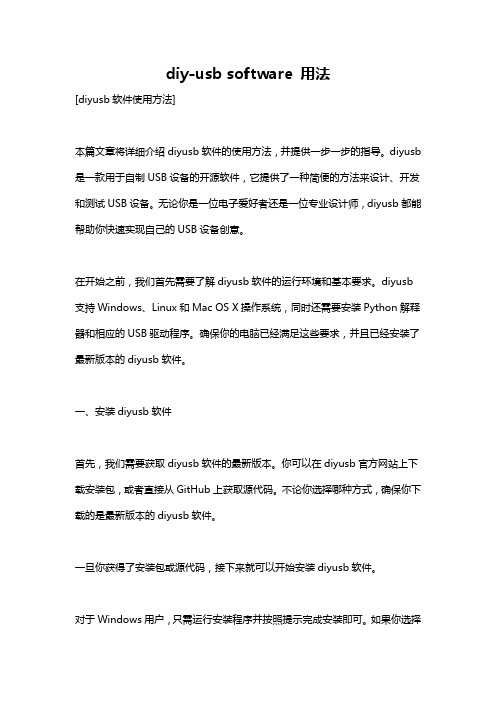
diy-usb software 用法[diyusb软件使用方法]本篇文章将详细介绍diyusb软件的使用方法,并提供一步一步的指导。
diyusb 是一款用于自制USB设备的开源软件,它提供了一种简便的方法来设计、开发和测试USB设备。
无论你是一位电子爱好者还是一位专业设计师,diyusb都能帮助你快速实现自己的USB设备创意。
在开始之前,我们首先需要了解diyusb软件的运行环境和基本要求。
diyusb 支持Windows、Linux和Mac OS X操作系统,同时还需要安装Python解释器和相应的USB驱动程序。
确保你的电脑已经满足这些要求,并且已经安装了最新版本的diyusb软件。
一、安装diyusb软件首先,我们需要获取diyusb软件的最新版本。
你可以在diyusb官方网站上下载安装包,或者直接从GitHub上获取源代码。
不论你选择哪种方式,确保你下载的是最新版本的diyusb软件。
一旦你获得了安装包或源代码,接下来就可以开始安装diyusb软件。
对于Windows用户,只需运行安装程序并按照提示完成安装即可。
如果你选择了源代码,那么你需要在命令提示符或PowerShell中运行安装脚本。
对于Linux和Mac OS X用户,你需要打开终端,并在终端中输入以下命令:./configuremakesudo make install这将自动配置、编译和安装diyusb软件。
二、创建新项目安装完成后,我们可以开始创建新项目并准备开发自己的USB设备。
打开diyusb软件,你会看到一个简洁的界面,包含菜单栏、工具栏和项目列表。
点击菜单栏中的"文件",然后选择"新建项目"。
在弹出的对话框中,输入项目名称和路径,然后点击"确定"。
现在,你已经成功创建了一个新的diyusb项目,并可以看到它在项目列表中显示出来。
三、设计USB设备接下来,我们可以开始设计自己的USB设备。

mfc 枚举usb 描述符-回复标题:MFC框架下枚举USB描述符的详细步骤在现代计算机系统中,USB(Universal Serial Bus)设备的广泛应用使得开发者需要掌握如何与其进行有效的通信。
其中,理解并枚举USB描述符是关键的一步。
本文将以MFC(Microsoft Foundation Classes)框架为背景,详细介绍如何枚举USB描述符。
一、USB描述符概述USB描述符是USB设备向主机提供自身信息的数据结构,包括设备描述符、配置描述符、接口描述符、端点描述符等。
这些描述符包含了设备的各种属性,如设备类型、供应商ID、产品ID、设备版本、配置数量、接口数量、端点数量和类型等。
二、MFC环境下的USB通信基础在MFC环境下进行USB通信,我们需要使用到Windows SDK提供的USB API。
主要涉及到的API函数包括CreateFile()、DeviceIoControl()、CloseHandle()等。
1. CreateFile():用于打开一个USB设备,返回一个设备句柄。
2. DeviceIoControl():用于向USB设备发送控制请求,获取或设置设备状态。
3. CloseHandle():用于关闭已经打开的USB设备。
三、枚举USB设备在枚举USB设备之前,我们需要首先获取所有连接到系统的USB设备的列表。
这可以通过调用SetupDiGetClassDevs()函数实现。
以下是一个简单的示例代码:cppGUID guid = GUID_DEVINTERFACE_USB_DEVICE;HDEVINFO hDevInfo = SetupDiGetClassDevs(&guid, NULL, NULL, DIGCF_PRESENT);这段代码会返回一个设备信息集句柄hDevInfo,该句柄包含了所有当前连接的USB设备的信息。
四、枚举USB描述符获取到USB设备列表后,我们就可以开始枚举每个设备的描述符了。

Flexible High Performance 24-bit USB Audio InterfaceUser’s GuideESI - Copyright © 2013 Revision 1, November 2013INDEX1. Introduction (4)1.1 Features (4)2. Installation (5)2.1 System Recommendation (5)2.2 Hardware Installation (5)2.3 Driver & Software Installation (5)2.3.1 Installation under Windows XP (6)2.3.2 Installation under Windows Vista / 7 / 8 (7)2.3.3 Installation under Mac OS X (8)3. Control Panel under Windows (9)3.1 Input Selection (9)3.2 Input Monitoring (9)3.3 Latency settings (10)3.3 DirectWIRE (10)4. Control Panel under Mac OS X (11)4.1 Input Selection (12)4.2 Input Monitoring (12)5. Specifications (13)6. General Information (14)1. IntroductionMAYA22 USB is not simply another USB audio interface - it's a very stylish portable device that can go with you anywhere. It offers total flexibility as an external and fully bus-powered USB device with excellent professional 24-bit audio quality.It features 2 analog input and 2 analog output channels with RCA connection, a microphone preamplifier with XLR input and support for +48V phantom power, a Hi-Z instrument input for guitars, a high quality headphone output and TRS line outputs. This can make MAYA22 USB easily one of the most useful devices in your studio, wherever that may be.Use it to record microphone and guitar signals simultaneously and then process the incoming signals with your PC or Mac notebook or desktop in realtime and listen to the mix directly via headphones or studio monitoring speakers. All these features are provided with a professional low latency drivers with support for WDM, ASIO 2.0 and CoreAudio.If you're looking for a really powerful USB audio device that is small and that gives you maximum performance under any current Windows system as well as under Mac OS X, then MAYA22 USB is for you. It's incredible how many functions are provided by this small device!1.1 FeaturesThe MAYA22 USB hardware has these main features:1. USB connection port (connects to your computer with the supplied cable)2. Line Output with balanced 1/4" TRS connection3. XLR and TRS microphone input4. input signal indicator LED5. +48V phantom power switch (for condenser microphones)6. Hi-Z instrument input with 1/4" connector7. Line Input with RCA connectors8. Stereo Headphone Output with 1/4" connectionThe cool compact design allows you to take MAYA22 USB with you, wherever you go. As companion to a notebook computer, you can take your recording projects with you. MAYA22 USB is simple to install and even easier to use. Working with recording software has never been easier, with the help from MAYA22 USB.2. Installation2.1 System RecommendationMAYA22 USB is not simply a standard digital audio interface, but a high-resolution device capable of advanced processing of audio content. Even though MAYA22 USB is built to have low-CPU resource dependability, system specifications play a key part in the MAYA22 USBs performance. Systems with more advanced components are generally recommended.Minimum System RequirementsPC- Intel Pentium III 600MHz CPU or comparable AMD CPU (or equivalent)- Windows XP or Windows Vista / 7 / 8 (32- and 64-bit) operating system- 1 available USB port- at least 2 GB RAM- high quality audio software with ASIO support recommendedMac- Macintosh with Intel CPU- 1 available USB port- at least 2 GB RAM- Mac OS X 10.4 or higher2.2 Hardware InstallationMAYA22 USB is simply connected to an available USB port of your computer. A separate power supply is not required, as MAYA22 USB is a USB powered device. Simply install the hardware by plugging it into your computer with the supplied cable.USB port of a computer2.3 Driver & Software InstallationAfter the connection of MAYA22 USB, the operating system automatically detects it as a new hardware device. Modern operating systems like Windows XP, Windows Vista/7/8 or Mac OS X usually detect the hardware directly and are installing the correct USB audio drivers automatically. You can use MAYA22 USB already now in typical consumer audio applications that do not need special professional ASIO driver support. Under Windows XP this could be for example programsused for DVD playback or more simple DJ applications that don’t require ASIO. Under Mac OS X this could be applications like Garageband.2.3.1 Installation under Windows XPUnplug the device before you start the installer if it is already connected. Then launch setup.exe from the Windows folder of the included driver CD or from a download of a recent driver from our website.You will now see a dialog as shown on the left picture below. Click Next. You can define the target directory for the installation now. Confirm it with Next.The installer now informs you that the driver installation will start as shown on the left picture below. Confirm this with Next. During the following process you will see a dialog box once or several times that informs you that the driver software has not passed Windows Logo testing. Please be assured that our drivers have been tested in various different ways and are OK to be used. Confirm any such dialog with Continue Anyway.You will now be prompted to connect the hardware on the next dialog that is shown below on the left. Plug in MAYA22 USB. Do not click Next yet. During the driver installation, Windows might again prompt you to confirm the Windows Logo testing dialog once or several times with Continue Anway before the driver installation is finalised.You can now finally click Next on the ESI MAYA22 USB Audio Driver Setup dialog. The installation is now finished. To confirm this, please check if the ESI icon is displayed in the taskbar notification area as shown below. Sometimes a reboot is required.If yes, the driver installation has been completed successfully.2.3.2 Installation under Windows Vista / 7 / 8Unplug the device before you start the installer if it is already connected. Then launch setup.exe from the Windows folder of the included driver CD or from a download of a recent driver from our website.When launching the installation, Windows Vista / 7 / 8 might prompt a security message. Make sure to allow the installation. You will then see a dialog as shown on the left picture below. Click Next. You can define the target directory for the installation now. Confirm it with Next.The installer now informs you that the driver installation will start as shown on the left picture below. Confirm this with Next. During the following process you might see a Windows Security dialog box once or several times that asks you for confirmation to install the driver software. Confirm any such dialog with Install.You will now be prompted to connect the hardware on the next dialog that is shown below on the left. Plug in MAYA22 USB. Do not click Next yet. Instead, wait a few seconds for the automatic device driver installation. You can monitor this in the task notification area where Windows Vista / 7 informs that the driver is installed via a bubble message box.You can now finally click Next on the ESI MAYA22 USB Audio Driver Setup dialog. The installation is now finished. To confirm this, please check if the ESI icon is displayed in the taskbar notification area as shown below. Sometimes a reboot is required.If yes, the driver installation has been completed successfully.2.3.3 Installation under Mac OS XMac OS X already provides support for class compliant USB audio devices such as MAYA22 USB. This means that no software or driver needs to be installed to use MAYA22 USB under Mac OS X. Simply connect the unit with the supplied USB cable to your Mac and you can start using it.To make the usage more simple, we provide a control panel application that can be installed from the included CD (Mac OS X folder) or downloaded on our website. To install it, open the .dmg file and then launch the installer by double clicking the contained .pkg package file. Follow the instructions on screen to install it.Controlling some of the basic options of MAYA22 USB under Mac OS X can also be done via the Audio MIDI Setup utility from Mac OS X.3. Control Panel under WindowsThis chapter describes the MAYA22 USB Control Panel under Windows.To open the control panel double click on the ESI icon in the task notificationarea. The following dialog will appear:The panel has the following functions and sections:INPUT section: this section controls the input monitoring volume of the incoming signal from the hardware. A pair of mono faders can be controlled together or individually depending on your mouse position – perfect for stereo signals. The Mute button the channel allows you to mute the signal. A red Mute button indicates that the mute function is enabled. When disabled, the button is gray.OUTPUT section: this section controls the playback volume of the playback signal from your audio applications. The pair of mono faders can be controlled together or individually depending on your mouse position – perfect for stereo signals. The Mute button the channel allows you to mute playback. A red Mute button indicates that the mute function is enabled. When disabled, the button is gray.3.1 Input SelectionWith the buttons on the left side, you can select the line input (Line In), the microphone input (Mic), the instrument input (Hi-Z) or simultaneous recording of microphone and instrument signals (Mic Hi.Z) via the corresponding button. When Mic Hi-Z is selected, the microphone input signal will be recorded on the left input channel 1 and the instrument signal on the right input channel 2.3.2 Input MonitoringThe Mon button (located between INPUT and OUTPUT) allows you to enable realtime input monitoring. Once enabled all incoming signals are audible through the output. You can control the input monitor level, the input level and the output level with the faders in the control panel.3.3 Latency settingsVia Config > Latency in the Control Panel it is possible to change the latency setting (also called “buffer size”) for the driver of MAYA22 USB. A smaller latency is the result of a smaller buffer size. Depending on the typical application (e.g. for playback of software synthesizers) a smaller latency is an advantage. At the same time, the best latency setting indirectly depends on the performance of your system. For recording applications, a typical latency buffer size between 4 and 8ms is standard. Note that the latency has to be setup before launching the audio application using MAYA22 USB.3.3 DirectWIREWhat is DirectWIRE?DirectWIRE is a driver technology, developed by ESI, which can be used for routing audio streams internally within applications using EWDM Audio MIDI Drivers exclusively developed by ESI.With the DirectWIRE router, an application can record from other application’s audio outputs without external wiring or any loss of data when they are running at the same time.DirectWIRE also allows you to easily rip any audio stream in real time by transferring data thru DirectWIRE from MP3s, live On-line Broadcast and On-demand content, and more.DirectWIRE is not available under Mac OS X.DirectWIRE PanelClick on DirectWIRE on the MAYA22 USB control panel. The DirectWIRE dialog as shown below will appear. DirectWIRE digital virtual wiring technology, developed by ESI, routes audio streams internally within applications using standard audio drivers such as WDM, ASIO and MME, even when they are running at the same time.The number on the row represents the input or output port. The columns represent ins and outs (on and off) of the respected drivers. Patch the virtual cables from one point to another as you drag your mouse point.INPUT section: It's used to route signals from the card's hardware inputs.MME section represents general application's I/O: Ex.) WinAmp, WaveLab (non ASIO mode), Cakewalk, Audition, Vegas, etc.WDM section represents Multi-MME application’s I/O: Ex.) SONAR (when using WDM/KS), PowerDVD, WinDVD, etc.ASIO section represents ASIO application’s I/O: Ex.) Cubase, Logic, Reason, Nuendo, SONAR (when using ASIO), Samplitude, etc.GSIF section represents GSIF application like GigaStudio.Note that some applications support multiple driver modes.DirectWIRE ExamplesExample 1. Recording from WinAmp (MME) to WaveLab (MME).If you want to record what's played back in WinAmp, but don't want to hear the sound, you should click the OUT button in the MME section so it'll change to OFF .Example 2. Recording from WinAmp (MME) toSONAR (WDM). Example 3. Recording from WinAmp (MME) toCubase, Logic, Nuendo (ASIO).Example 4. Recording from GigaStudio (GSIF) toSONAR (WDM). Example 5. Recording from GigaStudio (GSIF) toCubase (ASIO).4. Control Panel under Mac OS XThis chapter describes the MAYA22 USB Control Panel under Mac OS X.After the installation, the panel can be found in your Applications folder. You can launch it in the Finder via Go> Applications > MAYA22 USB Panel. The following dialog appears:The panel has the following functions and sections:INPUT section: this section controls the input monitoring volume of the incoming signal from the hardware. A pair of mono faders can be controlled together or individually depending on your mouse position – perfect for stereo signals. The Mute button the channel allows you to mute the signal. A red Mute button indicates that the mute function is enabled. When disabled, the button is gray.OUTPUT section: this section controls the playback volume of the playback signal from your audio applications. The pair of mono faders can be controlled together or individually depending on your mouse position – perfect for stereo signals. The Mute button the channel allows you to mute playback. A red Mute button indicates that the mute function is enabled. When disabled, the button is gray.4.1 Input SelectionWith the buttons on the left side, you can select the line input (Line In), the microphone input (Mic), the instrument input (Hi-Z) or simultaneous recording of microphone and instrument signals (Mic Hi.Z) via the corresponding button. When Mic Hi-Z is selected, the microphone input signal will be recorded on the left input channel 1 and the instrument signal on the right input channel 2.4.2 Input MonitoringThe Mon button (located between INPUT and OUTPUT) allows you to enable realtime input monitoring. Once enabled all incoming signals are audible through the output. You can control the input monitor level, the input level and the output level with the faders in the control panel.5. SpecificationsProduct Overview:- 2 input / 2 output USB 2.0 24-bit Audio Interface- line, guitar and microphone inputs- simultaneous recording of microphone and guitar signals - microphone preamp with +48V phantom power support- line and headphone outputs- ESI 7012L controller chip- USB bus poweredKey Features:- USB 2.0 Full Speed- 2 input channels- 2 output channels- Input Type:- 1 XLR (for microphone), +48V support- 1 TS unbalanced Hi-Z (for guitar)- 2 RCA unbalanced (for line signals)- Output Type:- 2 TRS balanced (left/right channel line signal)- 1 headphone output (stereo)Audio Specifications:- 24-bit / 96kHz- ADC Dynamic Range:102dBA@48kHz, SNR = 102dBA@48kHz- DAC Dynamic Range:108dBA@48kHz, SNR = 108dBA@48kHzCompatibility:- supports Windows XP, Windows Vista, Windows 7 andWindows 8 with ASIO 2.0, MME, WDM and DirectSoundincl. DirectWIRE support and realtime level meters inMAYA22 USB for Windows control panel software- supports Mac OS X (10.4 and above) via the nativeCoreAudio USB audio driver from Apple (no driver install required, MAYA22 USB for Mac control panel available)6. General InformationTrademarksESI, MAYA22 and MAYA22 USB are trademarks of ESI Audiotechnik GmbH. Windows is a trademark of Microsoft Corporation. Other product and brand names are trademarks or registered trademarks of their respective companies.The FCC and CE Regulation WarningThis device complies with Part 15 of the FCC Rules. Operation is subject to the following two conditions : (1) this device may not cause harmful interference, and (2) this device must accept any interference received, including interference that may cause undesired operation. Caution : Any changes or modifications in construction of this device with are not expressly approved by the party responsible for compliance, could void the user's authority to operate equipment.Note: This equipment has been tested and found to comply with the limits for a Class A digital device, pursuant to Part 15 of the FCC Rules. These limits are designed to provide reasonable protection against harmful interference when the equipment is operated in a commercial environment. This equipment generates, uses, and can radiate radio frequency energy and, if not installed and used in accordance with the instruction manual, may cause harmful interference to radio communications. Operation of this equipment in a residential area is likely to cause harmful interference in which case the user will be required to correct the interference at his own expense. If necessary, consult an experienced radio/television technician for additional suggestions. CorrespondenceFor technical support inquiries, contact your nearest dealer, local distributor or ESI support online at . Please also check our extensive Knowledge Base with Frequently Asked Questions, installation videos and technical details about our products in the support section of our website.DisclaimerAll features and specifications subject to change without notice.Parts of this manual are continually being updated. Please check our web site occasionally for the most recent update information.。

Operation Manual of USB Data Logger(Version: 1.31)1. Introduction: (3)1.1 Features: (3)1.2 USB temperature data logger: (3)1.3 LCD symbols display instructions: (4)1.4 USB temperature humidity data logger: (4)1.5 LCD symbols display instructions: (5)1.6 Button instructions: (5)1.7 Install battery: (5)1.8 Install USB data logger: (6)2 Quick Start (7)3 Connecting the Logger to PC (7)4. Setting Up the Logger to Record Data (8)5. Download data from the logger (10)6. Delete all the logs from the logger (11)7. Data Listing Window (11)8. Exporting Logger Data (12)9. File List (13)1.Introduction:HE170 USB series has USB interface, enjoying elegant appearance and compact construction, specially designed for refrigerator and cold-chain transportation as well as container transport applications. HE170 USB series adopts friendly USB interface, friendly mounting bracket and the screws. HE170 USB series can show temperature/temperature and humidity simultaneously as well as the battery indication. The OK key can help to check the Max/Min/Current value and the upper and lower limits.1.1Features:l Waterproof and dustproof standard IP67, resisting moisture, dew-point temperature and dust.l Temperature and humidity limit can be set. LED lights when the setting value being exceeded.l Ultra-lower consumption design, 1/2AA 3.6V Li battery, working for 12 months and easy to install your battery.l Transfer logging data to PC through software and can be saved as different types to ensure the existence.l Adopt high sensitive sensor, enjoy fast response and high accuracy.1.2USB temperature data logger:8①LCD display②Button③LED warming light when the temperature value exceeds the setting limits.④USB connection port.⑤Waterproof ring.⑥Battery replacement position.⑦Waterproof transparent cover.⑧Fixed bracket.1.3LCD symbols display instructions:①HI symbol display shows being the temperature upper limit setting status.②LO symbol display shows being the temperature lower limit setting status.③Battery power indication.④MIN symbol display shows being the minimum temperature value checkingstatus.⑤MAX symbol display shows being the maximum temperature value checkingstatus.⑥LOG symbol display shows being the logging status.⑦(Celsius and Fahrenheit)⑧Temperature value symbol display.1.4USB temperature humidity data logger:8①LCD display.②Button.③LED warming light when the temperature and humidity values exceed thesetting limits.④USB connection port.⑤Waterproof ring.⑥Battery replacement position.⑦Waterproof transparent cover.⑧Fixed bracket.1.5LCD symbols display instructions:①HI symbol display shows being the temperature and humidity upper limitssetting status.②LO symbol display shows being the temperature and humidity lower limitssetting status.③MAX symbol display shows being the maximum temperature and humidity valueschecking status.④MIN symbol display shows being the minimum temperature and humidity valueschecking status.⑤Battery power indication.⑥Units symbol display:(Celsius and Fahrenheit)humidity unit⑦Temperature and humidity values symbol display.1.6Button instructions:1.6.1:Press this button for long to 5seconds can turn on/off thecancheck the MAX, MIN, High and low warming limits values as well as the current value under the working status.1.7Install battery:1.7.1Firstly, use your tool ① to open the battery back cover ②, then installyour battery ③.1.8 Install USB data logger:1.8.1 Use screw ② to fix the bracket ① onto the wall and then install the datalogger as follows:2Quick StartFollow the procedure below to quickly start using your data logger:1. Connect the data logger to a free USB port on the computer.2. Start T oAnalyzer U software on the PC.3. From the toolbar select Connect.4. Then you can setup or download data, delete data from the logger.5. Unplug the cable from the logger, and then the logger is in stop mode.6. Press OK for about five seconds, the logger will be power on (LOG mode) or off (OFFmode).Note: The logger has three modes:1. LOG: In the mode, the logger samples and records data timely.2. OFF: In this mode, the logger stops to sample and record, and the LCD display is off. 3Connecting the Logger to PCT o connect the logger to the computer, follow these steps:1. Connect the USB cable to the logger and to a free USB port on the computer.2. If you are connecting the logger to the PC for the first time, the logger willautomatically be recognized and installed on the computer.3. Start T oAnalyzer U analysis software.4. Click the icon4.S etting Up the Logger to Record DataT o set the logger to start recording data, click thel: Synchronize the PC time to the logger.l Name: Gives a name to the logger.l Type: The device type.l Model: The device model.l Serial No: Every logger has a SN with 10 characters. The length must be 10.l LOG Intervals(s): The interval of recording.l Log Count: The count of the logs that the logger has recorded.l Memory capacity: The total capacity of the logger memory. One reading includes time and three channels’ data.l T emperature Unit: The selection of C and F.l Start Mode: There are three start modes: No Delay / Delay / Timer.No Delay: The logger will start to log immediately.Delay: The logger will start to log after a delay time.Timer: The will start to log at a specific time.Note: If the logger is OFF, the logger cannot record any logs.Calibrate the logger: The logger is factory calibrated to an accuracy given in the device specifications. However, there may be times when you wish to adjust the calibration of your logger. T oAnalyzer provides you with the ability to perform a single point offset calibration. This calibration can be used to increase the accuracy of the logger for a restricted data range.l CH1 offset: The offset of channel one.l CH2 offset: The offset of channel two. (If the logger is temperature logger, the CH2 and CH3 are useless.)l CH3 offset: The offset of Dew Point.5.D ownload data from the logger.T o get the recorded logs from the logger, connect the logger to your computer and clickthe6.D elete all the logs from the logger.T o erase all data from the logger, connect to the logger, and then clickbutton on the toolbar, and then the data listing window is shown below.The data pane lists the data samples collected by the logging device.The column width of each column is adjustable by using the left mouse button and dragging the column the desired width.8.E xporting Logger DataY ou can use ToAnalyzer to export sample data to a text file or to a Microsoft Excel file or BMP file.ll。

收稿日期6作者简介高国红(5),男,河南中牟人,讲师,主要从事计算机教学研究。
基于US B 总线的视频采集方案的设计与实现高国红,孙甲霞(河南科技学院信息工程学院,河南新乡453003)摘要:利用US B 总线设计计算机的外围设备已成为一种趋势。
根据USB 总线的特点,结合视频采集的硬件设计和固件程序、驱动程序、应用程序等软件设计方面入手,介绍一种基于US B 总线的视频采集方案。
关键词:USB 总线;M PEG;视频采集;WD M中图分类号:T P273 文献标识码:A 文章编号:167326060(2008)0420062203D esign and I m p lem en ta tion of V i d eo Ca pture P rogram Ba sed on USB BusG AO Guohong,et a l .(School of I nf or ma tion Enginee r Henan I nstitute of Sc ience andTechnology Henan Xinxiang 453003,China)Abstra ct:USBbus desig n using co mput e r peri phera ls has become a trend .Combine s the charac teristic s of US B bus,From the vi deo capture ha rd ware desig n and fir mwa re,driver s ,Introduced a USB -based bus video capture program.Key wor ds:USBbus ;M PEG;Video cap ture;WD M 数据采集在现代工业生产及科学研究中的重要地位日益突出,尤其在信号测量、图像处理等研究领域得到广泛应用,随着对传输的视频图像质量要求的提高,数据采集与计算机传输的信息量也大幅度增加,对实时高速数据采集和传输的要求也不断提升。

DESIGNWARE IP数据手册/designware 简介借助DesignWare® 嵌入式USB 2.0 (eUSB2) PHY、eUSB2中继器、USB数字控制器、验证IP和IP子系统方面的专业知识,新思科技为设计人员提供了适用于低功耗移动和消费类产品的USB 2.0 IP解决方案,例如采用业界最先进工艺节点设计的智能手机、平板电脑、笔记本电脑、游戏和 AR/VR,以及无线设备。
USB Type-C“Chip to World”“Chip to World”图1:eUSB2用例业内最先进的工艺节点不支持USB 2.0规范要求的3.3V信号和5V容限。
3.3V 信号最初在1994年的USB 1.0规范中定义,需要向后兼容。
eUSB2 规范为低功耗芯片间通信定义了新的更低电压的USB信号。
eUSB2中继器在标准USB 2.0和eUSB2信号电平之间转换,允许旧有USB 2.0设备与配有eUSB2 PHY的片上系统 (SoC) 连接。
DesignWare USB IP的设计依托客户多年来使用新思科技通过硅晶验证的USB PHY产品线取得的成功,而且该产品线已移植到180nm 到 5nm 的100多个工艺节点中。
通过与DesignWare主机、设备或双角色数字控制器结合使用,并使用新思科技的验证IP进行验证,DesignWare eUSB2 IP可为高级SoC设计提供完整的USB 2.0解决方案。
要点• 符合eUSB2 1.1规范• 可用于USB主机、设备和双角色应用中• eUSB2 PHY和eUSB2中继器支持 USB2.0 480Mbps(高速)、12Mbps(全速)和 1.5Mbps(低速)数据速率• eUSB2 PHY专为不支持3.3V信号和5V容限的最先进工艺节点而设计• eUSB2 PHY接口:UTMI+ 3级规范• eUSB2中继器专为支持3.3V信号和5V容限的成熟工艺节点而设计目标应用• 智能手机• 平板电脑• 轻薄型 PC 和混合型 PC• 笔记本和台式电脑• 游戏、AR/VR• 高级无线设备(5G调制解调器、WiFi 6)技术• eUSB2 PHY: 5nm, 7nm• USB2中继器:28nm eUSB2 IP解决方案eUSB2 PHY IP特性• 专为高级工艺节点(7nm及以下)设计• 最大限度地减少由于工艺、电压、温度、封装和板卡寄生参数的变化而产生的影响• 支持USB 2.0 480Mbps(高速)、12Mbps(全速)和1.5Mbps(低速)数据速率• 与新思科技的DesignWare USB 2.0、3.0、3.1和3.2主机、设备及双角色控制器连接• 最低功耗:对于用于eUSB2 芯片间通信的高级移动设备,可延长电池寿命Transceiver Common图2:eUSB2 PHY框图eUSB2中继器IP特性• 在eUSB2和USB 2.0信号电平间转换,使配有eUSB2 PHY的SoC能够与旧有USB 2.0产品连接• 专为成熟工艺节点而设计• 可集成到PMIC、音频、Wi-Fi、组合式无线芯片中,或作为独立(多端口)中继器芯片实施• 支持USB 2.0 480Mbps(高速)、12Mbps(全速)和1.5Mbps(低速)数据速率• 高级内置自检 (BIST)、可调性和诊断图3:eUSB2中继器框图2USB控制器IP特性• DesignWare USB 2.0、3.0、3.1和3.2数字控制器与DesignWare eUSB2 PHY兼容验证IP特性• 支持USB 3.2、3.1、3.0、2.0和 eUSB2• 100%原生SystemVerilog• 主机、设备和集线器仿真• 内置覆盖和验证计划• 全面的回调、消息处理和错误注入• 与Verdi Protocol Analyzer 3集成• 协议层–控制、中断和ISOC–数据突发–SuperSpeed批量数据流–LMP、SOF和ITP生成• 链路层–具有完全控制权的L TSSM可在任何状态启动–SuperSpeed电源管理–电缆连接和断开–速度增大和减小–测试模式• PHY层–SuperSpeed PIPE,与时钟恢复同步–USB 2.0 UTMI、ULPI接口IP子系统专业知识特性• 通过新思科技IP协议和SoC设计专家根据独特的SoC要求而配置和定制USB子系统,满足严格的项目进度要求• 通过专门针对SoC集成的子系统和验证测试,最大限度地减少子系统集成工作量同时使设计人员能够专注于发挥关键技能• 降低总体开发成本,©2021 Synopsys, Inc. All rights reserved. Synopsys is a trademark of Synopsys, Inc. in the United States and other countries. A list of Synopsys trademarksis available at /copyright.html . All other names mentioned herein are trademarks or registered trademarks of their respective owners.08/31/21.CS743817698 eUSB2 DS simplified chinese.。

基于FPGA的USB接口IP核设计USB(通用串行总线)作为一种外设连接技术,是计算机外设连接技术的重大变革,USB具有速度快、通用性好、扩展性强、功耗低、稳定、易开发等众多优点,在实践中获得了广泛的应用,逐步成为PC机的一种标准接口。
USB接口控制芯片是实现USB设备与主机建立通信所必须的芯片,目前国内的USB开发者所采用的芯片都是由国外的芯片商所提供,如Cypress、NEC、Motorola等大的IC设计公司,价格较贵。
由于USB的广泛应用,国内外众多科研机构和集成电路设计公司都把目光投向USB这项具有广阔市场前景的技术。
USB内核(USB Core)是USB接口控制芯片的关键模块,设计一个稳定、高速的USB内核更是芯片成功推向市场的前提。
1 USB通信原理USB通信逻辑上分成了3层:信号层、协议层和数据层。
信号层用来实现在USB设备和主机的物理连接之间传输位信息流的信息。
逻辑层用来实现在USB设备和USB主机端的协议软件之间传输包字节流的信息,它们在信号层被编码成NRZI位信息后传送出去。
数据传输层用来实现在USB主机端的客户端驱动程序和设备端的功能接口之间传输有一定意义的信息,这些信息在协议层被打包成包格式。
1.1 传输的基本单元包(Packet)是USB系统中信息传输的基本单元。
结构,如图1所示,根据USB规范,包的类型有:令牌包、数据包、握手包和专用包。
USB总线操作(通讯过程)都可以归结为3种包的传输:令牌包、数据包和应答包。
任何操作都是从主机开始的,主机以预先排好的时序,发出一个描述操作类型、方向、外设地址以及端点号,称之为令牌包Foken Packet.然后由在令牌中指定的数据发送者发出一个数据包Data Packet或者报告它没有数据可以传输。
而数据的目的地一般要以一个应答包Handshake Packet做出响应表明传输是否成功。
1.2 事务处理事务处理(Transaction)是指USB总线上数据信息的一次接收或发送的处理过程。

CAN总线与USB的转接技术USB(Universal Serial Bus)是一种通用串行总线。
随着计算机技术的发展和广泛应用,人们对串行总线提出了更高的要求。
因此,开发一种兼容低速和高速的技术,从而为广大用户提供一种可共享、可扩充、使用方便的串行总线已成为众多厂商的共同目标。
USB总线就是一种新型、快速、双向、同步传输、并可以热插拔的数据传输总线,它满足了人们对总线易用性、扩展能力强和低成本的要求,因此,USB在PC外设领域的传输速率从1.5Mbps的低速和12 Mbps 的全速提高到如今的480 Mbps的高速数据传输。
目前,USB总线已经逐渐成为计算机领域中应用最广泛的外设总线连接规范。
与此同时CAN(Controller Area Network)总线技术也日趋成熟,其传输距离远,传输速率高,抗干扰能力强,易于组网,而且节约成本,已被公认为是最有前途的现场总线之一,并在国内外控制领域获得了普遍重视。
目前,德国现代汽车公司和欧洲其他几个主要汽车公司的车内控制系统全部采用CAN总线,国内的很多工业控制系统,(如车载控制系统、医疗控制系统和很多智能小区中的智能控制系统)都采用了CAN 总线技术。
随着更加完善的CAN2.0B协议的提出,国外已有专家提出预言,CAN总线的应用寿命至少还有二十年。
虽然上述两种总线的特点都比较突出,但二者在控制领域的应用仍有其自身局限性。
USB的传输距离通常不超过几十米,经常达不到工业应用的要求;而CAN适配器与主机在传统接口上的连接十分繁琐和复杂,不利于CAN的应用扩展。
所以,本设计考虑将传输距离较远的CAN总线技术与即插即用的USB接口技术相结合,即利用USB接口方便的实现CAN总线和主机的连接,从而有力的扩展了CAN总线的监控和管理功能,扩大CAN总线的应用范围。
1 接口模块的总体设计本文所介绍的USB-CAN转接技术总体框图如图1所示,该设计分两大部分:一是与主机USB接口相连的USB控制部分;二是与CAN总线相连的CAN控制器部分。

艾肯(iCON)-USB声卡安装调试及机架电音教程————————————————————————————————作者:————————————————————————————————日期:艾肯(ICON)CUBE 4 Nano USB、CUBE Mini USB、Utrack Pro USB、Utrack USB、Utrack SATELLITE、MicU这几款外置USB声卡通过VST机架都完美支持网络K歌的需要。
由于各种声卡的性能不同以及使用的网络K歌软件不同,调节的方法也有所区别,需要根据实际使用的声卡以及网络k歌软件进行正确的参数调节,以下重点介绍WINDOWS 7系统下,艾肯(iCON) Utrack Pro USB声卡在“YY”、“呱呱K歌伴侣”、“酷我K歌”等K歌软件中使用的调试使用方法,仅供参考!艾肯(ICON)CUBE 4 Nano USB、CUBE Mini USB、Utrack Pro USB、Utrack USB、Utrack SATELLITE、MicU这几款外置USB声卡通过VST机架都完美支持网络K歌的需要。
由于各种声卡的性能不同以及使用的网络K歌软件不同,调节的方法也有所区别,需要根据实际使用的声卡以及网络k歌软件进行正确的参数调节,以下重点介绍WINDOWS 7系统下,艾肯(iCON) Utrack Pro USB声卡在“YY”、“呱呱K歌伴侣”、“酷我K歌”等K歌软件中使用的调试使用方法,仅供参考!随着微软win10系统的发布,很多朋友都跟着升级,或者被强制自动的升级了。
随之而来的问题,相信大家也都看见了,很多之前PC端能用的软件和硬件驱动,发现用不了,如艾肯声卡在win10系统下,没有输出声音,插拔声卡保存不住跳线数据等,请大家把声卡驱动升级到V1.37,就可完美解决了win10使用艾肯声卡兼容性问题。
艾肯(iCON) Utrack Pro USB声卡一.艾肯icon utrack Pro声卡驱动安装及网络K歌跳线1.连接好声卡及麦克风、耳机等设备...2.打开windows 7版本的Utrack Pro声卡驱动安装包,找到图标,点击开始进行安装。

mfc 枚举usb 描述符-回复MFC是一种用于开发Windows应用程序的编程框架,而枚举USB描述符是在MFC中的一个重要功能。
USB描述符是为了描述连接到计算机的USB设备的信息而设计的。
本文将详细介绍如何使用MFC枚举USB描述符的方法,以及如何一步一步解决问题。
在开始之前,我们需要了解USB描述符的基本知识。
USB描述符是一个标准的数据结构,用于描述USB设备的属性、功能和其他重要信息。
它包含了设备的供应商ID、产品ID、设备版本等信息。
通过枚举USB描述符,开发人员可以获取设备的相关信息,并做相应的操作。
第一步是创建一个MFC项目。
打开Visual Studio,选择创建新项目,然后选择MFC应用程序类型。
在项目向导中,选择一个适当的应用程序类型(比如对话框型应用程序),然后给项目命名并选择保存位置。
点击下一步,然后在下一个对话框中选择用于创建应用程序的MFC库。
点击完成,Visual Studio将为您生成一个基本的MFC项目。
第二步是添加用于枚举USB设备描述符的代码。
在MFC项目中,可以使用Windows API函数来访问设备的USB描述符。
首先,在项目的源文件(通常是.cpp文件)中包含Windows.h头文件,这样可以使用Windows API函数。
然后,添加一个按钮(或者其他控件)到对话框中,用来触发枚举USB设备描述符的功能。
第三步是编写用于枚举USB描述符的代码。
在按钮的Click事件处理函数中,添加以下代码:cppvoid CMyDialog::OnButtonEnumUSB(){枚举USB设备描述符的代码...}以下是枚举USB描述符的基本步骤:1. 使用Windows API函数SetupDiGetClassDevs获取一个用于保存设备信息的结构体(设备信息集合)。
cppHDEVINFO hDevInfo;hDevInfo = SetupDiGetClassDevs(NULL, NULL, NULL,DIGCF_PRESENT DIGCF_ALLCLASSES);2. 使用SetupDiEnumDeviceInfo函数遍历设备信息集合,获取每个设备的相关信息。

usb configfs原理USB ConfigFS (Configuration File System) 是一个用于配置和管理USB 设备的Linux 内核功能。
USB ConfigFS 原理基于linux 的user-ioctl 接口和文件系统配置几个关键点进行设备驱动的通信和管理。
USB ConfigFS 的运行原理如下:步骤1:创建USB Function 实例USB ConfigFS 中的Function 是USB 设备的功能模块。
首先需要在/config/usb_gadget/ 目录中创建一个gadget 实例。
Gadget 是一个虚拟的USB 设备,它可以向主机模拟一个真实的USB 设备。
可以通过向/config/usb_gadget/ 目录写入数据来创建一个gadget 实例:1/ 创建一个gadget 实例的根目录:shellmkdir /config/usb_gadget/g12/ 配置gadget 的属性:g1 目录中有很多属性文件用于配置gadget 实例,例如idVendor, idProduct, bcdDevice 等。
可以将这些属性值写入到相应的文件中:shellecho 0x1234 > /config/usb_gadget/g1/idVendorecho 0x5678 > /config/usb_gadget/g1/idProductecho 0x0100 > /config/usb_gadget/g1/bcdDevice3/ 创建一个Function 实例:在gadget 实例下创建一个Function 实例,可以通过创建一个目录和一个名为"function" 的符号链接来实现。
Function 的类型由链接指向的目标文件决定:shellmkdir /config/usb_gadget/g1/functions/acm.gs0ln -s /config/usb_gadget/g1/functions/acm.gs0 \/config/usb_gadget/g1/function步骤2:配置USB Function 属性和设置Function 实例具有自己的属性,可以通过写入属性文件来配置Function。
Icon design recommendation for Identifying USB 2.0 Ports on PCs, Hosts and HubsPurposeIf a high speed USB 2.0 device is plugged into a low or full speed USB (1.1) port, it will work, but will result in slower performance than when both host and device support USB 2.0. Users may expect high speed devices to deliver performance as advertised and may not grasp the distinction between low, full and high speed USB. This confusion may lower the quality of these users’ experience and result in calls to PC, peripherals or operating system vendors.This design guideline is intended to address the use-scenario described above, but it carries no mandatory requirements. Instead, it makes recommendations that PC OEMs may choose to follow in the placement and proper use of an icon to label USB 2.0 ports on PCs, hubs and other devices with host controllers (i.e., devices with “A” receptacles). This guideline does not recommend use of this icon on cables and cable-connector housings.BackgroundThe Consumer PC Ease of Use Roundtable () has been collecting data from PC OEMs, communications companies and peripherals vendors for over 2 years, some of which corroborates that the installation and configuration of USB peripherals was a “top-5” usability issue.In early 2001, a group was formed representing major PC and peripherals OEMs, Intel, and Microsoft to generate guidelines aimed at alleviating some of the usability problems we are anticipating as the two USB implementations (1.1 and 2.0) mix in the marketplace. This team considered the basic USB Interaction model, analyzed all critical scenarios, reviewed proposed solutions and chose the best one given constraints and time-frame. The team found that use of an icon in conjunction with the USB logo program, operating system USB detection / alert capabilities and good usability engineering principles should significantly reduce the confusion and potential call impact of the co-existence of USB 1.1 and 2.0 ports.Participants in the working group•Agere Systems (formerly Lucent)•Compaq•Dell•Gateway•Hewlett Packard•IBM•Intel•Microsoft•NECDesign GuidelineThe icon provided for use here is based on the trident design found in the USB specification with anaddition of a plus sign as shown in the diagrams. The intent here is that users will first identify the icon as “USB”, and secondly notice the additional visual element, signifying “high speed, USB 2.0”. Theaddition of the plus sign feature also allows easy reference in documentation, software alerts, andtechnical support discussions.Icon Design and UseThe icon shown here may be used to label any PC, host or hub USB port (i.e., with an “A” receptacle) that supports USB 2.0 performance1. The icon should be drawn as shown in the USB 2.0 specification,figure 6.52. This diagram reproduces the specificationfigure with the additional plus sign shown withsuggested positioning and relative size dimensions.Note that manufacturers should feel free to scale theimage as required by their production process in orderto fit it on a surface near the PC or host port.The icon should be placed such that it is likely to beseen by a user viewing the PC or host port fromnormal vantage points, given typical use-environmentsand conditions.3Software AlertsIt is not intended that this icon be the only mechanism that helps the user identify the appropriate USB port to use for a given device. In addition, the operating system should be able to detect certaincharacteristics of USB devices plugged into PC and host ports, and to guide the user through dialog boxes or other messaging to proper attachment of USB devices. The capability of the operating system to detect USB devices plugged into PC or host ports is summarized in the table on the following page.When a USB 2.0 hub or device (the operating system treats these identically) is plugged into a USB 1.1 hub or host port, the logic summarized in the table will be applied to direct the user to an unused USB 2.0 port. When a USB 1.1 hub/device is plugged into a USB 2.0 hub or host port, no action is taken by the operating system and no alerts are displayed unless/until an additional USB 2.0 device is plugged into a1.1 port and no additional2.0 port exists (making scenario #2, above, apply). At that point, the actiondescribed in the table occurs.his guideline does not apply to cables, as unique cables are not needed to support USB 2.0 ports/connectors.Universal Serial Bus Specification Revision 2.0, page 93.By “typical use-environments and conditions” we mean that the PC or host is placed for use on a surface as intended by the EM’s design, and such that reasonable access to the port(s) available. Placement in unusual or cramped settings cannot be ecluded, but will make viewing of the ports, and identification of the icon more difficult.Software Alert Logic and ActionsState or Condition Operating System Alert1. Unused2.0 port exists:Alerts inform user and advise them to move 2.0 device toappropriate port.2. No unused 2.0 port exists:Alert informs user and advises them to swap 2.0 device with 1.1device that's plugged into a 2.0 port.3. All 2.0 ports are already filled up with 2.0 devices:Alert informs user and advises them they can unplug another 2.0 device that's not being used at the moment and move the 2.0 device of interest to that port.4. System is not 2.0-capable:Alert will warn user that 2.0 device may not deliver maxperformance when used in USB 1.1 port.。