Lenovo Miix 2 10 使用说明书
- 格式:pdf
- 大小:6.70 MB
- 文档页数:33
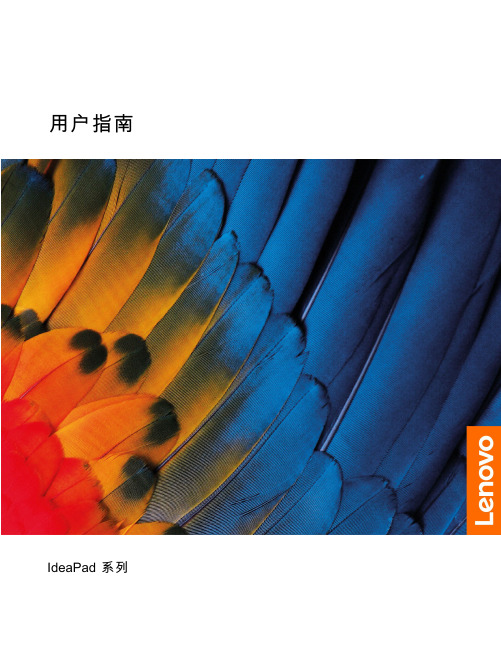

Corporate MarketsBefore you beginEnsure your browser is compatible. Check your current browser by going to the website: Supported browsers are:To attend and vote you must have your securityholder number and postcode.Appointed Proxy: Your proxy number will be provided by Link before the meeting.Please make sure you have this information before proceeding.Virtual Meeting Online Guide•Chrome – Version 44 & 45 and after •Firefox – 40.0.2 and after•Safari – OS X v10.9 & OS X v10.10 and after •Internet Explorer – 11 and up •Microsoft Edge – 92.0 and afterVirtual Meeting Online GuideStep 1Open your web browser and go to https://meetings.link Step 2Log in to the portal using your full name, mobile number, email address, and participant type.Please read and accept the terms and conditions clicking on the blue ‘Register and Watch button.On the left – a live webcast of the MeetingFull VotesTo submit a full vote on a resolution ensure you are in the‘Full Vote’ tab. Place your vote by clicking on the ‘For’, ‘Against’,or ‘Abstain’ voting buttons.Partial VotesTo submit a partial vote on a resolution ensure you are in the‘Partial Vote’ tab. You can enter the number of votes (for any or all)resolution/s. The total amount of votes that you are entitled to vote forwill be listed under each resolution. When you enter the numberof votes it will automatically tally how many votes you have left.Note: If you are submitting a partial vote and do not use all of your entitled votes, theun-voted portion will be submitted as No Instruction and therefore will not be counted.Once you have finished voting on the resolutions scroll down tothe bottom of the box and click on the ‘Submit Vote’ or‘Submit Partial Vote’ button.Note: You can close your voting card without submitting your vote at any time while voting remains open. Any votes you have already made will be saved for the next time you open up the voting card. The voting card will appear on the bottom left corner of the webpage. The message ‘Not yet submitted’ will appear at the bottom of the page.You can edit your voting card at any point while voting is open by clicking on ‘Edit Card’. This will reopen the voting card with any previous votes made.At the conclusion of the Meeting a red bar with a countdown timer will appear at the top of the Webcast and Slide windows advising the remaining voting time. Please make any changes and submit your voting cards.Once voting has been closed all submitted voting cards cannot be changed.2.How to ask a questionNote: Only verified S ecurityholders , Proxyholders and Company Representatives are eligible to ask questions.If you have yet to obtain a voting card, you will prompted to enter your securityholder number or proxy details before you can ask a question. To ask a question, click on the ‘Ask a Question’ button either at the top or bottom of the webpage.The ‘Ask a Question’ box will then pop up withtwo sections for completion.In the ‘Regarding’ section click on the drop down arrow and select the category/resolution for your question.Click in the ‘Question’ section and type your question and click on ‘Submit’.A ‘View Questions’ box will appear where you can view your questions at any point. Only you can see the questions you have asked.The Chairman will provide shareholders with areasonable opportunity to ask relevant questions or make relevant comments as each item of business is considered. Please note that where similarquestions are received from different shareholders, the Chairman will provide a single response, in orderto streamline the conduct of the AGM.3.DownloadsView relevant documentation in the Downloads section.4.Voting closingVoting will end 5 minutes after the close of the Meeting.At the conclusion of the Meeting a red bar with acountdown timer will appear at the top of the Webcast and Slide screens advising the remaining voting time. If you have not submitted your vote, you should do so now.Virtual Meeting Online Guidecontinued5. Optional questions and comments phone linea)Land line or mobile phoneb)The name and securityholder number of your holding/s c) T o obtain your unique PIN , please contact Link Market Services on 1800 990 363 (inside Australia) or +61 1800 990 363 (outsideAustralia) by Wednesday , 21 September 2022Joining the Meeting via PhoneStep 1From your land line or mobile device, call 1800 941 125 (inside Australia) or +61 2 9189 8865 (outside Australia)Step 2You will be greeted with a welcome message and provided with instructions on how to participate in the Meeting. Please listen to the instructions carefully.At the end of the welcome message you will be asked to provide your PIN by the moderator. This will verify you as a securityholder and allow you to ask a question or make a comment on the resolutions at the Meeting. Step 3Once the moderator has verified your details you will be placed into a waiting room where you will hear music playing.Step 4At the commencement of the Meeting, you will beadmitted to the Meeting where you will be able to listen to proceedings.Contact usAustraliaT +61 1800 990 363Asking a q uestion or making a commentStep 1When the Chairman calls for questions or comments on each item of business , press *1 on your keypad for the item of business that your questions or comments relates to. I f at any time you no longer wish to ask a question or make a comment, you can lower your hand by pressing *2 on your keypad.Step 2When it is time to ask your question or make your comment, the moderator will introduce you to the meeting. Your line will be unmuted and you will beprompted to speak. If you have also joined the Meeting online, please mute your laptop, desktop, tablet or mobile device before you speak to avoid technical difficulties for you and other shareholders .Step 3Your line will be muted once your question or comment has been asked / responded toWhat you will needFor shareholders or proxyholders who wish to ask their question or make their comment orally rather than via the online AGM platform, a questions and comments phone line will be available during the AGM。

目录安全事项 . . . . . . . . . . . . . . . . . . . . . . . . . . . . . . . . . . . . . . . . . . . . . . . . . . . . . . . . . . . . . . . . . . . . iii 一般安全原则 . . . . . . . . . . . . . . . . . . . . . . . . . . . . . . . . . . . . . . . . . . . . . . . . . . . . . . . . . . . . . . . . . . . . . . . . . . . . . . . . . . . . . . . . . . . . iii第1章开始使用. . . . . . . . . . . . . . . . . . . . . . . . . . . . . . . . . . . . . . . . . . . . . . . . . . . . . . . . . . . . . . . 1-1物品清单 . . . . . . . . . . . . . . . . . . . . . . . . . . . . . . . . . . . . . . . . . . . . . . . . . . . . . . . . . . . . . . . . . . . . . . . . . . . . . . . . . . . . . . . . . . . . . . . 1-1使用注意事项 . . . . . . . . . . . . . . . . . . . . . . . . . . . . . . . . . . . . . . . . . . . . . . . . . . . . . . . . . . . . . . . . . . . . . . . . . . . . . . . . . . . . . . . . . . . 1-1产品概述 . . . . . . . . . . . . . . . . . . . . . . . . . . . . . . . . . . . . . . . . . . . . . . . . . . . . . . . . . . . . . . . . . . . . . . . . . . . . . . . . . . . . . . . . . . . . . . . 1-2调整类型 . . . . . . . . . . . . . . . . . . . . . . . . . . . . . . . . . . . . . . . . . . . . . . . . . . . . . . . . . . . . . . . . . . . . . . . . . . . . . . . . . . . . . . . . . . . . 1-2倾斜 . . . . . . . . . . . . . . . . . . . . . . . . . . . . . . . . . . . . . . . . . . . . . . . . . . . . . . . . . . . . . . . . . . . . . . . . . . . . . . . . . . . . . . . . . . . . . . . . 1-2旋转 . . . . . . . . . . . . . . . . . . . . . . . . . . . . . . . . . . . . . . . . . . . . . . . . . . . . . . . . . . . . . . . . . . . . . . . . . . . . . . . . . . . . . . . . . . . . . . . . 1-2高度调整 . . . . . . . . . . . . . . . . . . . . . . . . . . . . . . . . . . . . . . . . . . . . . . . . . . . . . . . . . . . . . . . . . . . . . . . . . . . . . . . . . . . . . . . . . . . . 1-3显示器枢轴 . . . . . . . . . . . . . . . . . . . . . . . . . . . . . . . . . . . . . . . . . . . . . . . . . . . . . . . . . . . . . . . . . . . . . . . . . . . . . . . . . . . . . . . . . . 1-3显示器控制 . . . . . . . . . . . . . . . . . . . . . . . . . . . . . . . . . . . . . . . . . . . . . . . . . . . . . . . . . . . . . . . . . . . . . . . . . . . . . . . . . . . . . . . . . . 1-4线缆锁槽 . . . . . . . . . . . . . . . . . . . . . . . . . . . . . . . . . . . . . . . . . . . . . . . . . . . . . . . . . . . . . . . . . . . . . . . . . . . . . . . . . . . . . . . . . . . . 1-4设置显示器 . . . . . . . . . . . . . . . . . . . . . . . . . . . . . . . . . . . . . . . . . . . . . . . . . . . . . . . . . . . . . . . . . . . . . . . . . . . . . . . . . . . . . . . . . . . . . 1-5连接和打开显示器电源 . . . . . . . . . . . . . . . . . . . . . . . . . . . . . . . . . . . . . . . . . . . . . . . . . . . . . . . . . . . . . . . . . . . . . . . . . . . . . . . . 1-5注册您的选件 . . . . . . . . . . . . . . . . . . . . . . . . . . . . . . . . . . . . . . . . . . . . . . . . . . . . . . . . . . . . . . . . . . . . . . . . . . . . . . . . . . . . . . . . . . 1-10第2章调整和使用显示器 . . . . . . . . . . . . . . . . . . . . . . . . . . . . . . . . . . . . . . . . . . . . . . . . . . . . . . . 2-1舒适和辅助功能 . . . . . . . . . . . . . . . . . . . . . . . . . . . . . . . . . . . . . . . . . . . . . . . . . . . . . . . . . . . . . . . . . . . . . . . . . . . . . . . . . . . . . . . . . 2-1安排您的工作区域 . . . . . . . . . . . . . . . . . . . . . . . . . . . . . . . . . . . . . . . . . . . . . . . . . . . . . . . . . . . . . . . . . . . . . . . . . . . . . . . . . . . . 2-1放置显示器 . . . . . . . . . . . . . . . . . . . . . . . . . . . . . . . . . . . . . . . . . . . . . . . . . . . . . . . . . . . . . . . . . . . . . . . . . . . . . . . . . . . . . . . . . . 2-1关于健康工作习惯的小技巧 . . . . . . . . . . . . . . . . . . . . . . . . . . . . . . . . . . . . . . . . . . . . . . . . . . . . . . . . . . . . . . . . . . . . . . . . . . . . 2-2辅助功能信息 . . . . . . . . . . . . . . . . . . . . . . . . . . . . . . . . . . . . . . . . . . . . . . . . . . . . . . . . . . . . . . . . . . . . . . . . . . . . . . . . . . . . . . . . 2-2调整显示器图像 . . . . . . . . . . . . . . . . . . . . . . . . . . . . . . . . . . . . . . . . . . . . . . . . . . . . . . . . . . . . . . . . . . . . . . . . . . . . . . . . . . . . . . . . . 2-3使用直接访问控件 . . . . . . . . . . . . . . . . . . . . . . . . . . . . . . . . . . . . . . . . . . . . . . . . . . . . . . . . . . . . . . . . . . . . . . . . . . . . . . . . . . . . 2-3使用On-Screen Display (OSD,屏幕显示)控件. . . . . . . . . . . . . . . . . . . . . . . . . . . . . . . . . . . . . . . . . . . . . . . . . . . . . . . . . . . . 2-4选择支持的显示模式 . . . . . . . . . . . . . . . . . . . . . . . . . . . . . . . . . . . . . . . . . . . . . . . . . . . . . . . . . . . . . . . . . . . . . . . . . . . . . . . . . . 2-8了解电源管理 . . . . . . . . . . . . . . . . . . . . . . . . . . . . . . . . . . . . . . . . . . . . . . . . . . . . . . . . . . . . . . . . . . . . . . . . . . . . . . . . . . . . . . . . . . . 2-9保养显示器. . . . . . . . . . . . . . . . . . . . . . . . . . . . . . . . . . . . . . . . . . . . . . . . . . . . . . . . . . . . . . . . . . . . . . . . . . . . . . . . . 2-10卸下显示器底座和支撑臂 . . . . . . . . . . . . . . . . . . . . . . . . . . . . . . . . . . . . . . . . . . . . . . . . . . . . . . . . . . . . . . . . . . . . . . . . . . . . . . . . 2-10壁挂 (可选) . . . . . . . . . . . . . . . . . . . . . . . . . . . . . . . . . . . . . . . . . . . . . . . . . . . . . . . . . . . . . . . . . . . . . . . . . . . . . . . . . . . . . . . . . . . 2-10第3章参考信息. . . . . . . . . . . . . . . . . . . . . . . . . . . . . . . . . . . . . . . . . . . . . . . . . . . . . . . . . . . . . . . 3-1显示器规格 . . . . . . . . . . . . . . . . . . . . . . . . . . . . . . . . . . . . . . . . . . . . . . . . . . . . . . . . . . . . . . . . . . . . . . . . . . . . . . . . . . . . . . . . . . . . . 3-1故障排除 . . . . . . . . . . . . . . . . . . . . . . . . . . . . . . . . . . . . . . . . . . . . . . . . . . . . . . . . . . . . . . . . . . . . . . . . . . . . . . . . . . . . . . . . . . . . . . . 3-3手动安装显示器驱动程序 . . . . . . . . . . . . . . . . . . . . . . . . . . . . . . . . . . . . . . . . . . . . . . . . . . . . . . . . . . . . . . . . . . . . . . . . . . . . . . 3-5在Windows 7系统中安装显示器驱动程序 . . . . . . . . . . . . . . . . . . . . . . . . . . . . . . . 3-5在Windows 8/8.1系统中安装显示器驱动程序 . . . . . . . . . . . . . . . . . . . . . . . . . . . . . . . . . . . . . . . . . . . . . . . . 3-6在Windows 10系统中安装显示器驱动程序. . . . . . . . . . . . . . . . . . . . . . . . . . . . . . . 3-7获得进一步帮助 . . . . . . . . . . . . . . . . . . . . . . . . . . . . . . . . . . . . . . . . . . 3-7附录A. 服务和支持 . . . . . . . . . . . . . . . . . . . . . . . . . . . . . . . . . . . . . . . . . . . . . . . . . . . . . . . . . . . A-1电话技术支持 . . . . . . . . . . . . . . . . . . . . . . . . . . . . . . . . . . . . . . . . . . . . . . . . . . . . . . . . . . . . . . . . . . . . . . . . . . . . . . . . . . . . . . . . . . . A-1附录B. 声明. . . . . . . . . . . . . . . . . . . . . . . . . . . . . . . . . . . . . . . . . . . . . . . . . . . . . . . . . . . . . . . . . B-1商标 . . . . . . . . . . . . . . . . . . . . . . . . . . . . . . . . . . . . . . . . . . . . . . . . . . . . . . . . . . . . . . . . . . . . . . . . . . . . . . . . . . . . . . . . . . . . . . . . . . . B-1电源线和电源适配器 . . . . . . . . . . . . . . . . . . . . . . . . . . . . . . . . . . . . . . . . . . . . . . . . . . . . . . . . . . . . . . . . . . . . . . . . . . . . . . . . . . . . . B-2《废弃电器电子产品回收处理管理条例》提示性说明. . . . . . . . . . . . . . . . . . . . . . . . . . . . . . . . . . . . . . . . . . . . . . . . . . . . . . . . . B-2中国环境标志产品认证提示性说明 . . . . . . . . . . . . . . . . . . . . . . . . . . . . . . . . . . . . . . . . . . . . . . . . . . . . . . . . . . . . . . . . . . . . . . . . . B-2中国能源效率标识 . . . . . . . . . . . . . . . . . . . . . . . . . . . . . . . . . . . . . . . . . . . . . . . . . . . . . . . . . . . . . . . . . . . . . . . . . . . . . . . . . . . . . . . B-2有害物质 . . . . . . . . . . . . . . . . . . . . . . . . . . . . . . . . . . . . . . . . . . . . . . . . . . . . . . . . . . . . . . . . . . . . . . . . . . . . . . . . . . . . . . . . . . . . . . . B-3安全事项一般安全原则有关安全使用计算机方面的提示,请访问:/safetyBefore installing this product, read the Safety Information.第1章开始使用本用户指南包含关于您的平板显示器的详细信息。



本使用说明书提供了您所使用的笔记本电脑的硬件和软件信息。
由于笔记本电脑属于精密电子设备,在使用前您应该阅读全文。
特别是,如果您最近才对笔记本电脑产生兴趣或仅仅是一位初学者的话。
如果在您第一次阅读后有不懂的地方,请不必担心,将这本说明书放在计算机旁,边用边学。
1 USB PCMCIA 2 1.1 感谢您购买并使用联想昭阳天逸80 笔记本电脑。
该笔记本电脑集精巧的设计和强大的性能于一身,并能够连接多种不同外设进行扩展,是您办公、休闲、娱乐的好伙伴。
1.1.1 1 联想笔记本电脑使用说明书 1 LCD 开关 2 TFT 彩色液晶屏 3 电源按钮 4 快捷键按钮 5 键盘状态指示灯 6 键盘 7 触控板(TouchPad) 1 LCD 使用时,将屏钩向右推,然后向上轻推,即可打开显示屏。
2 TFT 本机采用 1 5. 4 英寸16: 10 TFT 彩色液晶显示屏,最高支持分辨率为 1 280*800, 32bit 彩色。
3 2 联想笔记本电脑使用说明书用于打开和关闭笔记本电脑的电源。
通过在系统的电源管理设置,在开机状态下按此键可以进入休眠/待机状态,或从休眠/待机状态中唤醒。
4-5 4 1 . Novo 键作为一键恢复键,用于开机进入“一键恢复”程序。
2.静音键开启和关闭静音功能 5. 1 .大写指示灯指示灯亮时表示大写启动 2.小键盘指示灯指示灯亮时表示小键盘启动 3.卷轴指示灯显示目前是否处于卷轴状态 6. 标准86 键键盘(内嵌数字键盘、功能键,与[Fn] 键组合,可以实现部分功能的快捷应用) ,详细介绍请参见使用键盘。
3 联想笔记本电脑使用说明书 7. TouchPad 相当于鼠标控制光标的移动,有两个按键相当于鼠标左右键,在安装其驱动程序后,还有一些增强功能, 详细介绍请参见使用触控板(Touch Pad)。
1.1.2 1 内置扬声器 2 音频接口 3 Audi o DJ 4 系统状态指示灯 5 无线网卡开关 1. 笔记本多媒体立体声扬声器,可输出清晰的立体声音频。
联想笔记本键盘功能键使用方法联想笔记本键盘功能键使用方法ESC键:亦称逃逸键。
上网要填写一些用户名什么的,假如填错了,按ESC键即可清除所有的框内内容而打字时,如果打错了也可以按ESC键来清除错误的选字框。
是不是很便捷。
Tab键: Tab键是T able(表格)的缩写,故亦称表格键。
一般可以从这个复选框跳到另一个复选框。
在编写文本时,按下制表键,光标也会向右移动,它会移动到下一个8n+1位置(n为自然数)。
假如正在登陆,填好用户名字后,点一下Tab键,光标就会弹跳到密码框,是不是很方便。
转换键: Capslock键是字母大小写转换键。
每按1次转换一下,键盘右上方有对应的大小写指示灯会亮灭(绿灯亮为大写字母输入模式,反之为小写字母输入模式)。
Shift键:俗称上档转换键。
按住此键,再打字母,出来的就是这个字母的大写体。
还可用于中英文转换。
以此类推,按住此键,再打数字键,就会出来数字键上方的符号。
比如Shift+2 = @Ctrl键:俗称控制键,一般都是和其它键结合起来使用,比如最常用的是:Ctel+C=复制 Ctel+V=黏贴Fn键:俗称功能键。
几乎所有的笔记本电脑都有这个FN键,作用就是和其他的按键组成组合键,很有用。
win键:亦称其为微软键源于键盘上显示WINDOWS标志的按键。
点此键出开始菜单。
或和其它键组成组合键Alt键:也称更改键或替换键,一般也是和其它键组合使用,比如:Ctrl+Alt+Del可调出【任务管理器】空格键:有时候称Spacebar 键,那是英文的称呼。
它的作用是输入空格,即输入不可见字符,使光标右移。
鼠标右键:一般在空格键右边Alt键右边,第二个键便是。
尽量多使用此键,可以减缓鼠标右键的提前损坏。
截屏键: PrtScSysRq键,也有的键盘上是:Print Screen键,亦称拷屏键,按一下即可复制屏幕图形。
Del键:或Delete键亦称删除键,一按此键,删除的是光标右边的讯息。
电脑上的快捷键使用Ctrl+S 保存Ctrl+W 关闭程序Ctrl+N 新建Ctrl+O 打开Ctrl+Z 撤销Ctrl+F 查找Ctrl+X 剪切Ctrl+C 复制Ctrl+V 粘贴Ctrl+A 全选Ctrl+[ 缩小文字Ctrl+] 放大文字Ctrl+B 粗体Ctrl+I 斜体Ctrl+U 下划线Ctrl+Shift 输入法切换Ctrl+空格中英文切换Ctrl+回车QQ号中发送信息Ctrl+Home 光标快速移到文件头Ctrl+End 光标快速移到文件尾Ctrl+Esc 显示开始菜单Ctrl+Shift+< 快速缩小文字Ctrl+Shift+> 快速放大文字Ctrl+F5 在IE中强行刷新Ctrl+拖动文件复制文件Ctrl+Backspace 启动\关闭输入法拖动文件时按住Ctrl+Shift 创建快捷方式Alt+空格+C 关闭窗口Alt+空格+N 最小化当前窗口Alt+空格+R 恢复最小化窗口Alt+空格+X 最大化当前窗口Alt+空格+M 移动窗口Alt+空格+S 改变窗口大小Alt+Tab 两个程序交换Alt+255 QQ号中输入无名人Alt+F 打开文件菜单Alt+V 打开视图菜单Alt+E 打开编辑菜单Alt+I 打开插入菜单Alt+O 打开格式菜单Alt+T 打开工具菜单Alt+A 打开表格菜单Alt+W 打开窗口菜单Alt+H 打开帮助菜单Alt+回车查看文件属性Alt+双击文件查看文件属性Alt+X 关闭C语言Shift快捷键Shift+空格半\全角切换Shift + Delete 永久删除所选项,而不将它放到“回收站”中。
拖动某一项时按CTRL 复制所选项。
拖动某一项时按CTRL + SHIFT 创建所选项目的快捷键。
WORD全套快捷键小技巧CTRL+O 打开CTRL+P 打印CTRL+A 全选CTRL+[/] 对文字进行大小设置(在选中目标情况下)CTRL+D 字体设置(在选中目标情况下)CTRL+G/H 查找/替换;CTRL+N 全文删除;CTRL+M 左边距(在选中目标情况下);CTRL+U 绘制下划线(在选中目标情况下);CTRL+B 加粗文字(在选中目标情况下);CTRL+I 倾斜文字(在选中目标情况下);CTRL+Q 两边对齐(无首行缩进),(在选中目标情况下)或将光标放置目标文字的段尾,亦可操作CTRL+J 两端对齐(操作同上)CTRL+E 居中(操作同上)CTRL+R 右对齐(操作同上)CTRL+K 插入超链接CTRL+T/Y 可进行首行缩进(将光标移到需做此操作的段尾,或将此段选中进行操作Ctrl+A(或Ctrl+小键盘上数字5):选中全文。
用户手册Rugged Mobile Computing Solutions2022年9月注册商标Bluetooth ® 字标和徽标是归 Bluetooth SIG, Inc. 所有的注册商标。
Thunderbolt是Intel Corporation 或其子公司的商标。
所有品牌名称和产品名称分别是其各自所有者的商标或注册商标。
注意本手册之内容本公司享有随时修改之权利,且不另行通知。
最新版本手册请造访Getac官方网站取得。
目录第1章开始工作 (1)准备开始 (2)开箱检查 (2)安装电池组 (3)安装micro-SIM卡(可选) (4)使用笔绳 (4)连接电源 (5)电脑开机和关机 (7)硬件组件介绍 (8)平板电脑组件 (8)键盘底座组件(可选) (15)多种使用模式 (20)切换使用模式 (21)打开和关闭屏幕上盖 (23)第2章基本操作 (25)在螢幕上操作 (26)使用触摸屏 (26)使用多点触控手势 (27)使用双模式型屏幕(可选) (28)使用键盘底座(可选) (29)使用键盘 (29)使用触摸板 (33)使用网络和无线连接功能 (35)使用LAN网络功能 (35)使用WLAN无线局域网功能 (36)使用蓝牙功能 (37)使用WWAN功能(可选) (38)第3章电力的运用 (39)电源适配器 (40)电池充电 (41)将电池初始化 (41)检视电池电量 (42)电量不足的信号和动作 (42)更换电池组 (43)节能小提示 (45)第4章使用可选模块和外设 (46)使用指纹传感器(可选) (47)建立指纹 (47)指紋登录 (48)使用条形码扫描仪(可选) (49)备注 (50)连接外设 (51)连接显示器 (51)连接USB设备 (52)连接Thunderbolt™ 设备 (52)连接设备进行USB充电 (53)连接串行设备 (54)连接音频设备 (55)使用各种读卡器 (56)使用Smart Card智能卡(可选) (56)使用NFC/RFID阅读器(可选) (57)替换或拆装 (58)替换SSD固态磁盘 (58)第5章BIOS 设置 (59)何时和如何使用 (60)菜单说明 (61)Information菜单 (61)Main菜单 (61)Advanced菜单 (61)Security菜单 (63)Boot菜单 (64)Exit菜单 (64)第6章使用 Getac 软件 (66)OSD 工具 (67)G-Manager (68)第7章产品维护 (70)保护电脑 (71)使用防毒措施 (71)使用安全锁 (71)平时维护 (73)地点准则 (73)一般准则 (73)清理准则 (74)电池准则 (74)触摸屏准则 (75)携带远行时 (76)第8章故障排除 (77)初步检查要项 (78)解决一般性的问题 (79)电池问题 (79)蓝牙无线传输问题 (79)显示问题 (80)指纹传感器问题 (80)硬件设备问题 (81)键盘和触摸板问题 (81)LAN网络问题 (82)电源管理问题 (82)软件问题 (83)音频问题 (83)开机问题 (83)WLAN无线局域网问题 (84)其他问题 (85)重新开机 (86)系统恢复 (87)使用Windows恢复环境(Windows RE) (87)使用恢复分区 (Recovery Partition) (88)使用驱动程序光盘(可选) (89)附录A规格 (90)平板电脑规格 (91)键盘底座规格 (93)附录B管制信息 (94)安全注意事项 (95)关于电池 (95)关于电源适配器 (96)关于发烫和温度 (97)美國ANSI警語 (97)关于K120-Ex (99)安全使用的特别条件 (99)防爆保护盖 (99)配件的使用 (100)产品中有害物质的名称及含量 (101)ENERGY STAR能源之星 (102)第 1 章章开始工作本章首先教导您如何将电脑准备好,以便让您开始工作。