X4说明书
- 格式:doc
- 大小:3.15 MB
- 文档页数:97


Impulse X4 系列便携式复合气体检测仪操作说明书!重要提示:!在首次使用仪器以前请认真阅读本手册,您将会掌握仪器正确的使用方法和了解仪器的功能,包括操作,维护,功能设置等内容。
!为了使操作者更安全,请按照手册中的要求,定期对仪器进行标定。
!如果在使用过程中,遇到的故障或问题在本手册中没有提到,请直接联系制造商Zellweger Analytics,或联系当地的代理商/服务商。
!警告和注意:·更换任何元器件都有可能损坏仪器的本质安全结构。
·如果需要使用存储卡,请选用Zellweger Analytics 提供的存储卡(订货号2566-0435),使用其它的存储卡有可能损坏仪器的本质安全结构。
·在允许的储存期之后激活检测器,有可能影响仪器的使用性能和保质期。
·应使用许可的5号干电池,如劲量电池,不要使用质量低下的干电池,以免影响仪器的本质安全性能。
·在更换电池时,应同时更换2节型号相同的新电池。
·在电池欠压提示后,应尽快更换新电池,以免旧电池漏液损坏仪器。
·在低温环境下,电池的寿命会缩短。
·更换电池时,应该在安全环境下进行。
·当更换任何一个传感器的情况下,都需要对仪器进行标定。
·在每天使用以前,应完成仪器的自检过程。
·定期的对仪器用标气进行测试,检查声、光、振动报警是否正常。
·标定时应选用厂家或国家认证合格企业提供的标准气体。
·标定时应在良好通风的环境下进行,以避免污染。
·不要在仪器电量不足的情况下标定。
·不要在富氧的环境下使用本仪器。
·可燃气体传感器的灵敏度会受到高浓度硫化物,卤素化合物,含硅化合物,以及含铅气体或蒸汽的影响,也叫“中毒”,应避免在以上的环境中使用仪器,如果必须使用,则使用完后应对仪器进行检测和标定,以免影响以后的使用。

X4的操作步骤
(1)、按住开/关键2秒钟,仪器开机
(2)、执行自检
接下来屏幕显示如下:
·显示一级报警点(可燃气和有毒气,氧气高浓度报警) ·显示二级报警点(可燃气和有毒气,氧气低浓度报警) ·显示STEL 和TWA 报警点(只对一氧化碳和硫化氢)
当按下开/关键后,仪器将检查传感器,电路,电池,声音,灯光,振动报警。
仪器将执行如下:(1)显示所有的数字和字符提示信息
(2)检查声音,灯光,振动报警 (3)检查电池,电路和传感器
(3)、自检是否通过
另外,仪器将会定期的检查电池,电路和传感器。
!注意:如果自检失败,应重新进行自检,如果再次失败请联系当地代理/服务商。
(4)、进入测量模式
(5)、解除报警
自检通过
正常显示
报警提示符号将
警符号(一级)
报警提示符号将
警符号(二级)
(6)、关机
修改报警值步骤
(1)、打开仪器至正常显示 (2)、同时按住上/下键,直到声音响起后松手
(3)、再按上键或下键选择到报警值界面 (4)、再按开关键,选择需要设置的气体
(5)、按上键或下键进行报警值的设置
(5)都设置完了,等20秒仪器自动回到检测模式
如何装电池。

®《User Manual》H501APLEASE READ THE MANUAL CAREFULLY BEFORE USE.1.Quad + Phone/Pad2.Quad + Phone +Relay3.Quad + Transmitter+++orCaution:For safety, the quadcopter is default set to CAN NOT FLY WHEN NO GPS. If you prefer to fly when GPS is not available, please reset the value as instructed below before using.Pull the throttle stick to the lowest position and press the Elevator stick for 1.5 seconds to enter into the MAIN MENU interface. Push the Elevator stick up/down to select “Fly When no GPS”, push the stick right to enter into the “ Fly When no GPS” interface, select “YES”.The Default Setting is “NO”.Select “Exit” to exit.Compass calibration is required after the binding as instructed on the transmitter.1 ) Horizontally rotate the X4 in a clockwise direction when the LCD screen shows “Calib compass 1”2 ) Put the X4 nose down and vertically rotate it in a clockwise direction when the LCD screen shows “Calib compass 2”3 ) Calibration is completed when the4 LED indicators remain solid.Important safety notesOperation: Be extremely careful and responsible when using the quad. Small electronic components can be damaged due to crashes or exposure to water. To avoid any injuries, do not use the quad with broken or damaged components.Maintenance: Do not try to fix the quad yourself, please contact authorized distributors for service. For more information, please visit the official website at .Battery: Battery: Do not store the battery in high temperature area (60 ℃or higher). Using a Hubsan dedicated charger for recharging.Keep the batteries away from children.Keep the batteries dry.USAGE ADVICEHubsan provides you with two files for your quad:1.《Disclaimer》2.《Quick Start Guide》Watch the tutorial video and read the Disclaimer first,.For detail information, please download User Manual at .Read the Disclaimer first before use.※Symbol explanation1- Do not fly the quad in a crowded area, always be aware of the safety of yourself and others.- Do not fly in bad weather condition.- Do not try to catch the quadcopter while it is still in flight.- This product is intended for experienced pilots over the age of 14.- Remove the battery when it is not in use, to avoid accidental injuries.- Keep your body away from the propellers after powered on. High speed propellers are very dangerous.No operatingImportant NoticeInstructionExplanation, referenceSafety Advisory Notice for Lithium-Polymer (LIPO) Batteries LiPo batteries are different from conventional batteries in that their chemical contents are encased in a relatively lightweight foil packaging. This has the advantage of significantly reducing their weight but it does make them more susceptible to damage if roughly or inappropriately handled. As with all batteries, there is a risk of fire or explosion if safety practices are ignored:● If you do not plan to fly the quad for a long time, store the battery approximately 50%charged to maintain battery performance and battery life.● Please use Hubsan chargers for battery charging.● Discharging the battery within 5C current , do not over-discharging.● Do not charge on carpet to avoid fire.● Batteried need to be recharged if not in use for over 3 months.1.Charge and store LiPo batteries in a location where a battery fire or explosion(including smoke hazard) will not endanger life or property.2.Keep LiPo batteries away from children and animals.3.Never charge the LiPo battery that has ballooned or swelled.4.Never charge the LiPo battery that has been punctured or damaged.5.After a crash, inspect the battery pack for signs of damage. Discard in accordancewith your country’s recycling laws.6.Never charge the LiPo battery in a moving vehicle.7.Never overcharge the LiPo battery.8.Never leave the LiPo battery unattended during recharging9.Do not charge LiPo batteries near flammable materials or liquids.10.Ensure that charging leads are connected correctly. Reverse polarity charging canlead to battery damage or a fire or explosion.11.Have a suitable fire extinguisher (electrical type) OR a large bucket of dry sand nearthe charging area . Do not try to extinguish electrical (LiPo) battery fires with water.12.Reduce risks from fire/explosion by storing and charging LiPo batteries inside asuitable container.13.Protect your LiPo battery from accidental damage during storage and transportation.(Do not put battery packs in pockets or bags where they can short circuit or can come into contact with sharp or metallic objects.).14.If your LiPo battery is subjected to a shock (such as a crash), place it in a metalcontainer and observe for signs of swelling or heating for at least 30 minutes.15.Do not attempt to disassemble or modify or repair the LiPo battery.2Contents3IMPORTANT SAFETY NOTES INTRODUCTIONSYMBOL EXPLANATION 1.ITEMS INCLUDED IN THE BOX USAGE ADVICE 2QUAD COPTER 3QUAD COPTER BATTERY 4PROPELLERS 6 TRANSMITTER3.1INTRODUCTION4.1INTRODUCTION4.2 INSTALLING THE PROPELLERS 6.1 INTRODUCTION6.1.1 TRANSMITTER KEY FUNCTION3.2INSTALL THE BATTERY 3.3CHARGING 2.1QUAD COPTER MOTOR LED INDICATOR 1121211211341341355131313141555561515176617171818191920202223678107107117125 X-Hubsan App 6.1.2 INSTALL THE TRANSMITTER BATTERY 6.1.3 TRANSMITTER STICK CALIBRATION 6.1.4 ADJUSTABLE 5.8GHZ FREQUENCY 6.1.5 ANTENNA INSTRUCTION 7 START TO FLY7.1 FLIGHT ENVIRONMENT7.2 SAFETY CHECK BEFORE FLIGHT7.3 FLY WITH APP7.3.1 CONNECT THE QUADCOPTER WITH APP7.3.2 COMPASS CALIBRATION 7.4 FLY WITH TRANSMITTER 7.4.1 BIND THE QUAD WITH TRANSMITTER7.4.2 COMPASS CALIBRATION7.4.3 HORIZONTAL CALIBRATION 7.4.4 ROTATION CALIBRATION 7.4.5 START/ STOP THE MOTORS 7.4.6 BASIC FLIGHT8 ADVANCED PERFORMANCE SETUP 8.1 REVERSING CHANNEL SETUP 8.2 SENSITIVITY SET UP8.3 HEADLESS MODE8.4 FOLLOW ME MODE8.5 HOME MODE 8.6 EXIT HOME MODE9 FAILSAFE MODEH501A TROUBLESHOOTING SCHEMATIC DIAGRAM H501A Spare Part Chart4.3 REMOVING THE PROPELLERSIntroductionThank you for buying the HUBSAN product. It is designed as an easy-to-use, multi-functional RC model, capable of hovering and acrobatic flight maneuvers. Please read the manual carefully and follow all the instructions. Be sure to keep the manual for future reference.FPV:FFirst Person View,this feature enables you to experience every live moment of the flight from the drone's point of view.371PC 2PCSLi-Po battery User Manual For quad copter《Disclaimer》《Quick Start Guide》3Quadcopter battery3.1 IntroductionThe quadcopter battery is a rechargeable Li-Po battery with 2700mAh capacity and 7.4V voltage.The battery should only be charged with Hubsan charger to avoid overcharge.2.1 Quadcopter motor LED indicatorFront LED is blue; Back LED is red.1.Power on: 4 LED indicators blink simultaneously.pass Calibration:1). Horizontal calibration: 4 LED indicators blink circularly. 2). Vertical calibration: 4 LED indicators blink alternately .3.Quadcopter Horizontal Calibration: 4 LED indicators blink slowly.4.Quadcopter Rotation Calibration: 4 LED indicators blink circularly.5.GPS Flight: 4 LED indicators will remain solid.6.Low Voltage Return : 2 front LED indicators remain solid, and 2 back LED indicators blink quickly.7.Signal Lost: 2 front LED indicators blink alternately, 2 back LED indicators remain solid.8.LED indicators can be turned off by long pressing the lower throttle trim on the transmitter.3.2 Installing the battery167234895Propeller B Lower Body Shell 1080P Camera Propeller A Motor LED Light Battery CompartmentTF Slot[10]Upper Body ShellRubber Feet4 Propellers4.1 IntroductionThe quadcopter uses 7.3 inches propellers which are marked by A and B.3.3 ChargingConnect the battery to the balance charger and the wall charger. The left LED indicator on the balance charger will remain red and the right LED indicator will remain off when charging. The battery is fully charged when the right LED indicator turns green. It takes approximately 180 minutes to fully charge the battery.Please take off the charger and the battery when the battery is fully charged.4.3 Removing the propellersHold the motor with the wrench, then spin the propellers in the indicated unlock direction.●Make sure that the A and B propellers areinstalled correctly. The X4 will not fly if propellers are improperly installed.●Keep the moving propellers away from yourbody as well as other people and any obstacles.7Hubsan H901A is a multi-functional FPV transmitter with 3.7inch LCD screen and 5.8G live stream.Recommended maximum flight distance: 300m.6.1 Introduction6 Transmitter拍摄状态5 X-Hubsan AppHubsan designed an APP to go with the new X-Hubsan H501A. Users can use the APP to control the quad, take picture/videos and set the parameters of the quad. It is recommended to fly the quad within 100 meters and use smart devices with larger screen for the best visual experience.Camera Status Recording timeTransmitter's battery voltage Quad copter's battery voltage Quad copter's head dataQuad copter's roll Quad copter's pitchQuad copter's speed Quad copter's distance Quad copter's altitudeQuad copter's GPS signal strength Transmitter's GPS signal strengthLongitude & Latitude6.1.1 Transmitter key function9MODE 117 2.4G127MODE 289Throttle/Rudder stickElevator/Aileron stick Throttle/Aileron stickElevator/Rudder stick Aileron trim button Rudder trim buttonUp/Down T1、T2Headless mode switchGPS SwitchHome SwitchFollow Me SwitchThrottle trim button Power Switch Video/ENTER buttonPhoto/EXIT button Elevator trim button Push the stick forward or backward and the quadcopter willascend or decend; Push the stick left or right and the quadcopter will rotate in counter clockwise or in clockwisePush the stick forward or backward and the quadcopter will flyforward or backward;Push the stick left or right and the quadcopter will fly left or rightPush the stick forward or backward and the quadcopter will flyforward or backward;Push the stick left or right and the quadcopter will rotate in counter clockwise or in clockwise.Push the stick forward or backward and the quadcopter willascend or decend; Push the stick left or right and the quadcopter will fly left or right.Aileron trim adjusts for left and right drift.Rudder trim adjusts for drift of left and right rotation or yaw.To select settings.No FunctionPush up to enter headless mode;Push down to exit headless mode.Push up to activate GPS function;Push down to disactivate GPS function.Push up to turn on automatic return home;Push down to exit.Push the switch up, the follow me function will be activatedThrottle trim is normally at the center.Push to ON to turn on the transmitter. Push to OFF to turn off.Long press to enter Main Menu Short press to take videoLong press to exit Main Menu Short press to take photo Elevator trim adjusts for forward and backward drift.12(2)4635789101112131415(1)S/NMode/ ControlFunction6.1.2 Install the transmitter battery6.1.3 Transmitter stick calibrationMode 1: Push the left stick to the upper left corner and the right stick to the upper right corner then power on the transmitter simultaneously, Rotate both sticks in circles for three times when the LCD screen displays “Calibrate Stick” then release both sticks and press “Exit” until one beep sound is made, indicating a successful calibration.Mode 2: Push both sticks to the upper left corner then power on the transmitter simultaneously. Rotate both sticks in circles for three times when the LCD screen displays “Calibrate Stick” then release both sticks and press “Exit” until one beep sound is made, indicating a successful calibration.1016171819LCD 2.4G Antenna 5.8G AntennaStrap fastenerDisplay flight data and live streamTransmit control signalsReceive the video transmission To fasten the strap on tansmitterRemove the coverInstall 8 x AA batteriesaccording to the correct polaritiesClose the cover6.1.4 Adjustable 5.8GHz frequencyThe transmitter will automatically find the best frequency to ensure a good quality live video.When necessary, adjust the 5.8GHz frequency for a better video transmission.To adjust 5.8GHz frequency:Pull the throttle stick down to the lowest position and long press the ‘Enter’ button to open the ‘Main Menu’ interface. Use the Up/Down keys to select 5.8G frequency then press ‘Enter’ and switch between different frequency with Up and Down keys. Long pressThe transmitter mode can be shifted according to the above operation.11Mode 2/Mode1Mode 2/Mode1126.1.5 Antenna instructionFor maximum communication range, the 2.4G antenna should point skyward without obstructions in between; the 5.8G antenna should be bent vertically and have the side with‘Hubsan’ logo pointing at the quadcopter. The maximum range of the video transmission is approximately 300 meters.In case of any injuries caused by improper operations, it is recommended that beginners learn to operate the quadcopter under the guidance of an experienced user. It is also very important to choose a proper flight environment.7.1 Flight environment7.2 Safety check before flight(1) The flying area should be wide open and should be without any tall buildings, otherwise the GPS may not work.(2) Do not fly in bad weather condition such as windy, snowy, rainy or foggy weathers.(3) Avoid flying near obstacles, crowds, power cables, trees and water.(4) Do not fly near any radio towers or airports.(5) The quad will not work in the Antarctic Circle or the Arctic Circle.(6) Obey the local laws and regulations, do not fly in restricted areas.(7) Only fly in good weather conditions and between the temperature of 0-40℃ .(1) Make sure the batteries are fully charged. (Quad,transmitter or smart device)(2) Make sure propellers are installed properly.(3) Insert Micro-SD card for pictures and videos.(4) Check if motors work well after binding.Airport7.3.2 Compass CalibrationCompass calibration is required before the first flight, otherwise the compass may not work properly. The compass is very sensitive to the electromagnetic interference which can create false compass data and lead to poor flight performance or even flight failure. Calibrate the compass regularly can help to provide the optimal performance of the quad.7.3 Fly with AppAPP flight is only availabe when fly in outdoors.7.3.1 Connect the Quadcopter with App1.Power on the quad;2.Search for WI-FI on devices:For iPhone or iPad, please select【 Settings 】>Wi-Fi;For Android system,please select【 Settings 】>WLAN> W-Fi.3.Click HUBSAN_H501A_XXXXXX,and password is 12345678.The password cannot be changed by user.4.Connection completed5.Open X-Hubsan APP , choose Hubsan H501A to enter into the user interface for flight.NOTICE:For safety,please don't use the smart device for other purposes while it is connecting with Hubsan App.If you want to control the quad with other devices, please restart the quad.137.4 Fly with transmitter7.4.1 Bind the quad with transmitterThe binding process is completed in the factory.For re-binding, press Enter button and power on the transmitter simultaneously until “Bind to Plane” is displayed, then power on the drone and place it very close to the transmitter, the binding process will be completed after one “beep” sound.If the binding failed, please power off the drone and repeat the above steps.7.4.2 Compass calibrationCompass calibration is required before the first flight, otherwise the compass may not work properly. The compass is very sensitive to the electromagnetic interference which can create false compass data and lead to poor flight performance or even flight failure. Calibrate the compass regularly can help to provide the optimal performance of the quad.Do not calibrate the compass in a strong magnetic fieldDo not carry ferromagnetic materials with you while calibrating the compass,such as keys, cell phones, etc.Compass calibration procedures:1) Pull the left stick to the left side, and move the right stick from left to right quickly and repeat until the transmitter displays “Calib compass1”, and the 4 LED indicators blink circularly.2) Horizontally rotate the X4 in a clockwise direction until the LCD screen shows “Calib compass 2”, and the 4 LED indicators blink alternately.3) Put the X4 nose down and vertically rotate it in a clockwise direction until the “Calib compass 2” disappears.4) Calibration is completed when the 4 LED indicators remain solid.14Please follow the calibrating procedures:1) Push the left stick to the most right side, and move the right stick from left to right quickly until the 4 LED indicators blink slowly2) Calibration is completed whrn the 4 LED indicators stop blinking.StartC o m p l e t e7.4.4 Rotation calibrationRotation calibration is required when the quadcopter yaw during flight.Please follow the calibrating procedures:1) Push the left stick up, and move the right stick from left to right quickly until the 4 LED indicators blink slowly ;2) When the 4 LED indicators blink circularly, horizontally rotate the X4 in a clockwise direction until the 4 LED indicators remain solid temporarily;3) The 4 LED indictors will blink circularly again, repeat step 2 to rotate the X4;4) Calibration is completed whrn the 4 LED indicators stop blinking.157.4.5 Start/stop the motorsPull both sticks to the lower outer corner as shownon the picture to start or stop the motors.Push the throttle stick up slowly to take off;Push the throttle stick down slowly to land.7.4.6 Basic flightThe operations of the controller are based on Mode 2.The left stick controls the altitude and rudder of quadcopter, and the right stick controls its forward, backward, left and right flight.开始左边摇杆向上打到最大量程快速上下拨动右边摇杆直到航向灯慢闪当航向灯循环环形闪烁时,水平旋转飞行器直到航向灯变为慢闪重复上述动作直到航向灯变为长亮Caution:Keep the moving propellers away from your body as well as other people and any obstacles.Do not let go of the controller until the motors have fully stopped.Do not stop the motors during the flight to avoid crashing, unless for emergency.Start Push the left stick up Move the right stick from left to right quickly until the 4 LED indicators blink slowlyHorizontally rotate the X4 in a clockwise direction Continue to horizontally rotate the X4 in a clockwise direction168 Advanced performance setup8.1 Reversing channel setupIf you would like to reverse any of the stick functions due to personal preference, then follow the instructions below. Be aware that this will reverse the control commands.Pull the throttle stick down to the lowest position and long press the ‘Enter’ button to open the ‘Main Menu’ interface. Use the Up/Down keys to select ‘Set reverse’ and use ‘Enter’ button to switch between modes. Long press ‘Exit’ button to save and exit.178.2 Sensitivity setupIf you would like to adjust the sensitivity of any stick functions, then follow the instructions below.Pull the throttle stick down to the lowest position and long press the ‘Enter’ button to open the ‘Main Menu’ interface. Use the Up/Down keys to select ‘Set sensitive’ and use ‘Enter’ button to switch between ‘Expert mode’ and ‘Normal Mode’. Long press ‘Exit’ button to save and exit.8.3 Headless modeHeadless mode means the X4 will default the current head direction as its head when enterThe transmitter has a built-in GPS module. The Follow Me mode only works when bothPush the A switch up to enter Headless mode and push the A switch down to cancel Headless mode.The Head data displays in red when the quad copter enters into headless mode.The Head data displays in green when the quad copter exits headless mode.188.4 Follow me modePush the B switch up to enter Follow Me mode and push the B switch down to cancel Follow Me mode.When the switch is pushed up, the screen will display ‘Follow Mode’ in green and the quadcopter will turn and have the camera pointing at the transmitter. Only the throttle stick will still function under Follow Me mode.8.5 Home modeThe Return to Home mode will only work when both the quadcopter and the transmitter have 6 or more satellites.Enter into home modequadcopter.8.6 Exit home modeare armed19 automatically.9 Failsafe modeThe quadcopter will enter Failsafe mode when the connection between the transmitter is lost or when the power is low. The flight control system will control the quadcopter to return to the Home Point and land automatically. The Failsafe mode helps to avoid injuries or damages.H501A TROUBLESHOOTING1. Transmitter and X4 do not pair 1) Check if the transmitter and the X4 are both power on or not. 2) Re-pair by the following steps 1 Power off the transmitter.2 Press the camera function key and power on the transmitter till “Bing to plane” displays on the LCD screen.3 Face the X4’s bottom to the transmitter’s LCD screen very closely and power on the X4, hold 5 seconds till the pair is finished.2. Cannot Unlock the propellers 1) Make sure the X4 is finished the compass calibration. 2) Make sure the Home switch is in the downward position. 3) Make sure the sticks are all in the center positions.3. Cannot Search GPS Signals Make sure not fly indoor or fly surround by buildings. Make sure fly in outdoor and in an open field and void of obstacles, tall building or steel structures.(1) Transmitter is powered off.(2) The flight distance is over the signal transmission range of the transmitter.(3) The signal of the transmitter was interrupted by some other strong electronic interference.Home Point is recorded when the quadcopter receives the 6th satellite while the motors are armed.To ensure that the X4 can return safely to its Home Point, fly the X4 in a safe to fly area.If there are GPS satellites drops below 6 or less for more than 20 seconds while the X4 is returning home, the X4 will descend automatically.The X4 cannot avoid obstacles automatically while in Failsafe mode.If the power is low, please land the quadcopter in case of any damages.20Conditions that will activate Failsafe mode4. No Video or Video is Under Strong Interference1)Check if any strong interference sources around or not2)Check if the frequencies of the X4 and the transmitter are under cross interference ornot. (If so,please re-pair the X4 and the transmitter)5. Cannot HoverCheck if the barometric parameters displayed on the transmitter are correct or not.Check if the sticks are in the center position or not. (If not, please push the sticks to thecenterpositions)6. Cannot Flight In a Set-WaypointMake sure the GPS switch is in upper position.Make sure the GPS satellites are up to 6 or above.Make sure all the sticks are in the center positions, except the throttle stick.7. Follow Mode Function Not WorkMake sure the GPS and follow mode switches are in upper positions.Make sure the GPS satellites are up to 6 or above.Make sure all the sticks are in the center positions, except the throttle stick.Make sure 5 meters at least between the X4 and the transmitter.8. Cannot fly back to Home Point!Be sure the GPS satellites are more than 6 before flying.9. GPS signal lost!Check if there is any interference to quad or not, for example: high-tension cables, radio tower.10. The quad or video shakes while flying① Check the propellers, replace propellers if there is any brok en or deformed;② Check the screws on quadcopter are fixed in place or not;③ Check the motor shaft is broken or not.11. Cannot take pictures or videos!① Check if the Micro-SD card is inserted or not.② Check if the Micro-SD card is formatted correctly or not (For mat the Mirco-SD card before use, if the Micro-SD card is with FAT32, the card should be Cla ss 4 or Class 4+)12. Cannot connect with Wi-FiRestart the quadcopter.13. If you want to use the relay during flight, please unbind the quadcopter with the APP, otherwise the relay cannot be connected.2122H501A Spare Part ChartH501A-01 Body Shell- BlackH501S-18 Motor LED LampshadeA/BH501S-05B Propeller A- BlackH501S-08 Brushless Motor BH501S-01Body Shell- WhiteH109-04Rubber FeetH501S-06Propeller B- GoldH501S-19ESCH501S-17Eye LampshadeH501S-04ScrewH501S-06BPropeller B- BlackH501C-10LED PCBA(Blue/Red)H501S-03CanopyH501S-05Propeller A- GoldH501S-07Brushless Motor AH501A-02Flight Control PCBA23H501A-035.8G TransmissionModuleH501S-25H901A TX Li-Po BatteryH501A-05GPS ModuleH501S-27H906A TXH301S-11Adapter H501S-26USB CableH501S-13Compass ModuleH301S-12Balance ChargerH501A-04HT005 RelayH501S-14Li-Po BatteryH501S-16Propeller Wrench H501C-02Battery Cover24 Hubsan T echnology Company Limited。

Impulse X4 系列便携式复合气体检测仪操作说明书!重要提示:!在首次使用仪器以前请认真阅读本手册,您将会掌握仪器正确的使用方法和了解仪器的功能,包括操作,维护,功能设置等容。
!为了使操作者更安全,请按照手册中的要求,定期对仪器进行标定。
!如果在使用过程中,遇到的故障或问题在本手册中没有提到,请直接联系制造商Zellweger Analytics,或联系当地的代理商/服务商。
!警告和注意:·更换任何元器件都有可能损坏仪器的本质安全结构。
·如果需要使用存储卡,请选用Zellweger Analytics 提供的存储卡(订货号2566-0435),使用其它的存储卡有可能损坏仪器的本质安全结构。
·在允许的储存期之后激活检测器,有可能影响仪器的使用性能和保质期。
·应使用许可的5号干电池,如劲量电池,不要使用质量低下的干电池,以免影响仪器的本质安全性能。
·在更换电池时,应同时更换2节型号相同的新电池。
·在电池欠压提示后,应尽快更换新电池,以免旧电池漏液损坏仪器。
·在低温环境下,电池的寿命会缩短。
·更换电池时,应该在安全环境下进行。
·当更换任何一个传感器的情况下,都需要对仪器进行标定。
·在每天使用以前,应完成仪器的自检过程。
·定期的对仪器用标气进行测试,检查声、光、振动报警是否正常。
·标定时应选用厂家或国家认证合格企业提供的标准气体。
·标定时应在良好通风的环境下进行,以避免污染。
·不要在仪器电量不足的情况下标定。
·不要在富氧的环境下使用本仪器。
·可燃气体传感器的灵敏度会受到高浓度硫化物,卤素化合物,含硅化合物,以及含铅气体或蒸汽的影响,也叫“中毒”,应避免在以上的环境中使用仪器,如果必须使用,则使用完后应对仪器进行检测和标定,以免影响以后的使用。
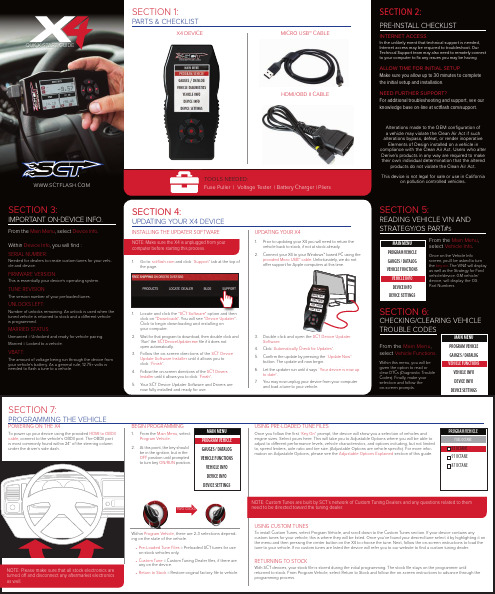
SECTION 1: PARTS & CHECKLISTX4 DEVICE MICRO USB™ CABLE MICRO USB™ CABLE HDMI/OBD II CABLESECTION 4: UPDATING YOUR X4 DEVICEINSTALLING THE UPDATER SOFTWARE1. Go to: and click “Support” tab at the top ofthe page.1. Locate and click the "SCT Software" option and thenclick on "Downloads". You will see "Device Updater".Click to begin downloading and installing onyour computer.2. Wait for that program to download, then double click and“Run” the SCTDeviceUpdater.exe file if it does notopen automatically.3. Follow the on-screen directions of the SCT DeviceUpdate Software Installer until it allows you toclick “Finish”.4. Follow the on-screen directions of the SCT DriversInstaller until it allows you to click “Finish”.5. Your SCT Device Updater Software and Drivers arenow fully installed and ready for use.UPDATING YOUR X41. Prior to updating your X4 you will need to return thevehicle back to stock, if not at stock already.2. Connect your X4 to your Windows™ based PC using theprovided Micro USB™ cable. Unfortunately, we do notoffer support for Apple computers at this time.3. Double click and open the SCT Device UpdaterSoftware.4. Click “Automatically Check for Updates”.5. Confirm the update by pressing the “Update Now”button. The update will now begin.6. Let the updater run until it says “Your device is now upto date”.7. You may now unplug your device from your computerand load a tune to your vehicle.QUICK START GUIDESECTION 5:READING VEHICLE VIN ANDSTRATEGY/OS PART#sFrom the Main Menu,select Vehicle Info.Once on the Vehicle Infoscreen, you’ll be asked to turnthe key on. The VIN# will displayas well as the Strategy for Fordvehicle/device. GM vehicle/device, will display the OSPart Numbers.SECTION 6:CHECKING/CLEARING VEHICLETROUBLE CODESFrom the Main Menu,select Vehicle Functions.Within this menu, you will begiven the option to read orclear DTCs (Diagnostic TroubleCodes). Finally, make yourselection and follow theon-screen prompts.SECTION 7:PROGRAMMING THE VEHICLE POWERING ON THE X4To power up your device using the provided HDMI to OBDII cable, connect to the vehicle’s OBDII port. The OBDII port is most commonly found within 24” of the steering column under the driver’s side dash.BEGIN PROGRAMMING1. From the Main Menu, selectProgram Vehicle.2. At this point, the key shouldbe in the ignition, but in theOFF position until promptedto turn key ON/RUN position.Within Program Vehicle, there are 2-3 selections depend-ing on the state of the vehicle.• Pre-Loaded Tune Files = Preloaded SCT tunes for useon stock vehicles only.• Custom Tune = Custom Tuning Dealer files, if there areany on the device.• Return to Stock = Restore original factory file to vehicle.USING PRE-LOADED TUNE FILESOnce you follow the first “Key On” prompt, the device will show you a selection of vehicles andengine sizes. Select yours here. This will take you to Adjustable Options where you will be able toadjust to different performance levels, vehicle characteristics, and options including, but not limitedto, speed limiters, axle ratio and tire size. (Adjustable Options are vehicle specific). For more infor-mation on Adjustable Options, please see the Adjustable Options Explained section of this guide.USING CUSTOM TUNESTo install Custom Tunes, select Program Vehicle, and scroll down to the Custom Tunes section. If your device contains anycustom tunes for your vehicle, this is where they will be listed. Once you’ve found your desired tune select it by highlighting it onthe menu and then pressing the center button on the X4 to choose the tune. Next, follow the on-screen instructions to load thetune to your vehicle. If no custom tunes are listed the device will refer you to our website to find a custom tuning dealer.RETURNING TO STOCKWith SCT devices, your stock file is stored during the initial programming. The stock file stays on the programmer untilreturned to stock. From Program Vehicle, select Return to Stock and follow the on-screen instructions to advance through theprogramming process.MAIN MENUPROGRAM VEHICLEGAUGES / DATALOGVEHICLE FUNCTIONSVEHICLE INFODEVICE INFODEVICE SETTINGSMAIN MENUPROGRAM VEHICLEGAUGES / DATALOGVEHICLE FUNCTIONSVEHICLE INFODEVICE INFODEVICE SETTINGSMAIN MENUPROGRAM VEHICLEGAUGES / DATALOGVEHICLE FUNCTIONSVEHICLE INFODEVICE INFODEVICE SETTINGSPROGRAM VEHICLEFUEL OCTANE93 0CTANE91 OCTANE87 OCTANEFuse Puller | Voltage T ester | Battery Charger | PliersTOOLS NEEDED:SECTION 3: IMPORTANT ON-DEVICE INFO. From the Main Menu, select Device Info.Within Device Info, you will find :SERIAL NUMBER:Needed for dealers to create custom tunes for your vehi-cle and device.FIRMWARE VERSION:This is essentially your device’s operating system. TUNE REVISIONThe version number of your preloaded tunes. UNLOCKS LEFT:Number of unlocks remaining. An unlock is used when the tuned vehicle is returned to stock and a different vehicle is programmed.MARRIED STATUS:Unmarried = Unlocked and ready for vehicle pairing. Married = Locked to a vehicle.VBATT:The amount of voltage being run through the device from your vehicle’s battery. As a general rule, 12.75+ volts is needed to flash a tune to a vehicle.NOTE: Make sure the X4 is unplugged from yourcomputer before starting this process.NOTE: Custom Tunes are built by SCT’s network of Custom Tuning Dealers and any questions related to themneed to be directed toward the tuning dealer.NOTE: Please make sure that all stock electronics are turned off and disconnect any aftermarket electronics as well. Two clicks SECTION 2:PRE-INSTALL CHECKLIST INTERNET ACCESSIn the unlikely event that technical support is needed, Internet access may be required to troubleshoot. Our Technical Support team may also need to remotely connect to your computer to fix any issues you may be having. ALLOW TIME FOR INITIAL SETUPMake sure you allow up to 30 minutes to complete the initial setup and installation.NEED FURTHER SUPPORT?For additional troubleshooting and support, see our knowledge base on-line at /support.Alterations made to the OEM configuration ofa vehicle may violate the Clean Air Act if such alterations bypass, defeat, or render inoperativeElements of Design installed on a vehicle in compliance with the Clean Air Act. Users who alter Derive’s products in any way are required to make their own individual determination that the altered products do not violate the Clean Air Act. This device is not legal for sale or use in California on pollution controlled vehicles.SECTION 8:LOADING CUSTOM TUNESDownload and install the SCT Device Updater software and Drivers from : /support1.From your e-mail, save your custom tunes (.cef files) to your computer’s Desktop.2. Open the SCT Device Updater software andclick the Load Custom Tune File button.3. Click Browse and locate your custom tuneson your Desktop. Alternatively, click Locate Custom Tunes .4. Highlight the Tune you wish to load. 5. The tune you selected should move to theAvailable Tunes section . 6. Select the listed tune in the Available Tunessection, then click the >> button to move the selected tune to the On Device section. 7.Highlight the tune under the On Device section, then click program. Tunes can onlybe loaded one at a time. Repeat steps 3-7 for each tune, the device can hold up to ten custom tunes.NOTE: To edit the name of the file as it appears on your device, you must highlight the file after transferring the file to the “On Device” section of Updater. Next to “Edit Name”, change the name of the file here. Select “Save”, then “Program”.2.4.3.7.6.SECTION 9:ON–DEVICE DATA LOGGING1.Connect the X4 to the OBDII port.2. From the Main Menu , scroll to Gauges/Datalog and pressthe center button on the X4.3. On initial setup , you will need to select Configurationpress the center button , and select your vehicle from a list of data log files. In the future, you can continue without going through the vehicle selection.4. Once you select your vehicle, default gauges will showup and you can now monitor these gauges.5. The items being monitored can be adjusted by press-ing up or down on the device to highlight and then pressing the center button on the X4 to select which reading you’d like to change. Within this menu, you can change the item you’re monitoring, and the units in which it will be displaying. You can also change the layout of the gauges within this menu.6. To start or stop data logging, press the center buttonon the X4 while monitoring the gauges. 7.While monitoring, press right or left on the device to go to the Gauges/Datalog menu. From this menu, you may start recording, select a data log file with which to log, change the gauge layout, and reset the min/max values on the monitor.NOTE: If you cant display a specific value from the preloaded config files, you can download and build custom config files via our Live Link software. If you are not seeing the value or the PID option you want, you can download and build your own configuration file using the Live Link datalogging software from /support.SECTION 10:ADJUSTABLE OPTIONS EXPLAINEDDIESEL VEHICLE SPECIFIC OPTIONSPerformanceThe most aggressive preloaded diesel tune. Good for everyday use, racing, or economy but not recommended for any type of towing.StreetThe Street tune has less power than Performance with a moderate gain over stock, safe for light towing, under 5K lbs.TowingThis tune should be used when towing any significant load as the shifting is specific for towing.Trans OnlyFor heavy loads, the engine and boost are left stock and only the transmission shift points are tuned.Jake BrakeExhaust brake to increase engine braking while coasting to help lower braking temperatures.Locked at CTKeeps the torque converter locked during deceleration to aid in engine braking.Lock In 1-2-3Locks the torque converter in 1st , 2nd and 3rd gear.Agg. Tow HaulMore aggressive shift schedule keeping the engine in its power band longer.DIESEL & GAS VEHICLE OPTIONS:Axle RatioCorrects shift patters / speedometer for aftermarket axles / parts. (Not available on all vehicles)Tire SizeSets tire size to correct shift patterns/speedometer. (Not available on all vehicles)Idle SpeedSets idle speed in RPM.Traction ControlOn/Off setting disables traction control without using the TCS button.WOT ShiftIncrease or Decrease the WOT shift points of each gear individually by MPH.Shift Pressure% change in transmission pressure during shifts. (+ equals firmer, - equals softer)GAS VEHICLE SPECIFIC OPTIONS:Tune TypePerformance levels vary by the octane you select. High-er octane will provide higher performance increase. 93 octane would be the highest increase.Global SparkAdd or remove timing advance to the entire RPM range.Spark by RPMAdd or remove timing by RPM range. (0-2000) (2000-4000) (4000-8000)WOT FuelAdd or remove fuel at wide open throttle. (WOT)Fuel InjectorsAllows you to adjust for different sized injectors. (Not available on all vehicles)CMCV DeletesUpdates tune to handle the CMCV/IMRC delete plates modification.Fan ControlLowers the temperature at which the fan turns on.Rev Limiter DriveSets rev limit in RPM while in drive.Rev Limiter NeutralSets rev limit in RPM while in neutral.Speed LimitRemove, increase, or decrease the vehicle speed limiter. (AKA Governor)Doc. # 7015-99 v2.0MAIN MENUPROGRAM VEHICLEGAUGES / DATALOG VEHICLE FUNCTIONS VEHICLE INFO DEVICE INFO DEVICE SETTINGSBOOST IN PSI11.00MIN: 10.03MAX: 12.06PSICONTROL MODULE VOLTAGE13.00MIN: 11.00MAX: 13.00VCONFIGURATIONFORD DIESEL 6.4L FORD DIESEL 6.7L FORD DIESEL 6.0L & 7.3L FORD GAS ‘07 & PRIOR YEARS FORD GAS ‘08 & NEWER FORD NON-US ’11 & PRIOREXITCONTINUESECTION 11:FREQUENTL Y ASKED QUESTIONSQ: When I try to update my tuner, it says “Please connect SCT device” but it’s already plugged in.A: This is an issue with your PC’s driver software. See our knowledge base at: /support for help. Q: When I connect the tuner to the vehicle, it doesn’t power on.A: Check for blown fuses specific to the OBDII port for your vehicle.Q: Does the tuner have to stay plugged in to keep the vehicle tuned?A: No, after tuning the vehicle you can disconnect the programmer and store it.Q: Can I stack/combine the X4 with another chip or tuning module?A: All chips/tuning products must be removed prior to tuning with any SCT device.Q: Can I tune more than one vehicle with this programmer?A: Yes, but only one vehicle may be tuned at a time and you MUST return the vehicle to the stock to before tuning another vehicle.Q: Can the vehicle be tuned while the engine is running?A: We do not recommend tuning the vehicle while the engine is running as this can cause severe damage to the vehicle and the PCM.Q: Should I return to stock before taking my car to the dealer?A: We recommend that you always return your vehicle to stock before returning to the dealership as this prevents the tuner from becoming locked if the dealer updates the PCM.Q: My device is telling me my car is a Shelby GT500 when I go to program vehicle or My device says Demo Mode when I read Device Info.A: Check device settings and look for Demo Mode. If it is on disable it by turning it to off. This will cause the device to stop identifying your vehicle as a Shelby GT500 and will now operate as needed.Q: My vehicle is modified and I loaded a preloaded tune. Now it won’t run as expected.A: In most cases a modified vehicle requires a custom tune. There are set ups in the preloaded tune options to adapt to certain cold air intakes, however this isper vehicle and what works for one vehicle may not work on another. Please contact a SCT Custom Tune Dealer for a custom tune if your vehicle is heavily modified.Q: I keep getting error code 110AF/110AE. The device tells me to update my device, but it is already up to date.A: You need to read vehicle info and write down your ECU Strategy/ECM OS Part Number. After you’ve read vehicle info you need to go to your computer and update the device using SCT Device Updater to download the additional files needed to tune your vehicle.Q. what is the difference between an unlock and a reset?A. An Unlock is required when a device is “Locked/Married” to a vehicle that is no longer available. A Reset is needed when you have exceeded the “5 unlocks” on the device. Please call SCT Tech Support to have your device Unlocked / Reset.Q: I brought my vehicle to get work done at a dealership and they flashed the vehicle now the device is telling me it is the incorrect vehicle.A: See our knowledge base at: /support for help.NOTE: Devices have five unlocks. An unlock is used when the device is transferred from one vehicle to another.NOTE: Adjustable Options vary for each vehicle and are not available on all vehicles.。

1Multi-gas Monitor产品手册设 置操 作 维 护部件号:版本复合式气体检测报警器珠海司福斯特科技有限w w w .sa f e d t e c h .c o m气体/火焰检测专家!Ventis ™ MX4 产品手册目录版权声明 (3)警告及注意事项 (3)常规 ......................................................................................................................................................................... 3 人员 ........................................................................................................................................................................ 3 危险情况、毒物和污染物 ........................................................................................................................................ 3 一般用法.................................................................................................................................................................. 3 监管机构发布的使用条件与警告 .............................................................................................................................. 4 建议做法 .. (4)VENTIS MX4™ 资源 (6)VENTIS MX4 功能 (6)仪器拆箱 (7)箱内部件.................................................................................................................................................................. 7 反馈问题 .. (7)监测仪概述 (8)特点与功能 .............................................................................................................................................................. 8 显示屏幕.................................................................................................................................................................. 9 警报 .. (11)监测仪设置 ................................................................................................................................................................... 13 电池特性和监测仪兼容性 ...................................................................................................................................... 13 充电锂离子电池盒 (14)说明................................................................................................................................................................ 14 开机和关机 ............................................................................................................................................................ 16 配置 .. (17)介绍................................................................................................................................................................ 17 说明................................................................................................................................................................ 17 配置过程 .. (18)监测仪使用和维护 (25)调零、标定和通气测试 (25)程序................................................................................................................................................................ 25 建议................................................................................................................................................................ 25 一般信息. (26)说明 ............................................................................................................................................................... 26 现场空气采样建议做法 ......................................................................................................................................... 33 清洁 ...................................................................................................................................................................... 33 维护 .. (33)电池盒 ............................................................................................................................................................ 33 监测仪转换 ..................................................................................................................................................... 37 传感器、传感器防水膜、LCD 和振动电机更换 .............................................................................................. 39 泵模块 ............................................................................................................................................................ 42 Ventis MX4 分解图 .. (43)产品、规格与认证 (46)Ventis MX4 配件与部件 ......................................................................................................................................... 46 监测仪规格 ............................................................................................................................................................ 48 作业条件................................................................................................................................................................ 48 储存条件................................................................................................................................................................ 49 传感器规格 ............................................................................................................................................................ 49 有毒气体传感器 交叉灵敏度表 .............................................................................................................................. 49 可燃性气体的LEL 及LEL 相关系数 ...................................................................................................................... 50 认证 .. (51)质保 .............................................................................................................................................................................. 53 责任限定. (53)英思科公司全球办事处 .............................................................................................................................................. 封底珠海司福斯特科技有限w w w .sa f e d t e c h .c o m气体/火焰检测专家!Ventis™ MX4 产品手册►版权声明Ventis MX4™ 和Ventis™ 是英思科公司的商标。

联想x4骨传导耳机下一曲使用说明
1、将耳机和手机放在一起,将手机蓝牙开启。
2、将耳机放入充电盒内,充电盒开盖状态下,按住充电盒的功能按键2s绿灯灭后开始闪烁白灯,耳机进入可配对状态。
3、手机蓝牙搜索“FreeBuds 3”,点击配对。
骨传导耳机使用说明
1、先连接手机。
2、开机之后,指示灯显示。
3、把耳机佩戴上去。
4、打开音乐,或者接电话。
5、用USB线连接USB接口去充电。
开关机:长按Power 键,LED 灯亮蓝色开机,此时可以使用手机查找蓝牙设备,然后进行配对(过程十分简单);同样,关机也是长按Power 键,LED 灯亮红色然后关闭。
音量键:它们的基础功能是“调节音量”!(此处需要注意,它调节的是设备的音量大小,与线控耳机直接调节手机音量是不一样的!)充电:这里应该是不用赘述了,打开保护口,使用数据线即可充电!那么问题来了:我们怎么知道什么时候该充电?由于按键的数量限制,音
量键被赋予这个重要使命,在无播放的情况下按动它们,耳机报告电量情况。
电话/暂停:接打电话、音乐暂停/下一曲是手机耳机中使用比较常用的功能,这个按钮一般设置在左边。
直接双击的话是拨打前一个通话联系人。

X4简体中文用户指南欢迎使用包装内容 2充电/电池状态 3配对 5找到舒适佩戴搭配 7选择您的设置 7耳挂式佩戴 8耳塞式佩戴 11详细说明按钮功能 14 Jaybird 应用程序 17多点功能 - 连接多设备 18智能手表 19疑难解答 20规格参数 21质保、警告和安全性 22欢迎使用安装或使用产品之前,请参阅安全警告以获取重要的产品安全信息。
JAYBIRD X4坚固,多功能自在奔跑获取详细视频说明,请访问 /support/约8小时播放时间防汗防水 (IPX7)运动贴合 - 稳固舒适10 分钟充电 ≈ 1 小时播放时间快调线夹出色音质,可个性化定制你的运动音效音乐 & 通话集成 USB 充电托架便携袋硅胶耳套(尺寸 1 / 2 / 3)包装内容充电/电池状态我们建议使用 5V 500mA 的 USB 电源为耳机充电。
供电电压超过 5.5 伏特的墙面/车载适配器/充电器会损坏您的 Jaybird 耳机,请勿使用。
2 小时充电可获得 约8 小时播放时间。
10 分钟充电可获得 约1 小时播放时间。
充电/电池状态每次开启耳机时,您都可以听到电池电量提示。
电池电量提示会将剩余电量值四舍五入至最接近的 20%。
手机和 Jaybird 应用程序同样可以显示电池电量。
Jaybird 应用程序能以 1% 的精度显示电池电量。
配对配对,请按住中央按钮直至 LED耳机关闭后,请重复上述 X4找到舒适佩戴搭配1. 安装耳翼找到舒适佩戴搭配2. 找到合适尺寸的耳套和耳翼找到舒适佩戴搭配3. 快调线夹快调线夹可使耳机线不触碰颈部和肩部,尤其适合于耳挂式佩戴。
找到舒适佩戴搭配1. 找到合适尺寸的耳套和耳翼找到舒适佩戴搭配2.衬衫夹可使用衬衫夹将 X4耳机固定到衬衫后领口处。
详细说明按钮功能开/关开启耳机:按住中央按钮直至听到音调上升的“电源开启”声音提示并且 LED 闪烁绿色。
关闭耳机:按住中央按钮直至听到音调下降的“电源关闭”声音提示并且 LED 在关机前亮起红色。

小叮当X4 3D打印机使用手册(操作视频请在官网或者优酷中小叮当3D打印机频道观看)X4和X2的操作步骤相同,请观看X2的操作视频感谢您选择使用普伦特 小叮当X4 3D 打印机,X4是一款超级棒的高科技玩具3D 打印机,给孩子的惊喜! 一,机器基本介绍1.1主要零部件名称线材X 轴组件1.2基本参数打印机基本参数运行环境使用温度:5℃~35℃ 相对湿度:30%~90%电气参数 电源输入:100~240V AC, 50/60Hz ; 电源输出:12V/DC,5A 最大功率:30W二, 拆包安装,及安装打印机Z 轴。
2.1 把小叮当X4从包装盒内取出,在包装盒内装有一台小叮当3D 打印机和一个配件盒,盒内有一本您正在阅读的使用手册,3D 打印耗材10米,USB A-B 线,电源适配器及电源线,TF 读卡器,TF 卡,料架,螺丝刀,螺丝。
如下图:2.2安装打印机, 请参照安装说明书或者观看X2操作视频。
三,开机、打印1、开机将提供的X4电源的电源线插入打印机控制盒侧面的的电源接口,打印机通电,当打印机上的显示屏亮起时○1表示电源连接成功。
(注意事项:USB端口为我司产品设计人员开发X1相关固件程序所用的预留端口,请勿○2使用。
打印结束后若长时不用,请拔掉电源线关闭电源)2、小叮当切片软件应用(3D模型需要经过切片软件切片成机器能识别的gcode格式)(1)本产品配有我们自主研发的EasywareX34软件,我们会在配送给您的TF卡内放置这个EasywareX34软件,请拷贝至您的电脑,无需安装直接打开使用,也可以在官网上下载软件,切片软件的使用视频可在官网或优酷中观看。
切片软件只能识别STL格式的3D模型文件。
(2)需要把STL格式的3D模型文件切片成gcode格式的文件,再拷贝入TF卡,再把TF卡插入到打印机的TF 卡槽中,即可打印文件.(3D打印机只能读取gcode格式的文件)(3) 本机器有WIFI 手机APP功能,APP中有模型库,不需要在电脑上建模切片也可以玩,直接从手机中选择和发送可直接打印的模型到打印机上打印,请查照APP操作说明书或者优酷中观看操作视频。




Lumidor Minimax X4Tough Durable Housing• Small and lightweight• Rugged, impact and weather resistant • Includes crocodile clip or optional belt clipEasy to Use• Works straight out of the box • Single button on/off operation• Intuitive icons suitable for all languages • User configurable via menu•Interactive product training guide availableUltra Clear Backlit Display• U nique ‘flip display’ at the press of a button • Continuous reading of gas levels • T WA/STEL and two instantaneous alarmlevels with peak hold facility• Battery life, calibration and self-test statusEffective Gas Alarm Indication• A larm and backlight combine to demandattention• Distinctive loud audible alarm• Vibrating alarm supplied as standardReliable Operation• S elf-test on start up or on demand checksdisplay, battery, sensor, audiovisual and vibrating alarms • U ses patented SureCell TM sensortechnology and Reflex TM cell check technique • I ncludes TempraSURE TM thermalcompensation and shock protection • P eriodic flash and/or beep for increasedconfidence (user configurable)Unsurpassed RFI Performance• C an be used alongside walkie-talkiesor cell phones • E xceeds the toughest industrial standardsfor RFI immunityCost Effective• Fully inclusive 2 year warranty • Minimum 2 year sensor life• Initial and on-going running costs minimizedMinimax X4 is an easy-to-use portable gas detector for protection againstflammable, oxygen, carbon monoxide and hydrogen sulfide gas hazards. It’s ideal for use by those companies wanting advanced datalogging and product performance,reliability and ease of use without high costs of long term maintenance.Minimax X4 focuses on ease of use by offering only the functionality required to comply with legislation. Everything that a user ROUTINELY HAS TO DO can be achieved with a singlebutton press! Keeping it simple reduces training requirements and enables use in a wider range of industries.Ease of use doesn’t mean basic functionality. For example, every instrument has the capability to log data using a simple to fit memory card (the type you get in a digital camera). Events, gas data and the calibration history are all stored and the free software downloaded from our web site enables you to graph or print reports at the press of a button.Convenience and the way users want to work is an important consideration. When clipped to the belt or harness users may want there-assurance of being able to view the display from different positions. But with many other units the display is upside down forcing the user to remove the unit to look at the display, perhaps creating a hazard. With theMinimax X4 users can ‘flip’ the display at the press of a button for that added convenience and safety.With an ultra clear backlit display, vibrating and powerful audiovisual alarms, the Minimax X4 demands attention when gashazards are detected in even the most adverse working conditions. All in all, Minimax X4 offers reliable, easy to use gas detection to keep you safe.Data Logging Icon Battery IconPass Code Protection Icon %Vol Unit Icon 9876%LEL Unit Icon STEL Icon TWA IconAlarm Level 2 Icon(for flammable and toxic)Calibration Icon Gas Label Icon O 2 Deficiency Alarm Icon O 2 Excess Alarm Icon1017161514131211Optional Accessories• Field case • Belt clip• Hand aspirator kit with inline filter • Tubing (2 m/6')• 1 m (3') sample probe• 10 m (30') sample tubing with ball float • C alibration gas (Balanced Air, CH 4 50% LEL,CO 50 ppm, H 2S 25 ppm)• 0.3 L/min flow regulator • S pare memory card for data logging(Refer to the manual for acceptable models and part numbers)• Desktop USB memory card reader• Data log graphing and reporting software • Interactive training guide CD • Data logging kit • Confined space kit • Calibration kit• Bump Test gas cylinderDisplay DetailsFind out moreContact Honeywell Analytics: AmericasHoneywell Analytics Inc. 405 Barclay Blvd.Lincolnshire, IL 60069USATel: +1 847 955 8200Toll free: +1 800 538 0363 Fax: +1 847 955 8210***********************Europe, Middle East, Africa Life Safety Distribution AG Wilstrasse 11-U31CH-8610 Uster SwitzerlandTel: +41 (0)44 943 4300Fax: +41 (0)44 943 4398**************************Asia PacificHoneywell Analytics Asia Pacific #508, Kolon Science Valley (I) 187-10 Guro-Dong, Guro-Gu Seoul, 152-050 KoreaTel: +82 (0)2 2025 0307 Fax: +82 (0)2 2025 0329**************************Please Note:While every effort has been made to ensure accuracy in this publication, no responsibility can be accepted for errors or omissions. Data may change, as well as legislation, and you are strongly advised to obtain copies of the most recently issued regulations, standards, and guidelines. This publication is not intended to form the basis of a contract.Technical Services***************************H_Minimax X4_V4 2/08© 2008 Honeywell AnalyticsH W A 6066Honeywell Analytics Lines of BusinessCommercial Vulcain-brand gas detection from stand-alone units to fully engineered, multi-point systems, all offering cost-effective regulatory compliance» Applications: parking structures, chillers, mechanical rooms, office towers, commercial buildings,shopping centers, swimming pools, golf courses, schools and universities, laboratoriesIndustrialRenowned Sieger and Manning gas detection systems with advancedelectrochemical, infrared and open path sensing technologies» Applications: oil and gas, cold storage, water/wastewater treatment,chemicals, engine rooms, plastics and fibers, agriculture, printing and light industrialHigh Tech/GovernmentA complete portfolio of gas and chemical detection instrumentation includinginfrared spectroscopy (MST) with no cross interference, to Chemcassette paper-based solutions (MDA Scientific) offering detection down to parts per billion » Applications: semiconductormanufacturing and nanotechnology, aerospace propulsion and safety, s pecialty chemicals industry, research laboratories, emergency responsePortablesSingle or multi-gas Lumidor and other premium detectors with compact, lightweight designs ranging from simple alarm only units to advanced, fully configurable and serviceable instruments» Applications: underground utility and electricity ducts, boiler rooms, post-fire sites, sewers, industrial plants, industrial hygiene, first responder teams, remote fleetsTechnical Services24/7 global network includes post-sales service and Systems Integration teams» Emergency call out, servicecontracts, on/off-site repair, training and commissioning» Complete range of spares, consumables and accessories。

引言:概述:霍尼韦尔X4是一款多功能设备,旨在提供高效、便捷的操作体验。
它具备多种功能,包括X、X、X等。
在正文中,我们将详细介绍如何使用这些功能,并提供相关注意事项。
正文内容:I.启动和关机1.按下电源按钮启动霍尼韦尔X4。
2.等待设备启动完成并显示主界面。
3.在主界面上,关机按钮以正确关机设备。
II.菜单导航1.使用触控屏幕上的手指滑动来浏览菜单选项。
2.菜单选项以打开相应的菜单。
3.在菜单内,使用手指滑动以查看更多选项。
4.返回按钮以返回上一级菜单。
III.功能使用1.X功能a.进入X菜单,相关选项。
b.遵循屏幕上的指示进行进一步操作。
c.在完成后,确认按钮以提交操作。
2.X功能a.进入X菜单,选择相关选项。
b.根据需要,设置相关参数。
c.开始按钮以启动X功能。
3.X功能a.进入X菜单,选择相关选项。
b.启动相关传感器并进行校准。
c.在完成后,确认按钮以提交操作。
4.X功能a.进入X菜单,选择相关选项。
b.设置相关参数并启动功能。
c.在完成后,确认按钮以提交操作。
5.X功能a.进入X菜单,选择相关选项。
b.按照屏幕上的指示进行相关操作。
c.在需要时,保存按钮以保存操作结果。
注意事项:1.在使用霍尼韦尔X4之前,确保已经详细阅读设备的用户手册,了解相关安全注意事项和操作指南。
2.在使用设备时,遵循所有操作规程和安全标准,以确保使用过程安全可靠。
3.在设备操作过程中,如遇到任何异常情况或故障,请立即停止使用,并联系专业维修人员进行处理。
4.定期对设备进行维护和保养,以保持其良好的性能和使用寿命。
5.避免在恶劣的环境条件下使用霍尼韦尔X4,避免水、泥浆等有害物质进入设备。
总结:。

SheerDriving Pleasure 本手册内车型图片仅供参考,中国上市的产品将不配备单独前雾灯BMW专属定制全液晶数字仪表盘前排座椅加热功能如何专属定制您的BMW1.宝石青车身漆实际颜色接近黑色,请以上市车型实际外观为准。
由于印刷品材质技术的局限性,本手册中所示的材质和色彩可能与实际情况有所差别。
2019年4月印刷 本手册所示内容仅供参考。
* 详见内页有关座椅材质的[脚注]。
BMW 会尽力按照现时发布的BMW 最新产品信息更新本网页/本配置表内的产品信息,但可能出现本网页/本配置表内产品详情信息更新迟延的情形。
具体可购车型及其配置详情请咨询您所在地的BMW 授权经销商,并以BMW 授权经销商店内相关车型的最新配置表信息为准。
本手册提供的所有信息、说明和图解都是根据制作手册当时BMW AG (包括其旗下的各子公司)及华晨宝马汽车有限公司(视情况而定,下称“BMW ”)所生产并在中国销售的最新产品信息编辑而成。
本手册内的车型配置信息仅适用于在一定生产月内生产的相应车型,不同生产月内生产的车型配置信息亦可能不同,现实可购车型配置均以中国市场实际上市车型为准。
如对手册内容有问题和建议,请咨询BMW 授权经销商。
BMW 保留随时更改手册内容,而不必事先通知的权利。
在颜色,材料,车辆说明以及产品系列等方面,BMW 对印刷和排版上的错误不予负责,这些错误可能会影响到对汽车的描述。
虽然BMW 尽一切努力确保本手册的信息最新并且准确,但BMW 和任何BMW 授权经销商以及其他第三方均不对任何人依赖本手册中的任何信息而负责。
BMW 有权决定一年之中生产的车型。
本手册使用的车型图片可能为在国外上市的汽车产品的图片,不代表消费者可实际在中国购买完全相同的汽车产品,在中国实际上市的车型可能在外观、内饰和技术参数等方面与国外市场上市车型不同。
此外,某些系列还包含一些可供选择的部件。
如有意购买,请与当地BMW 授权经销商联系,具体了解实际上市相关车型的实际外观、内饰和技术参数配置,并根据BMW 授权经销商提供的相关信息,结合自己需求,做出是否购买的决定。

EX7320 Boost Your Existing WiFi RangeThe Nighthawk® X4 WiFi Mesh Extender boosts your existing network range, delivering extreme AC dual band WiFi speeds of up to 2200Mbps with extra range. It works with any standard WiFi router and is ideal for HD video streaming andgaming. MU-MIMO allows you to gofaster by simultaneously streamingto multiple devices, while FastLane™technology improves performanceusing both WiFi bands. High-poweramplifiers and internal antenna arrayincreases range so you can get theconnectivity you need for iPads®,smartphones, laptops & more.™EXTEND | EXTREME RANGE & PERFORMANCE• E asily create a whole-home mesh WiFi with your existing router• E xtends coverage of your home’s WiFi with same WiFi name & security password• U ninterrupted 4K video streaming as you roam room-to-room• Push button setupSTREAM | ULTIMATE CONNECTIVITY• MU-MIMO enables simultaneous streaming of data for multiple devices • FastLane™ technology improves performance using both WiFi bands • G igabit port to connect to wired devices like smart TVs and game consoles to WiFiMOBILE | SMART ROAMING• A utomatically connects your mobile devices to the bestavailable WiFi• C ustom low-noise amplifier improves incoming transmission quality from mobile devices• N ighthawk® App—Get the most out of your router performance with customized settings• E asy setup with the push of a buttonMore Coverage. Smart Roaming. One WiFi Name.Existing WiFiSometimes your router does not provide the WiFi coverage you need.WiFi Mesh Extenderhard-to-reach areas.Nighthawk® App—Get more from your WiFi• Quick Setup—Get connected in just minutes• WiFi Settings—View your WiFi network name (SSID) and password • Device List—Check devices connected to the extender• Network Map—View extenders connected to the networkQuick WiFi SetupThis product comes with a limited warranty that is valid only if purchased from a NETGEAR authorized reseller.*90-day complimentary technical support following purchase from a NETGEAR authorized reseller.¹Works with devices supporting Wi-Fi Protected Setup® (WPS).Data throughput, signal range, and wireless coverage per sq. ft. are not guaranteed and may vary due to differences in operating environments of wireless networks, including without limitation building materials and wireless interference. Specifications are subject to change without notice. The product may not be compatible with routers or gateways with firmware that has been altered, is based on open source programs, or is non-standard or outdated.Indoor use only.NETGEAR, the NETGEAR Logo, and Nighthawk are trademarks of NETGEAR, Inc. Apple, the Apple logo and the Mac logo are trademarks of Apple Inc., registered in the U.S. and other countries. App Store is a service mark of Apple Inc., registered in the U.S. and other countries. Google Play and the Google Play logo are trademarks of Google LLC. Any other trademarks mentioned herein are for reference purposes only. ©2019 NETGEAR, Inc. NETGEAR, Inc. 350 E. Plumeria Drive, San Jose, CA 95134-1911 USA, /supportD-EX7320-2Package Contents• A C2200 Nighthawk ® X4 Mesh Extender (EX7320)• Quick start guidePhysical Specifications• Dimensions: 6.34 x 3.2 x 1.75 in (161 x 81.4 x 44.5 mm)• Weight: 0.66 lb (0.3 kg)Warranty• /warrantySupport• 90-day complimentary technical support*Ease of Use• Quick install with Nighthawk App • P ush ‘N’ Connect using Wi-Fi Protected Setup ® (WPS)1• Power on/off buttonSystem Requirements• 2.4 and/or 5GHz 802.11 a/b/g/n/ac wireless router or gateway• M icrosoft ® Internet Explorer 8.0, Firefox ® 20, Safari ® 5.1, Google Chrome ™ 25.0 browsers or higherSecurity• S tandards-based WiFi Security (802.11i, 128-bit AES encryption with PSK)Standards• IEEE ® 802.11 b/g/n 2.4GHz • IEEE ® 802.11 a/n/ac 5GHz • IEEE ® 802.11 k• O ne (1) 10/100/1000Mbps Gigabit Ethernet port with auto-sensingtechnology10。
一、概述XY-4型钻机是根据我国勘探技术发展的经验,结合我国地质工作的特点,设计试制成功的一种新型高速金刚石岩心钻机, 钻机外形图见图1。
该钻机于1976年1月通过了国家正式鉴定。
本厂生产的这种钻机于1988年荣获国家银质奖。
产品行销全国各地。
基本型XY-4型钻机配套动力为潍柴4100型柴油机或Y200L-4型30千瓦电动机。
根据用户需要也可选配相类似的柴油机或电动机。
XY-4型钻机具有最高达1588转每分的高速,同时也具有101转每分的低速,转速级数多达8级,因此该钻机的工艺适应性较强,使用范围较大,除主要用于地表及坑道对固体矿床的金刚石,硬质合金钻探外,可用于工程地质勘察,浅层石油,天然气,地下水钻探,也可用于堤坝注浆和坑道通风排水等工程孔钻进。
在推行标准化、系列化、通用化的过程中,我厂对该机全套图纸进行重新复核,贯彻执行了国家现行的最新标准,因此产品精度更加严密,同机型的互换性增强。
根据多数用户的要求,在贯标过程中将部分结构重新设计,性能更优越,并在地质系统内基本统一,为广大用户在使用、维护保养方面提供了方便。
XY-4型钻机与一般类型油压钻机比较具有下列特点:1、钻机具有较高的转速和较合理的转速范围,转速级数较多,低速扭矩大,适合小口径金刚石岩心钻进,也能满足大口径硬质合金岩心钻进和各种工程钻孔的要求。
2、钻机重量较轻,可拆性较好,钻机可分解成九个整体部件,最大部件仅218千克,便于搬迁,宜于山区工作。
3、结构简单,布局较合理,所有部件均表露在外,不相互重叠,便于维护,保养和修理。
4、钻机具有两个反转速度,处理事故时劳动强度不大,且安全。
钻机移车平稳,固定牢靠,钻机机架坚固,重心低,高速钻进时稳定性好。
5、配有仪表,利于掌握孔内情况,操作手柄较少,布局较合理,操纵灵活可靠。
6、钻机与泥浆泵采用单机分别传动,机场布置比较灵活,可减少机场面积。
二、技术规格和主要技术参数1、基本参数:钻孔深度用42毫米钻杆………………1000米(最深1200米)用50毫米钻杆…………………700米(最深850米) 钻孔倾角……………………………………………………..………360°外形尺寸(长×宽×高)……………………………...2710×1100×1750毫米钻机重量(不包括动力机)……………………………………1500千克最大部件重量……………………………………………………218千克2、回转器立轴转速:当动力机转速为1500转/分时正转低速……………………………………101;187;267;388 转/分高速………………………………… 311;574;819;1191 转/分反转低速……………………………………………………… 83 转/分高速………………………………………………………251 转/分当动力机转速为2000转/分时正转低速………………………………………135;250;355;517 转/分高速…………………………………415;765;1090;1588 转/分反转低速…………………………………………………………110转/分高速…………………………………………………………338转/分立轴行程…………………………………………………………600毫米立轴最大起重能力……………………………………………80000牛顿立轴最大加压能力……………………………………………60000牛顿立轴扭矩: 当动力机功率为40马力,转速为1500转/分时2640;1410;980;660牛顿²米830;440;300;200牛顿²米立轴内径……………………………………………………………68毫米3、卷扬机:当柴油机功率为40马力,转速为1500转/分时提升能力(单绳)…………………30000;16000;11000;7700牛顿提升速度(第三层)…………………….0.82;1.51;2.16;3.15米/秒当柴油机功率为60马力,转速为2000转/分时提升能力(单绳)…………………33000;17800;12450;8600牛顿提升速度(第三层)………………….…1.09;2.02;2.89;4.18米/秒钢丝绳直径…………………………………………………………16毫米卷筒容量……………………………………………………………90 米卷筒直径…………………………………………………………285毫米闸轮直径…………………………………………………………490毫米刹带宽度…………………………………………………………120毫米4、移动装置移动油缸行程……………………………………………………460毫米钻机离开孔口距离………………………………………………310毫米5、液压系统⑪、系统压力工作压力………………………………………………………..…8兆帕最高压力…………………………………………………………12兆帕⑫、油泵排量……………………………………………………………20毫升/转转速……………………………………………………………1500转/分工作压力…………………………………………………………20兆帕最高压力…………………………………………………………25兆帕6、钻机动力电动机柴油机柴油机型号Y200L-4 X4105BG26-15 ZH4100G43功率30千瓦35.3千瓦31千瓦转速1465转/分1500转/分1500转/分重量260千克670千克350千克三、钻机传动系统钻机传动系统见图2,动力机通过弹性联轴节、摩擦离合器将运动传至变速箱。
变速箱输入轴上装有轴齿轮Z1;副轴上装有固定齿轮Z2、Z4、Z5、Z8;倒挡轴上装有移动齿轮Z6 、Z7;输出轴上装有移动齿轮Z3、Z9、Z10 。
分别移动齿轮Z3、Z9 、Z10、Z6、Z7与齿轮Z1、Z4、Z5、Z8相互啮合,变速箱输出轴可获得四个正转速度和一个反转速度。
变速箱输出轴通过万向联轴节与分动箱输入轴相联,分动箱将来自变速箱的回转运动分别传至回转器或卷扬机。
分动箱输入轴上装有固定齿轮Z13 ;中间轴上装有过桥齿轮Z11 、Z12 ;回转输出轴上装有移动齿轮Z16 和空转齿轮Z17 ;卷扬输出轴上装有轴齿轮Z19;在齿轮Z19 上套装有移动内齿轮Z18 。
移动齿轮Z16使之分别与齿轮Z12、Z17啮合,回转器可获得八个正转速度和两个反转速度(分动箱回转传动部分实为一个两速变速箱)。
移动内齿轮Z18使齿轮Z17与齿轮Z19 相结合,卷扬机可获得四个较低的正转速度和一个反转速度(分动箱卷扬传动部分实为一普通减速器)。
移动齿轮Z16 、内齿轮Z18 与齿轮Z12、Z17啮合或放于空挡位置,可实现回转器与卷扬机同时运转或分别单独运转。
回转器Z15通过与齿轮Z14经常啮合将回转运动传至钻机立轴。
卷扬机右端内装有中心齿轮Z22 、三只游星齿轮Z21 、内齿圈Z20,三者构成一典型行星齿轮传动系统。
齿轮油泵通过两根三角皮带由离合器输入端半联轴上之三角皮带轮直接传动(皮带规格为B型—1250)。
钻机的传动顺序如下:一、回转器:正转:1速:动力机—离合器—Z1 —Z2 —Z8 —Z10 —Z13—Z12 —Z11—Z17 —Z16—Z14—Z152速:动力机—离合器—Z1 —Z2 —Z4—Z3—Z13—Z12 —Z11—Z17 —Z16 —Z14—Z153速:动力机—离合器—Z1 —Z2 —Z5—Z9—Z13—Z12 —Z11—Z17 —Z16 —Z14—Z154速:动力机—离合器—Z1 —Z3—Z13—Z12 —Z11—Z17 —Z16 —Z14—Z15 5速:动力机—离合器—Z1 —Z2—Z8—Z10 —Z13—Z12—Z16 —Z14—Z15 6速:动力机—离合器—Z1 —Z2—Z4—Z3—Z13—Z12—Z16 —Z14—Z15 7速:动力机—离合器—Z1 —Z2—Z5—Z9—Z13—Z12—Z16 —Z14—Z158速:动力机—离合器—Z1 —Z3—Z13—Z12—Z16—Z14—Z15反转:1速:动力机—离合器—Z1 —Z2 —Z8 —Z7 —Z6—Z10—Z13—Z12—Z11—Z17 —Z16—Z14—Z152速:动力机—离合器—Z1—Z2—Z8—Z7 —Z6—Z10—Z13—Z12—Z16—Z14—Z15二、卷扬机正转:1速:动力机—离合器—Z1 —Z2 —Z8 —Z10—Z13—Z12 —Z11—Z17 —Z18 —Z19—Z22—Z21—Z202速:动力机—离合器—Z1 —Z2 —Z4—Z3—Z13—Z12 —Z11—Z17 —Z18 —Z19—Z22 —Z21—Z203速:动力机—离合器—Z1 —Z2 —Z5—Z9—Z13—Z12 —Z11—Z17 —Z18—Z19—Z22 —Z21—Z204速:动力机—离合器—Z1 —Z3—Z13—Z12 —Z11—Z17 —Z18—Z19—Z22 —Z21—Z20反转:动力机—离合器—Z1 —Z2 —Z8 —Z7 —Z6—Z10—Z13—Z12—Z11—Z17 —Z18—Z19—Z22 —Z21—Z20四、总体结构及其主要部件XY-4型钻机是一种典型机械传动液压给进高速立轴式钻机,总体结构见图1。
钻机由回转器1、分动箱2、卷扬机3、变速箱4、液压系统5、动力机6(包括摩擦离合器)、机架7等主要部件组成。
为了方便解体和安装,各部件之间采用了花键、弹性联轴节、万向联轴节和止口压板等联接结构。
解体搬运时,钻机可分解成动力机、离合器及变速箱、分动箱、卷扬机、回转器体、立轴及油压上卡盘、钻机底座、前机架、后机架等九个独立整体部件,最大部件为卷扬机,卷扬机总重为218千克。
钻机出厂配有六方主动钻杆(规格φ59×53毫米,长6~6.5米)、卷扬机手动提升搬手、下卡盘扳手等专用工具。
更换不同的卡瓦可进行圆钻杆或六方主动钻杆钻进。
若钻机动力发生故障,可用卷扬机手动提升搬手搬动卷扬机主轴及时提升孔内钻具,以免发生埋钻事故。
钻机设有夹持力较强的油压上卡盘,一般正常钻进时,不必使用下卡盘,深孔钻进或需强力起拔钻具时,为了安全起见,上下卡盘可以同时使用。
钻机仪表板面上装有钻压表、液压系统压力表、指示仪表。
钻进压力靠控制操纵器上的带调压溢流阀的给进控制阀通过钻压表来判断。
强力起拔钻具、松开油压卡盘、移车油缸压力、拧卸管工作压力可直接从系统压力表上读出。
1、离合器钻机使用的离合器为一典型常开式单片干式摩擦离合器,该离合器结构简单合理、操作方便、牢固可靠(参阅图3)。
离合器输入端通过半弹性联轴节与动力机相联,半弹性联轴节上的双槽三角皮带轮用以带动齿轮油泵,(油泵传动结构图参阅图5)另外一槽的作用是用户自行安排,如带动水泵,柴油机带动小型发电机等。