Landmark 5000.8 Linux 安装说明_百度文库
- 格式:doc
- 大小:649.00 KB
- 文档页数:7

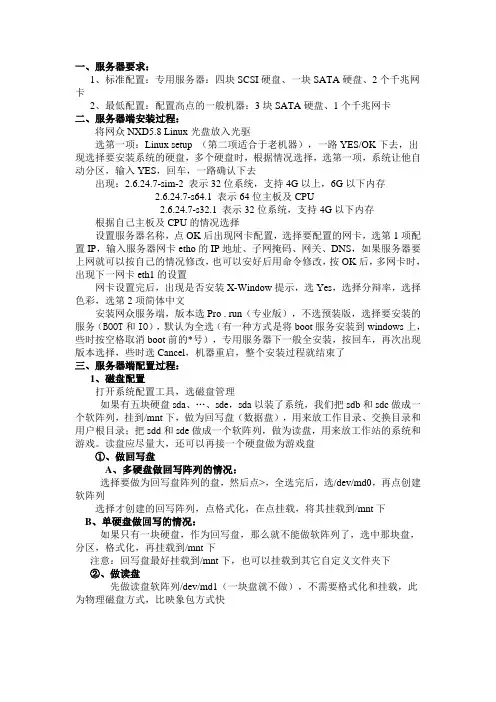
一、服务器要求:1、标准配置:专用服务器:四块SCSI硬盘、一块SATA硬盘、2个千兆网卡2、最低配置:配置高点的一般机器:3块SATA硬盘、1个千兆网卡二、服务器端安装过程:将网众NXD5.8 Linux光盘放入光驱选第一项:Linux setup (第二项适合于老机器),一路YES/OK下去,出现选择要安装系统的硬盘,多个硬盘时,根据情况选择,选第一项,系统让他自动分区,输入YES,回车,一路确认下去出现:2.6.24.7-sim-2 表示32位系统,支持4G以上,6G以下内存2.6.24.7-s64.1 表示64位主板及CPU2.6.24.7-s32.1 表示32位系统,支持4G以下内存根据自己主板及CPU的情况选择设置服务器名称,点OK后出现网卡配置,选择要配置的网卡,选第1项配置IP,输入服务器网卡etho的IP地址、子网掩码、网关、DNS,如果服务器要上网就可以按自己的情况修改,也可以安好后用命令修改,按OK后,多网卡时,出现下一网卡eth1的设置网卡设置完后,出现是否安装X-Window提示,选Yes,选择分辩率,选择色彩,选第2项简体中文安装网众服务端,版本选Pro . run(专业版),不选预装版,选择要安装的服务(BOOT和IO),默认为全选(有一种方式是将boot服务安装到windows上,些时按空格取消boot前的*号),专用服务器下一般全安装,按回车,再次出现版本选择,些时选Cancel,机器重启,整个安装过程就结束了三、服务器端配置过程:1、磁盘配置打开系统配置工具,选磁盘管理如果有五块硬盘sda、…、sde,sda以装了系统,我们把sdb和sdc做成一个软阵列,挂到/mnt下,做为回写盘(数据盘),用来放工作目录、交换目录和用户根目录;把sdd和sde做成一个软阵列,做为读盘,用来放工作站的系统和游戏。
读盘应尽量大,还可以再接一个硬盘做为游戏盘①、做回写盘A、多硬盘做回写阵列的情况:选择要做为回写盘阵列的盘,然后点>,全选完后,选/dev/md0,再点创建软阵列选择才创建的回写阵列,点格式化,在点挂载,将其挂载到/mnt下B、单硬盘做回写的情况:如果只有一块硬盘,作为回写盘,那么就不能做软阵列了,选中那块盘,分区,格式化,再挂载到/mnt下注意:回写盘最好挂载到/mnt下,也可以挂载到其它自定义文件夹下②、做读盘先做读盘软阵列/dev/md1(一块盘就不做),不需要格式化和挂载,此为物理磁盘方式,比映象包方式快2、数据服务器配置①设置系统选项:打开数据服务器,选择选项设定,其中磁盘保存目录与读盘相关,其它与写盘相关,都可以改,我们不改用默认/mnt/nxp/disk②创建镜像:打开数据服务器,选择磁盘,选择添加,出现新建磁盘向导,选“使用物理硬盘”,点下一步,输入磁盘名称,选择类型,默认保存目录为/mnt/nxp/disk/xp不改,物理磁盘选择早些做的读盘到此数据服务配置完成,下列开始配置启动服务3、启动服务器配置①添加服务器:打开启动服务器,选择服务器操作中的添中服务器,输入服务器IP,如上面的192.168.0.1,确认后,左边将出现服务器的IP,前面的两个小电脑图标将点亮,表现以前的设置正确,如有多个网卡,此处可添加多个服务器接下来,选择磁盘信息按钮,选择数据服务器,点刷新,右上角将出现数据管理器中建立的镜像②客户端选项设定:在启动服务器中,点选项设定中的选项设定项,根据自己的情况设置好工作站网关和DNS等注意:工作站添加模式设置时,如果没有上传过,就选服务端手动添加,如果要上传系统,允许客户端上传必须勾上到此服务器就设置好了四、上传系统先选一台电脑作为客户端,装好XP系统,网络属性中“QoS数据包计划程序”不要装在服务器上打开启动管理器,添加这台工作站安装网众NXD 5.8客户端,选择默认网卡驱动,对工作站网卡不一致的情况特别有用,安装好客户端后控制面板中将出现网众控制台打开网众控制台,其中,远程连接可以工作站操作服务器,方法是:点远程连接,输入“服务器IP:1”后,输入远程管理密码,密码在服务器的系统管理中设置点网众客户端控制台中的客户端上传,出现上传界面点自动查询,出现启动服务器和数据服务器IP点加载磁盘,服务器读盘将在本地机上加载点磁盘管理,打开磁盘管理器,对加载的读盘“磁盘1”进行分区和格式化,格式化为NTFS格式,主分区设为活动分区,完成后选择上传器中的文件上传标签,设置上传选项:如果上面主分区没设为活动分区,则“将磁盘分区标识为活动”必须勾上,点刷新分区后,选择好源分区和目标分区,点开始上传上传完后就可以无盘启动了由于时间有限此教程还有很多不全之处,本人比较懒,教程图片全来自互联网,有些不太准确,请大家见谅。
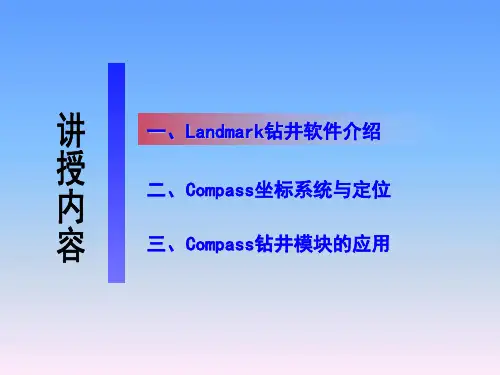

LDMS 8.8 简明使用手册(客户端配置及部署)LANDesk Software (Beijing)2008-4目录1 未管理设备搜寻 (1)1.1未管理设备搜寻(UDD ,Unmanaged device discovery) (1)1.2扩展设备搜寻(XDD ,Extended UDD) (3)2 代理配置(客户端配置) (5)2.1开始 (5)2.2标准LANDesk代理 (6)2.3自定义数据表单 (9)2.4软件分发 (11)2.5远程控制 (13)2.6安全和修补程序扫描 (13)2.7代理观察器 (17)3 客户端部署 (19)3.1客户端安装 (19)3.1.1 交互方式 (19)3.1.2 使用自解压客户端安装包 (19)3.1.3 推送客户端安装包 (20)3.1.4 使用高级代理 (23)3.2客户端检查 (26)4 客户端组件升级或变更 (26)5 客户端卸载 (27)6 添加核心服务器主机名 (27)7 附录创建可匿名访问的Web共享文件夹 (28)8 附录自我检测 (30)1未管理设备搜寻1.1未管理设备搜寻(UDD ,Unmanaged device discovery)1、在“工具”或“工具箱”中选择“未管理设备搜寻”2、选择“网络扫描”,打开“扫描器设置”。
在“扫描器设置”窗口,可以新建扫描器,保存扫描器设置,对已保存的扫描器配置进行修改或重命名,也可以删除已有的扫描器配置。
3、在“扫描器设置”窗口,可以新建扫描器配置,对“新建配置”进行设置4、选择“网络扫描”,则将对IP网段进行扫描。
(其他扫描选项的介绍请参考用户手册)5、输入起始IP和结束IP6、点击“添加”,将上一步设好的IP网段添加到扫描列表中(可以添加多个网段)7、点击“立即扫描”,则开始扫描指定的网段。
(也可以点击“计划任务”,然后在“计划任务”窗口中配置扫描的时间,可以在指定的某个时间进行扫描,也可以设置扫描的周期。
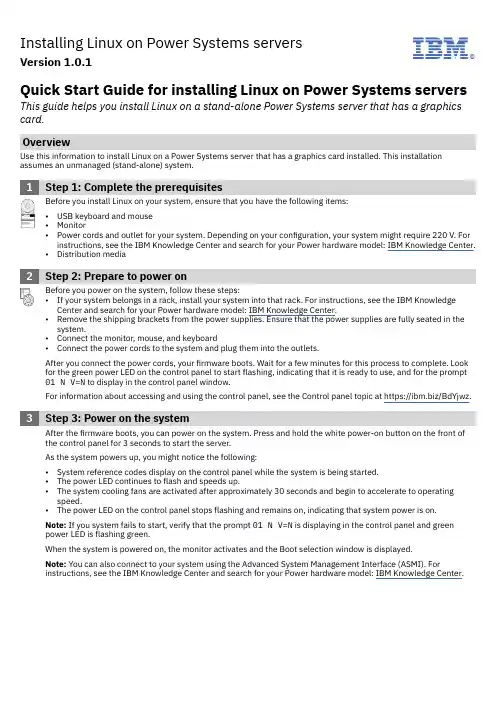
Installing Linux on Power Systems serversVersion 1.0.1IBM®Quick Start Guide for installing Linux on Power Systems servers This guide helps you install Linux on a stand-alone Power Systems server that has a graphics card.OverviewUse this information to install Linux on a Power Systems server that has a graphics card installed. This installation assumes an unmanaged (stand-alone) system.1Step 1: Complete the prerequisitesBefore you install Linux on your system, ensure that you have the following items:•USB keyboard and mouse•Monitor•Power cords and outlet for your system. Depending on your configuration, your system might require 220 V. For instructions, see the IBM Knowledge Center and search for your Power hardware model: IBM Knowledge Center.•Distribution media2Step 2: Prepare to power onBefore you power on the system, follow these steps:•If your system belongs in a rack, install your system into that rack. For instructions, see the IBM Knowledge Center and search for your Power hardware model: IBM Knowledge Center.•Remove the shipping brackets from the power supplies. Ensure that the power supplies are fully seated in the system.•Connect the monitor, mouse, and keyboard•Connect the power cords to the system and plug them into the outlets.After you connect the power cords, your firmware boots. Wait for a few minutes for this process to complete. Look for the green power LED on the control panel to start flashing, indicating that it is ready to use, and for the prompt 01 N V=N to display in the control panel window.For information about accessing and using the control panel, see the Control panel topic at https:///BdYjwz.3Step 3: Power on the systemAfter the firmware boots, you can power on the system. Press and hold the white power-on button on the front of the control panel for 3 seconds to start the server.As the system powers up, you might notice the following:•System reference codes display on the control panel while the system is being started.•The power LED continues to flash and speeds up.•The system cooling fans are activated after approximately 30 seconds and begin to accelerate to operating speed.•The power LED on the control panel stops flashing and remains on, indicating that system power is on.Note: If you system fails to start, verify that the prompt 01 N V=N is displaying in the control panel and green power LED is flashing green.When the system is powered on, the monitor activates and the Boot selection window is displayed.Note: You can also connect to your system using the Advanced System Management Interface (ASMI). Forinstructions, see the IBM Knowledge Center and search for your Power hardware model: IBM Knowledge Center.4Step 4: Boot the installer kernelTo set up your server to boot the Linux installer kernel, follow these steps:a.At the Boot selection window, enter 1 to select the SMS Menu. Enter 1 before the firmware boot screen iscompletely shown on the display, because it will disappear when complete. If you miss the screen, reboot thesystem.b.At this time, you can insert the distribution media into the disk drive.c.Enter 2 to Continue to password entry on the Language selection menu. Enter admin.d.On the main SMS menu, enter 5 to select the Select Boot Options option.e.Enter 1 to select Install/Boot Device.f.Enter 7 to view all of the available boot devices.g.Enter the number corresponding to the device you want to use. If your device is not displayed, you can enter N todisplay more.h.Enter 2 to perform a Normal Mode Boot.i.Enter 1 to leave the SMS menu and to start the boot process.j.At the boot prompt from the installer, type linux when installing Red Hat Enterprise Linux or install when installing SUSE Linux Enterprise Server and press Enter. The kernel will begin loading.k.Follow the installer screens to install Linux.5Step 5: Install additional softwareAdditional software is available from the IBM Linux on PowerTools Repository. The IBM Tools Repository is alsocalled the Yum Repository. To install the IBM Tools Repository, follow these steps:a.Download the ibm-power-repo RPM package from https:///BdxnTB. Use the same package for Red HatEnterprise Linux and SUSE Enterprise Linux Server.b.Install the ibm-power-repo RPM package. Run the command: rpm -ivh ibm-power-repo versionnumberAfter you have installed the IBM Tools Repository, you can use it to install the following:•Service and Productivity tools:–For Red Hat Enterprise Linux: yum install ibm-power-nonmanaged-distro where distro is the distribution that you are installing.–For SUSE Linux Enterprise Server: yum install ibm-power-nonmanaged-distro where distro is the distribution that you are installing.•IBM Advance Toolchain for Linux on Power–On Red Hat Enterprise Linux: yum install advance-toolchain-at6* where advance-toolchain-at6 is the version of IBM Advance Toolchain for PowerLinux that you want to install.–On SUSE Linux Enterprise Server: zypper install advance-toolchain-at6* where advance-toolchain-at6 is the version of IBM Advance Toolchain for PowerLinux that you want to install.•IBM SDK for PowerLinux–On Red Hat Enterprise Linux: yum install ibm-sdk-lop.ppc64–On SUSE Linux Enterprise Server: zypper install ibm-sdk-lop.ppc64For more information about using the IBM Linux on Power Tools Repository, see https://ibm/biz.BdYjwG.6Step 6: TroubleshootCheck the control panel for any codes that might be displayed. For example, the code 11002613 indicates thatthere is a problem with power. Ensure that the power supplies are seated correctly and that you are using thecorrect power cords.You can look up any codes that are displayed in IBM Knowledge Center.More informationFor more information, see the following resources:•Linux information for IBM systems at https:///support/knowledgecenter/linuxonibm/liaaa/ic-homepage.htm•IBM Knowledge Center: https:///support/knowledgecenter/.•The Linux on Power developer portal at https:///linuxonpower/.© Copyright IBM® Corp. 2018. U.S. Government Users Restricted Rights - Use, duplication or disclosure restricted by GSA ADP Schedule Contract with IBM Corp.IBM, the IBM logo, and ® are trademarks or registered trademarks of International Business Machines Corp., registered in many jurisdictions worldwide. Other product and service names might be trademarks of IBM or other companies. A current list of IBM trademarks is available on the Web at "Copyright and trademark information" (/legal/copytrade.shtml).。
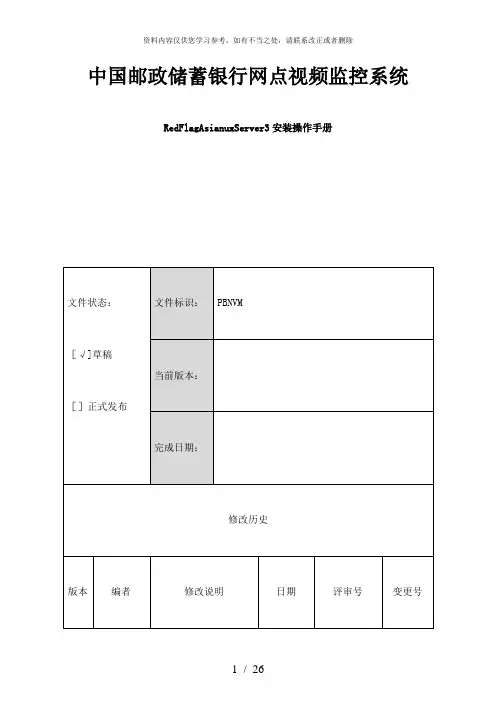
中国邮政储蓄银行网点视频监控系统RedFlagAsianuxServer3安装操作手册目录1、前言..................................................................................................................... 错误!未指定书签。
2、操作系统安装..................................................................................................... 错误!未指定书签。
3、操作系统配置错误!未指定书签。
1、前言本手册为RedFlagAsianuxServer3操作系统的安装和基础配置的说明,强烈建议根据操作说明进行安装。
特别是对系统进行配置必须根据此操作配置说明配置进行,系统的配置是否正确关系到后面数据库的安装和性能及中心平台性能.2、操作系统安装一、系统安装准备:1、启动IBMX3650M3服务器,开机自检至RAID卡,按CTRL+H进入RAID卡设置界面,然后两块硬盘做RAID1。
进入WebBIOSCU后,主界面显示如下:在主界面点击左侧ConfigurationWizard选项,会进入配置向导的画面:选择AddConfiguration,下一步进入到配置模式选择界面选择AutoConfigurationwithRedundancy(自动配置冗余模式):自动创建RAID1或者RAID5,提供数据冗余.建议选此选项。
继续点击Next按钮继续配置向导,当提示是否保存配置时,选择Yes继续。
当提示是否初始化新的虚拟驱动器(VirtualDisk)时,选择Yes,进行初始化,完成后退出并重启服务器.二、Linux系统安装1、开始安装,从光盘启动进入如下画面,直接按回车键,以图形化界面安装。

LDMS 8.8 简明使用手册(核心服务器安装)LANDesk Software (Beijing)2008-2目录1 安装前准备 (1)2 安装核心服务器 (2)2.1核心服务器安装要求 (2)2.2使用压缩文件 (4)2.3安装前检查 (6)2.3.1 缺少IIS (8)2.3.2 缺少.Net Framework 2.0和 2.x (10)2.3.3 缺少Web Services Enhancements (12)2.3.4 缺少SNMP (14)2.4开始安装 (14)2.5激活核心服务器 (22)2.6检验许可证 (25)2.7检验核心服务器服务 (26)2.8备份核心服务器证书 (27)3 安装辅助控制台 (27)3.1辅助控制台安装要求 (27)3.2安装辅助控制台 (29)4 附录安装SQL Server 2000 (33)4.1安装SQL Server 2000 (33)4.2安装SQL Server 2000 SP4 (38)4.3新建数据库 (41)4.4配置数据库 (42)5 附录自我检测 (43)1安装前准备产品试用版下载路径:/Tools/Trial/Index.aspx请填写表格,之后会通过电子邮件告诉您试用版下载路径。
试用版功能包括LANDesk(R) Process Manager 4.1 和LANDesk management solutions 8.8:●LANDesk(R) Management Suite (with full handheld, embeddeddevice, wireless device and inventory managementcapabilities)●LANDesk(R) Security Suite●LANDesk(R) Server Manager●LANDesk(R) Patch Manager●LANDesk(R) Handheld and Embedded Device Manager●LANDesk(R) Antivirus●LANDesk(R) Host Intrusion Prevention System●LANDesk(R) Asset Manager●LANDesk(R) System Manager●LANDesk(R) Management Gateway (for use with LANDeskManagement Suite, LANDesk Security Suite and/or LANDeskServer Manager)其它资料(《安装部署指南》、《用户指南》等)下载路径如下:ftp://202.152.180.164user: temppassword: temp!安装前请确认核心服务器主机名:建议使用简单易懂的英文及数字做主机名,确保没有重名。
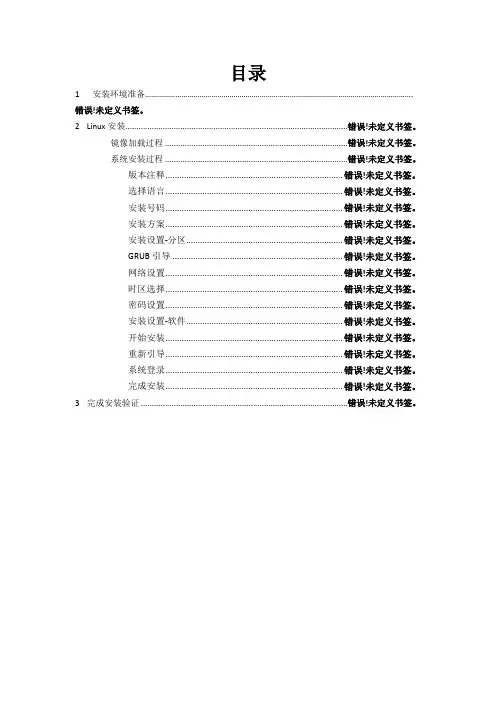
目录1 安装环境准备…………………………………………………………………………………………………………………….错误!未定义书签。
2 Linux安装.....................................................................................................错误!未定义书签。
镜像加载过程 ...................................................................................错误!未定义书签。
系统安装过程 ...................................................................................错误!未定义书签。
版本注释............................................................................. 错误!未定义书签。
选择语言............................................................................. 错误!未定义书签。
安装号码............................................................................. 错误!未定义书签。
安装方案............................................................................. 错误!未定义书签。
安装设置-分区.................................................................... 错误!未定义书签。
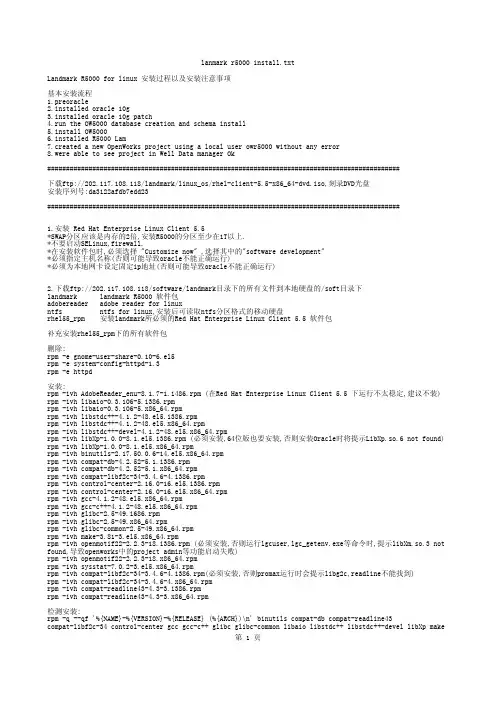
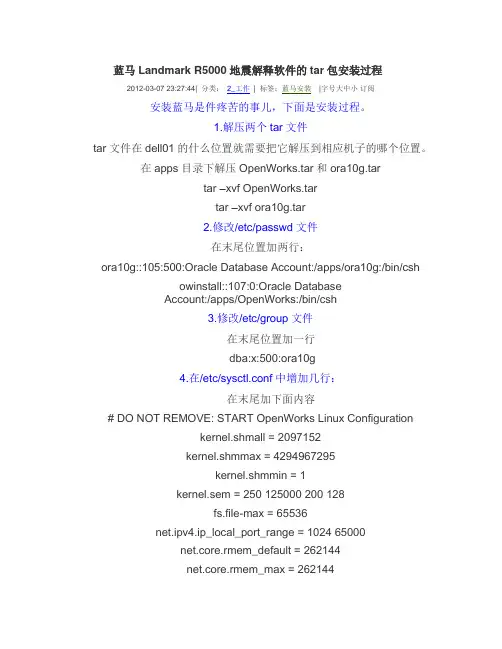
蓝马Landmark R5000地震解释软件的tar包安装过程2012-03-07 23:27:44| 分类:2_工作| 标签:蓝马安装|字号大中小订阅安装蓝马是件疼苦的事儿,下面是安装过程。
1.解压两个tar文件tar文件在dell01的什么位置就需要把它解压到相应机子的哪个位置。
在apps目录下解压OpenWorks.tar和ora10g.tartar –xvf OpenWorks.tartar –xvf ora10g.tar2.修改/etc/passwd文件在末尾位置加两行:ora10g::105:500:Oracle Database Account:/apps/ora10g:/bin/cshowinstall::107:0:Oracle DatabaseAccount:/apps/OpenWorks:/bin/csh3.修改/etc/group文件在末尾位置加一行dba:x:500:ora10g4.在/etc/sysctl.conf中增加几行:在末尾加下面内容# DO NOT REMOVE: START OpenWorks Linux Configurationkernel.shmall = 2097152kernel.shmmax = 4294967295kernel.shmmin = 1kernel.sem = 250 125000 200 128fs.file-max = 65536net.ipv4.ip_local_port_range = 1024 65000net.core.rmem_default = 262144net.core.rmem_max = 262144net.core.wmem_default = 262144net.core.wmem_max = 262144# DO NOT REMOVE: STOP OpenWorks Linux Configurationsysctl -e –p(修改内核立即生效)5.新建/etc/oratab文件新建文件直接vi,写入然后存盘退出,写入owdell01:/apps/ora10g/OraHome1:Y6.切换到oracle用户并修改成本机器的hostname设当前的机器号hostname为maosu – ora10g修改/apps/ora10g/OraHome1/network/admin 目录里的两个文件listener.ora,tnsncmes.ora中的“Host=dell01”改为当前机器号“Host=mao”7.在超级用户root下建landmark用户cd /apps/OpenWorks/bin./lgcuser进入后选2;输入train1;按缺省101;再选用户组时,选择输入users。
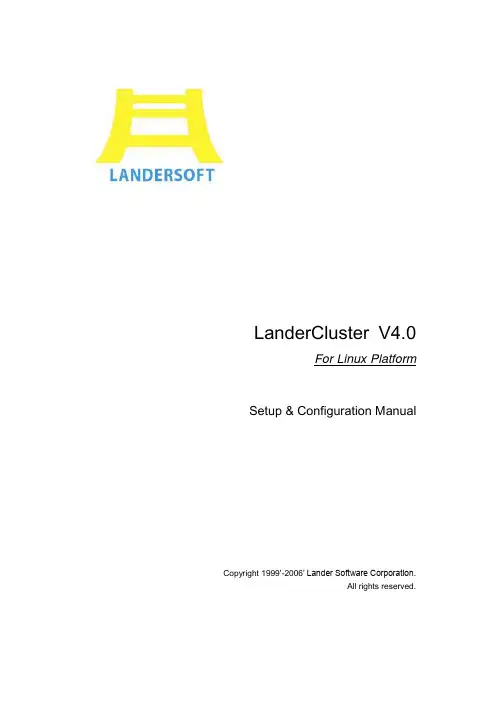
LanderCluster V4.0For Linux Platform Setup & Configuration ManualCopyright 1999’-2006’ Lander Software Corporation.All rights reserved.本书简明阐述了LanderCluster 集群产品的基本概念和安装管理。
版权所有上海联鼎软件技术有限公司目录LanderCluster For Linux集群软件安装3一、安装前说明:3二、安装前的检查3三、安装:5四、卸载8LanderCluster For Linux集群软件配置- 11 -一、集群术语详解- 11 -二、LanderCluster关键词说明14三、LanderCluster配置过程19四、启动和停止集群进程27LanderCluster For Linux附录28附录一、LanderClusterWarningCode:28附录二、LanderCluster Error Code:29附录三、上海联鼎软件技术有限公司许可证协议30LanderCluster For Linux集群软件安装一、安装前说明:●版本说明LanderCluster V 4.0 - MN,该版本为多机容错软件LanderCluster V 4.0 - DN,该版本为双机容错软件4.0版本支持的平台有:Red Hat Enterprise Linux AS 4;Red Hat Enterprise Linux AS 3;Red Hat 9。
RedFlag Linux。
●网络说明LanderCluster要求每个节点至少需要两块网卡,一块连接集线器或交换机;另一块作为心跳网卡,与其他节点的心跳网卡通过集线器或交换机交换信息。
二、安装前的检查:●系统版本、补丁检查Red Hat Enterprise Linux AS 4;Red Hat Enterprise Linux AS 3;Red Hat 9。
Landmark信息系统用户指南目录简介这个指南的目的是使用户熟练操作Landmark信息系统用户,它的重点内容是系统组成,数据的处理和显示,和它在Landmark 长壁自动控制系统中的角色,尽管这个指南的主要目的是给那些参与长壁工作面操作的,但是我们仍然会提供服务给那些想更深入理解如何操作长壁自动系统的人。
1 LISLIS的首要作用是显示(Longwall Automation System)长壁自动系统和它所监控的长壁设备的指标和状态动态显示长壁设备内容及周边地质和采矿的实时环境实时汇报异常,对Landmark 处理控制人员(LPC)失去联系和传感器丢失数据都会做出相应处理为了实现这些功能,我们会开发一系列软件包实现使采矿人员能够看到长壁自动化系统是如何完成的。
这一系统所显示的信息有助于我们更好的理解系统是怎样处理的,而且显示了哪些数据现在没有读到当有其他软件没有正确运行时。
注意为了完成这些,详细说明请见,尽管这并不能完全理解每一个特性是怎样工作的LIS显示了通过自动系统的一个软件包收集来的数据,这个软件包叫做LIS客户接口,这个软件包安装在电脑桌面上,电脑可以放置在本地或者网络环境中,比如地面,地下,移动系统中(见图1)这个信息屏幕是由LIS客户接口提供的,详见客户接口窗口,其中2个窗口提供了设备的2D和3D模型,其他的主要显示一系列的图表,这些图表主要显示设备的位置和工作面是如何推进的,特别是工作面的形状及区段运输平巷,下顺槽/区段回风平巷,上顺槽的前进和后退(这句不太清楚the leads/lags experienced by the main and tailgates.)尽管矿上的用户具有不同的职能,但是他们不会对所有的信息屏幕都感兴趣的,所以LIS 系统实现了通过配置文件实现对不同的用户的信息屏幕进行分组,这就意味着不同用户登录后会看到适合他们的屏幕,而不是跳出所有的屏幕困绕到用户。
Landmark 5000.8详细安装说明踏雪寻梅QQ:83555727一、操作系统安装要点1、对于这套介质,操作系统最好是Redhat Enterprise Linux 5.8 64位版本。
2、交换区设置成内存的2倍。
3、软件包要选全,关闭防火墙和SELINUX4、安装完成后,要配置好网络,打开xdmcp(供远程登录用),打开ftp服务(vsftps),关闭sendmail服务。
5、/etc/hosts文件采用类似下面的格式:127.0.0.1 localhost192.168.1.1 hpz801192.168.1.2hpz8026、需要设置一个/pb目录,最好是单独的分区,用来安装所有的landmark 5000相关的软件,包括oracle、openworks等。
7、把安装介质通过ftp传送到该目标计算机上。
没有特别说明,都是使用超级用户root操作。
以下安装针对的是全新安装的linux系统,没有以前的oracle和openworks遗迹。
8、检查软件包rpm -q --qf '%{NAME}-%{VERSION}-%{RELEASE} (%{ARCH})\n' binutils compat-db compat-libf2c-34 elfutils-libelf elfutils-libelf-devel compat-libstdc++-33-3.2.3 control-center gcc gcc-c++ glibc glibc-common glibc-devel glibc-headers ksh libaio libaio-devel libgcc libstdc++ libstdc++-devel make numactl-devel sysstat libaio unixODBC unixODBC-devel可能会提示有几个安装包没有安装:package libaio-devel is not installedpackage numactl-devel is not installedpackage unixODBC-devel is not installed在syspatch中有相应的安装包。
对于5.8,先要删除系统中已有的较新的包,否则安装不上。
rpm -e --allmatches --nodeps numactl-0.9.8-12.el5_6rpm -ivh numactl-0.9.8-11.el5.x86_64.rpmrpm -ivh numactl-devel-0.9.8-11.el5.x86_64.rpmrpm -ivh libaio-devel-0.3.106-5.x86_64.rpm这个包在5.8的安装盘中有,不知道为什么完全安装时没装上:rpm -ivh unixODBC-devel-2.2.11-10.el5.x86_64.rpm以上包如果不安装正确,在安装owdb时会提示警告,安装它们直至警告消失。
二、安装Oracle 11g和OpenWorks数据库以下假设Oracle用户是lmoracle1、设置一些参数(这些pre-oracle不会帮着做)a.Add the following lines to the /etc/security/limits.conf :加在# End of file之前lmoracle soft nproc 2047lmoracle hard nproc 16384lmoracle soft nofile 1024lmoracle hard nofile 65536lmoracle soft stack 10240b. 添加下面的行到/etc/pam.d/login 文件尾部,session required /lib64/security/pam_limits.soc. 根据Oracle用户(本安装过程都以lmoracle为例)所用的不同的shell,修改相应的启动脚本,比如:对于C Shell,修改/etc/csh.login,添加:if ( $USER == "lmoracle" ) thenlimit maxproc 16384limit descriptors 65536endif2、用root,运行Pre-Oracle./OWPO_5000_8_1_0Lx.bin安装目录选:/pb/OpenWorks安装Pre-Oracle完成,开始配置:Oracle 用户名用:lmoracle (可以自己定,但要记下来后面要用)。
它的Home目录:/pb/lmoracle其它都用它提示的缺省值。
ORACLE的SID这里是:OWLMK(大写,可以自己定,但要记下来后面要用)。
PreOracle会为lmoracle用户设置环境变量。
最后选1 to update the kernel configuration. 然后选3退出。
重新启动计算机3、这个版本的oracle是放在owdb的包里一起安装的。
先用root,给lmoracle用户赋予运行安装包的权限,并解压安装包OWDB,然后su到lmoracle用户,su - lmoracle执行安装程序:OWDB_5000_8_1.bin选第一项其它全部用缺省)5、中间跳出Execute Configuration scripts窗口,按它要求,打开一个新窗口,su root,然后用root权限执行两个脚本文件orainstRoot.sh 和root.sh下面就安装完成了,关闭安装窗口。
6、修改字典权限问题(Fix Directory Permission Problem )用Oracle 用户( lmoracle)执行:chmod -R 775 $ORACLE_HOME有错误提示没关系。
三、安装OpenWorks注:需要先安装Acrobat Reader (为了阅读帮助文件),用root:rpm -ivh AdobeReader_enu-8.1.1-1.i486.rpm1、下面开始安装OpenWorks用root登录:export OWHOME=/pb/OpenWorks./OW_5000_8_1_0Lx.bin设置OW_SYS_DATA 和OW_PROJ_DATA目录的位置,如下图设置,以后可以改:记得mkdir /pb/owprojectschmod 777 /pb/owprojects上面三项,要和前面安装oracle时的一致,SID是OWLMK(大写)Next检查没有错误后,按Install。
几个提示后,安装完成。
四、安装LAM (许可证管理程序)在landmark 5000中,LAM不再包含于OpenWorks,需要单独安装。
以root登录。
./LAM5000.0.3.0Lx.bin安装到:/pb/OpenWorks/lamcd /pb/OpenWorks/lam/install./lamsetup -o /pb/OpenWorks/lam注:要让安装程序生成自动启动脚本(先选1,再选3退出)把许可证文件复制为:/pb/OpenWorks/lam/license.dat启动许可证/pb/OpenWorks/lam/bin/startlmgrd,或重新启动计算机五、配置OpenWorks以root登录,执行:export OWHOME=/pb/OpenWorks$OWHOME/bin/lgcuser选2,创建一个OpenWorks用户,用户名我们用lgcuser,所属组填dba,HOME 目录/home/lgcuser (可自己选),选csh,其它用缺省(直接按回车)按7,退出lgcuser完成后,执行:$OWHOME/install/owsetup –o $OWHOME选3,完成后,选5退出修改/etc/oratabvi /etc/oratab…..:/home/oracle/OraHome1:N把最后的N改成Y修改/pb/OpenWorks/conf/district.dat,改为:OW5K /pb/OpenWorks/conf "OW5K" OW5K创建一个存放地震数据的目录:mkdir /pb/owdatachmod 777 /pb/owdata编辑建立文件:/pb/OpenWorks/conf/dir.dat 内容如下:/pb/owdata 3dv 3dh cd bri cmp OTHER_FILES重新启动计算机下面为OpenWorks用户创建Oracle帐号:用lgcuser登录,把我提供的.lgclogin和launcher.dat文件复制到它的HOME目录下。
退出lgcuser,重新登录执行startow ,启动OpenWorks出现菜单窗口:选:Project > Modify Database Users.用system用户,密码system登录。
添加一个跟landmark用户同名的oracle用户,也就是LGCUSER,给以相应的权限,密码这里用的是lgc123 至此,OpenWorks安装完成了。
使用时,用lgcuser登录,用startow启动菜单。
注:先测试OpenWorks没有问题(应该能建项目),再进行下一步,否则,下面的模块,可能需要重装。
测试:把demodata 目录下的FLOUNDER.tar.gz拷贝过去并解开。
打开Project Admin,选Project--Project Database--Restore选:R5K_FLOUNDER_ora.bck六、其它常用模块的安装。
都用root帐户,执行:export OWHOME=/pb/OpenWorks安装路径按缺省即可。
1、不必安装这个了,OpenWorks中已经自带了。
GeoDataLoad2、SeisWorks3、GeoProbeGeoProbe要求有图形加速卡,因此远程不能使用。
4、PostStack/PAL/ESP (这是一个包)5、RA VE6、DepthTeam ExpressDepthTeam ExplorerDepthTeam Interpreter7、Sierra8、SigmaView9、StratWorks10、PetroWorks11、ZmapPlus12、TDQ13、SynTool14、WellborePlanner15、OpenVision16、Decision Space安装目录指定为:/pb/OpenWorks/DecisionSpace5000.0.317、DSEarthModel安装在/pb/OpenWorks/DecisionSpace5000.3.0.218、DecisionSpace_desktopDSDesktop_5000.8.1.1_ReleaseLx64.binWellSeismicFusion_5000.8.1.1_Lx64.bin19、SpecDecomp20、Promax(装个老版本的promax 5000.0.1.)安装完成后,修改一下/etc/services,加上一下的行:promax 1526/tcp # promax21、promax 5000.8 先装到$OWHOME/PMSS 目录下,以后配置。