Sun安装文档
- 格式:docx
- 大小:770.08 KB
- 文档页数:17

安装指南Sun TM ONE Directory Proxy Server版本 5.22003 年 6 月817-3796-10版权所有 © 2003 Sun Microsystems, Inc. 部分版权所有 © 2001 Netscape Communications Corporation。
版权所有 © 1996-1998 Critical Angle Inc. 版权所有 © 1998-2001 Innosoft International, Inc. 保留所有权利。
Sun、Sun Microsystems 和 Sun 徽标是 Sun Microsystems, Inc. 在美国和其他国家(地区)的商标或注册商标。
Netscape 和Netscape N 徽标是 Netscape Communications Corporation 在美国和其他国家(地区)的注册商标。
其他 Netscape 徽标、产品名称和服务名称也是 Netscape Communications Corporation 的商标,它们可能已在其他国家(地区)注册。
部分 Sun ONE Directory Proxy Server 产品源自 University of Michigan(密歇根大学)、the University of California at Berkeley(位于伯克利的加州大学)和 Harvard University(哈佛大学)分别拥有版权的软件。
事先未经明确的书面许可,这些大学的名称不得用于认可或促销由此处描述的产品或文档所衍生的产品。
部分 Sun ONE Directory Proxy Server 文档的版权属 The Internet Society (1997) 所有。
保留所有权利。
联邦采购:商业软件 - 政府用户遵守标准许可条款和条件本文档中所述的产品根据限制其使用、复制、分销和反编译的许可证进行分销。

This guide describes the minimum steps you must perform to power on and boot your server for the first time.Before installing the Sun SPARC Enterprise M3000server,check for late breaking information about patches and known rmation found in the Sun SPARC Enterprise M3000Server Product Notes supersedes the information in this documents.Detailed installation information can be found in the Sun SPARC Enterprise M3000Server Installation Guide ,which is available at the Sun documentation web site:/app/docs/prod/servers.entry#hicSafety and Compliance InformationBefore performing an installation,refer to the following documents for safety information regarding the Sun SPARC Enterprise M3000Server :■Important Safety Information for Sun Hardware Systems (816-7190)–Printed document included in the ship kit.■Sun SPARC Enterprise M3000Server Safety and Compliance Manual (820-5582)–Available online at the Sun documentation web site.Prepare the Site for Installation1.Verify power,air conditioning,and floor area requirements.See the Sun SPARC Enterprise M3000Server Site Planning Guide.2.Check the delivered items against the “LIST OF ATTACHMENT”that came with the server.Register the System1.Locate the serial number for your system or the customer information sheet that came with the system.2.Go to the following web site to register your system:/service/warranty/index.xml#regSun SPARC ® Enterprise M3000Server Getting Started GuideInstall Optional ComponentsBefore installing the server into the rack,you must first install any optional components that you ordered with the server,such as DIMMs,PCIe cards,and so on.Refer to the Sun SPARC Enterprise M3000Server Service Manual for the instructions on installing optional components.Mount the System In a RackFor rackmounting instructions,refer to the instructions in the Sun SPARC Enterprise Rack Mounting Guide (online)and the Rail Kit Instructions which ships with the rails.Installation Steps for SPARC Enterprise M3000ServerFor quick installation and configuration,follow these steps.For more detailed information,see the SPARC Enterprise M3000Server Installation Guide .Caution –Make sure that the AC power source circuit breaker is in the OFF position beforeplugging in the AC power cables.▼Connecting the Cables1.Connect the power cables to the power supply units on the rear panel of the server.2.Connect the power cables to AC power supply system.This server is shipped with grounding-type (three-wire)power cables.Always connect the power cables into grounded power outlets.FIGURE 1Rear Panel of the ServerFigure Legend Location NumberComponent1Power supply unit 2PCIe slot3Serial port (for XSCF)4LAN port (for XSCF)5Gigabit Ethernet (GbE)port (for OS)12345e the brown RS232C cable (serial cable,RJ-45to DB-9)supplied with the server,and connect theadministration console to the serial port (see FIGURE 1,#3)on the rear panel of the server.You can use any of the following devices with a DB-9serial port as the administration console:ASCII terminal,workstation,terminal server (or a patch panel connected to a terminal server),or personal computer.A Serial-to-USB port adapter may be required for laptops.▼Initialize the XSCFThe following steps will log in to the XSCF Shell and initialize the XSCF settings.XSCF is a system control facility to set up and control the server.1.Set the mode switch on the operator panel to the Service mode ().The key for the operator panel is supplied with the server.FIGURE 2Operator Panel2.Turn the AC power source circuit breaker to "ON".After AC power is turned on,the server starts the XSCFinitialization that can take up to 5or more minutes.When the initialization completes,the XSCF STANDBY LED ()on the operator panel lights.3.After the XSCF initialization completes,enter default at the login prompt.Figure Legend Location No.Name1POWER LED 2XSCF STANDBY LED 3CHECK LED 4Power button5Mode switch (Key switch)login:default123454.Operate the mode switch within one minute according to the messages to change the mode switch.A login authentication timeout will occur after one minute.5.Confirm that the XSCF Shell prompt is displayed on the administration console.6.Initialize the XSCF settings.The following are the required settings for installation.To apply the settings,the XSCF unit must be reset with the applynetwork and rebootxscf commands.For details on the setting procedure,see the Sun SPARC Enterprise M3000/M4000/M5000/M8000/M9000Servers XSCF User’s Guide .7.Log in to the XSCF Shell with the user account and password that were set in the Step 6.▼Power On the Server1.The following steps will power on the server.a.Confirm that the mode switch on the operator panel is set to the Service mode ().b.From the XSCF Shell,enter the following console command:This switches you from the XSCF Shell to the domain console.c.Confirm that the XSCF STANDBY LED ()on the operator panel is on.d.Push the Power button ()on the operator panel to power on the server.The server starts and begins a self-diagnosis.Confirm that no error messages are displayed on the administration console during the boot process.e.Confirm that the POWER LED ()on the operator panel is turned on.f.Confirm that ok prompt is displayed on the domain console.The ok prompt is displayed after the self-diagnosis completes.Change the panel mode switch to Locked and press return...Leave it in that position for at least 5 seconds.Change the panel mode switch to Service, and press return...XSCF>SettingsCommandRegistration of an XSCF user account,password,and user privilegesRegistration of an user account of a field engineer (FE)(for maintenance)adduser ,password ,setprivileges Date and time settingssetdate ,settimezone Confirmation of the XSCF host public key showsshSSH/telnet settingssetssh ,settelnet Network interface,routing,and DNS-related settings setnetwork,setroute ,setnameserver etc.Altitude administration setting setaltitude Dual power feed option settingsetdualpowerfeedXSCF>console -d 0Connect to DomainID 0?[y|n]:yg.Press the Enter key,and then press the"#"and“.”(period)keys.This switches you from the domain console to the XSCF Shell.h.From the XSCF Shell,execute the fmdump command or showlogs command,and confirm that no errorsare found.2.Connect the system control network to a LAN port(see FIGURE1,#4)on the rear panel of the server withan Ethernet cable.3.Verify the hardware configuration by using the following commands on the administration consoleconnected to the system control network.Command Prompt Descriptionshowhardconf XSCF Shell All the components installed in the server and their statuses are displayed.Confirm that no asterisk(*)is displayed in front of any FRUs.showhardconf-u XSCF Shell Check the number of FRUs mounted on the server against the“PRODUCTTEST RECORD“that came with the server.probe-scsi-all ok Prompt Confirm that the CD-RW/DVD-RW drive unit and hard disk driveinstalled in the server are recognized.show-devs ok Prompt Confirm that each installed PCIe card is recognized.To switch from the XSCF console to the ok prompt,enter the console-d0command.To switch from the ok prompt to the XSCF console,press the enter key,and then press the"#"and"."(period)keys.4.Install additional hardware or peripheral devices.If not needed,proceed to the Step5.For details on how to add optional devices,such as additional memory or an additional PCIe card,see the Sun SPARC Enterprise M3000Servers Service Manual.To add an additional storage device or other peripheral device,see the manual supplied with the device.5.The following steps will connect the domain to the user network.If you isolate the domain from thenetwork,proceed to the Step1.The user network is a network which enables users to access the domain.a.Connect one end of an Ethernet cable to a GbE port(for the OS)(see FIGURE1,#5)on the rear panel ofthe server.You can connect the Ethernet cable to a GbE port(for the OS)or to the LAN port on a LAN card mounted in a PCIe slot(see FIGURE1,#2).b.Connect the other end of the Ethernet cable to the customer’s network environment.▼Boot the Solaris Operating System1.The following steps will boot the Solaris TM Operating System.The Solaris OS is preinstalled in the slot0of the hard disk drives.a.From the ok prompt of the domain console,execute the boot command.ok bootb.After the login prompt is displayed,log in with root account.2.Confirm the status of hardware operations and device connection by using SunVTS.For details,see the SunVTS User’s Guide.Manual Code C120-E549-01EN Part No. 820-5581-10, Rev. A October 2008Sun Microsystems, Inc.3.Make the initial settings for the domain.For details,see the Sun SPARC Enterprise M3000/M4000/M5000/M8000/M9000Servers Administration Guide .Sun SPARC Enterprise M3000Server Related DocumentationSun Contact InformationSystem Planning and Site Preparation •Sun SPARC Enterprise M3000Server Overview Guide •Sun SPARC Enterprise M3000Server Site Planning Guide System Installation •Sun SPARC Enterprise Equipment Rack Mounting Guide •Sun SPARC Enterprise M3000Server Installation Guide Administration•Sun SPARC Enterprise M3000Server Product Notes•Sun SPARC Enterprise M3000/M4000/M5000/M8000/M9000Servers Administration Guide •Sun SPARC Enterprise M3000/M4000/M5000/M8000/M9000Servers XSCF User’s Guide•Sun SPARC Enterprise M3000/M4000/M5000/M8000/M9000Servers XSCFReference ManualRepair and Troubleshooting •Sun SPARC Enterprise M3000Server Service ManualTopicURLTechnical support/service/contacting Submitting comments on this document /hwdocs/feedback Patch and firmware updates/support/index.jspCopyright 2008Sun Microsystems,Inc.All rights reserved.FUJITSU LIMITED provided technical input and review on portions of this material.Copyright 2008Sun Microsystems,Inc.Tous droits réservés.Entrée et revue tecnical fournies par FUJITSU LIMITED sur des parties de ce matériel.。


SUN2000-(50KTL, 50KTL-C1)快速指南文档版本:09部件编码:31509128发布日期:2020-08-04HUAWEI TECHNOLOGIES CO., LTD.1产品简介1.由于产品版本升级或其他原因,本文档内容会不定期进行更新。
除非另有约定,本文档仅作为使用指导,文档中的所有陈述、信息和建议不构成任何明示或暗示的担保。
2.安装设备前请详细阅读《SUN2000-(50KTL,50KTL-C1) 用户手册》,了解产品信息及安全注意事项。
3.设备所有操作必须由训练有素的专业电气技术人员进行。
操作人员应充分熟悉整个光伏并网发电系统的构成、工作原理,及项目所在国家/地区的相关标准。
4.安装设备前请根据《装箱清单》检查交付件是否完整齐备,有无任何明显的外部损坏。
如果缺少任何物件或存在任何损坏,请联系您的经销商。
5.安装设备时必须使用绝缘工具。
为了人身安全,请佩戴绝缘手套,穿安全鞋。
6.未按照本文档与用户手册的内容存储、搬运、安装和使用设备而导致的设备损坏,不在设备质保范围内。
电缆防水固定接头,后文简称为“接头”。
(1)PV 连接指示灯(2)并网指示灯(3)通信指示灯(4)告警/维护指示灯(5)维护腔门(6)主机面板机箱正面端口说明(1)电缆防水固定接头(AC OUTPUT 1)(3)USB 接口(USB )(5)直流开关2(DC SWITCH 2)(7)直流输入端子(由DC SWITCH 1控制)(2)电缆防水固定接头(AC OUTPUT 2)(4)直流开关1(DC SWITCH 1)(6)电缆防水固定接头(COM1/COM2/COM3)(8)直流输入端子(由DC SWITCH 2控制)机箱尺寸工程安装件尺寸2安装要求安装角度2.1倒置前倾竖直后仰水平安装空间2.2为了便于将逆变器安装到工程安装件上,同时便于逆变器底部接线和后续维护,建议600mm≤ 底部空间≤ 730mm。
3安装逆变器2.标记打孔位置。

SUN2000-(50KTL,50KTL-C1)用户手册文档版本 Draft A 发布日期2016-01-30华为技术有限公司版权所有© 华为技术有限公司2016。
保留一切权利。
非经本公司书面许可,任何单位和个人不得擅自摘抄、复制本文档内容的部分或全部,并不得以任何形式传播。
商标声明和其他华为商标均为华为技术有限公司的商标。
本文档提及的其他所有商标或注册商标,由各自的所有人拥有。
注意您购买的产品、服务或特性等应受华为公司商业合同和条款的约束,本文档中描述的全部或部分产品、服务或特性可能不在您的购买或使用范围之内。
除非合同另有约定,华为公司对本文档内容不做任何明示或默示的声明或保证。
由于产品版本升级或其他原因,本文档内容会不定期进行更新。
除非另有约定,本文档仅作为使用指导,本文档中的所有陈述、信息和建议不构成任何明示或暗示的担保。
华为技术有限公司地址:深圳市龙岗区坂田华为总部办公楼邮编:518129网址:客户服务邮箱:support@客户服务电话:4008302118前言概述本文档主要介绍了SUN2000-50KTL/50KTL-C1(后文简称SUN2000)的安装、电气连接、调试、维护和故障处理的方法。
请在安装、使用逆变器之前,认真阅读本手册,了解安全信息并熟悉逆变器的功能和特点。
读者对象本手册适用于光伏电站操作人员及具备相应资质的电气技术人员。
符号约定在本文中可能出现下列标志,它们所代表的含义如下。
修改记录修改记录累积了每次文档更新的说明。
最新版本的文档包含以前所有文档版本的更新内容。
文档版本Draft A (2016-01-30)试验局版本。
目录前言 (ii)1 安全注意事项 (1)2 产品介绍 (3)2.1 产品简介 (3)2.2 外观说明 (4)2.3 标签说明 (8)2.4 工作原理 (10)3 逆变器存储 (12)4 系统安装 (13)4.1 安装前检查 (13)4.2 准备安装工具 (13)4.3 挂墙安装 (17)4.3.1 选择安装位置 (17)4.3.2 搬运逆变器 (22)4.3.3 安装工程安装件 (23)4.3.4 安装逆变器 (26)4.4 支架安装 (29)4.4.1 选择安装位置 (29)4.4.2 搬运逆变器 (32)4.4.3 安装工程安装件 (32)4.4.4 安装逆变器 (34)5 电气连接 (35)5.1 开维护腔门 (35)5.2 连接保护地线(PE) (36)5.3 连接交流输出线 (38)5.4 连接直流输入线 (42)5.5 连接通信线 (48)5.5.1 通信方式说明 (48)5.5.2 连接RS485通信线 (49)5.6 关维护腔门 (55)6 系统调试 (57)6.1 上电前检查 (57)6.2 系统上电 (57)6.3 系统下电 (58)7 系统维护 (59)7.1 日常维护 (59)7.2 故障处理 (60)8 逆变器处置 (65)8.1 拆卸逆变器 (65)8.2 包装逆变器 (65)8.3 报废逆变器 (65)9 技术数据 (66)A 缩略语 (69)1 安全注意事项人员要求●所有针对SUN2000的操作必须由训练有素的专业电气技术人员进行。

Sun Ultra™ 24 工作站操作系统安装指南Sun Microsystems, Inc.文件号码 820-3656-102007 年 11 月,修订版 A请到以下网址提交您对本文档的意见和建议:/hwdocs/feedback请回收版权所有 © 2007 Sun Microsystems, Inc., 4150 Network Circle, Santa Clara, California 95054, U.S.A.保留所有权利。
本发行版本可能包含由第三方开发的材料。
Sun 、Sun Microsystems 、Sun 徽标、Java 、Netra 、Solaris 、Sun Ray 、Sun Ultra 、Java Coffee Cup 徽标、Solaris 徽标、Sun Ultra 24、Ultra 24、Sun 和 Sun Microsystems Inc. 是 Sun Microsystems, Inc. 在美国和其他国家/地区的商标和注册商标。
Intel ® Intel 是 Intel Corporation 或其子公司在美国和其他国家/地区的商标或注册商标。
Intel Inside® Intel Inside 是 Intel Corporation 或其子公司在美国和其他国家/地区的商标或注册商标。
本产品受美国出口控制法律的保护和约束,也可能受其他国家/地区的进出口法律的约束。
严禁(直接或间接)用于核、导弹、生化武器或核海事最终用途或最终用户。
严禁出口或转口到美国对其实行禁运的国家/地区,或在美国出口排除列表中标明的机构,包括但不限于,被拒绝的人士和特别指定的国家/地区列表。
对于根据美国出口法规出口的产品,CPU 备件或更换件只能用于修理 CPU 或以“一对一更换”方式更换 CPU 。
除非经过美国政府授权,否则严禁将 CPU 用于产品升级。
Copyright © 2007 Sun Microsystems, Inc., 4150 Network Circle, Santa Clara, California 95054, Etats-Unis. Tous droits réservés. Cette distribution peut inclure des éléments développés par des tierces parties.Sun, Sun Microsystems, le logo Sun, Java, Netra, Solaris, Sun Ray, Sun Ultra , le logo Java Coffee Cup, le logo Solaris, Sun Ultra 24, Ultra 24, Sun et Sun Microsystems Inc. sont des marques de fabrique ou des marques déposées de Sun Microsystems, Inc. aux Etats-Unis et dans d'autres pays.Intel est une marque de fabrique ou une marque déposée de Intel Corporation ou de sa filiale aux Etats-Unis et dans d'autres pays.. Intel Inside est une marque de fabrique ou une marque déposée de Intel Corporation ou de sa filiale aux Etats-Unis et dans d'autres pays.Ce produit est soumis à la législation américaine sur le contrôle des exportations et peut être soumis à la règlementation en vigueur dansd'autres pays dans le domaine des exportations et importations. Les utilisations finales, ou utilisateurs finaux, pour des armes nucléaires, des missiles, des armes biologiques et chimiques ou du nucléaire maritime, directement ou indirectement, sont strictement interdites. Les exportations ou reexportations vers les pays sous embargo américain, ou vers des entités figurant sur les listes d'exclusion d'exportationaméricaines, y compris, mais de maniere non exhaustive, la liste de personnes qui font objet d'un ordre de ne pas participer, d'une façon directe ou indirecte, aux exportations des produits ou des services qui sont régis par la législation américaine sur le contrôle des exportations et la liste de ressortissants spécifiquement désignés, sont rigoureusement interdites. L'utilisation de pièces détachées ou d'unités centrales deremplacement est limitée aux réparations ou à l'échange standard d'unités centrales pour les produits exportés, conformément à la législation américaine en matière d'exportation. Sauf autorisation par les autorités des Etats-Unis, l'utilisation d'unités centrales pour procéder à des mises à jour de produits est rigoureusement interdite.目录前言v1.安装概述1–12.安装 Solaris2–12.1选择和更新操作系统2–12.2为 Solaris 设置 BIOS2–22.3设置 LSI RAID 配置2–22.4擦除当前安装的操作系统2–32.4.1关于诊断分区2–32.4.2当前安装的操作系统的擦除步骤2–32.5安装 Solaris 操作系统2–42.6安装驱动程序2–43.安装 Linux3–13.1选择和更新操作系统3–13.2为 Linux 设置 BIOS3–23.3设置 LSI RAID 配置3–23.4擦除当前安装的操作系统3–33.4.1关于诊断分区3–33.4.2当前安装的操作系统的擦除步骤3–3iii3.5安装 Linux 操作系统3–43.6安装驱动程序3–43.6.1安装 Linux 驱动程序3–44.安装 Windows 操作系统和驱动程序4–14.1为 Windows 操作系统设置 BIOS4–24.1.1为 Windows 操作系统及 Intel SATA 和 RAID 设置系统 BIOS4–24.1.2设置 Intel 矩阵存储管理器选项 ROM4–34.1.3设置 LSI RAID 配置4–34.2了解诊断分区4–44.3擦除启动硬盘驱动器上的分区4–44.4手动安装 Windows4–54.4.1创建 Intel SATA 和 RAID 驱动程序软盘4–54.4.2使用软盘安装 Windows4–64.4.3使用软盘安装 Windows Vista4–74.4.4安装 NVIDIA 显卡和 RealTek 音频驱动程序4–74.5使用 XpReburn 脚本创建包含驱动程序的 Windows 光盘4–84.5.1要求4–84.5.2使用 2003Reburn 或 XpReburn4–8A.安装 Linux 和 Solaris 操作系统远程映像A–1A.1从 PXE 服务器中安装 LINUX A–1A.2从 JumpStart™ 服务器中安装 Solaris A–2iv Sun Ultra 24 工作站操作系统安装指南•2007 年 11 月前言《Sun Ultra 24 工作站操作系统安装指南》包含配置 Solaris™、Linux 和 Windows 操作系统所需的信息。

SUN操作系统安装说明一、安装solaris 8基本操作系统(SUN Blade 100)注:需要Solaris 8 software光盘两张准备:将Solaris 8操作系统software 1/2光盘放入光驱,在OK提示符下(可按stop+A出现),键入boot cdrom。
1、在“Select a Language”窗口下,选择0 : English2、在“Select a Locals”窗口下: 选择0 : English3、在“The Solaris Installation Program”窗口下,选择Continue4、在“Identify This System”窗口下,选择Continue5、在“Network Connectivity”窗口下,选择yes Continue6、在“DHCP”窗口下,选择no Continue7、在“Host name”窗口下,输入节点名,如:gtxmain1 选择Continue8、在“Ip Address”窗口下,输入IP地址,如192.9.200.101 选择Continue9、在“Subnets”窗口下,选择yes Continue10、在“Netmask”窗口下,输入掩码地址,255.255.255.0 选择Continue11、在“Ipv6”窗口下,选择no Continue12、在“Comfirm Information”窗口下,选择Continue13、在“Configure Security Policy”窗口下,选择No Continue14、在“Comfirm Information”窗口下,选择Continue15、在“Name Service”窗口下,选择None Continue16、在“Confirm Information”窗口下,选择Continue17、在“Time zone”窗口下,选择Geographic region set….18、在“Geographic Region”窗口下,选择Regions栏: Asia,EastenTime zone栏:HongKong Continue19、在“Date and Time”窗口下,输入Year,Month,Day,Hour,Minute选择Continue20、在“Confirm Information”窗口下,选择Continue21、在“Solaris Interactive Installation”窗口下,选择Initial Contince22、在“Select Geographic Region”窗口下,选择Asia Continue23、在“Select Software”窗口下,选择Entire Distribution plus OEM support Continue 24、在“Select Disks”窗口下,选择Select Boot Disk Continue25、在“Preserve Data”窗口下,选择Continue26、在“Automatically Layout File System”窗口下,选择Manual Layout27、在“File System and Disk Layout”窗口下,选择Customize28、在“Customize Disks”窗口下手动分区,指定各区空间大小,单位MB 例:0 / 5121 swap 512 (内存的2倍)2overlap5 /opt 10246 /usr 15367/export/home 剩余空间大小选择OK29、在“File System and Disk Layout”窗口下,选择Continue30、在“Mount Remote File Systems”窗口下,选择Continue31、在“Profile”窗口下,选择Begin Installation若出现“Warning: unused disk space (c0t0d0) , 选择OK32、选择Auto Reboot33、安装完后,设置root用户口令34、在“Sepecify Media”窗口下,选择CD Next35、在“Insert CD”窗口下,放入Solaris 8 Software 2/2 光盘, 选择OK36、在“Installation Summary”窗口下,选择Next37、在“Sepecify Media”窗口下,选择Skip38、在“Reboot”窗口下,选择Reboot Now二、安装workshop5.0开发系统1、在root用户下,将workshop5.0光盘放入光驱2、“File Manager”窗口中,双击workshop_install选择OK选择Y3、“Workshop Install”窗口下Software栏选择:FLEXLm License Manager Software and UtilitiesWS compiler C/C++/SPARC 5.0WS AnswerBook2 Document Collections 5.04、选择Install;开始安装,直至“Installation Complete ”窗口出现,按OK5、选择Install Licenses“License Installation Tool”窗口下选择“Loaded From an Email Message Sared to File”选择“Load File”指定Licenses文件为/tmp/lic.dat (lic.dat文件内容见《六、C语言license安装补充说明》)选择“Install”选择“Exit”6、选择Exit三、SUN操作系统加nari用户及组1、root用户下,输入admintool2、“Adminitool:Users”窗口下“Browse”菜单选择Groups“Edit”菜单选择add3、“Admintool : Add Group”窗口下输入Group Name: narigrpGroup ID: 200选择OK4、“Browse”菜单选择User“Edit”菜单选择add5、“Admintool : Add User”窗口下,选择或输入以下栏目:User name:nariUser ID : 268Primary Group : 200Secondary Group : rootLogin shell : cshPassword : Normal Passord,输入两次口令:选择OKPath : /export/home/nariOK6、“File”菜单选择exit四、自启动配置文件1、~/.login文件内容为:./.start2、~/.start文件内容为:if [ -f /export/home/nari/NARI ]then/usr/bin/rm –f /export/home/nari/NARI/usr/openwin/bin/openwinfi改变文件属性chmod +x .start3、~/.xinitrc文件内容为:cpu=`hostname | sed -e 's/\..*//'`if [ -z $DISPLAY ]; thenDISPLAY=$cpu:0fi/usr/dt/bin/dtwm &cd /export/home/nari/exe./startmain > /dev/null 2>&1xterm -g 80x25+1500+1200 -sb -C4.~/.dt/dtwmrc, ~/Dtwm, ~/.cshrc, ~/.Xdefaults在ss3:/data3/sun/config/下。

Sun Microsystems, Inc.4150 Network CircleSanta Clara, CA 95054 U.S.A.650-960-1300請將您對本文件的意見寄到:*******************Sun StorEdge™ D2陣列機箱安裝指南文件編號:816-4750-10 2002年4月,修訂版ACopyright 2002 Sun Microsystems, Inc., 4150 Network Circle, Santa Clara, CA 95054 U.S.A. 版權所有。
本產品或文件依版權所製並受版權保護,且按照限制其使用、複製、分發和反編譯的授權許可進行分發。
未經Sun及其授權許可頒發機構的書面授權,不得以任何方式、任何形式複製本產品或本文件的任何部分。
協力廠商軟體,包括字型技術,由Sun供應商提供許可和版權。
本產品的某些部分從Berkeley BSD系統衍生而來,經University of California許可授權。
UNIX是在美國和其它國家註冊的商標,經 X/Open Company, Ltd. 獨家許可授權。
Sun、Sun Microsystems、Sun標誌、AnswerBook2、、Sun StorEdge、Sun Fire以及Solaris是Sun Microsystems, Inc. 在美國和其他國家的商標、註冊商標或服務標記。
所有的SPARC商標都按授權許可使用,是SPARC International, Inc. 在美國和其它國家的商標或註冊商標。
具有SPARC商標的產品都基於Sun Microsystems, Inc. 開發的架構。
能源之星標誌是EPA的註冊商標。
Adobe是Adobe Systems, Incorporated的註冊商標。
OPEN LOOK和Sun™ 圖形使用者介面是Sun Microsystems, Inc. 為其使用者和授權許可持有人開發的。

本指南介绍了首次打开服务器电源并使用预先安装的 Solaris™ 操作系统 (Solaris™ Operating System, Solaris OS) 进行引导时必须执行的基本步骤。
对于使用 DC 输入电源的服务器,您需要按照特定的安全规范搭建和连接电源线。
/app/docs/prod/sparc.t5220?l=zh 上的《Sun SPARC Enterprise T5120 and T5220 Servers Installation Guide 》(《Sun SPARC Enterprise T5120 和 T5220 服务器安装指南》中介绍了这些规范。
图 1Sun SPARC Enterprise T5220 服务器提供的物品■说明中指示通电时再通电 - 此系统包括一个用来配置和引导主机服务器的服务处理器 (service processor, SP)。
要正确地配置主机服务器和查看 SP 消息,请在将 SP 和主机联网之后再为服务器通电,如本指南中所述。
■选择最适合自己情况的说明 - 本指南中的快速安装说明适用于任何网络环境,而且要求使用终端设备来连接到串行端口。
如果您的网络环境运行的是 DHCP ,则可以使用以太网管理端口来配置系统。
要利用 DHCP 安装方法,请参阅位于以下网址的联机产品文档集中的联机安装指南:/app/docs/prod/sparc.t5220?l=zh■留出足够的时间 - 安装时间因具体情况而异,但如果是首次按这些说明执行安装操作,请留出 45 到 75 分钟的时间来完成所有这些操作。
如果要安装可选硬件和机架装配工具包,则所需的时间可能会更长。
数量项目1服务器2RJ-45 以太网电缆1RJ-45 至 DB-25 适配器(交叉)1RJ-45 至 DB-9 适配器(交叉)1手腕带2DC 电源连接器■获取终端设备-将使用内置的串行管理端口和网络管理端口通过 SP 配置该机架装配式服务器,而不是通过图形界面和 Sun 键盘进行配置。

HUAWEI TECHNOLOGIES CO.,LTD.SUN2000 (8KTL-28KTL)Quick Installation Guide Issue: 14Part Number: 31505445Date: 2017-03-20NOTICE1.Before you install the devices, closely read the SUN2000 (8KTL-28KTL) User Manual to getfamiliar with product information and precautions. To locate the user manual, log in to/carrier/and browse or search for SUN2000 on the ProductSupport page.e insulated tools.Inverter Model WeightSUN2000-8KTL/10KTL/12KTL40 kgSUN2000-15KTL/17KTL/20KTL/23KTL/28KTL48 kg1System InstallationDetermine the installation position.Unit: mmInstall theSUN2000 in aposition wherethe liquidcrystal display(LCD) is easyto view andoperate.Vertical Backward Forward Horizontal Upside downInstalling an Inverter (support-mounting is used as an example)1.The antitheft lock is prepared by customers.2.For details about wall-mounting the device, see the SUN2000 (8KTL-28KTL) User Manual .1.Determine the hole positions on the support based on rear panel dimensions. 2.Drill holes.3.Secure the rear panel.4.Mount the inverter on the rear panel.5.Tighten hexagon bolts.6.(Optional) Install an anti-theft lock.M10 (3 PCS)30 N·mUnit: mmNOTE1.Do not use solid conductor hard cables.2.3-core outdoor cables (L1, L2, L3) are configured for the SUN2000-28KTL and 4-core outdoor cables (L1, L2, L3, and N) are for other models.2.Install AC output power cables.Inverter ModelCross-sectional Area of the Cable(Recommended)SUN2000-8KTL/10KTL/12KTL4.0 mm 2 (12 AWG)SUN2000-15KTL/17KTL/20KTL/23KTL/28KTL6.0 mm 2 (10 AWG) / 10.0 mm 2 (8 AWG)The table lists only the recommended cable specifications. For more information about cable specifications, see the SUN2000 (8KTL-28KTL) User Manual .2Electrical ConnectionOT-6mm 2-M6PE terminal1.Install a ground cable.1.It is recommended that the ground cable be connected to a nearby ground position.2.To enhance the corrosion resistance performance of the PE terminals, apply silica gel on them after connecting the ground cable.NOTICENOTENOTELarge handlescrewdriver(recommended)The N cable is inserted into hole 4. Do not insert L1/L2/L3 into .SocketCable sealingcoverAuxiliary connectorClickTo quickly connect the AC output connector to the AC output terminal of the inverter, keep the notch of the connector facing exactly to the operator.NotchEnsure that the AC output connector is securely connected. Otherwise, the connector may be damaged after the inverter has been running for a long time.3.Install DC input power cables.Optional DC input terminals:Number of Inputs8KTL-12KTL 15KTL-28KTL1Connects to any one routeConnects to any one route 2Connects to routes 1 and 3Connects to routes 1 and 33Connects to routes 1, 2, and 3Connects to routes 1, 3, and 54Connects to routes 1, 2, 3, and 4Connects to routes 1, 2, 3, and 55N/A Connects to routes 1, 2, 3, 4, and 56N/AConnects to routes 1, 2, 3, 4, 5, and 6NOTICENOTICENOTEPositive connectorNegative connectorPositive metal terminalsNegative metal terminalsCommon PV cables with a cross-sectional area of 4 mm² in the industry are recommended.Ensure that cables cannot be removed after crimped.Positive and negative metal terminals:Negative metal terminal (male)Positive metal terminal (female)The skid automatically starts after the ejector lever is fastened.1.Pull back the DC input power cables to check whether the cables would be disconnected.2.If DC input power cables are reversely connected and the DC switch is ON, do not turn off the DC switch immediately. Otherwise, the equipment may be damaged. You can disconnect the DC input power cable on the PV string side or wait until the PV string voltage reduces to a value within the safety range. Then, turn off the DC switch, remove the positive and negative connectors, and rectify the connection.Recommended: H4TC0001 (Amphenol)Recommended: H4TW0001 (Amphenol)ClickNOTICE3Installation Verification5Setting Monitoring Parameters1.If no data collector is used, set the following parameters before connecting the SUN2000 to the power grid. For the other parameter settings, see the SUN2000 (8KTL-28KTL) User Manual . If a data collector is used, see the SmartLogger1000 User Manual for the parameter settings.2.The preset password for Common User , Advanced User , and Special User is 000001. Use the preset password to log in to the SUN2000 for the first time and then change the password to a new one to ensure the account security.4System Power-on1.Switch on the AC circuit breaker between the SUN2000 and the power grid.2.Ensure that the DC Switch at the bottom of the SUN2000 is ON.3.(Optional) Measure the temperatures at the joints between the DC terminals and the connectors.1.Check that all screws, especially the screws used for electrical connections,are secured.Passed □Failed □2.Check that all circuit breakers are switched to OFF.Passed □Failed □3.Check that the ground cable is securely connected and no short circuit occurs.Passed □Failed □4.Check that AC output power cables are connected correctly and securely (the N wire is connected to hole 4, and L1/L2/L3can be connected to anyhole of 1/2/3; for details, see 2.2 Install AC output power cables), with no short circuit.Passed □Failed □5.Check that DC input power cables are connected correctly and securely, with no short circuit.Passed □Failed □6.Ensure that idle DC input terminals are sealed.Passed □Failed □7.Check that the idle USB and RS485 ports are plugged with waterproof plugs.Passed □Failed □No.Color Pin Definition 1White and orange RS485A, and RS485 differential signal+2OrangeRS485B, and RS485 differential signal-3White and green PGND4BlueRS485A, and RS485 differential signal+5White and blue RS485B, and RS485 differential signal-6GreenPGND 7White and brown PGND 8BrownPGND4.Install an RS485 communications cable.RJ45connectorwith shielding functions Plasticbase Matching nut SealingwasherCablesealing nutThe side without bucklesMain MenuSecond-Level MenuThird-LevelMenuFourth-Level Menu SettingWizard Language--Set based on site requirements.Date&Time Date-Set based on site requirements.Time-Set based on site requirements.Grid Code--●China medium-voltage power grid,choose CHINA-MV480.●China low-voltage power grid,choose NB/T 32004.For other cases, see the Appendix.Main Menu Settings Isolation(Advanced User)Input Grounded, WithTF●When the PV-is grounded, anisolation transformer should beconnected. Set Isolation to InputGrounded, With TF.●When the PV-is not grounded, setIsolation to Input Ungrounded,Without TF or Input Ungrounded,With TF.Input Ungrounded,Without TFInput Ungrounded,With TFNo.Power GridStandard CodeCountry and Condition No.Power GridStandard CodeCountry and Condition1CHINA-MV480China medium-voltagepower grid24IEC61727-MV480IEC medium-voltage powergrid2NB/T 32004China low-voltage power grid25VDE 0126-1-1-BU Bulgaria low-voltage power grid3UTE C 15-712-1(A)France low-voltage powergrid26VDE-AR-N-4105Germany low-voltage powergrid4UTE C 15-712-1(B)Islands of France 230 V 50Hz27BDEW-MV480Germany medium-voltagepower grid5UTE C 15-712-1(C)Islands of France 230 V 60Hz28BDEW-MVGermany medium-voltagepower grid (400 V AC)6UTE C 15-712-1-MV480France medium-voltagepower grid29TAI-PEAThailand low-voltage powergrid (PEA)7G59-England-MV480UK 480 V Medium-voltagepower grid (I > 16 A)30TAI-MEAThailand low-voltage powergrid (MEA)8G59-England England 230 Vpower grid(I > 16 A)31TAI-PEA-MV480Thailand medium-voltagepower grid (PEA)9G59-Scotland Scotland 240 Vpower grid (I > 16 A)32TAI-MEA-MV480Thailand medium-voltagepower grid (MEA)10G83-England England 230 Vpower grid (I < 16 A)33EN 50438-DKDenmark medium-voltagepower grid11G83-Scotland Scotland 240 Vpower grid(I < 16 A)34Japan(50Hz)Japan power grid (50 Hz)12CEI0-21Italian low-voltage power grid35Japan(60Hz)Japan power grid (60 Hz)13CEI0-16Italian medium-voltagepower grid36EN50438-TR-MV480Turkey medium-voltage powergrid14IEC61727IEC low-voltage power grid37EN50438-TR Turkey low-voltage power grid15VDE 0126-1-1-GR(A)Mainland of Greece low-voltage power grid38C10/11Belgium low-voltage powergrid16VDE 0126-1-1-GR(B)Islands of Greece low-voltage power grid39C11/C10-MV480Belgium medium-voltagepower grid17EN50438-CZ Czech Republic low-voltagepower grid40PhilippinesPhilippines low-voltage powergrid18RD1699Spanish low-voltage powergrid (Pn < 100 kW)41Philippines-MV480Philippines medium-voltagepower grid19RD661Spanish low-voltage powergrid (Pn > 100 kW)42EN50438-NLNetherlands low-voltage powergrid20AS4777Australia low-voltage powergrid43Custom(50Hz)Reserved21AS4777-MV480Australia medium-voltagepower grid44Custom(60Hz)Reserved22NRS-097-2-1South Africa low-voltagepower grid45Custom-MV480(50Hz)Reserved23NRS-097-2-1-MV480South Africa medium-voltagepower grid46Custom-MV480(60Hz)ReservedAppendix: Power Grid Standard Code Mapping TableGrid codes are subject to change. The listed codes are for your reference only.NOTEHUAWEI TECHNOLOGIES CO.,LTD. Huawei Industrial Base Bantian LonggangShenzhen 518129People's Republic of China。

SUN2000-(55KTL, 60KTL)系列用户手册文档版本06发布日期2020-01-03版权所有© 华为技术有限公司2020。
保留一切权利。
非经本公司书面许可,任何单位和个人不得擅自摘抄、复制本文档内容的部分或全部,并不得以任何形式传播。
商标声明和其他华为商标均为华为技术有限公司的商标。
本文档提及的其他所有商标或注册商标,由各自的所有人拥有。
注意您购买的产品、服务或特性等应受华为公司商业合同和条款的约束,本文档中描述的全部或部分产品、服务或特性可能不在您的购买或使用范围之内。
除非合同另有约定,华为公司对本文档内容不做任何明示或默示的声明或保证。
由于产品版本升级或其他原因,本文档内容会不定期进行更新。
除非另有约定,本文档仅作为使用指导,本文档中的所有陈述、信息和建议不构成任何明示或暗示的担保。
华为技术有限公司地址:深圳市龙岗区坂田华为总部办公楼邮编:518129网址:https://前言概述本文档主要介绍了SUN2000-55KTL-HV-D1、SUN2000-55KTL-IN-HV-D1、SUN2000-55KTL-HV-D1-001、SUN2000-60KTL-HV-D1和SUN2000-60KTL-HV-D1-001(后文简称SUN2000)的安装、电气连接、调试、维护和故障处理的方法。
请在安装、使用逆变器之前,认真阅读本手册,了解安全信息并熟悉逆变器的功能和特点。
读者对象本手册适用于光伏电站操作人员及具备相应资质的电气技术人员。
符号约定在本文中可能出现下列标志,它们所代表的含义如下。
修改记录修改记录累积了每次文档更新的说明。
最新版本的文档包含以前所有文档版本的更新内容。
文档版本06 (2020-01-03)更新3 逆变器存储。
新增6.5 检修下电。
文档版本05 (2018-04-26)新增冲压型金属端子的相关描述。
文档版本04 (2018-01-15)新增B 电网标准码。

Sun Server X2-4(以前称为Sun Fire X4470 M2)安装指南(适用于Oracle VM软件)文件号码E37960–012012年9月版权所有©2012,Oracle和/或其附属公司。
保留所有权利。
本软件和相关文档是根据许可证协议提供的,该许可证协议中规定了关于使用和公开本软件和相关文档的各种限制,并受知识产权法的保护。
除非在许可证协议中明确许可或适用法律明确授权,否则不得以任何形式、任何方式使用、拷贝、复制、翻译、广播、修改、授权、传播、分发、展示、执行、发布或显示本软件和相关文档的任何部分。
除非法律要求实现互操作,否则严禁对本软件进行逆向工程设计、反汇编或反编译。
此文档所含信息可能随时被修改,恕不另行通知,我们不保证该信息没有错误。
如果贵方发现任何问题,请书面通知我们。
如果将本软件或相关文档交付给美国政府,或者交付给以美国政府名义获得许可证的任何机构,必须符合以下规定:ERNMENT END USERS:Oracle programs,including any operating system,integrated software,any programs installed on the hardware,and/or documentation,delivered to U.S. Government end users are"commercial computer software"pursuant to the applicable Federal Acquisition Regulation and agency-specific supplemental regulations.As such,use,duplication,disclosure,modification,and adaptation of the programs,including any operating system,integrated software,any programs installed on the hardware,and/or documentation,shall be subject to license terms and license restrictions applicable to the programs.No other rights are granted to the ernment.本软件或硬件是为了在各种信息管理应用领域内的一般使用而开发的。


SUN2000L COMMISSIONING GUIDE AUHuawei Technologies Co. Ltd.The information in this document may contain predictive statements including, without limitation, statements regarding the future financial and operating results, future product portfolio, new technology, etc. There are a number of factors that could cause actual results and developments to differ materially from those expressed or implied in the predictive statements. Therefore, such information is provided for reference purpose only and constitutes neither an offer nor an acceptance. Huawei may change the information at any time without notice.This document describe the steps for commissioning the SUN2000L inverters. The mobile phone application used for commissioning the SUN2000L is called FusionHome app (app for short), which communicates with the SUN2000L over Wi-Fi to provide a convenient platform for querying alarms, configuring parameters and performing routine maintenance.After the DC and AC side of the SUN2000L is energized you can start the commissioning procedure.The steps in this guide are applicable for firmware version SUN2000LV100R001C00SPC326. The steps in this document are applicable for a fresh FusionHome APP install and for a first SUN2000L inverter startup. If it’s not the first time and you find that the steps are not easy to follow, please reinstall FusionHome APP and reset the inverter to default settings (disconnect and connect AC and DC 2 times within 3 minutes. After the reset, all 3 LEDs on the inverter’s cover will glow yellow for 2 seconds.)Procedure1.Downloading and install the FusionHome APPSearch for FusionHome in one of the following app stores, download the installation package, and install the FusionHome App by following the instructions.• Play Store (Android)• App Store (iOS)• Huawei App Store (Android)After the app is installed, the FusionHome icon is displayed on the home screen.()Troubleshooting:If you can’t find the app in your Play Store/App Store, please make sure that you’ve written FusionHome in one word.On Android phones, the OS version of the phone must be at least 4.4 (Kit Kat), otherwise the app is not compatible with that phone.2.FusionHome APP permissionsWhen FusionHome app is opened for the first time you’ll be asked to allow the the app to use the following resources:• Photos, media and files – Needed to store firmware files and other resources• Device’s location – Needed to automatically set the Grid Code for your country• Accept Privacy PolicyTroubleshooting:If the access to photos, media and files is denied, the app won’t work correctly and won’t be able to connect to the inverter’s Wi-Fi.If the access to device’s location is denied, the app won’t work correctly and won’t be able to connect to the inverter’s Wi-Fi.If the Privacy Policy is not accepted, the app will shut down.3.Connecting to the SUN2000L3.1 Turn ON Wi-Fi on your phone (recommended is to turn OFF mobile data because your phone might switch networks since the inverter’s Wi-Fi doesn’t offer access to internet).Troubleshooting:If both, Wi-Fi and Mobile Data are turned on, you can connect to the inverter via Wi-Fi and access the internet via mobile data, only if the phone is able to work in dual mode.3.2 Connect to the SUN2000L’s Wi-Fi3.2.1 Method 11)Tap on “Scan the QR code at the bottom of the label to connect to the inverter Wi-Fi”2)Allow app to use phone’s camera.3)Point the camera to the QR code.In this way, your phone will automatically connect to the inverter’s Wi-Fi..3.2.2 Method 2If method 1 didn’t worked, please try it in this way.1)Tap on the inverter’s Wi-Fi SSID in the APP2)Enter the password “Changeme”3)Tap on ConnectThe name of the connectedSUN2000L WiFi network is represented by SUN2000L-its serialnumber (SN). The SN is available on the label attached to the side of the SUN2000L.• Use the initial password Changeme upon first login. To ensure account security, change the password immediately after login.3.2.3 Method 3If method 1 and 2 didn’t worked, please try it in this way.1)Go to Phone’s Settings→Wireless→Tap on SUN2000L Wi-Fi2)Enter password “Changeme”3)Tap on “Connect”Troubleshooting:If connection to Inverter’s Wi-Fi is not possible with none of the methods presented above,Turn OFF AC and DC for 30seconds and then turn it back on and try again.If the connection is still not possible, check the Wi-Fi network list in your phone, long press on SUN2000L SSID and choose “Forget Network”.If the Wi-Fi signal is not visible, check if the antenna is properly tightened.4.Login to the APPOn the Inverter list screen, tap the corresponding SUN2000L, select installer, enter the password, and then tap Verify. The initial password is 00000a. Use the initial password upon first login. To ensure account security, change the password immediately after login.Troubleshooting:If the inverter doesn’t appear as accessible the Network might have switched from Wi-Fi to Mobile. If the installer password was changed and you’ve forgotten it, restart the inverter 2 times within 3 minutes (disconnect and connect the AC and DC 2 times).5.Quick SettingsWhen you connect for the first time to this inverter, you’ll be prompted to make the “Quick settings”. If you don’t finish all the steps (or skip them) next time you log in, you’ll be prompted again to make the settings. If all the setting have been done but you want to do them again, go to Home Screen > Quick SettingsStep 1 – Set the basic parameters for the inverter to connect to the power gridTap first the Grid code, enable the Sync phone time option and then select “Next”.Select the grid code that’s used in your country.If you are not sure which one to choose, please check user manual or call support team.In order to be able to select grid code, make sure that the string voltage is higher than 120VDC. Make sure that the “Sync phone time” is enable and then select “Next”Quick Tips:This step can be skipped if no connection is available.If the home router has a weak signal near the inverter, we suggest to install a Wi-Fi extender/repeater.Step 2 -Add power meter, battery and Safety Box with optimizers (optional).Select the power meter or battery from the dropdown listCheck if the exact product type is selected and check if the installation is made correctly, by tapping on “Confirm”, the default communication address is set when the meter type is selected. If no meter, battery or safety box is installed, just press Next.Step 3- Connect management systemSelect the Domain Name from the list: Select your Wi-Fi router, insert the password, press Connectand the system will prompt you thatit’s connected and you can pressNext.Step 4- Commission FinishThe system will prompt you that it’s connected to Grid, the management system succeeded, the local configuration is complete and you can register the power plant.For doing that, you have to connected your mobile phone to internet via Mobile Data or local WLAN.Step 5- Registering your inverterAfter this step, you have two options:-Register under an existing user -Register under a new userRegister under an existing userIf you are an existing user on FusionSolar platform / NetEco select the option “Register under an existing user”Enter your email address and the device name (PV plant name).Register under a new userIf it’s the first time when you access FusionSolar/NetEco platform, select the option “Register under a new user”. An account will be created for you and after the commissioning is finished, you’ll be able to access remotely the inverter via NetEco app or on your browser by accessing https://Now you can access your PV plant remotely via NetEco app.6Access PV plant remotely via NetEco APP6.1Download NetEco APPThe app is available on Android and iOS platforms.Search for NetEco in one of the following app stores, download the installation package, and install the app by following the instructions.• Play Store (Android)• App Store (iOS)• Huawei App Store (Android)After the app is installed, the NetEco icon is displayed on the home screen.()The monitoring portal can also be accessed from your computer by accessing the address: https://6.2 Access the serverType in your login credentials:Server: Account/Email & Password: (the one used in step 5)Tick the “Remember password box”6.3Create the PV PlantGo to Set menu and tap on New PV PlantFill all the fields marked with *.Tap Next.6.4 Add deviceTick the box next to the SN.Press Next .If the SN doesn’t appear automatically, then the inverter wasn’t assigned to the same account used to log in the NetEco App.If it wasn’t assignedat all,you can add it manually and will become online when the commissioning is finished.6.5 Set Device infoEnter the inverter’s name and the total string capacity and press Next.6.6 Configuration SuccessfulAfter you tap on Finish, you can view the data from the PV Plant.。
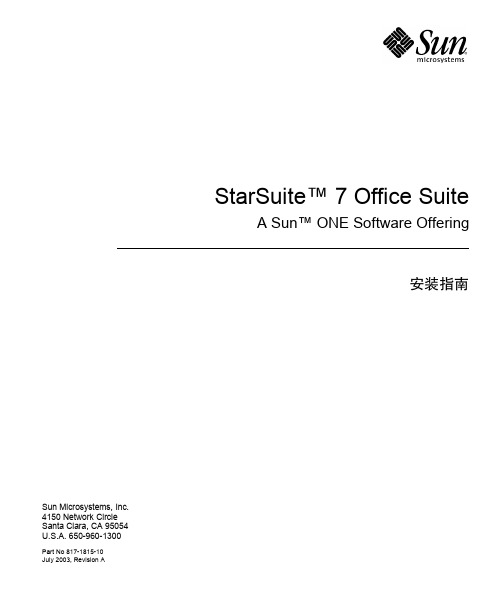
Sun Microsystems, Inc. 4150 Network Circle Santa Clara, CA 95054 U.S.A. 650-960-1300 Part No 817-1815-10July 2003, Revision ACopyrights and TrademarksCopyright © 2003 Sun Microsystems, Inc., 4150 Network Circle, Santa Clara, California 95054. , U.S.A. All rights reserved.Sun Microsystems, Inc. has intellectual property rights relating to technology embodied in the product that is described in this document. In particular, and without limitation, these intellectual property rights may include one or more of the U.S. patents listed at /patents and one or more additional patents or pending patent applications in the U.S. and in other countries.This document and the product to which it pertains are distributed under licenses restricting their use, copying, distribution, and decompilation. No part of the product or of this document may be reproduced in any form by any means without prior written authorization of Sun and its licensors, if any.Third-party software, including font technology, is copyrighted and licensed from Sun suppliers.This product is based in part on the work of the Independent JPEG Group and The FreeType Project.Portions Copyright 2000 SuSE, Inc. Word for Word Copyright © 1996 Inso Corp. International CorrectSpell spelling correction system Copyright © 1995 by Lernout & Hauspie Speech Products N.V. All rights reserved.Sun, Sun Microsystems, the Sun logo, Java, Solaris, Starsuite, the Butterfly logo, the Solaris logo, and the Starsuite logo are trademarks or registered trademarks of Sun Microsystems, Inc. in the U.S. and other countries.UNIX is a registered trademark in the U.S. and in other countries, exclusively licensed through X/Open Company, Ltd. Screen Beans and Screen Beans clipart char-acters are registered trademarks of A Bit Better Corporation.Federal Acquisitions: Commercial Software - Government Users Subject to Standard License Terms and Conditions.DOCUMENTATION IS PROVIDED "AS IS" AND ALL EXPRESS OR IMPLIED CONDITIONS, REPRESENTATIONS AND WARRANTIES, INCLUDING ANY IMPLIED WARRANTY OF MERCHANTABILITY, FITNESS FOR FOR A PARTICULAR PURPOSE OR NON-INFRINGEMENT, ARE DISCLAIMED, EXCEPT TO THE EXTENT THAT SUCH DISCLAIMERS ARE HELD TO BE LEGALLY INVALID.版权所有 (c) 2003 Sun Microsystems, Inc., 4150 Network Circle, Santa Clara, California 95054. , U.S.A. 保留所有权利。

SUN的双机文档软件要求:Solaris 9Sun Cluster 3.1Veritas VxVM 3.5(需要VxVM的License和Cluster Volume Manager(CVM)的License ) Oracle 9i Enterprise EditionSun 3310阵列驱动硬件要求:Sun 480 两台Sun QFE四口网卡2块Sun SCSI卡X6758A 2块Sun 3310阵列2台一、安装硬件二、配置阵列3310,要求如下:要求如下:两台都一样c2t5d0 quorum盘512Mc2t5d1 ora-rac-dg Log盘256Mc2t5d2 ora-rac-dg 盘140Gc2t5d3 ora-arc-dg Log盘256Mc2t5d4 ora-arc-dg 盘剩下的空间c3t5d0 quorum盘512Mc3t5d1 ora-rac-dg Log盘256Mc3t5d2 ora-rac-dg 盘140Gc3t5d3 ora-arc-dg Log盘256Mc3t5d4 ora-arc-dg 盘剩下的空间三、安装操作系统以Sun 480 36G硬盘为例,分区如下:# formatSearching for disks...doneAVAILABLE DISK SELECTIONS:0. c1t0d0 <SUN36G cyl 24620 alt 2 hd 27 sec 107>/pci@9,600000/SUNW,qlc@2/fp@0,0/ssd@w2100000c50695b66,01. c1t1d0 <SUN36G cyl 24620 alt 2 hd 27 sec 107>/pci@9,600000/SUNW,qlc@2/fp@0,0/ssd@w2100000c50695de5,0 Specify disk (enter its number): 0selecting c1t0d0[disk formatted]Warning: Current Disk has mounted partitions.format> ppartition> pCurrent partition table (original):Total disk cylinders available: 24620 + 2 (reserved cylinders)Part Tag Flag Cylinders Size Blocks0 root wm 5808 - 13067 10.00GB (7260/0/0) 209741401 var wm 13068 - 14519 2.00GB (1452/0/0) 41948282 backup wm 0 - 24619 33.92GB (24620/0/0) 711271803 swap wu 0 - 5807 8.00GB (5808/0/0) 167793124 unassigned wm 0 0 (0/0/0) 05 unassigned wm 14520 - 21779 10.00GB (7260/0/0) 209741406 unassigned wm 21780 - 22142 512.06MB (363/0/0) 10487077 unassigned wm 0 0 (0/0/0) 0四、给操作系统打补丁(采用最新的补丁盘)# cd /cdrom/eis-cd/sun/install# ./setup-standard.sh# cd /cdrom/eis-cd/sun/patch/9# ../../install/bin/unpack_patches# cd /tmp/9# eject cdrom# ./install_all_patches五、安装3310的驱动和补丁# ls112697-04 SUNWqus SUNWqusu SUNWqusux SUNWqusx# pkgadd -d . all(一路yes即可)# patchadd 112697-04在文件/etc/kernel/sd.conf文件中加入如下几行:name="sd" class="scsi" target=5 lun=0;name="sd" class="scsi" target=5 lun=1;name="sd" class="scsi" target=5 lun=2;name="sd" class="scsi" target=5 lun=3;name="sd" class="scsi" target=5 lun=4;# reboot重起后,使用format命令检查磁盘阵列的配置是否正确。

Sun Microsystems, 请将有关本文档的意见和建议提交至:/hwdocs/feedbackSun SPARC ™ Enterprise T2000服务器安装指南文件号码 820-1333-102007 年 5 月,修订版 A版权所有 2007 Sun Microsystems, Inc., 4150 Network Circle, Santa Clara, California 95054, U.S.A. 保留所有权利。
FUJITSU LIMITED 对本文档的某些部分提供了技术支持并进行了审校。
对于本文档中介绍的产品和技术,Sun Microsystems, Inc. 和 Fujitsu Limited 分别拥有相关的知识产权,此类产品、技术及本文档受版权法、专利法与其他知识产权法和国际公约的保护。
Sun Microsystems, Inc. 和 Fujitsu Limited 在此类产品、技术及本文档中拥有的知识产权包括(但不限于)在 /patents 中列出的一项或多项美国专利,以及在美国或其他国家/地区申请的一项或多项其他专利或待批专利。
本文档及其相关产品和技术的使用、复制、分发和反编译均受许可证限制。
未经 Fujitsu Limited 和 Sun Microsystems, Inc. 及其适用许可方(如果有)的事先书面许可,不得以任何形式、任何手段复制此类产品或技术或本文档的任何部分。
提供本文档并不意味着赋予您对相关产品或技术的任何明示或默示的权利或许可,而且本文档不包含也不表示 Fujitsu Limited 或 Sun Microsystems, Inc. 或各自分支机构作出的任何种类的任何承诺。
本文档以及其中介绍的产品和技术可能包含已从 Fujitsu Limited 和/或 Sun Microsystems, Inc. 供应商处获得版权和/或使用许可的第三方知识产权,包括软件和字体技术。

Sun Microsystems, Inc.4150 Network CircleSanta Clara, CA 95054 U.S.A. 650-960-1300SunForum™ 3D 软件安装指南部件号:817-3362-102003 年 7 月,修订版 A请将有关本文档的意见或建议提交至:/hwdocs/feedbackCopyright 2003 Sun Microsystems, Inc., 4150 Network Circle, Santa Clara, California 95054, U.S.A. 版权所有。
Sun Microsystems, Inc. 对此文档描述的产品中所包含的相关技术拥有知识产权。
在特殊且不受限制的情况下,这些知识产权可能包括 /patents 上列出的一个或多个美国专利,以及美国和其它国家的一个或多个其它专利或待决的专利申请。
Sun、Sun Microsystems、Sun 徽标和 SunForum 是 Sun Microsystems, Inc. 在美国和其它国家的商标或注册商标。
所有的 SPARC 商标都按许可证使用,它们是 SPARC International, Inc. 在美国和其它国家的商标或注册商标。
带有SPARC 商标的产品均基于由 Sun Microsystems, Inc. 开发的体系结构。
OpenGL 是 Silicon Graphics, Inc. 的注册商标。
以下声明适用于 SunForum 3D 版本 1.0:©COPYRIGHT DATA CONNECTION LIMITED 1992-2003。
本软件的某些部分版权隶属于© 1996-2003 RADVision Ltd.。
DATA CONNECTION®是 DATA CONNECTION LIMITED 在美国和其它国家的注册商标。
本文档按“现有形式”提供,不承担明确或隐含的条件、陈述和保证,包括对特定目的的商业活动和适用性或非侵害性的任何隐含保证,除非这种不承担责任的声明是不合法的。

HUAWEI TECHNOLOGIES CO., LTD.SUN2000-(33KTL,40KTL)快速安装指南 文档版本:04部件编码:31507079发布日期:2015-10-151 系统安装竖直 后仰 前倾 水平 倒置逆变器型号SUN2000-33KTL SUN2000-40KTL重量50kg 尺寸(高×宽×深) 770mm ×550mm ×270mm 选择安装位置(单位:mm )1.1 确定安装方式1.2 安装空间要求 机箱尺寸当采用支架安装时,请竖直安装或后仰 ≤ 15°安装。
1.由于产品版本升级或其他原因,本文档内容会不定期进行更新。
除非另有约定,本文档仅作为使用指导,文档中的所有陈述、信息和建议不构成任何明示或暗示的担保。
2.安装设备前请详细阅读《SUN2000-(33KTL,40KTL) 用户手册》,了解产品信息及安全注意事项。
可通过登录到/carrier/,在“产品支持”页签中浏览或搜索SUN2000,查阅或获取该用户手册。
3.请按照本文档与用户手册的内容安装与使用设备,否则有可能会造成设备损坏。
安装设备时必须使用绝缘工具。
1.防盗锁为用户自备。
2.挂墙安装请参见《SUN2000-(33KTL,40KTL) 用户手册》 。
1.根据背板的尺寸,确定支架上的打孔位置。
2.打孔。
4.将逆变器挂上背板。
6.(可选)安装防盗锁。
M12(3PCS )45N·m3.固定背板。
5.紧固六角螺钉。
单位:mm 安装逆变器(以支架安装为例)1.3逆变器型号 线缆类型 线缆横截面积(推荐) SUN2000-33KTL 4芯户外线缆(L1、L2、L3、N ) 16mm 2或6AWG SUN2000-40KTL 3芯户外线缆(L1、L2、L3)表中仅给出了推荐的线缆规格,更详细的线缆规格说明请参见《SUN2000-(33KTL,40KTL) 用户手 册》 。
自检
出现版本号后,等出现:
Reboot with command :boot后输入:Ctl + PauseBreak
输入boot cdrom
开始光驱启动,等待一段时间
选择语言:6
选择终端模式:3
F2继续
选择联网
选择网卡,随便选择一个就好
是否选择DHCP,选择否
输入主机名
输入IP地址
根据情况选择
输入掩码,禁用IPv6
指定默认路由
设置默认路由
确认信息
安全策略选择否
命名服务选择none
选择系统派生的。
选择地理位置
设置时间
设置口令
设置
选择标准
自动弹出光盘
选择自动引导
选择初始安装F4
初始化
接受
选择地理区域和默认语言
附加产品:无
选择文件系统:UFS
选择完整分发
选择一块硬盘
选择继续,不保留
格式化文件系统,选择手工设置F4(可选自动)
设置分区
自己设定分区,设定分区时必须命名,正确设置分区大小
选择继续
检查配置
开始安装。