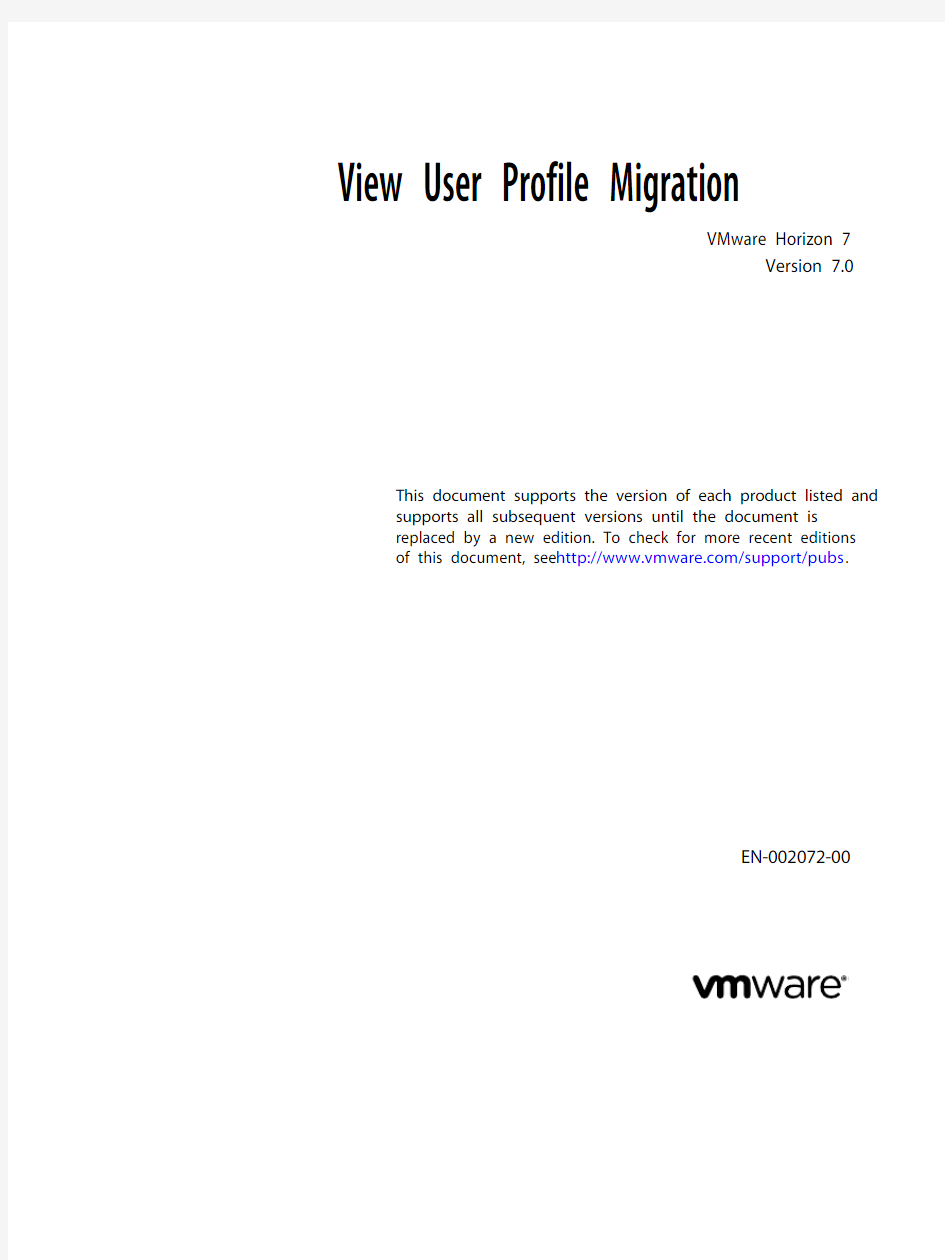
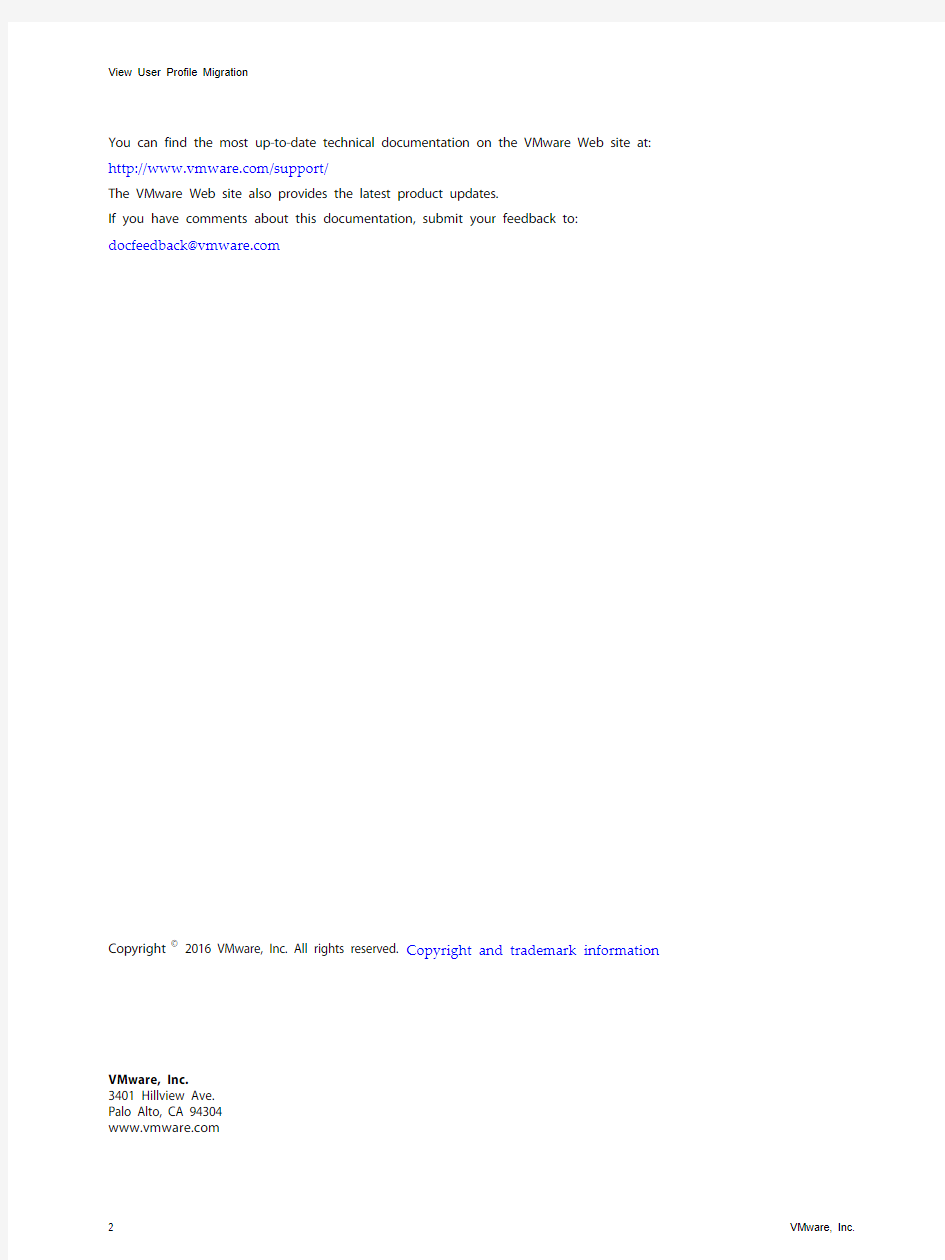
View User Profile Migration
VMware Horizon 7
Version 7.0 This document supports the version of each product listed and
supports all subsequent versions until the document is
replaced by a new edition. To check for more recent editions
of this document, see https://www.doczj.com/doc/d04133316.html,/support/pubs.
EN-002072-00
View User Profile Migration
2 VMware, Inc.
You can find the most up-to-date technical documentation on the VMware Web site at:https://www.doczj.com/doc/d04133316.html,/support/
The VMware Web site also provides the latest product updates.
If you have comments about this documentation, submit your feedback to:docfeedback@https://www.doczj.com/doc/d04133316.html,
Copyright ? 2016 VMware, Inc. All rights reserved. Copyright and trademark information .
VMware, Inc.3401 Hillview Ave.Palo Alto, CA https://www.doczj.com/doc/d04133316.html,
Contents
View User Profile Migration5
1User Profile Migration Overview7
Best Practices for Running a User Profile Migration8
Prerequisites for Running the Profile Migration Utility9
migprofile.exe Command Usage9
Migration Configuration File11
Index19
VMware, Inc. 3
View User Profile Migration
4 VMware, Inc.
View User Profile Migration
View User Profile Migration describes how to use the View profile migration command-line utility to migrate Windows 7, Windows 8 or 8.1, Windows Server 2008 R2, or Windows Server 2012 R2 user profiles, which
use the V2 format, to Windows 10 user profiles, which use the V5 format. You can also migrate Windows XP user profiles, which use the V1 format, to the later Windows versions that use the V2 format.
Intended Audience
This information is intended for View administrators who want to migrate V1 or V2 profiles on physical
computers or virtual machines to V2 or V5 profiles in a View environment. The information is written for
Windows system administrators who are familiar with XML and the View Persona Management feature. VMware, Inc. 5
View User Profile Migration
6 VMware, Inc.
User Profile Migration Overview1 The standalone command-line utility, migprofile.exe, migrates V2 user profiles to V5 user profiles, or V1
user profiles to V2 user profiles. The utility is intended for users who are migrating from legacy machines in
a View environment, or from legacy computers in any physical or virtual environment, to machines running
later Windows versions in a View environment.
After you migrate the user profiles, the View Persona Management feature integrates the V2 or V5 profiles on the View machines. When users log in to their new desktops, they are presented with the same personal settings and data that they used on their original machines.
Table 1-1 shows the Windows user profiles, and their associated Windows operating system versions, that you can migrate with the migprofile.exe utility.
Table 1?1. Source and Destination User Profiles and Windows Operating System Versions
Source User
Profile Source Windows Version Destination
User Profile Destination Windows Version
V2Windows 7, Windows 8 or 8.1, Windows
Server 2008 R2, or Windows Server 2012
R2
V5Windows 10
V1Windows XP V2Windows 7, Windows 8 or 8.1, Windows
Server 2008 R2, or Windows Server 2012
R2
To migrate user profiles from a Windows XP or Windows Vista desktop deployment to a Windows 10
desktop deployment, you can migrate the V1 profiles to V2 and then migrate the V2 profiles to V5.
I MPORTANT View Agent 6.1 and later releases do not support Windows XP and Windows Vista desktops.
View Agent 6.0.2 is the last View release that supports these guest operating systems. Customers who have an extended support agreement with Microsoft for Windows XP and Vista, and an extended support
agreement with VMware for these guest operating systems, can deploy the View Agent 6.0.2 version of their Windows XP and Vista desktops with View Connection Server 6.1.
With the View user profile migration utility, you can perform an important task in a migration from a legacy Windows XP desktop deployment to a desktop deployment that will continue to be supported in future
View releases.
You can migrate V1 or V2 profiles from the following source locations:
n Remote profile repository on a CIFS network share.
The utility can migrate multiple remote profiles on the same CIFS network share or a different CIFS
share.
VMware, Inc. 7
View User Profile Migration
n User's local profile on a physical computer or virtual machine.
The utility can migrate a single local profile on a computer. To migrate multiple users' local profiles,
you can write a script that directs the utility to execute in batch mode.
The source environment can comprise physical computers or virtual machines. The source environment
does not have to be configured with a remote profile management solution such as View Persona
Management or Windows roaming profiles. If no remote profile management solution is in place, you must specify users' local profiles as the source profile paths.
The profile migration utility has the following features:
n The destination of the migrated V2 or V5 profiles must be a remote profile repository that resides on a CIFS network share. In View, this CIFS path must be configured as the View Persona Management
remote profile repository.
n You run the migration tool as a standalone utility. View components do not have to be running during
a profile migration.
n The migration utility performs a one-time migration of user profile data and registry settings.
The utility does not merge the source and destination profiles after the destination profiles are created.
If users continue to use their legacy computers after the migration, the new profile data that is
generated on their legacy computers remains separate from the migrated profiles.
n You can control the source and destination of the migration, and specify which folders and registry keys to migrate, by using command-line arguments and configuring settings in a migration
configuration file.
This chapter includes the following topics:
n“Best Practices for Running a User Profile Migration,” on page 8
n“Prerequisites for Running the Profile Migration Utility,” on page 9
n“migprofile.exe Command Usage,” on page 9
n“Migration Configuration File,” on page 11
Best Practices for Running a User Profile Migration
Following best practices ensures the success of a profile migration.
n In View, configure the destination desktop pools for your users before you begin the profile migration.
Configure View Persona Management for the desktop pools.
In particular, configure a CIFS network share as the View Persona Management remote profile
repository. The CIFS network share will be the destination path in the migration.
n If you are migrating V1 profiles on legacy Windows XP machines, run the migration utility on a Windows 7 or later 32-bit system, because most V1 profiles are 32-bit.
n If you can, run the migration utility on the same template or virtual machine image that the destination View desktop pool will use. Folders and files in the base image's default profile are then migrated to the
destination user profiles.
n If a user must continue to use the legacy system after a migration, configure redirected folders for both the legacy system and the destination View machine. This approach allows the user to access files from
both systems.
8 VMware, Inc.
Chapter 1 User Profile Migration Overview
Prerequisites for Running the Profile Migration Utility
Before you run the migprofile.exe utility, verify that your legacy and destination environments satisfy
specific prerequisites.
n Run the migration utility on a physical computer or virtual machine that runs the destination Windows operating system version.
If you are migrating to a V5 user profile, run the utility on a Windows 10 machine.
If you are migrating to a V2 user profile, run the utility on a Windows 7, Windows 8 or 8.1, Windows
Server 2008 R2, or Windows Server 2012 R2 machine.
n Log in to the system as a local administrator.
n Verify that the system on which you run the utility has network access to the CIFS network shares that contain the source path and destination path.
n Verify that the user account that runs the utility is a local administrator on the destination CIFS network share.
n If the user account that runs the utility does not have full ownership of the user profiles that are migrated, specify the /takeownership option with the utility.
This option passes ownership of the user profile folders to the utility during the migration. Ownership
is returned to the users after the migration is completed.
n Ensure that the users whose profiles are being migrated are not logged in to their legacy systems when you initiate the migration.
If a user is in an active session during the migration, the migration might fail.
n Ensure that users do not start using their destination desktops before the migration is completed.
When users start using their View desktops, View Persona Management creates destination V2 or V5
profiles for the users. If a destination profile already exists before the migration runs, the utility leaves
the existing destination profile in place and does not migrate the legacy profile.
migprofile.exe Command Usage
The syntax of the migprofile.exe command controls the migration of profiles.
When you install View Agent with the View Persona Management setup option on a virtual machine, the
migprofile.exe utility is installed in the install_directory\VMware\VMware View\Agent\bin directory.
When you install the standalone View Persona Management software on a system, the migprofile.exe
utility is installed in the install_directory\VMware\VMware View\Persona Management directory.
From a Windows command prompt, use the following syntax for the migprofile.exe command:
migprofile.exe [/s:source_path] [/t:target_path] [/v2] [/r-:] [/takeownership] [config_file] VMware, Inc. 9
View User Profile Migration
Table 1?2. migprofile.exe Command-Line Options
Option Description
/s:source_path The path name of the source V2 or V1 profile path to be migrated.
Use the wildcard '*.v2' to indicate that all V2 child folders should be migrated to V5.
Use the wildcard '*' to indicate that all V1 child folders should be migrated to V2.
This option is mandatory. You must specify the source path either on the command
line or in the migration configuration file. If you specify the source path in both places,
the command-line value is used.
/t:target_path Path name of the target V5 or V2 profile path.
The migration utility creates a folder under this path with the same name as the source
profile folder, appended by .V5 or .V2.
This option is mandatory if the source path is a local profile on a computer.
This option is optional if the source path is located on a CIFS network share. In this
case, if you do not specify a target path, the destination profile folder is created as a
sibling of the source profile folder on the same CIFS network share.
/v2Migrates a V2 profile to a V5 profile.
This option is required to perform a V2-to-V5 migration. When the /v2 option is not
used, the utility performs a V1-to-V2 profile migration.
/r-:Disables registry migration.
This option is optional.
/takeownership Causes the migprofile.exe utility to take ownership of the user profile during the
migration.
Use this option if the administrator account that runs the migration utility does not
have ownership of the user profile to be migrated. Typically, only the user and
SYSTEM accounts have ownership of a user profile.
This option is optional. When you use this option, the original ownership of the user
profile is restored after the migration is completed.
config_file Name of the migration configuration file.
This option is optional. Command-line options take precedence over the
corresponding settings in the configuration file if you specify values in both places. migprofile.exe Command-Line Examples
The following example migrates all V1 user profiles under the \\file01\profiles folder to the same
location. V2 user profiles are created with .V2 appended to each user's root folder name. The utility takes
ownership of the user profiles during the migration:
migprofile.exe /s:\\file01\profiles\* /takeownership
The following example migrates all V2 user profiles under the \\file02\share\profiles folder to the same location. V5 user profiles are created with .V5 appended to each user's root folder name. The utility takes
ownership of the user profiles during the migration:
migprofile.exe /s:\\file02\share\profiles\*.v2 /v2 /takeownership
The following example uses the migration settings that are specified in the migconfig.xml file:
migprofile.exe migconfig.xml
The following example migrates the V1 profile for the user ts115 on the computer devvm-winxp to the remote path \\file01\profiles. The utility takes ownership of the user profiles during the migration:
migprofile.exe /s:\\devvm-winxp\c$\documents and settings\ts115
/t:\\file01\profiles\ /takeownership
10 VMware, Inc.
Chapter 1 User Profile Migration Overview
The following example migrates the V2 profile for the user ts115 on the computer devvm-win7 to the remote path \\file02\share\profiles. The utility takes ownership of the user profiles during the migration:
migprofile.exe /s:\\devvm-win7\c$\Users\ts115.v2
/t:\\file02\share\profiles\ /v2 /takeownership
Migration Configuration File
You can specify a migration configuration file as a command-line option with the profile migration
command. In the configuration file, you can specify settings such as the source and target profile locations, which are passed to the profile migration utility at runtime.
The migration configuration file is optional. You can override settings that you specify in the configuration file by typing the corresponding command-line options.
Migration Configuration File Format
The migration configuration file is in XML format, which makes the file easy to read, edit, and extend. For
definitions of the settings, see “Migration Configuration File Settings,” on page 12.
You can perform either a V1-to-V2 migration or a V2-to-V5 migration. You cannot perform both migration paths in the same configuration file.
You specify whether to migrate V1 profiles to V2 or V2 profiles to V5 in the source tag. Use only one source tag in the configuration file.
VMware, Inc. 11
View User Profile Migration
Migration Configuration File Settings
In the migration configuration file, you can specify settings that control the profile migration. Some settings correspond to the migprofile.exe command-line options. Additional settings let you configure other aspects of a migration.
For example, you can specify folders to include or exclude and registry keys to include or exclude.
Take Ownership of the User Profile
Set the takeownership setting to "1" to cause the migprofile.exe utility to take ownership of the user profile during the migration. Use the following format:
...
...
If you do not specify this setting, the value defaults to "0", which turns off the takeownership behavior.
V1-to-V2 or V2-to-V5 Migration
Set the migv2tov5 setting to true to perform a V2-to-V5 profile migration. When you do not use this setting, the utility performs a V1-to-V2 profile migration.
Specify the migv2tov5 setting in the source tag. Use only one source tag in the configuration file.
You can perform either a V1-to-V2 migration or a V2-to-V5 migration. You cannot perform both migration paths in the same configuration file.
The following example specifies a V2-to-V5 profile migration:
The following example specifies a V1-to-V2 profile migration:
12 VMware, Inc.
Chapter 1 User Profile Migration Overview
Source Profile Path
Use the source_profile_path setting to specify the path name of the source V1 or V2 profile path to be
migrated.
or
If you do not specify the source profile path in a command-line option, you must specify this setting in the migration configuration file. You can specify a single user's profile path or use the * wildcard to migrate all profiles under a folder.
The following examples specify individual remote user profiles:
The following examples specify individual users' local profiles on existing machines:
The following examples specify all remote user profiles under remote shared folders:
VMware, Inc. 13
View User Profile Migration
Target Profile Path
Use the target_profile_path setting to specify the path name of the target V2 or V5 profile after the
migration:
The utility appends .V2 to the root folder name of a target V2 profile or .V5 to the root folder name of a
target V5 profile.
Folders to Include
Use the included_profile_folders setting to list the source profile folders to include in the migration.
By default, all top-level shell folders except Cache, History, and Local AppData are migrated. If you use this setting, only the specified folders are migrated.
Format this setting as a comma-separated list. To specify folders, use the folder identifiers shown in
Table 1-3. Do not use folder names.
The following example specifies the My Documents, Desktop, Start Menu, and Network Neighborhood
folders to migrate:
Table 1?3. Folder Identifiers Used in the Migration Configuration File
Folder Identifiers Windows Folder Names
AppData\Application Data
Cache\Local Settings\Temporary Internet Files
Cookies\Cookies
Desktop\Desktop
Favorites\Favorites
History\Local Settings\History
Local AppData\Local Settings\Application Data
My Music\My Documents\My Music
My Pictures\My Documents\My Pictures
My Video\My Documents\My Videos
NetHood\NetHood (Network Neighborhood)
Personal\My Documents
PrintHood\PrintHood (Printer Neighborhood)
Programs\Start Menu\Programs
Recent\Recent
SendTo\SendTo
Start Menu\Start Menu
Startup\Start Menu\Programs\Startup
Templates\Templates
OneDrive\OneDrive (Used in V5 profiles only)
14 VMware, Inc.
Chapter 1 User Profile Migration Overview
Folders to Exclude
Use the excluded_profile_folders setting to list the source profile folders to exclude from the migration.
This list can exclude folders that are included by default and folders that reside under folders in the
included_profile_folders list.
Format this setting as a comma-separated list. To specify folders, use the folder identifiers shown in
Table 1-3. Do not use folder names.
The following example specifies the My Documents and My Pictures folders to exclude from migration:
Disable Registry Migration
To disable registry migration, set the optional disabled setting to "1". Use the following format:
Registry Keys to Include
Use the included_registry_keys setting to list registry keys to include in the migration.
By default, the all registry keys in the user registry hive are migrated to the V2 profile. If you use this
setting, only the specified registry keys are migrated.
Format this setting as a comma-separated list. To specify registry keys, use the following key identifiers:
n Console
n Control Panel
n Identities
n Keyboard Layout
n Printers
n Software
n System
n AppXBackupContentType (used on Windows 10)
The following example specifies the Console and System keys:
Registry Keys to Exclude
Use the excluded_registry_keys setting to list registry keys to exclude from the migration. You can exclude keys that are included by default, keys that reside within the included_registry_keys list, and subkeys of top-level keys.
Format this setting as a comma-separated list. To specify registry keys, use the key identifiers shown in
“Registry Keys to Include,” on page 15.
VMware, Inc. 15
View User Profile Migration
Example Migration Configuration Files
You can control a migration by editing settings in a migration configuration file.
Example: Migrating V2 Profiles from a Remote Profile Path
The following example file converts all remote V2 profiles that reside under the \\file02\share\profiles
folder to V5 profiles in the same location.
The migrated V5 profiles use the same user names as the V2 profiles. A V5 extension is appended to the
users' root folders. All folders except Local Settings are migrated. User registry keys are migrated.
Example: Migrating V1 Profiles from a Remote Profile Path
The following example file converts all remote V1 profiles that reside under the \\file01\profiles folder to V2 profiles in the same location.
The migrated V2 profiles use the same user names as the V1 profiles. A .V2 extension is appended to the
users' root folders. All folders except Local Settings are migrated. User registry keys are migrated.
Example: Migrating from a User's Local V1 Profile
The following example file converts a local V1 profile for the user ts115. The utility migrates the local profile on the machine devvm-winxp to a remote V2 profile under the \\file01\profiles folder.
16 VMware, Inc.
Chapter 1 User Profile Migration Overview
Only files from the My Documents, Desktop, and Start Menu profile folders are migrated. The user's registry keys are migrated.
VMware, Inc. 17
View User Profile Migration
18 VMware, Inc.
Index
M
migprofile.exe
command usage 9
syntax 9
migprofile.exe utility, prerequisites 9
V
V1 to V2 migration
best practices 8
configuration file 11
configuration file settings 12
example configuration files 16
overview 7
View persona management 5
V2 to V5 migration
best practices 8
configuration file 11
configuration file settings 12
overview 7
View persona management 5
VMware, Inc. 19
View User Profile Migration
20 VMware, Inc.
数据迁移服务V200R100C00交付材料VMware虚拟机数据迁移方案 华为技术有限公司 版权所有侵权必究
修订记录
目录 第1章数据迁移前必读 ...................................................................................... 错误!未指定书签。 1.1概述............................................................................................................ 错误!未指定书签。 1.2读者对象..................................................................................................... 错误!未指定书签。 1.3适用场景..................................................................................................... 错误!未指定书签。 1.4注意事项..................................................................................................... 错误!未指定书签。第2章数据迁移流程.......................................................................................... 错误!未指定书签。第3章数据迁移前准备 ...................................................................................... 错误!未指定书签。 3.1迁移环境准备 ............................................................................................. 错误!未指定书签。 3.1.1准备参考文档................................................................................... 错误!未指定书签。 3.1.2查询系统信息................................................................................... 错误!未指定书签。 3.1.3获取所需的软件和工具 .................................................................... 错误!未指定书签。 3.1.4检查系统及设备运行状态................................................................. 错误!未指定书签。 3.2配置目标存储 ............................................................................................. 错误!未指定书签。 3.2.1配置热备盘 ...................................................................................... 错误!未指定书签。 3.2.2创建RAID组及划分LUN................................................................... 错误!未指定书签。 3.3数据备份..................................................................................................... 错误!未指定书签。第4章数据迁移方案.......................................................................................... 错误!未指定书签。 4.1添加目标存储映射...................................................................................... 错误!未指定书签。 4.1.1更改设备物理连接 ........................................................................... 错误!未指定书签。 4.1.2映射目标存储LUN给主机................................................................. 错误!未指定书签。 4.1.3在服务器上配置虚拟磁盘................................................................. 错误!未指定书签。 4.2迁移数据..................................................................................................... 错误!未指定书签。 4.3迁移完成后移除源存储............................................................................... 错误!未指定书签。 4.4同步备机..................................................................................................... 错误!未指定书签。 4.5添加目标存储多路径 .................................................................................. 错误!未指定书签。 4.6调测业务系统 ............................................................................................. 错误!未指定书签。第5章回退方案................................................................................................. 错误!未指定书签。 5.1回退场景..................................................................................................... 错误!未指定书签。 5.1.1数据备份与恢复; ........................................................................... 错误!未指定书签。 5.1.2割接失败导回方案 ........................................................................... 错误!未指定书签。 5.2回退步骤..................................................................................................... 错误!未指定书签。
VMWARE云平台升级及迁移 参 考 方 案
目录 1. 原系统4.X到5.X的升级 (2) 2. 新部署分方式 (2) 2.1. 交叉模式 (2) 2.2. 重新挂载 (2) 2.3. 迁移软件迁移 (2) 3. 迁移工具介绍 (3) 4. 迁移方法介绍 (4) 4.1. 热克隆简介 (4) 4.1.1. 热克隆准备条件 (5) 4.1.2. 热克隆优点 (5) 4.1.3. 热克隆缺点 (5) 4.1.4. 热克隆适用场景: (5) 4.1.5. 热克隆不适用的场景 (6) 4.1.6. 热克隆流程图解 (6) 4.1.7. 热克隆完成后的虚机处理 (7) 4.2. 冷克隆 (8) 4.2.1. 冷克隆准备条件 (8) 4.2.2. 冷克隆优点 (8) 4.2.3. 冷克隆缺点 (8) 4.2.4. 适用环境 (9) 4.2.5. 不适用的环境 (9) 4.3. 手动部署 (9) 4.3.1. 优点 (9) 4.3.2. 适用场景 (9)
1.原系统4.X到5.X的升级 4.x版本直接升级到 5.x版本,理论上可以,但版本差异大应用容易出问题, 因此厂家不建议此种升级方式,建议新部署的方式升级 2.新部署分方式 2.1.交叉模式 两套虚拟化连接相同的存储交换机,分别识别两套存储,采用storage vMotion功能迁移虚拟机文件 但是rdm挂载盘如果选择了物理模式这就不支持了。 2.2.重新挂载 旧存储在原有虚拟化系统中卸载(不是删除),再在新虚拟化上重新挂载2.3.迁移软件迁移 旧系统如果继续用的话而且是物理兼容模式rdm,那么只能用迁移工具了软件有两种推荐 VMware vsphere converter:VMware免费迁移工具,缺点传输量太大不一定稳定。 Double-Take Availability move功能:按操作系统点数收费,好处迁移稳定速度快。 现在只介绍免费的vmware vsphere converter 迁移工具。
ZStack部署实战之VDI异构部署 作者:ZStack社区蒋克勤 前言 大家都知道ZStack是一个自主开发、功能齐全、轻量级的私有云和混合云平台,同时,ZStack作为一个开放的云平台,也能够支持各种云桌面终端的接入!大家可以结合着客户需求让客户进行云桌面的体验。 本次就给大家介绍一下ZStack私有云的一个亮点功能:部署方式-----VDI 云桌面,并使用第三方云终端部署到我们的ZStack环境里面来。 环境介绍 实验组网
(实际拓扑)
(模拟拓扑) (连接拓扑) 环境描述 使用ZStack最新版本安装ZStack开放VDI功能,并使用第三方瘦终端完成整体环境安装,使其达到基础办公环境要求,最后测试使用效果: 1、3台服务器分别安装ZStack最新企业版,硬件配置请按ZStack要求配置; 2、1台商业存储配置8G光口为ZStack平台提供存储资源; 3、1台光纤交换机增加链路冗余和连通性; 4、2台业务交换机提供业务和管理功能; 5、云终端为第三方X86瘦终端(本次使用华为CT5000盒子);
部署准备: 硬件准备 软件准备 IP网络规划
部署步骤 1、安装云操作系统 详细的安装部署过程,请参考《PD4001 ZStack快速安装教程》。这里只对一些关键内容进行说明。 管理员对上架的网络设备和服务器加载电源,手动启动服务器进入BIOS,检查以下内容: ?确认服务器内硬盘的数据已作备份,安装过程会覆盖写入; ?进入BIOS,开启CPU VT选项;开启超线程HT选项;
?进入阵列卡配置,合适的RAID级别,以提供一定的数据冗余特性,具体配置两块SAS/SSD盘为RAID1; ?设置U盘为第一启动顺序; 所有节点均安装ZStack定制版操作系统。管理节点选择【ZStack Management Node】选项,KVM虚拟化节点选择【ZStack Compute Node】选项。 推荐分区如下: ?/boot,创建分区1GB ?交换分区(SWAP),创建分区32GB ?/,根分区,配置剩下容量 ?安装系统只需勾选待安装的系统盘,其他硬盘或FCSAN存储设备请勿勾选 1.1 设置网络基础环境 服务器网络地址规划需与实际情况匹配,网络配置需与当前平台无冲突,且需规划后续扩容及网络互连等场景,需提前规划。 此处以管理节点为例,配置网络IP过程如下(其他节点类似): # 创建主备模式的绑定网卡bond0 zs-bond-ab -c bond0 # 将万兆网卡em1与em2均添加到bond0 zs-nic-to-bond -a bond0 em1
Windows Server 2012中VDI快速部署全过程 虚拟桌面基础架构(VDI,Virtual Desktop Infrastructure)是许多机构目前正在评估的全新模式。VDI 旨在为智能分布式计算带来出色的响应能力和定制化的用户体验,并通过基于服务器的模式提供管理和安全优势。它能够为整个桌面映像提供集中化的管理。 对于其它基于服务器的模式,性能和响应能力会根据用户数量、物理位置和应用类型的不同而有所不同。客户端端点上的性能尤为重要。此外,在不添加媒体加速功能的情况下,视频、Adobe Flash*、IP 语音(VoIP)以及其它计算或图形密集型应用不适用于该模式。HDX、RemoteFX和 PC over IP(PcoIP)等远程桌面协议的最新改进使智能客户端端点的本地资源得以充分利用,从而使虚拟托管桌面成为更适宜的解决方案。(HDX 和PCoIP通过 WAN 增强了用户体验,而RemoteFX则可改进 LAN/非 WAN 用户的体验,并需要服务器 GPU 卡通过 RDP 渠道对媒体进行编码。)所有客户端计算、图形和内存资源必须置于数据中心内,存储系统必须满足每位用户的操作系统、应用和数据要求。在可管理性方面,需要考虑可能节省的 TCO 和部署该基础设施所用成本的对比情况。
VDI可以与其它桌面虚拟化模式,如应用流结合使用。应用数据可与操作系统流结合应用于服务器的虚拟机上。 好的,以上是摘录的VDI介绍,现在我们来用windows server 2012(本次用的是win server 8 beta)来演示一下如何实施快速VDI,Let’s go! 同样的,我们打开服务器管理器,然后点添加角色和功能 这里我们要选第二个,基于远程桌面服务方案的安装
VMware虚拟机数据迁移方案(doc 41页) 部门: xxx 时间: xxx 整理范文,仅供参考,可下载自行编辑资料编码产品名称 使用对象华为工程师、合作工程师产品版本
编写部门存储数据迁移小组资料版本V200R001C00 数据迁移服务V200R100C00交付材料VMware虚拟机数据迁移方案 华为技术有限公司 版权所有侵权必究
修订记录
目录 第1章数据迁移前必读 (1) 1.1概述 (1) 1.2读者对象 (1) 1.3适用场景 (1) 1.4注意事项 (2) 第2章数据迁移流程 (3) 第3章数据迁移前准备 (4) 3.1迁移环境准备 (4) 3.1.1 准备参考文档 (4) 3.1.2 查询系统信息 (4) 3.1.3 获取所需的软件和工具 (4) 3.1.4 检查系统及设备运行状态 (5) 3.2 配置目标存储 (5) 3.2.1 配置热备盘 (5) 3.2.2 创建RAID组及划分LUN (5) 3.3 数据备份 (6) 第4章数据迁移方案 (7) 4.1添加目标存储映射 .................................................................................... 错误!未定义书签。 4.1.1 更改设备物理连接 .......................................................................... 错误!未定义书签。 4.1.2 映射目标存储LUN给主机 (9) 4.1.3 在服务器上配置虚拟磁盘................................................................ 错误!未定义书签。 4.2迁移数据................................................................................................... 错误!未定义书签。 4.3迁移完成后移除源存储 (15) 4.4同步备机................................................................................................... 错误!未定义书签。 4.5添加目标存储多路径 (21) 4.6 调测业务系统 (31) 第5章回退方案 (32) 5.1 回退场景 (32) 5.1.1 数据备份与恢复; (32) 5.1.2 割接失败导回方案 (32) 5.2 回退步骤 (32) 第6章 FAQ (34) 第7章如何获取帮助....................................................................................... 错误!未定义书签。第8章缩略语.. (35)
V D I 产品部署及运维手册 一、编写目的 本手册是作为噢易公司VDI产品的部署及运维手册,详细介绍VDI产品的部署流 程以及VDI服务器配置参数等,使相关工程师快速熟悉VDI产品。 二、适用范围 本手册适用于噢易公司所有研发工程师、测试工程师、实施工程师、技术支持工程师等。 三、包括内容 产品部署注意事项 服务器端部署(含主控节点、计算节点) Web管理平台初始化 安装Linux客户端 安装Windows客户端 产品架构图及组件介绍 服务器端组件日志
常用VDI产品命令 附录一:常用Linux命令 附录二:使用到的幵源技术 附录三:常见问题与解答 四、产品部署注意事项 确定主控节点IP ; 是否需要存储节点,如需要,请确保网络连接顺畅; 部署顺序应为:先部署服务器端(含主控节点、计算节点),再进行Web管理平台的初始化,最后安装客户端(Windows、Linux) 五、服务器端部署 5.1部署主控节点 操作步骤: 1、在物理服务器上安装虚拟化软件,安装前需手动设置从光驱启动,或者在启 动时选择从光驱启动也可; 2、插入光盘自动识别进入安装欢迎界面,如果物理服务器已经存在操作系统, 安装会覆盖之前的操作系统;
3、重新设置账户密码,并配置相关网络信息,具体操作请参见下方详解;
5.1.1光盘运行安装 操作步骤: 插入服务器主控节点 con sole 光盘,重启服务器,自动识别进入安装欢迎界面, 选择安装方式,如图2.1.1.1所示: 注意:当前安装文件中英文版 Console/Agent 节点集一体,请自行选择对象执行, 当前以中文版为例; 图2.1.1.1选择安装节点 ■ In stall Oseasy E -VDI 4.0.1Co nsole(Chi nese,Simplified) 节点 ■ In stall Oseasy E -VDI 4. 0.1Age nt(Ch in ese,Simplified) 占 八、、 安装 5.1.2挂载部署 当前首次进入安装信息部署界面时,安装位置及网络项展示为“未配置”及“未 :安装中文版主控 :安装中文版计算节 ■ In stall Oseasy E -VDI 4.0.1Co nsole(E nglish) ■ In stall Oseasy E -VDI 4. 0.1Age nt(E nglish) ■ Boot from localPress [Tab] to edit opti ons :安装英文版主控节点。 :安装英文版计算节点 :从本地磁盘启动,即放弃本次
十个步骤将操作系统从物理机迁移到虚拟机 老板让你在很短的时间里执行一项操作系统迁移的任务,此时,如果你有一个功能完整的且经过测试的物理机到虚拟机迁移的解决方案,那么你将是一个真正的英雄!P2V的解决方案可以使你在不影响生产网络或不重新在生产网络中进行配置的前提下执行服务器迁移。在这里,我将向大家解释一些Microsoft Virtual Server Migration Toolkit(VSMT)的内部工作机制,并且演示一下为了实现迁移,应如何使用ADS来配置一台可移动的服务器。 在2006年12月份的“突破ADS障碍”一文中,我给大家展示了在Windows操作系统迁移时,如何构建一个基础的移动ADS解决方案。接着,在2007年5月份的文章“提升移动ADS解决方案”中,我展示了如何通过安装VSMT来扩展移动ADS解决方案,进而执行物理机到虚拟机的迁移。接下来我将给大家演示如何使用VSMT来执行一个P2V的迁移。 开始之前 通过本系列的文章,你已经知道如何在一个移动的小车上组合必要的硬件和安装基本的软件来创建一个移动的ADS解决方案:Windows Server 2003企业版,动态主机配置协议(DHCP)服务器、ADS1.1、Virtual Server 2005 R2 SP1和VSMT1.1。我们把资源服务器称为Testserver,并假想运行着Windows Server 2003企业版。为了执行一个P2V的迁移,你需要执行下面的十个步骤。 开始之前,我建议你花一些时间来看看你的服务器是否适合执行P2V转换。有时候,在一个不太稳定的生产服务器上执行一次P2V的迁移是不值得的。这是因为可能在迁移的过程中,那些不稳定的因素会出现。如果恰好出现这种情况,那么我建议你首先重建虚拟机,然后将数据从旧的物理服务器迁移到虚拟服务器中,这样做可能会更好一些。此外,对于那些带有OEM应用程序的服务器,在执行P2V迁移前,应该首先卸载或禁用这些应用程序,这样可以保证虚拟机在首次启动时,这些应用程序不会和虚拟机进行交互。 读到这里,先看看你的服务器适合进行P2V的转换吗?如果适合的话就让我们开始吧。 第一步:准备源系统 尽管VSMT不会修改源系统,我还是推荐你遵循一些最佳实践,在开始P2V迁移之前,首先对源操作系统进行备份。此外,禁用与物理服务器相关的所有驱动和应用程序,这些驱动和应用程序在虚拟机环境中将不再可用。 第二步:准备MobileP2V服务器 VSMT包括一个名为GatherHW.exe的工具,该工具能够在源服务器上收集物理硬件的信息,然后创建一个XML配置文件,你可以使用该配置文件来分析源系统中任何已知的硬件兼容性问题(动态磁盘、高于3.5GB的内存以及不支持的设备等等)。为了运行GatherHW.exe,你必须首先将它复制到源系统中。我推荐你首先在MobileP2V服务器上的VSMT安装目录(缺省为C:\Program Files\Microsoft VSMT)下创建一个名为VSMT的共享目录。当然,你还
VDIBox桌面云管理平台 部署手册
目录 1.系统准备 (3) 1.1服务器操作系统补丁部署 (3) 1.1.1 域控制器为Windows Server 2003(R2) (3) 1.1.2 域控制器为Windows Server 2008 R2 (4) 1.1.3 域控制器为Windows Server 2008 (4) 1.1.4 域控制器为Windows Server 2012及以上 (6) 1.2 环境检查与设置 (6) 1.2.1 域管理员部署 (6) 1.2.2 普通域账号部署 (7) 2 安装向导 (14) 2.1 安装管理控制服务 (14) 2.2 安装授权服务 (20) 2.3 安装用户数据服务器 (23) 2.4 安装虚拟桌面宿主服务器 (29) 2.5 部署完成 (30) 2.6 RDGateway 部署 (31) 2.7 RemoteAPP部署 (33) 3 客户端下载 (34) 3.1 Windows客户端下载 (34) 3.2 安卓客户端下载 (37) 3.2.1 安卓客户端下载 (37) 3.2.2 无线路由配置 (38)
1.系统准备 1.1服务器操作系统补丁部署 此版本要求服务器中除域控制器AD以外,各个角色的操作系统均为Windows Server 2012.其中域控制器AD的操作系统版本可以为2003、2008、2008R2、2012、2012R2。如低于2008R2,需要安装ADWS补丁。 1.1.1 域控制器为Windows Server 2003(R2) VDIBOX支持Windows Server 2003 域功能级别需要在域控制器中安装补丁才能正常使用,具体步骤和补丁如下: 1.安装dotnetfx35SP1。 2.安装补丁WindowsServer2003-KB914961-SP2-x86-CHS 3.安装Windows5.2-KB968934-x86补丁(安装完成之后才有AD Web服务,必须安装。如果安装不上可先安装上 NDP35SP1-KB969166-x64和 WindowsServer2003-KB969429-x86-CHS补丁之后再装)4.NDP35SP1-KB969166-x64补丁(这里虽然命名是X64但是32 位系统可以装上)
VDI存储配置设计方案建议书
一、前言 部署一个虚拟化桌面基础设施(VDI)环境很复杂;设计者必须处理很多关键性问题,因为存储是至关重要的。VDI环境是否能够成功依赖于用户体验,而存储又是对用户体验影响最大的。如果没有恰当地设计、实施和管理你的虚拟桌面存储,那么就可能会出现问题。 二、确定存储需求要考虑的因素 2.1 启动风暴问题对VDI环境的影响 对于VDI环境中的存储来说,最大的管理问题就是在存储输入/输出次数处于高峰时,能够保证系统平稳运行。“启动风暴”发生在一大群用户同时启动系统和加载应用程序时,是导致输入/输出激增的最可能原因。启动桌面需要占用很多资源——操作系统和应用程序都需要在磁盘上进行许多读操作。如果将这些活动再乘以用户正在启动的几百个桌面的话,由此产生的输入/输出量可以很快让一个存储阵列陷入瘫痪。启动风暴不会轻易地消失,并且通常会对性能产生重大影响——它们的影响可以持续30分钟到两个小时。 2.2 其它问题对VDI环境的影响 存储输入/输出在初始化登录和应用程序加载之后会有所缓和,但是在一天中,总会有其他事情会导致存储输入/输出量的增加,比如: ●进行桌面补丁、 ●防病毒软件升级/扫描和 ●下班时用户注销登录 以上几个问题对于VDI环境来说,数据存储基础设施能够应对这种高峰时段也就显得至关重要了。 2.3 硬盘转速快的深度理解 15000转的硬盘读写速度更快一些,总体的延迟更小,但是磁头驱动器在硬盘中的移动速度和访问数据的速度并没有加快。所以即便硬盘的转速增加了50%,但是总体的性能表现只提升了30%,从而也提升了IOPS。
2.3 设计者如何确定VDI的存储需求-方法与原则 为了恰当地设计一套VDI基础设施,设计者需要了解虚拟桌面用户的资源需求。不建议做任何假设,如果要恰当地计算出需要的资源,你需要从虚拟桌面用户那里统计真实的数据。准确地描述用户和计算他们的资源使用情况是决定存储需求的关键。一些第三方供应商,比如Lakeside软件公司和Liquidware公司,其软件可以从用户的桌面收集数据,以便对自己的环境进行评估并决定需求。你收集数据的时间越长,其受到突然和间歇性活动影响的可能性就越小。 2.4 与IOPS相关的基本因素和数据 对于存储来说有两个关键的指标,一个是速率,一个是IOPS 影响IOPS值的因素很多,最直接的硬盘工作原理:转速(rpm)、延迟和寻址时间 影响IOPS值的因素很多,最直接的三个因素是缓存大小、块大小、队列大小 一块普通的7200转(SATA)硬盘一般能达到75 IOPS 一块10000转(SATA)硬盘一般能达到125 IOPS 一块15000转(SAS)硬盘一般能达到175 IOPS 一块SSD固态硬盘一般能达到5000 IOPS 而对于RAID组: 你可以乘以RAID组中磁盘的个数来计算出RADI组总的IOPS值(比如六块15000转硬盘)6*175 I0PS = 1050 IOPS 还有其他因素,比如缓存可能会增大IOPS,而RAID在网络存储协议方面的系统开销和延迟会降低IOPS。 三、存储选型要考虑的因素 3.1 FC、iSCSI和NAS 存储类型一般由预算和现有的存储基础设施决定: ●光线通道(FC)SAN可以提供良好的性能表现,但是会提高VDI部署的价格成本。 ●iSCSI和NAS(NFS)相对来说很有吸引力,但是要确保其能够满足输入/输出需求。 ●使用10Gb以太网能够极大的增加iSCSI和NAS设备的吞吐量,但是部署10GbE的价 格可能会和光纤通道不相上下。 IOPS高峰时的负载可能会超过一个iSCSI或者NAS(NFS)设备能够处理的IOPS量。但是在存储设备前端增加缓存或者加速器能够极大的改善性能表现。
虚拟机迁移技术简介 虚拟机迁移技术为服务器虚拟化提供了便捷的方法。目前流行的虚拟化工具如 VMware,Xen,HyperV,KVM都提供了各自的迁移组件。尽管商业的虚拟软件功能比较强大,但是开源虚拟机如 Linux 内核虚拟机 KVM 和 XEN 发展迅速,迁移技术日趋完善。本系列文章介绍了虚拟机迁移的三种方式 P2V、V2V 和 V2P,及他们在内核虚拟机 KVM 上的实现方法,分成五个部分。本文是第一部分,全面介绍了虚拟机迁移的各种方法和相应的迁移工具 , 并且着重分析了 Linux 平台上开源的虚拟化工具 KVM 和 XEN 实时迁移中的的内存预拷贝技术。 1.前言 系统的迁移是指把源主机上的操作系统和应用程序移动到目的主机,并且能够在目的主机上正常运行。在没有虚拟机的时代,物理机之间的迁移依靠的是系统备份和恢复技术。在源主机上实时备份操作系统和应用程序的状态,然后把存储介质连接到目标主机上,最后在目标主机上恢复系统。随着虚拟机技术的发展,系统的迁移更加灵活和多样化。 2.虚拟机迁移简介 2.1为什么要迁移服务器 迁移服务器可以为用户节省管理资金、维护费用和升级费用。以前的 x86 服务器,体积比较“庞大”;而现在的服务器,体积已经比以前小了许多,迁移技术使得用户可以用一台服务器来同时替代以前的许多台服务器,这样就节省了用户大量的机房空间。另外,虚拟机中的服务器有着统一的“虚拟硬件资源”,不像以前的服务器有着许多不同的硬件资源(如主板芯片组不同,网卡不同,硬盘,RAID 卡,显卡不同)。迁移后的服务器,不仅可以在一个统一的界面中进行管理,而且通过某些虚拟机软件,如 VMware 提供的高可用性工具,在这些服务器因为各种故障停机时,可以自动切换到网络中另外相同的虚拟服务器中,从而达到不中断业务的目的。总之,迁移的优势在于简化系统维护管理,提高系统负载均衡,增强系统错误容忍度和优化系统电源管理。 2.2虚拟机迁移的性能指标 一个优秀的迁移工具,目标是最小化整体迁移的时间和停机时间,并且将迁移对于被迁移主机上运行服务的性能造成的影响降至最低。当然,这几个因素互
介绍这个产品: XenDesktop的Citrix VDI(Virtual desktop Infrastructure)解决方案 Citrix VDI的解决方案中客户端使用ICA(Independent Computing Architecture)网络协议进行连接的,对高清等多媒体方面的用户体验相当不错,如果充分利用其公司的WANSCALE加速产品的话,这一效果会更好,尤其是当你通过WAN来进行从各个区域分公司的客户端连到数据中心的VDI中的桌面的这种应用场景时。 XenDesktop就是在服务器端构建一个VDI虚拟桌面架构,客户端可以随时随地通过网络来访问存在在服务器上的桌面系统,如同在本地使用物理机一样。 角色及组件介绍: Citrix XenServer:虚拟服务器端,跟Hyper-V或者ESX是同一个级别。 XenCenter:XenServer的管理控制台,功能上跟SCVMM和VMware vCenter有一些差距,但该有的也都有了。 Citrix Desktop Delivery Controller:DDC的简称,此控制组件可以控管用户和虚拟桌面之间的联机, 客户能在数据中心集中化管理应用和桌面,并且控制通过网络向终端用户的交付。 本文以最简单的环境介绍一下Citrix VDI,后面会测试局域网连接,以及发布供Internet用户访问,后续会写一篇Citrix Access Gateway配置. 环境: DEll 2950物理服务器一台,安装Citrix XenServer 5.6版 在XenServer安装三台虚拟机,都安装XS-tool工具,将DDC及windows 7加入域 DC 一台Windows Server 2008 r2 DDC 一台Windows Server 2003 r2 X64 window 7 一台Windwos 7 企业版 XenServer的安装有点类似于linux,我觉得类似ESXi安装。 安装完后设置好IP,安装XenCenter,进行远程管理. 通过XenCenter连接XenServer安装三虚拟机(略) 1.先创建一个OU,后机的配置向导需要添加一个安全组.
考虑VDI的三个方面和成功实施的七个步骤 许多CIO都开始考虑虚拟桌面基础设施(Virtual Desktop Infrastructure,VDI),如果你还没有将脚放进VDI池中,那么你这个CIO可能就已经Out了。VDI是一项非常年轻且充满活力的技术,虽然有些方面仍然不够成熟,但我们绝对有理由相信未来几年它会呈爆炸式增长,Windows 7被广泛采用也将会推动VDI的部署。 最近,关于桌面虚拟化的话题总是热火朝天,究其原因主要是因为它的确能给企业带来极大的好处。据市场调研公司Zona最近发布的一份报告显示,实施VDI 的组织总体拥有成本大大降低了,在维护方面减少了80%的成本,在资本投入和运营成本方面也节省了大量的资金,并显著地提高了生产力,有这样的好事谁不会心动呢。 关于VDI的信息很多,如果要整理所有的信息实在是一个巨大的挑战,为了帮助你简化这个令人畏惧的任务,建议你从三个方面来考虑VDI:VDI是什么?如何考虑VDI?以及如何实施VDI? VDI是什么 就整体优势而言,VDI允许技术人员将公司的桌面环境作为一个动态的服务产品进行管理,它允许IT部门将桌面环境组件移到数据中心,根据需要交付应用程序,用户个性化和操作系统本身。 VDI本身是一项由服务器托管的虚拟桌面计算平台,它将端点镜像以虚拟机形式集中在一起了,让端点设备的重要性大大下降,需要时,IT人员可以在数据中心快速添加应用程序或打补丁,用户下一次访问他们的镜像时,应用程序和操作系统将保持一致状态,不需要推送和更新。升级到Windows 7后,更容易实施应用程序虚拟化,以前,灾难恢复基本上都是针对服务器的,现在也可以用在最终用户使用的应用程序和数据上了,除了技术人员在中央控制台控制外,最终用户在任何位置访问到的都是相同的自定义桌面。 如何考虑VDI、 在介绍实施VDI的7个重要步骤前,我们先回顾一下当前的架构,以及它是如何为组织服务的,大多数组织可能都能很好地控制最终用户桌面和应用程序,维护桌面环境对IT部门的资源有巨大的运营影响,IT部门管理桌面环境必须考虑的三个重要组成部分分别是:应用程序,用户体验和操作系统。 关于应用程序,有托管的(你知道的),也有非托管的(你可能不知道的),注册表设置的更改,补丁和跨地区用户的升级成功验证,因为不同地区的用户桌面环境可能会有所不同,如语言和时区设置。 关于最终用户和他们每天的体验,包括对域资源的访问权,使用打印机的特权,移动问题,配置文件设置和其它目录服务等,不管他们所处在什么地区或使用了什么设备,都需要一致地交付。 应用程序和最终用户会影响操作系统,因为每个镜像可能都需要不同的设备驱动,加上补丁管理,给操作系统的准备增加了不少难度,在应用程序,用户和操作系统之间有太多紧密相关的因素。 虚拟化桌面环境可以改变组织的活动焦点,使用应用程序虚拟化后,IT部门可
从VMware迁移到Hyper-V 前言 本文档是帮助用户进行VMware虚拟机向Hyper-V虚拟机迁移,提供了迁移前准备和迁移过程及工具的帮助文档。具体实施步骤请参考”VMware迁移到Hyper-v v2.0_guide.docx” 1. 迁移前环境收集 1.1迁移准备阶段对用户虚拟平台环境调查
2. 迁移基本条件 2.1源虚拟化平台版本等的要求 ●vCenter Server 5.1 ●vCenter Server 5.0 ●vCenter Server 4.1 ●ESXi Server 5.1 ●ESXi Server 5.0 ●ESXi/ESX Server 4.1 2.2支持转换的来宾操作系统: ●Windows Server 2003 Standard Edition with SP2 x86 ●Windows Server 2003 Standard Edition with SP2 x64 ●Windows Server 2003 Enterprise Edition with SP2 x86 ●Windows Server 2003 Enterprise Edition with SP2 x64 ●Windows Server 2003 R2 Enterprise Edition with SP2 x86 ●Windows Server 2003 R2 Enterprise Edition with SP2 x64 ●Windows Server 2003 R2 Standard Edition with SP2 x86 ●Windows Server 2003 R2 Standard Edition with SP2 x64 ●Windows Vista Enterprise x64 ●Windows Vista Enterprise x32 ●Windows 7 Enterprise x86
老板让你在很短的时间里执行一项操作系统迁移的任务,此时,如果你有一个功能完整的且经过测试的物理机到虚拟机迁移的解决方案,那么你将是一个真正的英雄!P2V的解决方案可以使你在不影响生产网络或不重新在生产网络中进行配置的前提下执行服务器迁移。在这里,我将向大家解释一些Microsoft Virtual Server Migration Toolkit(VSMT)的内部工作机制,并且演示一下为了实现迁移,应如何使用ADS来配置一台可移动的服务器。 在2006年12月份的“突破ADS障碍”一文中,我给大家展示了在Windows操作系统迁移时,如何构建一个基础的移动ADS解决方案。接着,在2007年5月份的文章“提升移动ADS解决方案”中,我展示了如何通过安装VSMT来扩展移动ADS解决方案,进而执行物理机到虚拟机的迁移。接下来我将给大家演示如何使用VSMT来执行一个P2V的迁移。 开始之前 通过本系列的文章,你已经知道如何在一个移动的小车上组合必要的硬件和安装基本的软件来创建一个移动的ADS解决方案:Windows Server 2003企业版,动态主机配置协议(DHCP)服务器、ADS1.1、Virtual Server 2005 R2 SP1和VSMT1.1。我们把资源服务器称为Testserver,并假想运行着Windows Server 2003企业版。为了执行一个P2V的迁移,你需要执行下面的十个步骤。 开始之前,我建议你花一些时间来看看你的服务器是否适合执行P2V转换。有时候,在一个不太稳定的生产服务器上执行一次P2V的迁移是不值得的。这是因为可能在迁移的过程中,那些不稳定的因素会出现。如果恰好出现这种情况,那么我建议你首先重建虚拟机,然后将数据从旧的物理服务器迁移到虚拟服务器中,这样做可能会更好一些。此外,对于那些带有OEM应用程序的服务器,在执行P2V迁移前,应该首先卸载或禁用这些应用程序,这样可以保证虚拟机在首次启动时,这些应用程序不会和虚拟机进行交互。 读到这里,先看看你的服务器适合进行P2V的转换吗?如果适合的话就让我们开始吧。 第一步:准备源系统
Table of Contents Win2008 R2 VDI动手实验之活动目录搭建 (1) Win2008 R2 VDI远程桌面虚拟化主机配置 (10) Win2008 R2 VDI:远程桌面会话主机配置 (20) Win2008 R2 VDI:远程桌面连接代理配置 (29) Win2008 R2 VDI:配置远程桌面Web访问 (34) Win2008 R2 VDI:远程桌面虚拟机配置 (40) Win2008 R2 VDI:远程桌面虚拟机分配 (46) Win2008 R2 VDI:远程桌面虚拟机测试 (62) Win2008 R2 VDI动手实验之活动目录搭建 微软在2009年发布了最新的服务器操作系统Windows Server 2008 R2,在这个具有里程碑地位的纯64位操作系统中,虚拟化功能得到了大大加强。虚拟机动态迁移(Live Migration)是大家非常熟悉的一项改进,今天我们为大家介绍的VDI(虚拟桌面架构)也是一个具有重要意义的革命性技术。 什么是虚拟桌面架构呢?我们先从大家熟悉的终端技术开始介绍。终端技术起源于60年代的美国,当时有不少美国高校已经拥有了价值昂贵的大型机,由于大型机只有一个输入设备和输出设备,因此全校师生必须排队把自己的计算程序逐一输入到大型机中。麻省理工的研究人员发现,其实大型机已经有能力为全校师生同时提供运算服务,只是受到了输入设备的限制,才使得大型机的硬件性能得不到充分利用。于是,终端设备被发明出来了!终端是一个非常简单的硬件,由一个键盘,一个显示器和一根串口线组成。终端操作员通过键盘向大型机输入程序,再利用显示器输出大型机的计算结果,这样就可以高效率地利用大型机的硬件性能。由此可见,终端的精髓就是输入输出,终端本身不具备运算能力,必须依靠远程主机才能运行程序。 从60年代发展到现在,终端技术已经很成熟了。以微软为例,微软在NT4中就可以提供相当不错的终端服务,用户连接到终端服务器,在终端服务器上运行指定程序,然后在自己的显示器上输出结果。有了终端技术后,很多配置陈旧的老爷机有了起死回生的机会,这些老机器可以在本机运行一些小程序,大一些的应用程序则放到终端服务器上运行。因此,终端技术为降低IT运维成本还是做出了不少的贡献。 说了终端技术的优点,再来谈谈终端技术的不足之处,同时也是虚拟桌面架构的存在意义。终端的缺点在于,用户连接到终端服务器只能得到一个标准的服务器桌面!多数用户熟悉的还是XP,Vista,Win7等客户机操作系统,忽然过渡到使用服务器操作系统,感觉上肯定有些不适应。同时,所有的终端用户使用的终端环境都是千篇一律,这显然不算是一个很好的用户体验。虚拟桌面架构可以很好地解决终端技术的现有弊端,虚拟桌面架构可以为每个用户提供一个定制的桌面环境!用户连接到VDI服务器后,可以得到自己熟悉的客户机桌面环境,而且每个人的桌面环境都可以不同,张三可以使用XP,李四可以使用Win7。虚拟桌面架构能做到这些实际上是因为它为每个用户都准备了一个虚拟机!用户连接到自己的虚