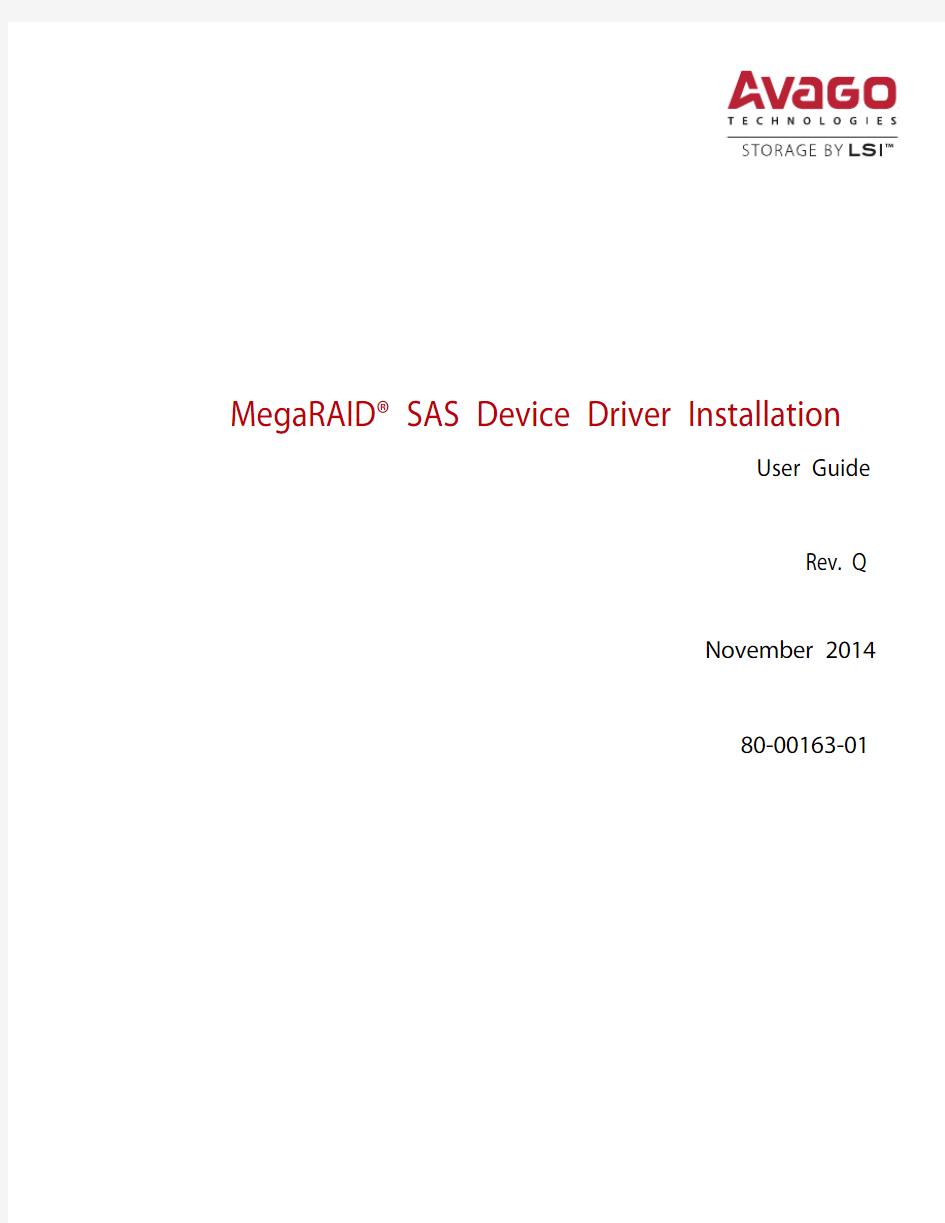
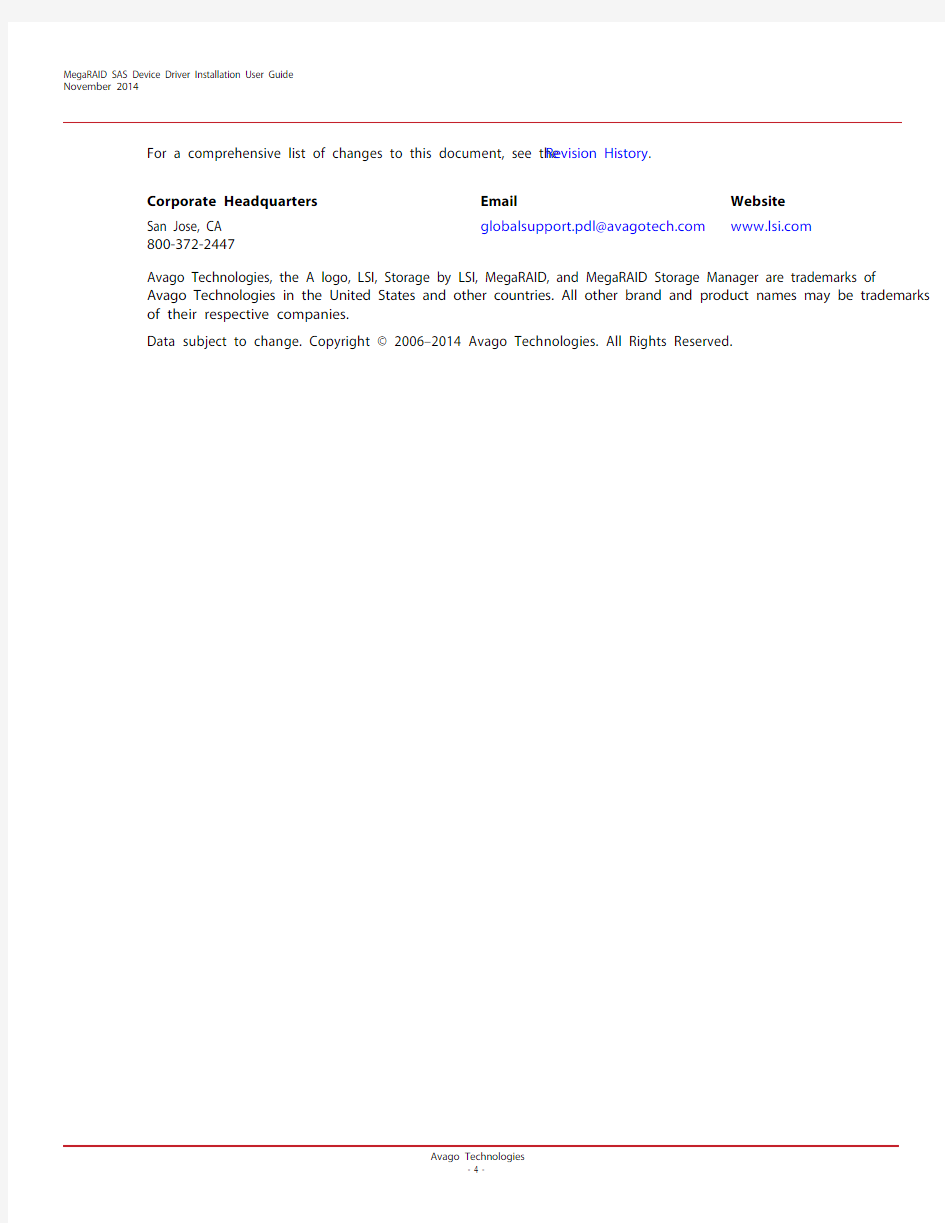
MegaRAID? SAS Device Driver Installation
User Guide
Rev. Q
November 2014
80-00163-01
For a comprehensive list of changes to this document, see the Revision History .Avago Technologies, the A logo, LSI, Storage by LSI, MegaRAID, and MegaRAID Storage Manager are trademarks of Avago Technologies in the United States and other countries. All other brand and product names may be trademarks of their respective companies.
Data subject to change. Copyright ? 2006–2014 Avago Technologies. All Rights Reserved.
Corporate Headquarters Email
Website San Jose, CA 800-372-2447
globalsupport.pdl@https://www.doczj.com/doc/cb14568610.html,
https://www.doczj.com/doc/cb14568610.html,
Table of Contents
Chapter 1: Overview . . . . . . . . . . . . . . . . . . . . . . . . . . . . . . . . . . . . . . . . . . . . . . . . . . . . . . . . . . . . . . . . . . . . . . . . . . . . . . . . . . . . . . . . . . . . . . . . . . . . . . . . . . . . 5
1.1 Driver Description . . . . . . . . . . . . . . . . . . . . . . . . . . . . . . . . . . . . . . . . . . . . . . . . . . . . . . . . . . . . . . . . . . . . . . . . . . . . . . . . . . . . . . . . . . . . . . . . . . . . . . . . . . . . . . . . . . 5
1.1.1 Driver Functions . . . . . . . . . . . . . . . . . . . . . . . . . . . . . . . . . . . . . . . . . . . . . . . . . . . . . . . . . . . . . . . . . . . . . . . . . . . . . . . . . . . . . . . . . . . . . . . . . . . . . . . . . . . . . 5
1.1.2 Driver Updates . . . . . . . . . . . . . . . . . . . . . . . . . . . . . . . . . . . . . . . . . . . . . . . . . . . . . . . . . . . . . . . . . . . . . . . . . . . . . . . . . . . . . . . . . . . . . . . . . . . . . . . . . . . . . . . 6
1.2 Driver Names . . . . . . . . . . . . . . . . . . . . . . . . . . . . . . . . . . . . . . . . . . . . . . . . . . . . . . . . . . . . . . . . . . . . . . . . . . . . . . . . . . . . . . . . . . . . . . . . . . . . . . . . . . . . . . . . . . . . . . . 6 Chapter 2: Windows Driver Installation . . . . . . . . . . . . . . . . . . . . . . . . . . . . . . . . . . . . . . . . . . . . . . . . . . . . . . . . . . . . . . . . . . . . . . . . . . . . . . . . . . . . . . . . . . 9
2.1 MegaRAID Primary Storage . . . . . . . . . . . . . . . . . . . . . . . . . . . . . . . . . . . . . . . . . . . . . . . . . . . . . . . . . . . . . . . . . . . . . . . . . . . . . . . . . . . . . . . . . . . . . . . . . . . . . . . . . 9
2.1.1 Storage Configuration . . . . . . . . . . . . . . . . . . . . . . . . . . . . . . . . . . . . . . . . . . . . . . . . . . . . . . . . . . . . . . . . . . . . . . . . . . . . . . . . . . . . . . . . . . . . . . . . . . . . . . . . 9
2.2 Primary OS Storage on the MegaRAID Controller . . . . . . . . . . . . . . . . . . . . . . . . . . . . . . . . . . . . . . . . . . . . . . . . . . . . . . . . . . . . . . . . . . . . . . . . . . . . . . . . . . . . 12
2.3 Secondary Storage on the MegaRAID Controller with the Windows 2008 OS . . . . . . . . . . . . . . . . . . . . . . . . . . . . . . . . . . . . . . . . . . . . . . . . . . . . . . . . . 12
2.4 Using the Device Manager to Install MegaRAID on the Windows 2008 OS . . . . . . . . . . . . . . . . . . . . . . . . . . . . . . . . . . . . . . . . . . . . . . . . . . . . . . . . . . . . 13
2.5 Secondary Storage on the MegaRAID Controller with the Windows 2003 OS . . . . . . . . . . . . . . . . . . . . . . . . . . . . . . . . . . . . . . . . . . . . . . . . . . . . . . . . . 13
2.6 Using the Device Manager to Install Secondary Storage with the Windows 2003 OS . . . . . . . . . . . . . . . . . . . . . . . . . . . . . . . . . . . . . . . . . . . . . . . . . . 14
2.7 Installing a MegaRAID Driver on the Microsoft Windows 8 OS . . . . . . . . . . . . . . . . . . . . . . . . . . . . . . . . . . . . . . . . . . . . . . . . . . . . . . . . . . . . . . . . . . . . . . . 15
2.7.1 Driver Upgrades . . . . . . . . . . . . . . . . . . . . . . . . . . . . . . . . . . . . . . . . . . . . . . . . . . . . . . . . . . . . . . . . . . . . . . . . . . . . . . . . . . . . . . . . . . . . . . . . . . . . . . . . . . . . 15
2.8 Installing a MegaRAID Driver on the Windows Server 2012 Operating System . . . . . . . . . . . . . . . . . . . . . . . . . . . . . . . . . . . . . . . . . . . . . . . . . . . . . . . . 18
2.8.1 Upgrading the Driver for the Windows Server 2012 Operating System . . . . . . . . . . . . . . . . . . . . . . . . . . . . . . . . . . . . . . . . . . . . . . . . . . . . . . . . 18 Chapter 3: Red Hat Linux Driver Installation . . . . . . . . . . . . . . . . . . . . . . . . . . . . . . . . . . . . . . . . . . . . . . . . . . . . . . . . . . . . . . . . . . . . . . . . . . . . . . . . . . . . . 22
3.1 Installing the Driver in a New Red Hat Enterprise Linux 5.x, 6.x, or 7.x OS . . . . . . . . . . . . . . . . . . . . . . . . . . . . . . . . . . . . . . . . . . . . . . . . . . . . . . . . . . . . . 22
3.1.1 Installing from a CD or a DVD . . . . . . . . . . . . . . . . . . . . . . . . . . . . . . . . . . . . . . . . . . . . . . . . . . . . . . . . . . . . . . . . . . . . . . . . . . . . . . . . . . . . . . . . . . . . . . . . 22
3.1.2 Creating a Driver Update Disk (DUD) with a USB Drive . . . . . . . . . . . . . . . . . . . . . . . . . . . . . . . . . . . . . . . . . . . . . . . . . . . . . . . . . . . . . . . . . . . . . . . . 22
3.1.3 Installing from a Driver Update Diskette . . . . . . . . . . . . . . . . . . . . . . . . . . . . . . . . . . . . . . . . . . . . . . . . . . . . . . . . . . . . . . . . . . . . . . . . . . . . . . . . . . . . . . 23
3.2 Installing the Red Hat Enterprise Linux 5.x, 6.x, or 7.x Driver in an Existing Installation . . . . . . . . . . . . . . . . . . . . . . . . . . . . . . . . . . . . . . . . . . . . . . . . 23
3.3 Installing or Updating the Red Hat Linux System Driver . . . . . . . . . . . . . . . . . . . . . . . . . . . . . . . . . . . . . . . . . . . . . . . . . . . . . . . . . . . . . . . . . . . . . . . . . . . . . 24
3.3.1 Installing or Updating the Driver by Using the Generic RPMs . . . . . . . . . . . . . . . . . . . . . . . . . . . . . . . . . . . . . . . . . . . . . . . . . . . . . . . . . . . . . . . . . . 24
3.3.2 Installing or Updating the Driver by Using the DKMS RPMs . . . . . . . . . . . . . . . . . . . . . . . . . . . . . . . . . . . . . . . . . . . . . . . . . . . . . . . . . . . . . . . . . . . 24
3.4 Uninstalling the Red Hat System Driver . . . . . . . . . . . . . . . . . . . . . . . . . . . . . . . . . . . . . . . . . . . . . . . . . . . . . . . . . . . . . . . . . . . . . . . . . . . . . . . . . . . . . . . . . . . . . 25 Chapter 4: SuSE Linux Enterprise Server (SLES) Driver Installation . . . . . . . . . . . . . . . . . . . . . . . . . . . . . . . . . . . . . . . . . . . . . . . . . . . . . . . . . . . . . . . . 26
4.1 Installing the Driver in a New SuSE Linux Enterprise Server System . . . . . . . . . . . . . . . . . . . . . . . . . . . . . . . . . . . . . . . . . . . . . . . . . . . . . . . . . . . . . . . . . . 26
4.1.1 Installing from a CD or a DVD . . . . . . . . . . . . . . . . . . . . . . . . . . . . . . . . . . . . . . . . . . . . . . . . . . . . . . . . . . . . . . . . . . . . . . . . . . . . . . . . . . . . . . . . . . . . . . . . 26
4.1.2 Creating a Driver Update Disk (DUD) with a USB Drive . . . . . . . . . . . . . . . . . . . . . . . . . . . . . . . . . . . . . . . . . . . . . . . . . . . . . . . . . . . . . . . . . . . . . . . . 26
4.1.3 Installing from a Driver Update Diskette . . . . . . . . . . . . . . . . . . . . . . . . . . . . . . . . . . . . . . . . . . . . . . . . . . . . . . . . . . . . . . . . . . . . . . . . . . . . . . . . . . . . . . 27
4.2 Installing or Updating the SuSE Linux Enterprise Server Driver . . . . . . . . . . . . . . . . . . . . . . . . . . . . . . . . . . . . . . . . . . . . . . . . . . . . . . . . . . . . . . . . . . . . . . . 27
4.2.1 Installing the Driver by Using the Generic RPMs . . . . . . . . . . . . . . . . . . . . . . . . . . . . . . . . . . . . . . . . . . . . . . . . . . . . . . . . . . . . . . . . . . . . . . . . . . . . . . 27
4.2.2 Installing or Updating the Driver by Using the DKMS RPMs . . . . . . . . . . . . . . . . . . . . . . . . . . . . . . . . . . . . . . . . . . . . . . . . . . . . . . . . . . . . . . . . . . . 28
4.3 Uninstalling the SuSE Linux Enterprise Server Driver . . . . . . . . . . . . . . . . . . . . . . . . . . . . . . . . . . . . . . . . . . . . . . . . . . . . . . . . . . . . . . . . . . . . . . . . . . . . . . . . 28 Chapter 5: Ubuntu Linux Driver Installation . . . . . . . . . . . . . . . . . . . . . . . . . . . . . . . . . . . . . . . . . . . . . . . . . . . . . . . . . . . . . . . . . . . . . . . . . . . . . . . . . . . . . 29
5.1 Installing the Driver in a New Ubuntu Linux LTS OS . . . . . . . . . . . . . . . . . . . . . . . . . . . . . . . . . . . . . . . . . . . . . . . . . . . . . . . . . . . . . . . . . . . . . . . . . . . . . . . . . 29
5.2 Removing the Driver in a New Ubuntu Linux LTS OS . . . . . . . . . . . . . . . . . . . . . . . . . . . . . . . . . . . . . . . . . . . . . . . . . . . . . . . . . . . . . . . . . . . . . . . . . . . . . . . . 30 Chapter 6: FreeBSD Driver Installation . . . . . . . . . . . . . . . . . . . . . . . . . . . . . . . . . . . . . . . . . . . . . . . . . . . . . . . . . . . . . . . . . . . . . . . . . . . . . . . . . . . . . . . . . . 31
6.1 LSI MegaRAID Drivers and Software for the FreeBSD OS . . . . . . . . . . . . . . . . . . . . . . . . . . . . . . . . . . . . . . . . . . . . . . . . . . . . . . . . . . . . . . . . . . . . . . . . . . . . . 31
6.2 Obtaining LSI FreeBSD Drivers . . . . . . . . . . . . . . . . . . . . . . . . . . . . . . . . . . . . . . . . . . . . . . . . . . . . . . . . . . . . . . . . . . . . . . . . . . . . . . . . . . . . . . . . . . . . . . . . . . . . . 32
6.3 Creating a FreeBSD OS Driver Diskette . . . . . . . . . . . . . . . . . . . . . . . . . . . . . . . . . . . . . . . . . . . . . . . . . . . . . . . . . . . . . . . . . . . . . . . . . . . . . . . . . . . . . . . . . . . . . . 33
6.4 Installing the FreeBSD OS on Storage Managed by a MegaRAID Controller (Primary Storage) . . . . . . . . . . . . . . . . . . . . . . . . . . . . . . . . . . . . . . . . . 33
6.4.1 Issues Concerning the LSI mpt Driver and the Outdated LSI mpt Driver . . . . . . . . . . . . . . . . . . . . . . . . . . . . . . . . . . . . . . . . . . . . . . . . . . . . . . . 34
6.4.2 Installing the FreeBSD OS on Storage Managed by a MegaRAID Controller . . . . . . . . . . . . . . . . . . . . . . . . . . . . . . . . . . . . . . . . . . . . . . . . . . . . 34
6.4.3 Creating a Custom ISO Image to Exclude the mfi and mpt Drivers . . . . . . . . . . . . . . . . . . . . . . . . . . . . . . . . . . . . . . . . . . . . . . . . . . . . . . . . . . . . . 35
6.5 Installing the Kernel Driver on a FreeBSD OS that Boots from a Device Not Managed by a MegaRAID Controller (Secondary Storage) . . 37
6.5.1 Installing the FreeBSD OS on a System that Does Not Include an LSI Controller before the OS Installation . . . . . . . . . . . . . . . . . . . . . . 38
6.5.2 Installing the FreeBSD OS on a System that Includes an LSI Controller before the OS Installation . . . . . . . . . . . . . . . . . . . . . . . . . . . . . . . 38
6.6 Updating Drivers in the FreeBSD System . . . . . . . . . . . . . . . . . . . . . . . . . . . . . . . . . . . . . . . . . . . . . . . . . . . . . . . . . . . . . . . . . . . . . . . . . . . . . . . . . . . . . . . . . . . 38
6.6.1 Updating the Kernel with the New Driver Source . . . . . . . . . . . . . . . . . . . . . . . . . . . . . . . . . . . . . . . . . . . . . . . . . . . . . . . . . . . . . . . . . . . . . . . . . . . . . 39
6.6.2 Compiling and Loading the Driver as a Module by Using kldload (Dynamically Loadable Module) . . . . . . . . . . . . . . . . . . . . . . . . . . . . . . 41
6.6.3 Updating the MegaRAID Kernel Driver Module in the FreeBSD OS . . . . . . . . . . . . . . . . . . . . . . . . . . . . . . . . . . . . . . . . . . . . . . . . . . . . . . . . . . . . 42 Chapter 7: VMware Driver Installation . . . . . . . . . . . . . . . . . . . . . . . . . . . . . . . . . . . . . . . . . . . . . . . . . . . . . . . . . . . . . . . . . . . . . . . . . . . . . . . . . . . . . . . . . . 43
7.1 Installing Async Drivers on the VMware ESX/ESXi 4.x OS . . . . . . . . . . . . . . . . . . . . . . . . . . . . . . . . . . . . . . . . . . . . . . . . . . . . . . . . . . . . . . . . . . . . . . . . . . . . . 43
7.1.1 Installing Async Drivers during a New ESX Installation . . . . . . . . . . . . . . . . . . . . . . . . . . . . . . . . . . . . . . . . . . . . . . . . . . . . . . . . . . . . . . . . . . . . . . . . 43
7.1.2 Using esxupdate and a CD in an Existing ESX Installation . . . . . . . . . . . . . . . . . . . . . . . . . . . . . . . . . . . . . . . . . . . . . . . . . . . . . . . . . . . . . . . . . . . . . 43
7.1.3 Using esxupdate and the Datastore Browser in an Existing ESX or ESXi Installation . . . . . . . . . . . . . . . . . . . . . . . . . . . . . . . . . . . . . . . . . . . . 44
7.1.4 Using vihostupdate and a CD in an Existing ESX or ESXi Installation . . . . . . . . . . . . . . . . . . . . . . . . . . . . . . . . . . . . . . . . . . . . . . . . . . . . . . . . . . . 44
7.2 Installing Async Drivers on the VMware ESXi 5.x OS . . . . . . . . . . . . . . . . . . . . . . . . . . . . . . . . . . . . . . . . . . . . . . . . . . . . . . . . . . . . . . . . . . . . . . . . . . . . . . . . . 45
7.2.1 Using esxcli and the Async Driver VIB File in an Existing ESXi Installation . . . . . . . . . . . . . . . . . . . . . . . . . . . . . . . . . . . . . . . . . . . . . . . . . . . . . . 45
7.2.2 Using esxcli and an Offline Bundle Async Driver Zip File in an Existing ESXi Installation . . . . . . . . . . . . . . . . . . . . . . . . . . . . . . . . . . . . . . . . 45
7.2.3 Installing an Upgrade . . . . . . . . . . . . . . . . . . . . . . . . . . . . . . . . . . . . . . . . . . . . . . . . . . . . . . . . . . . . . . . . . . . . . . . . . . . . . . . . . . . . . . . . . . . . . . . . . . . . . . . 46
7.2.4 Installing the VUM . . . . . . . . . . . . . . . . . . . . . . . . . . . . . . . . . . . . . . . . . . . . . . . . . . . . . . . . . . . . . . . . . . . . . . . . . . . . . . . . . . . . . . . . . . . . . . . . . . . . . . . . . . 46 Chapter 8: Solaris Driver Installation . . . . . . . . . . . . . . . . . . . . . . . . . . . . . . . . . . . . . . . . . . . . . . . . . . . . . . . . . . . . . . . . . . . . . . . . . . . . . . . . . . . . . . . . . . . . 47
8.1 Contents of the Driver Distribution . . . . . . . . . . . . . . . . . . . . . . . . . . . . . . . . . . . . . . . . . . . . . . . . . . . . . . . . . . . . . . . . . . . . . . . . . . . . . . . . . . . . . . . . . . . . . . . . . 47
8.2 Supported Hardware . . . . . . . . . . . . . . . . . . . . . . . . . . . . . . . . . . . . . . . . . . . . . . . . . . . . . . . . . . . . . . . . . . . . . . . . . . . . . . . . . . . . . . . . . . . . . . . . . . . . . . . . . . . . . . 47
8.3 Supported Operating Systems . . . . . . . . . . . . . . . . . . . . . . . . . . . . . . . . . . . . . . . . . . . . . . . . . . . . . . . . . . . . . . . . . . . . . . . . . . . . . . . . . . . . . . . . . . . . . . . . . . . . . 47
8.4 Installing the Driver Package during OS Installation (Solaris10 OS, x86 Only) . . . . . . . . . . . . . . . . . . . . . . . . . . . . . . . . . . . . . . . . . . . . . . . . . . . . . . . . . 48
8.5 Installing the Driver Package during OS Installation (Solaris11 OS, x86 Only) . . . . . . . . . . . . . . . . . . . . . . . . . . . . . . . . . . . . . . . . . . . . . . . . . . . . . . . . . 48
8.6 Installing or Upgrading the Driver Package after OS Installation . . . . . . . . . . . . . . . . . . . . . . . . . . . . . . . . . . . . . . . . . . . . . . . . . . . . . . . . . . . . . . . . . . . . . 49
8.7 Removing the Driver Package . . . . . . . . . . . . . . . . . . . . . . . . . . . . . . . . . . . . . . . . . . . . . . . . . . . . . . . . . . . . . . . . . . . . . . . . . . . . . . . . . . . . . . . . . . . . . . . . . . . . . . 49
8.7.1 Removing an Existing Driver Package . . . . . . . . . . . . . . . . . . . . . . . . . . . . . . . . . . . . . . . . . . . . . . . . . . . . . . . . . . . . . . . . . . . . . . . . . . . . . . . . . . . . . . . . 50
8.7.2 Removing an Inbox Driver/Package on the Solaris 10 OS . . . . . . . . . . . . . . . . . . . . . . . . . . . . . . . . . . . . . . . . . . . . . . . . . . . . . . . . . . . . . . . . . . . . . . 50
8.7.3 Removing an Inbox Driver/Package on the Solaris 11 OS . . . . . . . . . . . . . . . . . . . . . . . . . . . . . . . . . . . . . . . . . . . . . . . . . . . . . . . . . . . . . . . . . . . . . . 51
8.7.4 Removing an Inbox Driver/Package on the Solaris 11 OS (Bootable LSI Controller) . . . . . . . . . . . . . . . . . . . . . . . . . . . . . . . . . . . . . . . . . . . . . 51
8.8 Notes . . . . . . . . . . . . . . . . . . . . . . . . . . . . . . . . . . . . . . . . . . . . . . . . . . . . . . . . . . . . . . . . . . . . . . . . . . . . . . . . . . . . . . . . . . . . . . . . . . . . . . . . . . . . . . . . . . . . . . . . . . . . . 52 Chapter 9: XenServer Driver Installation . . . . . . . . . . . . . . . . . . . . . . . . . . . . . . . . . . . . . . . . . . . . . . . . . . . . . . . . . . . . . . . . . . . . . . . . . . . . . . . . . . . . . . . . 53
9.1 Creating a Driver Update Disk (DUD) with a USB Drive . . . . . . . . . . . . . . . . . . . . . . . . . . . . . . . . . . . . . . . . . . . . . . . . . . . . . . . . . . . . . . . . . . . . . . . . . . . . . . 53
9.2 Installing the XenServer 6.x OS on Storage Managed by a MegaRAID Controller (Primary Storage) . . . . . . . . . . . . . . . . . . . . . . . . . . . . . . . . . . . . 53
9.3 Installing or Updating the XenServer 6.0, 6.1, or 6.2 OS Driver . . . . . . . . . . . . . . . . . . . . . . . . . . . . . . . . . . . . . . . . . . . . . . . . . . . . . . . . . . . . . . . . . . . . . . . 55 Chapter 10: Debian Driver Installation . . . . . . . . . . . . . . . . . . . . . . . . . . . . . . . . . . . . . . . . . . . . . . . . . . . . . . . . . . . . . . . . . . . . . . . . . . . . . . . . . . . . . . . . . . 56
10.1 Installing the MegaRAID 92xx Driver on Storage Managed by a MegaRAID Controller . . . . . . . . . . . . . . . . . . . . . . . . . . . . . . . . . . . . . . . . . . . . . . . 56
10.2 Installing the MegaRAID 92xx Driver on a Debian System that Boots from a System Drive . . . . . . . . . . . . . . . . . . . . . . . . . . . . . . . . . . . . . . . . . . . 57
10.3 Installing the Driver in a Debian 6.0 or Debian 7.0 System . . . . . . . . . . . . . . . . . . . . . . . . . . . . . . . . . . . . . . . . . . . . . . . . . . . . . . . . . . . . . . . . . . . . . . . . . . 57 Chapter 11: Oracle Enterprise Linux Driver Installation . . . . . . . . . . . . . . . . . . . . . . . . . . . . . . . . . . . . . . . . . . . . . . . . . . . . . . . . . . . . . . . . . . . . . . . . . . 58 Chapter 12: Fedora Driver Installation . . . . . . . . . . . . . . . . . . . . . . . . . . . . . . . . . . . . . . . . . . . . . . . . . . . . . . . . . . . . . . . . . . . . . . . . . . . . . . . . . . . . . . . . . . 59 Chapter 13: CentOS Driver Installation . . . . . . . . . . . . . . . . . . . . . . . . . . . . . . . . . . . . . . . . . . . . . . . . . . . . . . . . . . . . . . . . . . . . . . . . . . . . . . . . . . . . . . . . . . 60 Chapter 14: OVM Driver Installation . . . . . . . . . . . . . . . . . . . . . . . . . . . . . . . . . . . . . . . . . . . . . . . . . . . . . . . . . . . . . . . . . . . . . . . . . . . . . . . . . . . . . . . . . . . . 61 Revision History . . . . . . . . . . . . . . . . . . . . . . . . . . . . . . . . . . . . . . . . . . . . . . . . . . . . . . . . . . . . . . . . . . . . . . . . . . . . . . . . . . . . . . . . . . . . . . . . . . . . . . . . . . . . . . . 62
November 2014Driver Description Chapter 1: Overview
This chapter provides an overview of the operating system (OS) drivers for the MegaRAID? SAS RAID controllers.
Subsequent chapters provide installation instructions for the OSs. Use the latest updates provided by the OS
manufacturer, and review the readme file that accompanies the driver for any updated information. You can
download the latest drivers for the various OSs from the LSI website
at https://www.doczj.com/doc/cb14568610.html,/support/Pages/download-search.aspx.
NOTE The MegaRAID RAID controllers do not all support the same OSs. Refer
to the documentation for your MegaRAID controller for information
about the OSs that the controller supports. You can search archived
versions of this guide on the LSI website for information about OSs
that are supported for earlier controllers.
1.1Driver Description
You can install the MegaRAID SAS Controller in any IBM? AT-compatible computer that has a PCI Express? (PCIe?) local
bus. The RAID controller can run under various OSs.
To use the controller with these OSs, you must install software drivers. LSI provides software drivers for the
following OSs:
?Microsoft? Windows?
?Red Hat? Linux?
?SuSE? Linux Enterprise Server (SLES?)
?Ubuntu? Linux
?FreeBSD?
?VMware?
?Solaris?
?XenServer?
?Debian?
?CentOS?
?Oracle? Enterprise Linux (OEL)
?Fedora?
?Oracle Virtual Machine (OVM)
1.1.1Driver Functions
MegaRAID provides drivers for the MegaRAID SAS RAID controllers, which bring up to 12 Gb/s Serial Attached SCSI
performance and 6.0 Gb/s SATA III performance to host adapter, workstation, and server designs. The controllers
support internal and external storage devices, which let you use a system that supports enterprise-class SAS and
desktop-class SATA III drives.
The SAS controllers integrate eight high-performance SAS/SATA III PHYs and a PCI Express bus master DMA core. Each
of the eight PHYs is capable of 6.0 Gb/s SAS link rates, and 6.0 Gb/s SATA III link rates.
The SAS RAID controllers support the SAS protocol as described in the Serial Attached SCSI Standard, version 2.0, and
the Serial ATA III (SATA III) protocol defined by the Serial ATA specification, version 3.0. SATA III is an extension to
SATA2.0.
The drivers perform these functions:
?The PCI Express protocol
?Multiple RAID storage adapters (RSAs)
?The ability to see newly configured logical drives in the configuration software utility without rebooting
the system
?The random deletion of logical drives that were created by using MegaRAID Storage Manager? software (refer to
the MegaRAID SAS Software User Guide for more information)
?The use of the remaining array capacity by MegaRAID Storage Manager software
1.1.2Driver Updates
Because LSI regularly updates device drivers, a feature might be added to your driver that is not included in the most
recent documentation. If you have a question about a feature, consult the readme file that accompanies the driver,
or contact your MegaRAID support representative. Be sure to use the latest service packs provided by the
OS manufacturer.
You can download the latest drivers and software on the LSI website at
https://www.doczj.com/doc/cb14568610.html,/support/Pages/download-search.aspx. Under the Download tab, select your product from the
pull-down list to display the latest drivers available for download.
1.2Driver Names
The following table lists the device driver files, driver RPM and driver ISO? support, and driver deb package for the
MegaRAID controllers.
These files are available on the Universal Driver Suite CD that accompanied your MegaRAID controller. LSI updates the
MegaRAID device drivers frequently. To make sure that you have the current version of these driver files, download
the latest files from the LSI website at https://www.doczj.com/doc/cb14568610.html,/support/Pages/download-search.aspx. Refer to the readme
file that accompanies the driver for any updated information.
To make a driver diskette, extract the files from the Universal Driver Suite CD to a blank diskette, or download the driver
files from the LSI website and extract them to an empty diskette. Label the diskette as the MegaRAID driver diskette
for the given OS.
Table1 MegaRAID Device Driver Files, Driver RPMs Support, Driver ISO Support, and Driver Deb Package Support
Operating System and Chapter MegaRAID
6Gb/s
Controller
Support
MegaRAID
12Gb/s
Controller
Support
Device Driver File Names
Driver RPMs and Driver ISO
Support
Chapter2
Windows 2003 R2 SP2Yes Yes megasas.catmegasas
https://www.doczj.com/doc/cb14568610.html,EMSE
TUP.INFTXTSETUP.OE
M N/A
Windows Vista? SP2Yes Yes
Windows 7 Client SP1Yes Yes
Windows 8, 8.1, 8.1 Update Yes Yes
Windows 2008 SP2Yes Yes
Windows 2008 R2 SP1Yes Yes
Windows Server? 2012Yes Yes
Windows Server 2012 R2Yes Yes
Windows XP SP2 (64-bit only)Yes Yes
Chapter3
Red Hat Enterprise Linux 5, 6, 6.6, 7Yes Yes N/A KMOD RPMs and ISO support Chapter4
SuSE Linux Enterprise Server 10, 11, 12Yes Yes N/A KMP RPMs and ISO support Chapter5
Ubuntu10.04.3 LTS (2.6.32-33-generic)Yes Yes Package.deb Deb package support Ubuntu10.04.3 LTS (2.6.32-33-generic-pae)Yes Yes
Ubuntu10.10 (2.6.35-22-generic-pae)Yes Yes
Ubuntu11.10 (3.0.0-12-generic)Yes Yes
Ubuntu11.10 (3.0.0-12-generic-pae)Yes Yes
Ubuntu12.04 LTS (3.2.0-23-generic)Yes Yes
Ubuntu12.04 LTS (3.2.0-23-generic-pae)Yes Yes
Ubuntu12.04.1 LTS (3.2.0-29-generic)Yes Yes
Ubuntu12.04.1 LTS (3.2.0-29-generic-pae)Yes Yes
Ubuntu12.04.2 LTS (3.2.0-29-generic-pae)Yes Yes
Ubuntu12.04.2 LTS (3.2.0-58-generic-kernel)Yes Yes
Ubuntu 14.04Yes Yes
Chapter6
FreeBSD 8.2, 8.3, 8.4, 9.0, 9.1, 9.2, 9.3, 10Yes Yes mrsas.ko
?3Gb/s RAID
controllers: mfi.ko
?6Gb/s RAID
controllers: mfi.ko
or mrsas.ko,
depending on the
controller
?12Gb/s RAID
controllers:
mrsas.ko
N/A
Chapter 7
VMware ESX/ESXi 4.x and ESXi 5.x Yes Yes ?
ESX/ESXi 4.x : VMware installation bundle (VIB) file package
ESXi 5.x : VMware installation bundle (VIB) file package megaraid_sas.zi p file package
N/A VMware ESXi 5.5 Update 2Yes Yes VMware vSphere? 5.5 Update 1
Yes
Yes
Chapter 8Solaris 10, 11
Yes
Yes
?
For Gen1 82XX , 83XX , and 84XX SAS RAID controllers:mega_sas (32-bit), mega_sas (64-bit), mega_sas.conf ?For Gen2 87XX , 88XX ,
92XX , 96XX , and 98XX SAS RAID controllers:mr_sas (32-bit), mr_sas (64-bit), mr_sas.conf ?For Gen2 MegaRAID
Entry controllers:mrentry_sas (32-bit), mrentry_sas (64-bit), mrentry_sas.conf
N/A Chapter 9
XenServer 5.5, 5.6, 5.6fp1, 6.0, 6.1, 6.2Yes
Yes
N/A
RPMs and ISO support
Chapter 10Debian Yes
Yes
N/A
N/A
Chapter 11OEL 5, 6, 6.6, 7
Yes Yes N/A
KMOD RPMs and ISO support
UEK R3 Update 2 for Oracle Linux 6.4 ((64 bit and later)Yes Yes UEK R3 Update 3Yes
Yes
Chapter 12Fedora 17, 18, 19, 20Yes
Yes
N/A
KMOD RPMs support
Chapter 13CentOS 6.x, 7.x Yes
Yes
N/A
N/A
Chapter 14Oracle VM 3, 3.3
Yes
Yes
N/A
N/A
Table 1 MegaRAID Device Driver Files, Driver RPMs Support, Driver ISO Support, and Driver Deb Package Support
Operating System and Chapter MegaRAID 6Gb/s Controller Support MegaRAID 12Gb/s Controller Support Device Driver File Names
Driver RPMs and Driver ISO
Support
Chapter 2: Windows Driver Installation
This chapter describes the installation of the following Microsoft? Windows? OSs:
?Windows XP SP2 (64-bit only)
?Windows 2003 R2 SP2
?Windows Vista SP2
?Windows 7 Client SP1
?Windows 8, 8.1, 8.1 Update
?Windows 2008 SP2
?Windows 2008 R2 SP1
?Windows Server 2012
?Windows Server 2012 R2
2.1MegaRAID Primary Storage
In the MegaRAID primary storage configuration, the Windows OS is installed on virtual drives provided by the
MegaRAID controller. The MegaRAID controller includes a pre-boot configuration utility (WebBIOS?) that creates the
virtual drive before the installation of the Windows OS starts.
To install the Windows OS, prepare a USB flash drive, CD-ROM or diskette, as appropriate, with the MegaRAID driver.
The driver is distributed in a series of nested compressed files. Use an existing Windows device to extract the files for
the driver-loading device (USB, CD-ROM, or diskette) by using the appropriate Windows driver. Only two driver
choices exist across the supported Windows versions: one for 32-bit systems or one for 64-bit systems.
2.1.1Storage Configuration
These steps describe how to create the virtual drive used for the Windows OS. You can add other virtual drives to the
running OS after the Windows OS has been installed. The MegaRAID preboot BIOS utility (WebBIOS) that creates the
virtual disk for the Windows OS is accessible during the power-on self-test (POST) part of bootup.
Refer to the MegaRAID SAS Software User Guide for more information about the WebBIOS configuration utility (CU).
The following procedure describes the creation of a RAID 1 array. You can use other RAID levels, and the steps are the
same except when selecting the RAID level. In RAID 1, the RAID controller duplicates all data from one drive to a
second drive. RAID 1 provides complete data redundancy, but at the cost of doubling the required data storage
capacity. It is appropriate for small databases or any other environment that requires fault tolerance but
small capacity.
Follow these steps to create the virtual disk in WebBIOS:
1.When the host computer is booting, hold down the Ctrl key and press the H key when the following text appears
on the window:
Copyright? LSI Corporation
Press
The Controller Selection window appears.
2.If the system has multiple SAS/SATA controllers, select a controller.
3.Click Start.
The main WebBIOS CU window appears.
4.Click Configuration Wizard.
The first Configuration Wizard window appears.
5.Click New Configuration.
NOTE If you choose the first or second option, all of the existing data in the
configuration will be deleted. Make a backup copy of any data that you
want to keep before you choose an option.
6.Click Next.
A dialog warns that you will lose data if you click Clear Configuration or New Configuration.
The WebBIOS Configuration Method window appears.
7.Select Manual Configuration.
Manual configuration lets you control all attributes of the new storage configuration as you create drive groups and virtual drives, and set their parameters.
8.Click Next.
The Disk Group Definition window appears. You use this window to select drives to create drive groups.
9.Hold down the Ctrl key while you select two ready drives in the Drives panel on the left.
You must select an even number of drives.
10.Click Add To Array to move the drives to a proposed drive group configuration in the Disk Groups panel.
If you need to undo the changes, click Reclaim.
11.Choose whether to use power save mode.
12.Choose whether to use drive encryption.
NOTE A RAID 1 virtual drive can contain up to 16 drive groups and up to
32drives in a single span. (Other factors, such as the type of controller,
can limit the number of drives.) You must use two drives in each RAID1
drive group in the span.
13.After you finish selecting drives for the drive group, click Accept DG.
14.Click Next.
The Virtual Drive Definition window appears. You use this window to select the RAID level, strip size, read policy, and other attributes for the new virtual drives.
15.Change the virtual drive options from the defaults listed on the window as needed.
Here are brief explanations of the virtual drive options:
—RAID Level: The drop-down menu lists the possible RAID levels for the virtual drive. Select RAID 1.
—Strip Size: The strip size specifies the length of the data segments that the RAID controller writes across multiple drives, not including parity drives. For example, consider a stripe that contains 64 KB of drive space and has 16 KB of data residing on each drive in the stripe. In this case, the stripe size is 64 KB and the strip size is 16 KB. You can set the strip size to 8, 16, 32, 64, 128, 256, 512, and 1024 KB. A larger strip size produces
higher read performance. If your computer regularly performs random read requests, choose a smaller strip size. The default is 64 KB.
—Access Policy: Select the type of data access that is allowed for this virtual drive.
RW: Permit read/write access. This setting is the default.
Read Only: Permit read-only access.
Blocked: Do not permit access.
—Read Policy: Specify the read policy for this virtual drive.
Normal: Disable the read-ahead capability. This setting is the default.
Ahead: Enable read-ahead capability, which permits the controller to read sequentially ahead of requested data and to store the additional data in cache memory, anticipating that the data will be needed soon. This setting speeds up reads for sequential data, but little improvement exists when accessing random data.
—Write Policy: Specify the write policy for this virtual drive.
WBack: In Writeback mode, the controller sends a data transfer completion signal to the host when the
controller cache has received all of the data in a transaction. This setting is recommended in Standard mode.
WThru: In Writethrough mode, the controller sends a data transfer completion signal to the host when the drive subsystem has received all of the data in a transaction. This setting is the default.
Write Back with BBU: Select this mode if you want the controller to use Writeback mode, but the controller either has no battery backup unit (BBU) or the BBU is bad. If you do not choose this option, the controller
firmware automatically switches to Writethrough mode if it detects a bad or missing BBU.
NOTE You can use Writeback mode with or without a battery. You should use
either a battery to protect the controller cache or an uninterruptible
power supply (UPS) to protect the entire system. If you do not use a
battery or a UPS, and a power failure occurs, you risk losing the data in
the controller cache. Although you can enable or disable the disk
cache, you should disable it. If you enable the disk cache, the drive
sends a data transfer completion signal to the controller when the
drive cache has received all the data in a transaction. However, the
data has not been actually transferred to the disk media, so you risk
losing the data in the disk cache if a power failure occurs. The data
is unrecoverable.
—IO Policy: The IO policy applies to reads on a specific virtual drive. It does not affect the read-ahead cache.
Direct: Reads are not buffered in cache memory. Data is transferred to the cache and the host concurrently. If the same data block is read again, it comes from cache memory. This setting is the default.
Cached: Reads are buffered in cache memory before they are sent to the host.
—Drive Policy: Specify the drive cache policy.
Enable: Enable the drive cache.
Disable: Disable the drive cache.
NoChange: Leave the current drive cache policy as is. This setting is the default.
—Disable BGI: Specify the background initialization status.
No: Leave background initialization enabled. A new configuration can be initialized in the background while you use WebBIOS to perform other configuration tasks. This setting is the default.
Yes: Select Yes if you do not want to allow background initialization for configurations on this controller.
—Select Size: Specify the size of the virtual drive or drives in MB, GB, or TB. Usually, this size is the full size for RAID 1 shown in the Configuration panel on the right. You may specify a smaller size if you want to create
other virtual drives on the same drive group.
—Update Size: Click Update Size to update the Select size field value for the selected RAID levels.
16.Either click Accept to accept the changes to the virtual drive definition, or click Reclaim to return to the
previous settings.
17.Click Next after you define the virtual drives.
The Configuration Preview window appears.
18.Check the information in the configuration preview.
19.If the virtual drive configuration is acceptable, click Accept to save the configuration. Otherwise, click Back to
return to the previous screens and change the configuration.
20.If you accept the configuration, click Yes at the prompt to save the configuration and initialize the new
virtual drive.
November 2014Primary OS Storage on the MegaRAID Controller
21.After the initialization is complete (the elapsed time depends on the RAID level and the disk size), click the Home
button and then click Exit in the left hand window frame.
22.Select Exit Application, and reboot the computer with the Windows OS in the DVD drive or the CD drive.
2.2Primary OS Storage on the MegaRAID Controller
For the Windows XP 64-bit OS and the Windows 2003 OS, the MegaRAID driver is added early in the installation
process with a prompt to use the F6 key. For the Windows 2003 OS, this prompt appears after you select the OS, and
before the initial Windows Setup window appears. For the Windows XP 64-bit OS and the Windows 2003 OS, the only
disk type supported for introducing an additional driver is a 1.44 MB diskette.
For the Windows XP 64-bit OS and the Windows 2003 OS, the F6 keystroke adds a step to the installation process so
you can specify an additional device. If the F6 key is not recognized within the time allowed, the OS installation
ultimately fails, citing the lack of a disk for the OS. If the Megasas2 files are not unzipped on the driver diskette, or if
the driver bit size does not match (32 bits versus 64 bits), the Windows installation program reports that the
Megasas2 file is corrupted.
For the Windows 2008 OS, the MegaRAID driver is added after other installation steps.
Perform the following steps to set up the primary operating system storage on your MegaRAID controller:
1.The operating system loads and decompresses the core files from the boot DVD first.
2.After the Install Windows Language selection window, the Install Now window appears, followed by the OS
selection, license agreement and installation type.
On new installations, the Custom installation type is the only option.
3.On the next Windows installation window, a Load Driver link introduces the MegaRAID driver.
For the Windows 2008 OS, you can add the driver from the CD, DVD, or USB flash drive.
4.Click Browse, and select the device and the folder with the previously extracted drivers.
5.In the next Windows installation window, select the driver to be installed, and click Next.
If no driver appears, two common problems might have occurred.
—The folder with the files was not selected.
—The wrong driver (32-bit as compared to 64-bit) was selected.
6.After the driver is loaded, follow the rest of the standard Windows installation steps.
2.3Secondary Storage on the MegaRAID Controller with the Windows 2008 OS
As the MegaRAID controller is installed and the previously installed Windows OS starts, the Windows 2008 OS
prompts with Found New Hardware.
Perform the following steps to set up secondary storage for the Windows 2008 OS:
1.Select Locate and Install.
2.Select Don’t Search Online.
3.Select Show Me Other Options
4.Select Browse My Computer.
5.Click Browse.
6.In the Browse for Folder window, locate the previously extracted driver files from the local boot disk, CD, DVD,
network, or USB device.
7.Click OK.
8.Click Next.
9.Click Install.
The Hardware Wizard displays the following message: The software for this device has been
successfully installed.
10.Reboot the system.
The system does not require a reboot when the MegaRAID controller driver is loaded for the first time.
2.4Using the Device Manager to Install MegaRAID on the Windows 2008 OS
If you do not install the MegaRAID driver at boot time, the MegaRAID driver is added or updated in the Windows
environment using Device Manager. Many methods exist to start Device Manager, including one general method for
all supported versions of the Windows OS.
Perform the following steps to add or update the MegaRAID driver in the Windows environment using
Device Manager:
1.Select Start > Search > devmgmt.msc > enter key (for all versions except the Windows 2003 OS).
In Device Manager, a MegaRAID controller with no driver appears under the heading Other devices as a RAID
Controller or Unknown Device, depending on the system history.
2.Right-click and select either RAID Controller or Unknown Device, as appropriate.
3.If the device does not appear, double-click Storage controllers to expose any detected controllers that are
supported by an existing driver.
4.If you locate the MegaRAID controller, right-click on the controller.
The driver installation steps for the Windows 2008 OS are the same no matter where the device was found.
5.Click Update Driver Software.
6.Click Browse My Computer to search for driver software.
7.Click the Browse button.
8.In the Browse for Folder window, locate the previously extracted driver files from the local boot disk, CD, DVD,
network, or USB device.
9.Click OK.
10.Click Next.
11.Click Install.
The Update Driver Software wizard shows the message: The software for this device has been
successfully installed.
12.Reboot the system.
2.5Secondary Storage on the MegaRAID Controller with the Windows 2003 OS
The MegaRAID driver is added or updated in the Windows New Hardware wizard at boot time or when using Device
Manager. The driver does not install or work unless the Windows Service Pack 2 or later is installed. You can load the
driver from the local hard disk, a CD or DVD, or a network location. A USB device might not work even if it appears in
My Computer. Put the extracted MegaRAID driver files in a usable place, and then proceed.
When a previously installed Windows OS starts for the first time after a MegaRAID controller has been installed for
secondary storage, the Windows 2003 OS automatically launches the Found New Hardware wizard.
Perform the following steps:
1.At the question Can Windows connect to Windows Update?, select the answer: No, not this time.
2.Click Next.
3.Select Install from a list or specific location.
4.Click Next.
5.Select Search for the best driver in these locations.
6.Click the Include this location in the search check box.
7.Uncheck Search removable media.
8.Click Browse.
9.In the Browse for Folder window, locate and click on the previously created folder with the extracted driver files.
10.Click OK.
11.Click Next.
12.Click Install.
The Update Driver Software wizard displays the message The software for this device has been
successfully installed.
13.Reboot the system.
2.6Using the Device Manager to Install Secondary Storage with the Windows 2003
OS
If you do not install the MegaRAID driver at boot time, the MegaRAID driver is added or updated in the Windows
environment by using Device Manager. Many methods exist to start Device Manager, including one general method
for all supported variants of the Windows 2003 OS.
Perform the following steps:
1.Select Run > Search > devmgmt.msc > enter key.
In Device Manager, a MegaRAID controller with no driver appears under “Other devices” as a RAID controller.
2.Right-click and select RAID Controller.
3.If the device is not shown, double-click Storage controllers to expose any detected controllers supported by an
existing driver.
4.If you locate the MegaRAID controller, right-click the controller.
The driver installation steps for the Windows 2003 OS the same no matter where the device was found.
5.Click Update Driver Software.
6.Click Browse My Computer to search for driver software.
7.Click the Browse button.
8.In the Browse for Folder window, locate the previously extracted driver files from the local boot disk, CD, DVD,
network, or USB device.
9.Click OK.
10.Click Next.
11.Click Install.
The Update Driver Software wizard shows the message The software for this device has been
successfully installed.
12.Reboot the system.
2.7Installing a MegaRAID Driver on the Microsoft Windows 8 OS
Microsoft Windows Server 8 includes a MegaRAID driver in box. The driver version 5.2.122.0, dated April 3, 2012.
Consider the following points before you install the driver.
?If you want to use the MegaRAID controller for primary storage, see Section2.1.1, Storage Configuration, on
configuring a virtual disk for the OS in a pre-boot environment. The Windows installation program recognizes the
MegaRAID controller, and it automatically installs a driver.
?If you want to use the MegaRAID controller as secondary storage, install the OS with the MegaRAID controller
installed. The OS automatically configures the controller with the in-box driver.
?When the Microsoft OS is running on the machine with the MegaRAID controller, upgrade to the latest
LSI?MegaRAID driver.
2.7.1Driver Upgrades
Perform the following steps to upgrade the Windows 8 driver.
1.Download the updated driver and put it on a USB, CD or DVD disc.
2.Boot the Microsoft Windows 8 OS, and then move the mouse to the upper- or lower-right corner of the screen to
expose the desk icons for Search, Share, Start, Devices, and Settings, shown in the following figure.
Figure1 Settings Option
3.Click Settings.
4.On the Settings bar, click Control Panel, as shown in the following figure.
Figure2 Settings Bar
5.In Control Panel, click Hardware and Sound.
The following figure appears.
Figure3 Hardware and Sound
6.In Hardware and Sound, click Device Manager under the heading Devices and Printers.
The following figure appears.
Figure4 Device Manager
7.In the Device Manager, expand the sub-menu under Storage Controllers and right-click Update Driver Software,
as shown in the following figure.
You can find the version of the existing driver by right-clicking Properties and selecting the Driver tab.
Figure5 Update Driver Software Option
8.In the Update Driver Software wizard, select Browse My Computer to locate the updated driver on the USB, CD,
or DVD.
9.When the driver is found, click Install to confirm, as shown on the following screen.
Figure6 Install Button
10.The installation wizard presents progress screens and announces the completion of the installation.
11.After the driver is installed, reboot the system.
2.8Installing a MegaRAID Driver on the Windows Server 2012 Operating System
The Microsoft Windows Server 2012 operating system package includes a MegaRAID driver in box.
The type of installation to use depends on how you plan to use your MegaRAID controller:
?If you use the MegaRAID controller as primary storage, see Section2.1.1, Storage Configuration, on configuring a
virtual disk for the OS in a pre-boot environment. The Windows installation program recognizes the MegaRAID
controller, and it automatically installs a driver.
?If you use the MegaRAID controller as secondary storage, LSI recommends that you install the OS without the
MegaRAID controller, shut down the system, install the controller, and let the OS automatically configure the
controller with the in-box driver.
?After the Windows Server 2012 OS is running on the machine with the MegaRAID controller, an upgrade to the
latest LSI MegaRAID driver is recommended. The following section describes how to upgrade the driver.
2.8.1Upgrading the Driver for the Windows Server 2012 Operating System
Perform the following steps to upgrade the driver.
1.Download the updated driver from https://www.doczj.com/doc/cb14568610.html,/support, and put it on a USB, CD, or DVD.
2.Boot the Microsoft Server 2012 OS.
3.Click the Server Manager button to start Server Manager, if it does not start automatically.
The button to start Server Manager is the first item on the left of the start bar, as shown in the following figure.
Figure7 Server Manager Button
The Server Manager page appears.
4.In Server Manager, open the Tools menu, and select Computer Management, as shown in the following figure.
The Computer Management window appears.
5.In the left frame of the Computer Management window, select Device Manager.
Figure9 Device Manager Option
The Device Manager window appears.
6.In the Device Manager window, expand the submenu under Storage Controllers.
7.Right-click the LSI MegaRAID Controller option, and click Update Driver Software, as shown in the following
figure.
To find the version of the existing driver, right-click the LSI MegaRAOD Controller option. Click Properties, and select the Drivers tab as shown in the following figure.
Figure11 Driver Version
8.In the Update Driver Software wizard, click the Browse button to locate the updated driver on the USB, CD,
or DVD.