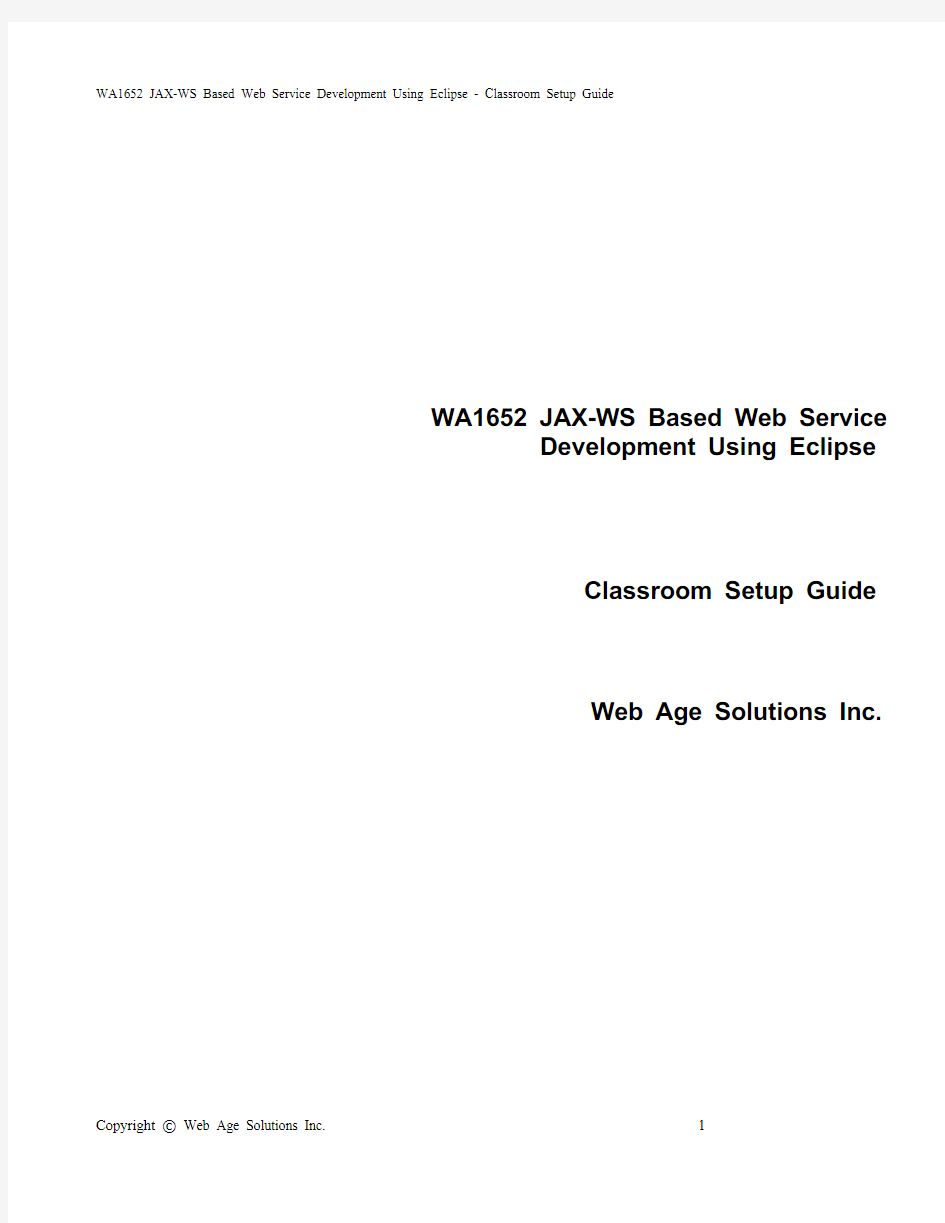

WA1652 JAX-WS Based Web Service
Development Using Eclipse
Classroom Setup Guide
Web Age Solutions Inc.
Table of Contents
Classroom Requirements (3)
Part 1 - Minimum Hardware Requirements (3)
Part 2 - Minimum Software Requirements (3)
Part 3 - Software Provided (4)
Part 4 - Important Ghosting or Imaging Information (4)
Software Installation (5)
Part 1 - Preparation (5)
Part 2 - Installing JDK 1.5 update 16 (6)
Part 3 - Installing MySQL 5.0.51 (17)
Classroom Requirements
Part 1 - Minimum Hardware Requirements ? 2 GHz Pentium IV
? 1 GB RAM
?8 GB free on the C drive
●Network connectivity to the internet
Part 2 - Minimum Software Requirements ?Microsoft Windows 2000 SP4 or Windows XP
?Internet Explorer 6.0 / Mozilla Firefox 2.0
●Eclipse WTP 2.0.2 all in one *
?JDK 1.5.0.16 *
?JBoss v4.2.2 GA *
?JBossWS 3.0.3 GA *
●MySQL 5.0.51 *
* - indicates software provided as part of the courseware.
Part 3 - Software Provided
You will receive a USB memory sticks containing the following files:
●WA1652.ZIP
All other software listed under Minimum Software Requirements is either commercially licensed software that you must provide or software that is freely available off the Internet.
Part 4 - Important Ghosting or Imaging Information
The software for this course can be ghosted.
Software Installation
Part 1 - Preparation
__1. Use the “Add or Remove Programs” feature of Window to ensure there is no version of Java, Java JDK, or J2SE runtime installed on the machine. If any of these softwares are installed, uninstall them, reboot the machine, and delete the old installation directories.
__2. From the USB memory stick, extract the WA1652.ZIP file to C:\
__3. Review that the following folders were created:
■C:\eclipse
■C:\jboss-4.2.2.GA
■C:\jbossws-native-dist
■C:\LabFiles
■C:\Software
__4. Review that the following files were created:
■C:\Software\jdk-1_5_0_16-windows-i586-p.exe
■C:\Software\mysql-essential-5.0.51a-win32.msi
Part 2 - Installing JDK 1.5 update 16
__1. Run the Java JDK installation program by running the following file: C:\Software\jdk-1_5_0_16-windows-i586-p.exe
__2. The installation wizard will open. Accept the License Agreement and click Next.
__3. Leave the defaults on the Custom Setup screen and click Next.
__4. The software will start installing some of the components. Wait for it to complete.
__5. Accept the defaults for the language support options and click Next.
__6. Accept the defaults for browser registration and click Next.
__7. Wait for the installation to complete.
__8. Once completed, click Finish.
Part 3 - Installing MySQL 5.0.51
__1. From C:\Software, launch mysql-essential-5.0.51a-win32.msi
The Setup Wizard window will launch.
__2. Click Next.
__3. The Setup Type window will appear. Select Custom as shown below.
__4. Click Next.
The Custom Setup window will appear.
__5. Accept the defaults and click Next.
The Ready to Install the Program window will appear.
__6. Click Install.
The installation will start and the MySQL Enterprise window will appear
__7. Click Next.
The MySQL Monitoring and Advisory Service window will appear
__8. Click Next.
The Wizard Completed window will appear.
__9. Make sure the Configure the MySQL Server now option is checked and click Finish. The MySQL Server Instance Configuration Wizard window will appear.
__10. Click Next.
__11. In the Instance Configuration window, select Standard Configuration.