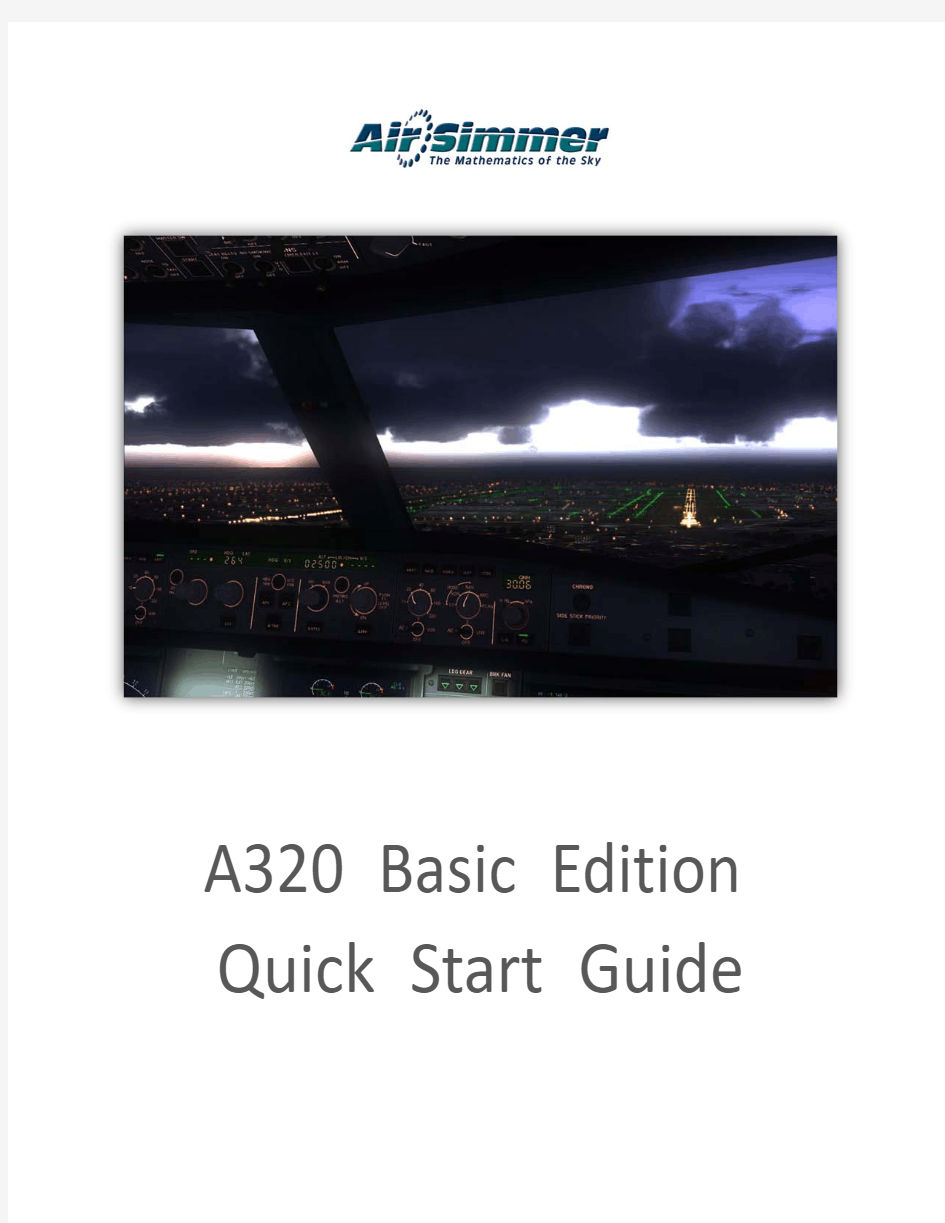
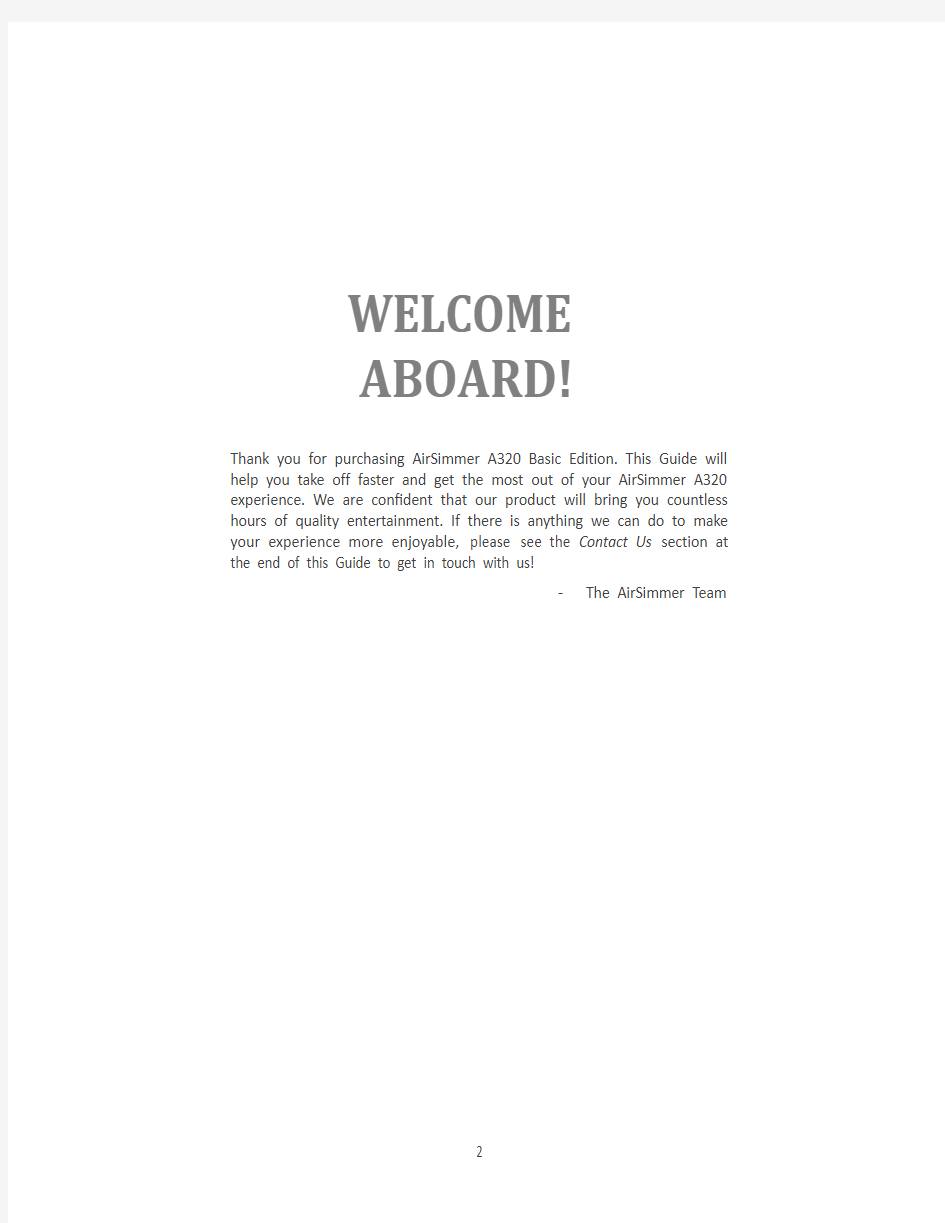
A320 Basic Edition Quick Start Guide
WELCOME
ABOARD!
Thank you for purchasing AirSimmer A320 Basic Edition. This Guide will help you take off faster and get the most out of your AirSimmer A320 experience. We are confident that our product will bring you countless hours of quality entertainment. If there is anything we can do to make your experience more enjoyable, please see the Contact Us section at the end of this Guide to get in touch with us!
-The AirSimmer Team
TABLE OF CONTENTS
First Steps 4 Accessing Live! Features 9 Changing the 2-D Panel Aspect Ratio 9 Key Assignments 10 2-D Panel Click spots 14 Troubleshooting 15 Enhancing Your Experience 16 Contact Us 17
FIRST STEPS
Getting Started with AirSimmer A320 is as easy as 1-2-3!
Step 1: Activate Your Product
We’ve created a specialized tool called AirSimmer Tablet PC to make it easy to manage all your AirSimmer activities. Launch Tablet PC by clicking on the AirSimmer Tablet PC icon on your desktop.
Tablet PC will launch. Click “Account Settings.”
Account Settings Window will open.
Make sure that you have selected “A320 Basic Edition” in the drop-down menu at the top of the Authorization Config screen and that your full name appears just below it. Enter the Flight1 Certificate Number sent to you via email into the “Flight1 Certificate” field, then click “Request Activation.”
Upon successful activation, “Activation key is valid. Product Activated.” message appears.
If an error is displayed, please verify that all the data you entered is correct. If you are confident there are no mistakes, please proceed to the Troubleshooting section of this guide.
Step 2: Check for the Latest Updates
Make sure you have the latest version of the product by checking for available updates. In the Tablet PC, click “Customize Products.” Repeat this procedure from time to time, to check for additional product
updates.
Customize Products page will now open. Click “Check Updates.”
The Tablet PC will now connect to the AirSimmer server to check if there are any updates available for your product. Select the elements you wish to install by clicking on the green dot to the right of each update
item.
You may also sort updates by the type of update you wish to download: a livery, a model, a set of sounds, and so on, by selecting one of the buttons at the top of the Customize Products screen, such as “Liveries,” “Models,” “Sound,” etc.
Global updates, recommended for every user and designed to improve the overall functionality of your product, are found in the “Other” section. To install a global update, click on the “Other” button displayed
at the top of the Customized Products screen.
If the number displayed in red next to an update item is greater than the number displayed in green directly to the right of the item, a new update is available. If this is the case, click on the green dot to install, and press “Apply Changes” button. This will automatically download and install everything you’ve selected. Step 3: Load the Aircraft
The AirSimmer A320 Basic Edition aircraft will come up in the FS menu under the title “AirSimmer Basic.”
Just use the standard FS aircraft selection menu to load your A320.
And that’s it!
ACCESSING LIVE! FEATURES
?Live features in Tablet PC
In addition to updating various product features, Tablet PC also hosts such AirSimmer Live! elements as Load Manager and Fuel Planner.
You may launch Tablet PC from within Flight Simulator, provided that the AirSimmer A320 Basic Edition aircraft is loaded, by pressing SHIFT + 0.
When Tablet PC opens, click “Live!”
Double-click on the Live! element you wish to access through your Tablet PC.
The A320 Basic Edition Flight Tutorial provides descriptions of how Load Manager, Fuel Planner, and Takeoff Performance Calculator work within Tablet PC.
?Live Features in the aircraft
Pushback interface is included with the AirSimmer A320 Basic Edition aircraft. You can access the Pushback interface by clicking “MCDU MENU” on the MCDU, selecting “REQUESTS,” and then “PUSHBACK.” Please refer to the Tutorial for information on how to use the Pushback feature.
CHANGING THE 2-D PANEL ASPECT RATIO
AirSimmer A320 Basic Edition comes with two versions of the 2-D panel for use with either standard or widescreen monitors. To change the 2-D panel aspect ratio, open Tablet PC, and click “Settings.”
The Settings page will open. Make sure that you have selected “Aircraft Settings” in the drop-down list at the top of the Settings screen. Select the desired aspect ratio for the 2-D panel, and click “Apply Changes.”
KEY ASSIGNMENTS
You can assign custom keyboard combinations to various panel functions. To manage your key assignments, launch Tablet PC, and click Settings.
In the drop-down list at the top of the Settings window, select “Keys setup.”
Navigate to the function you wish to modify, and click on it. The assignment window will open. Press the key or combination of keys you wish assigned to the function, and click “OK.” You can also click “Reset” if you
wish to delete the current assignment.
Some assignments, such as the rotary switch assignment, require two settings: one to increase and the other to decrease a certain parameter. When two parameters are required, click on the function you wish to modify and Tablet PC will automatically open a window, where the first assignment will correspond to “Increase Parameter” and the word “Increase” will be displayed in the upper right corner of the window. Enter the key or key combination in the input box to the left of your window. Do not click “OK.” Instead, simply click on “Set Decrease Key.” You will now see the word “Decrease” appear in the upper right corner of the window. Your first “Increase Parameter” is now set, and you may now set your “Decrease Parameter” key or combination by entering the next key or key combination in the input box and clicking the “Set Decrease Key.” If you wish to change the setting of either parameter, just press the “Reset” button
and start again.
2-D PANEL CLICK SPOTS
Various click-spots have been added to the 2-D panel to make it easier to navigate through. In addition to the spots listed on the illustration below, you can click on the displays to enlarge them. The F/O click-spots are located in a symmetrical fashion.
TROUBLESHOOTING
?Error message shown when trying to activate the product
Check that all the information required for product activation is displayed correctly on the Account Settings page: Product Name (AirSimmer A320 Basic Edition), your name, Flight1 Certificate number, and the Hardware ID. If the above is correct, but the problem persists, please contact customer support (see the Contact Us section below).
?2-D Panel is not shown, the VC is not operational, or Live! elements do not
launch in the Tablet PC
Go to Tablet PC and select “Account Settings.” Make sure the product name (A320 Basic Edition), your name, and your Flight1 Certificate Number are displayed, and press “Request Activation.” If the problem persists, please contact customer support (see the Contact Us section below).
?When trying to check for updates, “No Updates” or “Download Error” is
displayed,
or
No Values in the drop-down list on the Customize Products Page
Copy 2 .pdb files from
?My name is not displayed on the Account Settings page
Reinstall the product using Flight1 Wrapper to regenerate the license.
ENHANCING YOUR EXPERIENCE
Free Liveries!
We want your AirSimmer A320 Basic Edition to inspire you to enhance your Flight Simulator experience! You can begin building your own fleet by downloading over 100 FREE liveries that we have created. Just use the Tablet PC’s “Customize Products” function to check for all the content available to you. Installing it is as easy as two clicks!
Additional Aircraft!
You can also purchase three additional aircraft types: A318, A319, and A321. Each of these additional aircraft also comes with FREE liveries! See https://www.doczj.com/doc/bd12134164.html, for details.
A More Challenging Simulation
Make your flight simming experience more challenging with the AirSimmer A320 Advanced Edition. Please visit https://www.doczj.com/doc/bd12134164.html, for details.
CONTACT US
The AirSimmer A320 Basic Edition Support Forums*:
https://www.doczj.com/doc/bd12134164.html,/support/index.php?showforum=5
Note: you must activate your license to have access to all AirSimmer A320 Basic Edition Customer Support Forums.
You will find solutions to most common problems by visiting our Support Forums. In the unlikely event that your problem persists, please feel free to contact the AirSimmer Customer Support Team at support@https://www.doczj.com/doc/bd12134164.html,.
HAVE A GREAT FLIGHT!