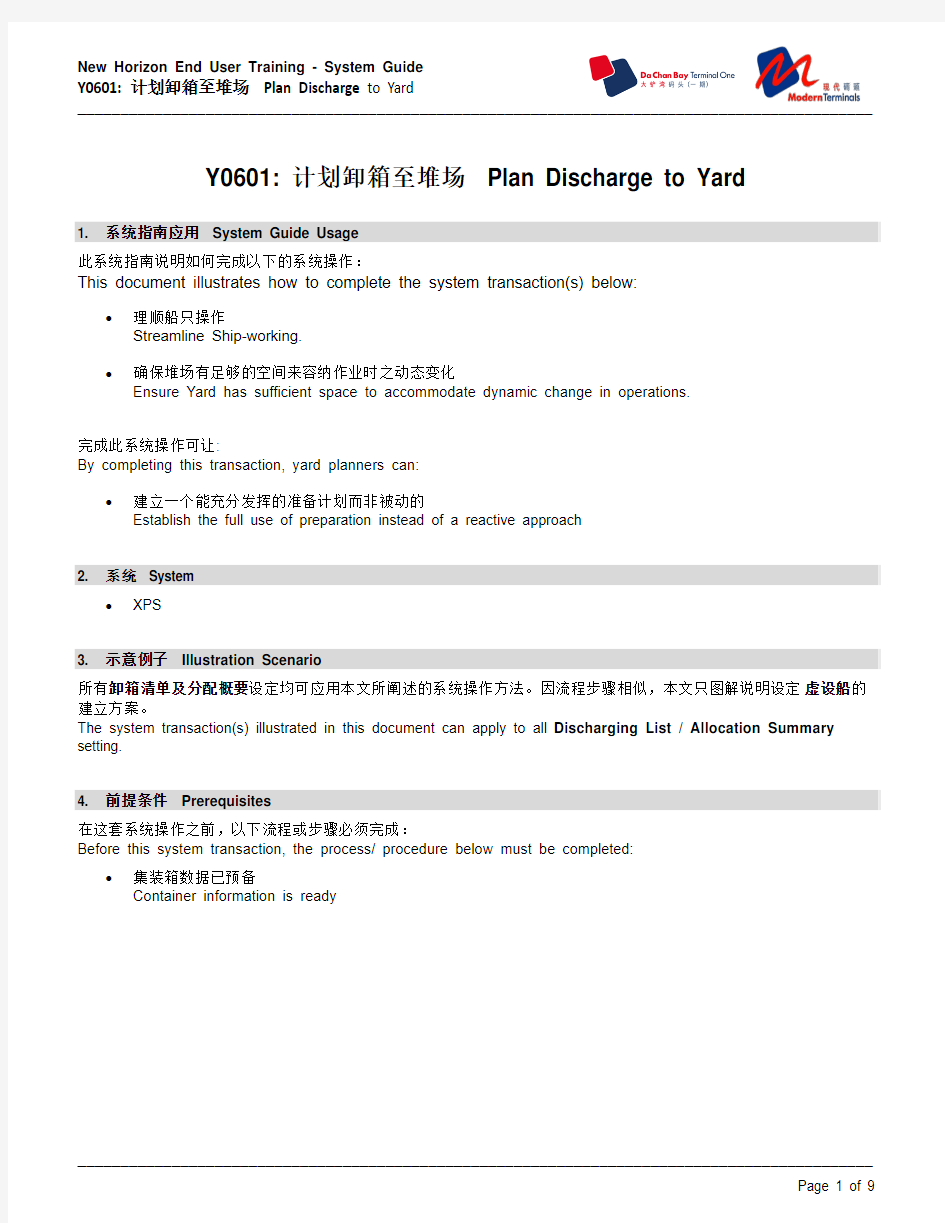

Y0601: 计划卸箱至堆场 Plan Discharge to Yard
1. 系统指南应用 System Guide Usage
此系统指南说明如何完成以下的系统操作:
This document illustrates how to complete the system transaction(s) below:
?理顺船只操作
Streamline Ship-working.
?确保堆场有足够的空间来容纳作业时之动态变化
Ensure Yard has sufficient space to accommodate dynamic change in operations.
完成此系统操作可让:
By completing this transaction, yard planners can:
?建立一个能充分发挥的准备计划而非被动的
Establish the full use of preparation instead of a reactive approach
2. 系统 System
?XPS
3. 示意例子 Illustration Scenario
所有卸箱清单及分配概要设定均可应用本文所阐述的系统操作方法。因流程步骤相似,本文只图解说明设定虚设船的建立方案。
The system transaction(s) illustrated in this document can apply to all Discharging List / Allocation Summary setting.
4. 前提条件 Prerequisites
在这套系统操作之前,以下流程或步骤必须完成:
Before this system transaction, the process/ procedure below must be completed:
?集装箱数据已预备
Container information is ready
5. 分步指南 Step-by-Step Guide
5.1 打开卸箱清单 Open Discharging List
第1步: 按照下面所示菜单路径: 打开船图
Follow the menu path below to: Open Vessel window
菜单路径:XPS →船舶→打开→选择船名及航次→ Open
Menu Path: XPS → Vessel → Open → Select vessel & voyage → Open
船图窗口及该船之积载警告窗口出现
Vessel display & Stowage Warning window appear
第2步: 按照下面所示菜单路径: 打开INBOUND SUMMARY
Follow the menu path below to: Open Inbound Summary
菜单路径:XPS →集装箱→再查找→ Inbound Summary →列表
Menu Path: XPS → Container → Find Again → INBOUND SUMMARY → List
第3步: 按照下面所示菜单路径: 打开摘要表
Follow the menu path below to: Open Live Recap
菜单路径:Inbound Summary →动作→最新摘要表说明
Menu Path: INBOUND SUMMARY → Action → Live Recap
Inbound Summary摘要表窗口
INBOUND SUMMARY window appear
第4步: 按照下面所示菜单路径: 更改摘要说明显示
Follow the menu path below to: Adjust Live Recap view
菜单路径:Inbound Summary 摘要→更改显示行为位置筛选器→更改显示列为位置群组
Menu Path: INBOUND SUMMARY Recap → Change Column View to Allocation Filter →
Change Row View to Allocation Group
新INBOUND SUMMARY摘要将跟据分配组及分配过滤器之组合作显示,这方便查找该摘要内有否集装箱是未有匹配到合适的分配组或分配过滤器。如下图所示: 有100个箱属过滤器GEN但未有合合适的分配组。
The INBOUND SUMMARY display will grouping by Allocation Group / Allocation Filter, this is easy way to find out any containers are not match to current groups or filters. For example : 100 containers are found appropriate with GEN filter but No any group are match.
5.2 检视分配概要 Check Allocation Summary
第1步: 按照下面所示菜单路径: 检视分配概要
Follow the menu path below to: Check Allocation Summary
菜单路径: 点击Inbound Summary 摘要 → 堆场 → 分配概要
Menu Path:
Click Inbound Summary → Yard → Allocation Summary
该Inbound Summary 之分配概要生成,并显示警告及各分配组使用空间之状况。
The Allocation Summary about the inbound summary created and display the warning message and the
(4) 匹配此分配组之箱量 (3) 已计划进入此分配组之箱量 (2) 分配组目前可接受之箱量
(1) 减去已计划进入此分配组后之
可接受箱量
2
3
1
4
5.3模拟位置分配 Simulate Allocation Assignment
第1步: 按照下面所示菜单路径: 为卸箱列表进行模拟一次位置分配
Follow the menu path below to: Simulate the allocation assignment for discharging list
菜单路径: 于清单内选取所有箱号 → 按Ctrl + A 键 → 检查是否有配位失败出现
Menu Path:
Select all container No. in inbound summary → Click Ctrl+A → Check any fail to
deck
(1) 配位失败,有关处理配位之详情可参阅系统指南Y0403
Please refer to system guide Y0403 for fail to deck handling.
(2) 配位成功
Allocation assignment success.
(3) 配位异常,系统没有响应计划位置
Assignment found abnormal, no response from system.
2
3
1
第2步: 按照下面所示菜单路径: 查找配位异常之原因
Follow the menu path below to: Check reason why for abnormal assignment
菜单路径:选取问题箱号→选择桶工具→将桶放入EC工具
Menu Path: Select problem container No. → Click Bucket Tool → Move Bucket to EC Tool
警告窗口出现。此情况下需通知SPL跟进
Warning message appears. Required to contact SPL to follow.
有用的提示 Helpful Hints
如需要时,调整分配过滤器、分配组及分配范围。详情参考系统指南Y0101~06
Modify the allocation filer, group and range if necessary. Please refer to system guide Y0101~06 for more details.
文档控制 Document Control
编写人Written By: Chan Yuk Ming
版本记录Version History: