
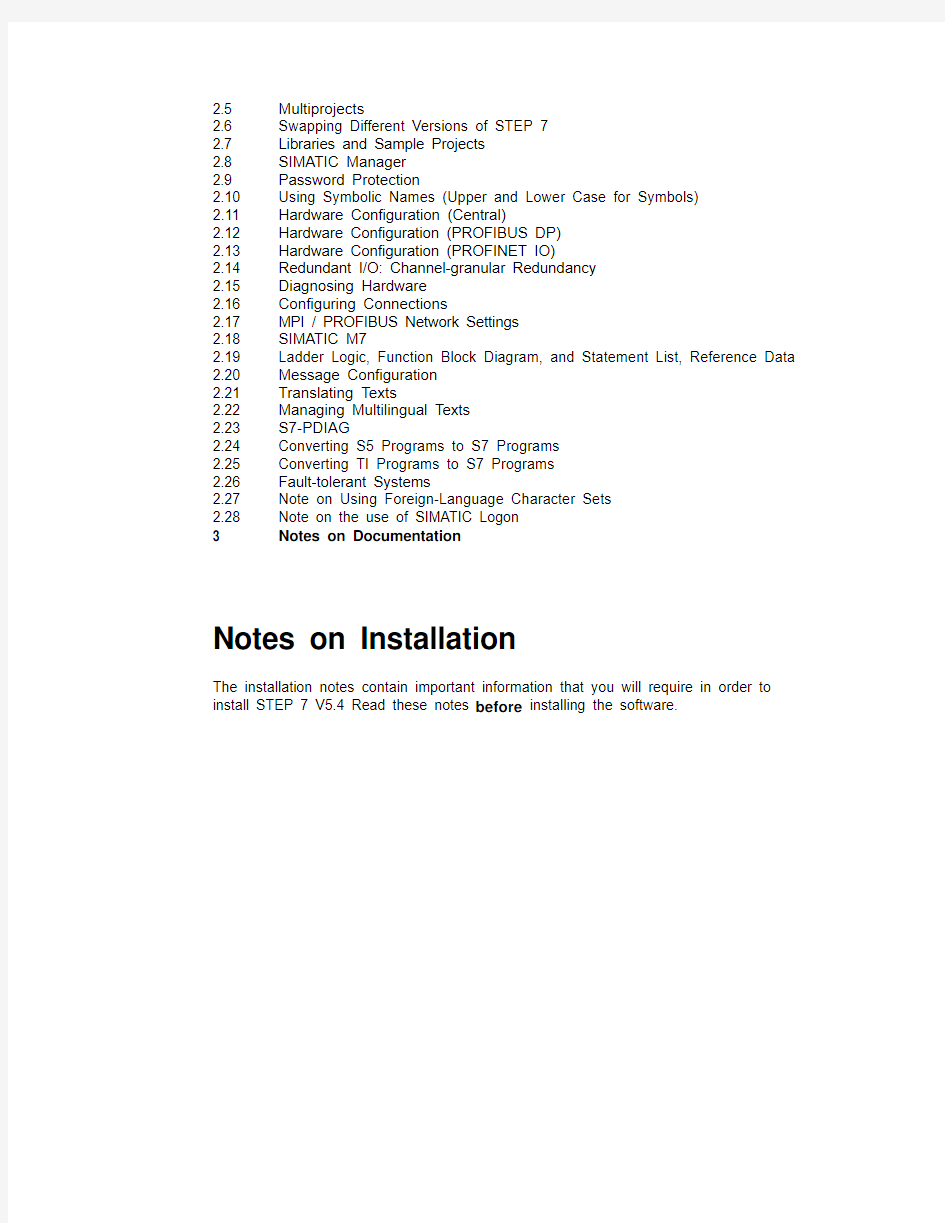
SIMATIC
STEP 7 V5.4 Programming Software for SIMATIC S7 / M7 / C7
Notes on Installation and Usage
These notes should be considered more up-to-date than the information in other documents. Read the notes carefully, because they contain information on installing and using STEP 7 V5.4.
Note when printing the file that the left and right margins are set to a width of 25 millimeters for A4 portrait format.
Contents
Notes on Installation
1 Contents of the Consignment
2 Hardware Requirements
3 Software Requirements
3.1 Operating Environment
3.2 Memory Requirements
3.3 Compatibility with Other Software Products
3.3.1 Rational ClearCase
3.3.2 Network Settings when Using other Software Products
3.3.3 Interdependency with An Installed S7 Fault-tolerant System
3.4 Online Documentation
3.5 Upgrading from an earlier STEP 7 version and changing over from STEP 7
Lite
3.5.1 STEP 7 V5.4 Upgrade
3.5.2 STEP 7 V5.4 PowerPack
4 Installation
4.1 Installing STEP 7 V
5.4
4.2 License Key of STEP 7 V
5.4
4.3 Uninstalling STEP 7 V
5.4
4.4 Additional Notes on Installation
4.4.1 Using a Wheel-Mouse
4.4.2 Notes on using Communication Cards in PCs/ PGs
4.4.3 Installing on foreign-language operating systems
Notes on Usage (Release Notes)
1 New Features and Changes in the New Version
2 Notes on Configuring and Operating the Software
2.1 How STEP 7 Fulfills the IEC Standard
2.2 General Notes
2.3 Using Network Drives
2.4 Multi-user Operation
2.5 Multiprojects
2.6 Swapping Different Versions of STEP 7
2.7 Libraries and Sample Projects
2.8 SIMATIC Manager
2.9 Password Protection
2.10 Using Symbolic Names (Upper and Lower Case for Symbols)
2.11 Hardware Configuration (Central)
2.12 Hardware Configuration (PROFIBUS DP)
2.13 Hardware Configuration (PROFINET IO)
2.14 Redundant I/O: Channel-granular Redundancy
2.15 Diagnosing Hardware
2.16 Configuring Connections
2.17 MPI / PROFIBUS Network Settings
2.18 SIMATIC M7
2.19 Ladder Logic, Function Block Diagram, and Statement List, Reference Data 2.20 Message Configuration
2.21 Translating Texts
2.22 Managing Multilingual Texts
2.23 S7-PDIAG
2.24 Converting S5 Programs to S7 Programs
2.25 Converting TI Programs to S7 Programs
2.26 Fault-tolerant Systems
2.27 Note on Using Foreign-Language Character Sets
2.28 Note on the use of SIMATIC Logon
3 Notes on Documentation
Notes on Installation
The installation notes contain important information that you will require in order to install STEP 7 V5.4 Read these notes before installing the software.
1 Contents of the Consignment
The two CDs in the content of consignment contain a complete version of STEP 7 V5.4.
This version is in 5 languages and can be run using the operating systems listed under
Chapter 3.1.
STEP 7 V5.4 is currently supplied on two CDs "STEP 7 V5.4 CD1/2" and "STEP 7 V5.4
CD2/2" " in the contents of consignment with a floating, upgrade, rental or trial license:
STEP 7 V5.4 (Floating License)
Order number: 6ES7810-4CC08-0YA5
The following items are included in this package:
? 2 CDs STEP 7 (CD1/2 and CD2/2)
? 1 License Key Disk
? 1 Certificate of License
? 1 Product Information
STEP 7 V5.4 (Floating License) (V3/V4/V5.x > V5.4)
Order number: 6ES7810-4CC08-0YE5
The following items are included in this package:
? 2 CDs STEP 7 (CD1/2 and CD2/2)
? 1 License Key Disk
? 1 Certificate of License
? 2 Product Informations
STEP 7 V5.4 PowerPack (Floating License)
Order number: 6ES7810-4CC08-0YC5
The following items are included in this package:
? 2 CDs STEP 7 (CD1/2 and CD2/2)
? 1 License Key Disk
? 1 Certificate of License
? 2 Product Informations
STEP 7 V5.4 Rental License (50h)
Order number: 6ES7810-4CC08-0YA6
The following items are included in this package:
? 2 CDs STEP 7 (CD1/2 and CD2/2)
? License Key Disk
? 1 Certificate of License
? 1 Product Information
STEP 7 V5.4 Trial License (14 days)
Order number: 6ES7810-4CC08-0YA7
The following items are included in this package:
? 2 CDs STEP 7 (CD1/2 and CD2/2)
Contents of the STEP 7 CDs
CD1/2 (Installation CD)
? STEP 7 V5.4
? Converter for the conversion of TI405 and TI 505 programs
? Automation License Manager
CD2/2
? Shareware version of Acrobat Reader in five languages, with which you can view and print the supplied manuals
? Product Notes: "What's New"
? Product Notes: "New Modules"
? Product Notes: "Central Installation"
? Manual: "Getting Started: Working with STEP 7"
? Manual: "Programming with STEP 7"
? Manual: "Configuring Hardware and Communication Connections with STEP 7"
? Manual: "System Modification in RUN Mode via CiR"
? Manual: "Automation System S7-400H - Fault-Tolerant Systems"
? Manuals: "NCM S7"
? Manual: "From S5 to S7"
? Manual: "Ladder Logic (LAD) for S7-300/400"
? Manual: "Statement List (STL) for S7-300/400"
? Manual: "Function Block Diagram (FBD) for S7-300/400"
? Manual: "Standard and System Functions for S7-300/400"
? Manual: "Standard and System Functions for TI STEP 7 Converter"
? Manual: "PID Control"
? Manual: "PID Temperature Control"
? Compatibility List
? SIMATIC iMap STEP 7 Addon
? Description of the Command Interface
The manuals are available in an installable form on CD1/2 and are optionally available on your computer after STEP 7 has been installed. If you do not install the manuals, you can also view at any time on CD2/2.
In order to work with the STEP 7 V5.4software, you need a programming device or a PC with the following minimum requirements for processor speed/performance, RAM and graphics capability:
Operating System Minimum Requirements for:
Processor RAM Graphics
--------------------------------------------------------------------------------------------------------------------------
? MS Windows 2000 Professional 600 Mhz 512 MB*) XGA 1024x786
16 Bit color depth ? MS Windows XP Professional 600 Mhz 512 MB*) XGA 1024x786
16 Bit color depth ? MS Windows Server 2003 2.4 GHz 1 GB XGA 1024x768
16 Bit color depth *) A minimum RAM of 1 GB MB is recommended
Use a programming device or PC with the latest performance capabilities if you are editing extensive STEP 7 projects or working with hardware configurations containing several hundred modules (CPUs, slaves, I/O devices, etc.).
In addition, you will need an external prommer for SIMATIC memory cards / MMC if you are using a PC and want to save your user programs to EPROMs and a SIMATIC NET interface if you want to use online functions to the PLC system with your personal computer.
3.1 Operating Environment
Operating Systems
STEP 7 V5.4 is a 32-bit application that is released for the following operating systems: Operating System Service Pack
--------------------------------------------------------------------------------------------------------------------
----
? MS Windows 2000 Professional SP4
? MS Windows XP Professional SP 1 (or SP1a) or SP2
? MS Windows Server 2003 with or without SP1 as a workstation computer (Exception: SIMATIC M7, refer to Notes on Usage, Chapter 2.17)
You can find information about the operating systems on the Internet at Microsoft.
STEP 7 V5.4 will not run in:
? MS Windows 3.1
? MS Windows for Workgroups 3.11
? MS Windows XP Home
The operating systems MS Windows 95, MS Windows 98SE, MS Windows Millennium
and MS Windows NT 4.0 are no longer supported since STEP 7 V5.3.
Internet Explorer
All operating systems must be using MS Internet Explorer 6.0 (or higher).
User Rights
Regarding user rights as of STEP 7 V5.3 incl. SP2, please observe the following:
To be able to work with STEP 7 in MS Windows 2000/2003/XP, you must have logged
on at least as the user (not as a guest). You must possess administrator's rights for
installing the STEP 7 software and also for setting up modules using the "Setting the
PG/PC Interface" application. When using optional packages please observe the rights
required by the respective optional packages.
If projects are saved on NTFS drives, the users must be granted full access here. This
also applies to the folders with the HSP updates (default: C:/HWUPDATES). Access
within S7PROJ is automatically granted to all users.
Note:
? The executability under user rights is only enabled for STEP 7 itself. Operation under user rights for optional packages is not guaranteed. Administrator or primary user
rights may be required here.
? After installing / uninstalling new hardware, the computer must be run at least once under administrator rights.
File Systems
STEP 7 achieves a slightly lower performance when operating on a MS Windows NT
file system (NTFS) as opposed to a FAT file system.
Hibernation Mode
Shifting to hibernation mode is generally allowed by STEP 7. However, hibernation
must not be triggered if online connections are open or projects are being accessed by
STEP 7 applications via a network.
In such case, online connections could be unintentionally terminated, and open projects on networks may experience data loss.
For these reasons, the energy options for the operating system in the Windows Control
Panel should be set so that hibernation is not automatically triggered (by timer).
Hibernation should not be triggered manually by the user in the cases mentioned
above.
3.2 Memory Requirements
Memory Requirements for STEP 7
Depending on your installation requirements and the number of languages installed,
STEP 7 V5.4 requires between approx. 650 MB and 900 MB of memory on your hard
disk. The exact value also depends on your operating system and on the file system
used on your programming device/personal computer.
MS Windows Swap File
The supported Windows operating systems also require additional free space on the
hard disk (typically C:) for their swap files, depending on the memory configuration. You
should keep at least double the value of the RAM free. (Example: If you have 512
Mbytes of RAM, you will require another 1024 Mbytes of free space on the hard disk for
the swap file after STEP 7 has been installed.) Depending on the size of the project, it
may be necessary to have a larger swap file, for example, when copying an entire
project (twice the size of the project on the hard drive in addition). If the free memory
area for the swap file is too small, errors may occur (the program could possibly crash).
Additional Windows applications which run parallel to STEP 7 V5.4 (such as Microsoft
Word) also require additional hard disk space for the swap file.
In order to ensure that the required memory for the swap file is really available, the
minimum size for the swap file should be set to the above value. This can be set in
Windows (for example, Windows XP Professional) in the taskbar in Start > Settings >
Control Panel (in System > Advanced > System Performance > Settings > Advanced).
You must make certain that you have enough free memory on the drive where the
project data are located. If there is not enough memory on the drive, the project data
may be destroyed during an operation (for example, when compiling an STL source file
into blocks). We also recommend that you do not store the project data on the same
drive as the Windows swap file.
3.3 Compatibility with Other Software Products
3.3.1 Rational ClearCase
STEP 7 projects must not be stored on ClearCase drives; that is, drives that are linked
to a ClearCase View (MVFS).
3.3.2 Network Settings when Using other Software Products
If you are using other software products (for example, mail providers) on a programming
device or PC with STEP 7, observe the additional notes on network settings in the
section "Using Network Drives" (in Notes on Usage) in the second half of this README
file.
3.3.3 Interdependency with An Installed S7 Fault-tolerant System
The configuration of fault-tolerant systems (H system) is integrated as of STEP 7 V5.3.
If STEP 7 V5.4 is installed on a PC on which the S7 H Systems add-on package is
installed, this is removed. Do not install the “S7 H Systems” optional package again. It is
no longer required.
3.4 Online Documentation
The online help in STEP 7 V5.4 is split into two sections.
You can find notes on the current context in the same way as with the standard
Windows help.
The general section of the online help is based on the HTML format.
You can find more information on the structure of the documentation in Chapter 3 (in
Notes on Usage) in the second half of this README file.
3.5 Upgrading from an earlier STEP 7 version and changing
over from STEP 7 Lite
3.5.1 STEP 7 V5.4 Upgrade
To install the upgrade package, you must have a valid license for STEP 7 V3.x, V4.x,
V5.0, V5.1, V5.2 or V5.3.
--------------------------------------------------------------------------------------------------------------------
------
Note
Take into account that an upgrade may require the operating system to be replaced,
because as of STEP 7 V5.3 older operating systems are no longer supported (refer to
Chapter 3.1). Further information on the upgrade is contained in the product
information.
The existing authorization / License Key with the AuthorsW / Automation License
Manager program has to be saved to a floppy disk before the operating system is
replaced.
--------------------------------------------------------------------------------------------------------------------
------
3.5.2 STEP 7 V5.4 PowerPack
The PowerPack is used to upgrade from a STEP 7 Lite V2.0 installation to STEP 7 V5.4.
To install the PowerPack, you must have a valid license for STEP 7 Lite.
--------------------------------------------------------------------------------------------------------------------------
Note
Take into account that an upgrade may require the operating system to be replaced, because as of STEP 7 V5.3 older operating systems are no longer supported (refer to Chapter 3.1). Further information is contained in the product information.
If STEP 7 Lite is installed on a PC running MS Windows XP Home, you will also have to upgrade the operating system since STEP 7 is not released for use on Windows XP Home.
The existing authorization / License Key with the AuthorsW / Automation License Manager program has to be saved to a floppy disk before the operating system is replaced.
--------------------------------------------------------------------------------------------------------------------------
4 Installation
4.1 Installing STEP 7 V
5.4
When installing STEP 7 V5.4, you can overwrite existing installations of STEP 7 V5.1,
V5.2 or V5.3 whilst observing the authorized operating systems (refer to Chapter 3.1).
You do not have to uninstall these STEP 7 versions and optional packages prior to the
installation. However, you must uninstall older versions and their optional packages
beforehand.
In order to obtain the optimum display of the information during the Setup, you should
set the color scheme in the control panel of your programming device/personal
computer to at least 65536 colors.
Before starting the Setup program, close all applications (such as Microsoft Word, etc.)
and the "Control Panel" window, since you will need to restart Windows following the
installation of STEP 7 V5.4so that all system variables can be entered completely.
Insert the STEP 7 CD 1/2 in the drive. The setup program will guide you through the
installation. The setup program starts automatically after the STEP 7 CD is inserted in
the drive. If you have disabled this function on your computer, start the setup program
by double-clicking the SETUP.EXE program in the root directory.
In the component selection box, select the Acrobat Reader, STEP 7, the Automation
License Manager, Acrobat Reader and any other components that you wish to install.
If you would like to change the installation path suggested in the setup during the STEP
7 installation, please note that you cannot install it directly to a root directory (e.g. D:) on
your computer. There has to be at least one higher-level folder such as "STEP7", for
example, D:\STEP7.
These components will then be installed and entries will be made in Microsoft Windows
files.
The following notes are intended to help you make the correct user entries required
during the Setup program:
? The drive on which you install your STEP 7 V5.4system can be selected freely. On some PCs/programming devices, you will not be able to select the drive via the
selection list. In this case, simply enter the drive with its path in the appropriate input
box (for example, "e:\Siemens/Step7"). Note that all STEP 7 optional packages must
also be installed on this drive, so there must be sufficient space available (see the
"Memory Requirements" section). Avoid installing STEP 7 on a SUBST drive.
? Before you use STEP 7 V5.4, Windows must be restarted. Only then do all of the Microsoft Windows entries become active. If you do not restart Windows, STEP 7
V5.4cannot run properly and data may be lost. If the installation procedure is
aborted, you will also need to restart Windows.
? Refer to the tables in the S7KOMP_B.PDF file (the directory "Step7" following installation) for information on which versions of the optional packages can run with
STEP 7 V5.4 under the respective operating systems.
? STEP 7 must not be installed in a directory the path of which includes characters that are not listed in the A SCII character set (refer to Chapter 2.26, section “Notes on
Usage”).
Contact your Siemens representative for more up-to-date information or check our
website: http://www.ad.siemens.de/support.
If the required version is not available on the computer, Acrobat Reader is automatically
suggested for installation. When prompted, the STEP 7 CD2/2 must be inserted during
the installation.
--------------------------------------------------------------------------------------------------------------------
------
Note
STEP 7 registers itself in the system files of the MS Windows operating system. You
cannot move or rename STEP 7 files or folders using Microsoft Windows utilities such
as the Explorer or modify STEP 7 data in the Microsoft Windows registry. The program
may no longer run properly after such modifications.
--------------------------------------------------------------------------------------------------------------------
------
4.2 License Key of STEP 7 V
5.4
Before you can start working with STEP 7, you must transfer the license key from the
license key diskette to the computer. There are two ways of doing this:
? While you are installing STEP 7, the Setup program displays a message if there is no suitable license key installed on your computer. You can then decide whether you
want the license key to be installed by the “Setup” program or whether you want to
install the license key manually at a later time using the “Automation License
Manager” program.
? If the license key cannot be installed during setup, continue the Setup program without installing the license key. Then boot the computer and install the license key
using the taskbar in "Start > SIMATIC\License Simatic > License Management >
Automation License Manger."
To operate STEP 7 as of V5.3, you must make sure the Automation License Manager is installed.
After the upgrade from V5.3 to V5.4, the License Key for V5.4 has to be used.
-----------------------------------------------------------------------------------------------------------------
Note
As of STEP 7 V5.3, the authorization/the license key can be installed on all local drives.
The Automation License Manger prevents the authorizations/license keys from being
installed on invalid drives or media such as RAM drives, diskettes or compressed drives
(i.e. DBLSPACE). If the drive in a device is reported as being a "removable medium"
and not, as usual, as a "hard drive", it will be treated as a CD, which means that no
license key may be installed on it.
In the case of compressed drives, you can install the authorization on the associated
host drive.
Read the notes on the Automation License Manager in the ALM README.WRI file on
the STEP 7 installation CD under "Automation License Manager\disk1\".
Hidden files are stored in the folder " installed>:\AX NF ZZ". These files and the folder must not be deleted, moved, or copied. They contain data required for the licensing of your software. If you do not adhere to these guidelines, the authorization/license key may be irretrievably lost. -------------------------------------------------------------------------------------------------------------------- ------ Notes on error-free use of the license keys ? The license key diskette must not be read-only. Because the license key diskette is to be used without write protection, there is a danger that a virus could be transferred from the hard disk to the diskette. You should therefore run a virus check on your PC or programming device every time you install or remove a license key. ? If you use an optimizing program that enables you to move fixed blocks of memory, only use this option once you have moved the license key from the hard disk back to the license key diskette. ? With the License Key a specially marked cluster is shown on the target drive. Some check programs display this cluster as "defective". Do not try to restore it. ? Do not forget to transfer the license key to the license key diskette before formatting, compressing, or restoring your hard disk or before installing a new operating system. ? If a backup copy of your hard disk contains copies of license keys, there is a danger that these copies may overwrite the valid installed license keys when you restore your backup data to the hard disk, thereby destroying the valid license keys. To prevent a valid license key from being overwritten by a backup copy, you must remove all license keys before you make a backup copy or exclude the license keys from the backup. Using the trial license: If no valid license key is installed for STEP 7 V5.4, a trial license key is used, which is supplied and installed by default together with STEP 7. However, STEP 7 can only be used for 14 days with this license key. When STEP 7 is started the first time without a valid license key, activation of the trial license key is offered. 4.3 Uninstalling STEP 7 V 5.4 -------------------------------------------------------------------------------------------------------------------- ------ Note Software products must be uninstalled according to Microsoft Windows conventions. Use the Microsoft Windows application "Add/Remove Programs" (in the taskbar in Start > Settings > Control Panel > Add/Remove Programs) to remove your software package (for example, "STEP 7"). As an alternative, you can use the setup program to uninstall a program. -------------------------------------------------------------------------------------------------------------------- ------ If you uninstall an older version of STEP 7 in order to install STEP 7 V5.4, you must first uninstall any existing optional packages for STEP 7 as well. When uninstalling the software, device drivers (for EPROM or communication interfaces) are not removed. If you have not installed any other products that require these drivers on your computer, you should uninstall the drivers for the communication interface by opening the "Setting the PG/PC Interface" application (Start > SIMATIC > STEP 7 > Setting the PG/PC Interface and clicking the "Select" button) and uninstall the driver for the EPROM interface with the "Configure Memory Card" option (Start > SIMATIC > STEP 7 > Configure Memory Card and clicking on "No EPROM driver"). 4.4 Additional Notes on Installation 4.4.1 Using a Wheel-Mouse When using a wheel mouse, be sure that the driver supplied by the manufacturer is installed. If this is not the case, STEP 7 will not always support the wheel feature of the mouse. 4.4.2 Notes on using Communication Cards in PCs/ PGs CP5611/ CP5611 Onboard (SIMATIC NET PROFIBUS Interface Via PCI Bus) In order to use the CP5611 card you require a PC or a programming device with PCI bus. You can then address SIMATIC stations via MPI or PROFIBUS (9.6 Kbps to 12 Mbps). If you install STEP 7 after the CP has been inserted in the computer, the Plug and Play mechanism enters the CP5611 in the Device Manager of the Control Panel\System in "Other Devices". Therefore, the CP is sometimes not recognized when installing STEP 7. In such cases, remove the CP5611 in the Device Manager after installing STEP 7 and reboot your computer. Observe the notes in the online help under "Setting the PG/PC Interface." CP5511 (SIMATIC NET PROFIBUS Interface Via PCMCIA) The card and socket services required to operate the card form part of MS 2000/XP. The CP5511 has plug-and-play facilities, meaning that the card is recognized by MS Windows 2000/XP and is integrated automatically into the system, provided your PC/programming device has sufficient free resources (interrupt, address area). The CP 5511 cannot be operated in notebooks that are equipped with a PCMCIA controller of the type Omega Bridge II or TI 1130. Note: ? The CP 551 does not support ACPI (Advanced Configuration and Power Interface) completely. ? The CP 5511 is not supported under MS Windows Server 2003 . CP5512 (SIMATIC NET PROFIBUS Interface Via PC Card) A PC or a programming device with PC card slot is required to use the CP5512. You can then address SIMATIC stations via MPI or PROFIBUS (9.6 Kbps to 12 Mbps). MPI-ISA Card/ MPI-ISA Onboard The MPI-ISA card and the MPI-ISA Onboard are no longer supported under MS Windows 2000 / XP and under MS Windows Server 2003. CP5411 The CP5411 is not supported since STEP 7 V5.2. Hardnet Modules If you use the Industrial Ethernet network card CP1613 or the PROFIBUS cards CP5613/14, you require the optional package SIMATIC NET PC additionally in a version compatible with STEP 7 V5.4 (see Compatibility List S7KOMP_A.PDF in the installation directory "STEP7"). You require the SIMATIC-Net software as of V6.2 (CD 11/2003) to operate CP5613A2 and CP5614A2. General PC/Programming Device Settings Commissioning Plug-and-Play Compliant Modules To commission the Plug-and-Play compliant modules (e.g. CP 5511, CP 5512 and CP 5611) in MS Windows 2000/XP/Server 2003, please proceed as follows: 1. Install STEP 7. Close the dialog "Set PG/PC Interface" which appears at the end of the Setup without entering anything. 2. Close MS Windows, shut down the PC and install the card. The CP 5511 or CP 5512 can also be inserted in during operation. 3. The communication module is installed automatically after the restart (or after CP 5511 or CP 5512 has been inserted). 4. Under Windows 2000, the message "New hardware found" is displayed. Confirm this message and all following dialogs (do not click on CANCEL). 5. Under WinXP/Server2003, the Hardware Wizard is displayed. In the first dialog shown, select the option "No, not this time". Confirm all following dialogs (do not click on CANCEL). 6. Then check the settings or select the desired interface configuration in "Set PG/PC Interface" (Start > SIMATIC > STEP 7>Set PG/PC Interface). If STEP 7 is installed after the plug-and-play compliant CPs (for example CP5611) on the computer, the CP is not recognized under MS Windows 2000/XP/Server 2003 when STEP 7 is installed. In this case remove the CP (network controller) after the STEP 7 has been installed in the device manager of the Control Panel\System under "Other components" and reboot your computer. Observe the information in the online help under "Set programming device/personal computer interface". When STEP 7 is installed on programming devices, the communication drivers are installed automatically and the default settings are accepted. The CP5611 has to be installed in the case of programming devices 7x0 PII / PIII, PG8x0 and PCs with onboard MPI interfaces. Setting of Interrupt and Address MS Windows 2000/XP/Server 2003: The settings of address area and interrupt cannot be changed in MS Windows 2000 and MS Windows XP. The assigned values can be viewed by doing the following: Open Start > Settings > Control Panel > Administrative Tools > Computer Management and then "System". In the Device Manager, you can view the values of individual modules. In System Information > Hardware Resources, you can view the reserved resources. In BIOS of the PC, certain interrupt and address area may be reserved for PCI components. Please consult your PC or BIOS manufacturer. Operating Networks Exclusively with Passive Nodes (Slaves) Before you start working with your programming device / PC on a network to which only slaves are connected (passive nodes), you must activate the option "PG/PC is only master on the bus." Otherwise, your programming device / PC will remain inactive. To do this, proceed as follows: 1. Start the application "Setting the PG/PC Interface" (for example, under Start > SIMATIC > STEP 7 > Setting the PG/PC Interface). 2. Display the properties of the module parameter set used. 3. Activate the option "PG/PC is only master on the bus" in the tabbed page displayed. 4. Close the dialog box again. Once you have finished working on this network, you should de-activate the option. This protects the network from possible interruptions caused by plugging in the MPI cable while the interface on your programming device / PC is active. 4.4.3 Installing on foreign-language operating systems If the Windows language setting does not match (e.g. Chinese) one of the 5 STEP 7 languages (German, English, French, Italian, Spanish), during installation the message "Error 1324 The path ... ? ... contains an invalid character" may be shown. Remedy: Under Windows XP/Server 2003 go to Start\Settings/Control Panel and select "Regional Options” and then the “Advanced” tab. There you’ll find the setting “Language for programs that do not support Unicode“. C hange this language setting to “English” and install STEP 7 again. Under Windows 2000 the logical procedure is (Regional Options/General/Set default). Notes on Usage (Release Notes) These notes should be considered more up-to-date than the information in manuals and online helps. 1 New Features and Changes in the New Version What's New in Comparison to Version 5.3? For more information, read the WRI file "What's New" on your STEP 7 CD or refer to the corresponding section "What's New?" in the online help. You can call this topic from the contents page of the Help on STEP 7 (menu command Help > Contents). Further changes: ? The H Systems add-on package is no longer required with STEP 7 V 5.3. The functionality is integrated in STEP 7. ? The NCM add-on package is not required. The functionality is integrated in STEP 7. ? Command interface: If you set the property "VerbLogFile" on the SIMATIC object, messages will be written to this log file and no longer to the c:\tmp\sym_imp.txt file (as before) during symbol import. 2 Notes on Configuring and Operating the Software 2.1 How STEP 7 Fulfills the IEC Standard The exact definition of compliance with the standard can be found in the NORM_TLB.WRI file in the subdirectory that you selected during setup. This document is also stored in WordPad format. 2.2 General Notes Special characters may not be used in file names, folder names, or project names. You should not use diskettes as the work medium for project data because of storage space limitations and slow access time. The contents of the windows are not automatically updated (for example, the window contents in the SIMATIC Manager are not always up-to-date after an interruption of the Online connection). If in doubt, use the F5 key to refresh the contents of the active window. Screen Savers When using a screen saver, you should note that the additional processing required takes up CPU time and this can lead to the system being overloaded. Some screen savers are known to prevent the release of main memory components. This leads to a continuous reduction in the usable main memory. Using virus scanners The following virus scanners have been tested with STEP 7 V5.4 for compatibility: 1. Symantec Antivirus Corporate Edition 9.0 2. Trend Micro OfficeScan Client 7.0 3. Trend Micro OfficeScan Server Protect V5.58 The virus scanners listed above can generally be used in the standard setting. User data should not be stored in STEP 7 project directories (for example, Microsoft Word documents), since when you delete a STEP 7 project from the SIMATIC Manager, these user data are also permanently deleted. You cannot use the "Undo" function to retrieve deleted data from the Windows Recycle Bin. Moving (with drag-and-drop) selected STEP 7 objects (such as blocks) to MS Windows objects (such as the Recycle Bin) is not possible even if the "unavailable" cursor does not appear. SUBST drives should not be used for storing STEP 7 or your project. PC and TS Adapters If the connection is interrupted or lost when using PC or TS adapters for communication connections, check the power management preferences on your computer. Downloading Configuration Data When you configure the complete SIMATIC hardware, the configuration data are stored automatically in the offline database. The data are stored in the "System Data" folder under the user program (described as "Blocks"). If this user program is downloaded to a CPU with its configuration data, the data in the CPU become effective immediately, meaning they may change the existing set values (for example, a new MPI address). For safety reasons, it is recommended that the complete user program with the configuration data should only be downloaded when absolutely necessary (such as loading onto memory cards). Downloading a configuration also containing configuration data for a CP should be done via the MPI interface of the CPU. Downloading the configuration data to the CPU via the CP can result in the connection being canceled. Handling System Data It is not a good idea to copy these to another module. This folder contains the configuration data of the hardware configuration and the network/communication configuration. The network/communication configuration data are data that are not just relevant to one station/module. In the same way, when loading a SIMATIC configuration from the PLC to a programming device/PC using the "Configuring Hardware" application, you only load the hardware configuration data to the system data folder. Flash File Driver for S7-EPROM If you select the flash file driver as well as the S7 EPROM driver in the Control Panel under "Memory Card Parameter Assignment," this driver will be allocated another drive letter in the system following installation. In Win2000/XP/Server 2003 the drive can be chosen in a selection box. 'Remote Desktop' and 'Quick User Change' STEP 7 does not support the "Remote Desktop" or the "Quick User Change" under MS Windows XP Professional and MS Windows Server 2003. However, if you wish to use these operating system properties with STEP 7, please note the following: STEP 7 applications can only be started in one session. If a STEP 7 application is started in a session via "Remote Desktop" or "Quick User Change", no more STEP 7 applications can be started in other sessions. Only one user can work with STEP 7 applications on a computer. When using optional software packages, please note that can only be called up and operated by one user - otherwise this could cause mutual influencing. 2.3 Using Network Drives Storing Projects on a Network If the network connection is interrupted while you are working with projects/multiprojects on network servers and you then receive a message that a project/server is not available, exit all affected projects/multiprojects without saving and then restore the connection to the server before you continue working with the projects. WSOCK32.DLL If a software package with its own WSOCK32.DLL file is installed on a workstation (mail providers, FTP programs, etc.), note the following: If this WSOCK32.DLL file is incompatible with the Microsoft variant, communication between the workstations via the TCP/IP protocol is not possible. The following situations can occur: ? Software packages of this type install this WSOCK32.DLL file in a separate directory. In this case, the TCP/IP protocol cannot be used while an application which uses the incompatible WSOCK32.DLL file is running. ? Software packages of this type replace the Microsoft WSOCK32.DLL file in the System directory of the Windows installation. In this case, you cannot use the TCP/IP protocol until this incompatible WSOCK32.DLL file is replaced by the Microsoft file. If software packages of this type are used parallel to STEP 7 on a workstation, the TCP/IP protocol should not be used for communication between workstations. To change the protocol settings, select the icon "SIMATIC Workstation" in the Windows Control Panel. In the dialog box that appears, you can select or deselect the required network protocols. If required, you can also switch from a multi-terminal to a single-terminal system. 2.4 Multi-user Operation Release of Shares If, in MS Windows XP/Server 2003, shares of a NTFS partition are released, the users who are to have access to this share should be entered in two places. Select the menu command "Sharing and Security", and enter the users in both the "Sharing" tab as well as the "Security" tab. Please also observe the notes in the following section on "Multiprojects". 2.5 Multiprojects By using multiprojects, you can structure your STEP 7 projects so that they are smaller and thus clearer and easier to use. For instance, with multiprojects you can create one project for each of the editors to work on at their own local workstations. These projects can be stored on different programming devices/PCs. Using the multiproject approach; you can combine all these projects into one overall unit. For more information on using multiprojects, refer to the STEP 7 Online Help. In a STEP 7 multiproject, an editor working at Computer 1 ("client") can access information in a STEP 7 project on Computer 2 ("server"), such as in the case of interproject functions. When working in this environment, please observe the information in the following notes: There are two fundamentally different ways of working with multiprojects ? The projects in a multiproject are centrally stored on one server In this case, the projects in a multiproject are all stored on a central server. Editors working on the individual projects can access the projects stored on this server directly from their workstations. If many projects are opened simultaneously on this central server (more than 20 projects in the multiprojects) and if interproject functions are also triggered, you may only use "MS Windows 2000 Server" or “MS Windows Server 2003" as the operating system on the server (no other MS operating systems may be used due to operating system limitations, not even Win2000 Professional). ? The projects in a multiproject are distributed over many computers Each editor has "his project" on his own programming device/PC and only edits this one project. An editor responsible for managing interproject functions has the multiproject on his PC. The distributed storage of the project (one project per programming device /PC) means that the limitations of MS Windows operation systems will not be reached. Both methods of managing a multiproject can be used in sequence or in alternation during any phase of the project. For example, during its initial stages, a project can be distributed over many workstations and worked on locally. During the end stage, (such when being placed in service), the project can then be stored on a central server and accessed there. To avoid problems caused by operating system limitations and access conflicts, those editors working on individual projects should open them separately and not from within the multiproject. -------------------------------------------------------------------------------------------------------------------- ------ Caution Using Interproject Functions If interproject functions are being used in a multiproject, then it must absolutely be ensured through coordination with the project manager that no one is working on the projects concerned while these interproject functions are running. Examples of such interproject functions are those in the SIMATIC Manager such as File > Multiproject > Adjust Projects... or, if the multiproject itself is selected: File > Save As, File > Reorganize and File > Archive. If you receive a message that a project / a server is not available, exit all projects / multiprojects without saving and then restore the connection to the server. -------------------------------------------------------------------------------------------------------------------- ------ Furthermore, please be sure to observe the requirements and recommendations for working with multiprojects as described in the online help. Archiving Multiprojects on Diskettes Multiprojects cannot be archived on diskettes. 2.6 Swapping Different Versions of STEP 7 Projects in Version 2 ? The project data from STEP 7 V2.1 can only continue to be used in STEP 7 V5.4 if these project data have been imported into a project in the current version. ? If a V2.1 project with CP 443-1 and CP 443-5 is changed to a current project using the "Save As" command, no system data are created in the CP objects that appear in the project path. The "Blocks" folder is empty. System data are only created after opening the "Configuring Connections (Configuring Network)" application and selecting the "Save and Compile" command. Projects from Version 3 and Higher 蓝海卓越WEB认证(WEB PORTAL)原理及组网方式 Portal认证方式具有:不需要安装认证客户端,减少客户端的维护工作量、;便于运营,可以在Portal页面上开展业务拓展、技术成熟等优点而被广泛应用于运营商、学校等网络。 目前在公共场合也有很多的WIFI热点.WIFI本身不加密,但是当用户访问网络的时候,会要求用户输入用户名和密码.认证成功后就可以上网了.WEB认证的特点显而易见,就是不需要特殊的客户端,有浏览器就可以了.所以,手机也可以方面的使用. 下图是WEB认证的原理图(CHAP认证): 本文所要描述的就是PortalServer的原理与算法. PortalServer 和BAS 之间的通讯遵循华为的PORTAL v1.0协议.以下是协议格式: Ver Type PAP/ chap Rsvd SerialNo ReqID UserIP UserPort ErrCode AttrNum Authenticator Authenticator( cont ) Attr... ... 以下是部分源代码和说明. typedef struct portal_header { u_int8_t ver; //版本,在本例中为1 u_int8_t type; //报文类型 u_int8_t auth_type; //认证类型,CHAP或者PHP,本文为CHAP协议 u_int8_t rsv; //保留字段,恒为零 u_int16_t sn; //序列号,用于关联报文用,在一定时间是不能重复的 u_int16_t reqid; //应答ID u_int32_t userip; //用户的IP u_int16_t userport; //用户端口,恒为零 u_int8_t errcode; //错误码,非常有用的字段 u_int8_t attrnum; //属性个数 }portal_header_t; 定义了PORTAL协议的协议头.如果属性个数不为零,那么后面将跟attrnum个属性. 以下是构造挑战报文的代码: sn=(u_int16_t)(1+(int)(9098.0*rand()/(RAND_MAX+1.0))); //随机码 req_chap->ver=ver; req_chap->type=REQ_CHALLENGE; req_chap->auth_type=CHAP; req_chap->rsv=0x00; 打印控件安装指南 如何取消窗口拦截? 1.当点击“导出”或“打印”按钮后,系统会弹出一个窗口进行下一步的导出或打印操作,如果IE 浏览器设置了窗口拦击功能,需要将拦截功能取消: 关闭IE的弹出窗口拦截功能。打开IE,在“工具”下拉菜单中,选择“弹出窗口阻止程序”,关闭弹出窗口阻止程序;如果您还安装了其他带有窗口拦截功能的插件(如百度Toolbar、Google 工具栏等),请暂时关闭这些插件的拦截功能,具体关闭方法请查看插件的操作说明书。 如何自动安装控件? 1.如果您使用的是windows xp系统(sp2),IE浏览器会屏蔽上面的弹出窗口,这时候您只要按照下 面的步骤安装就可以了: 2.第一步:登录交易系统时,IE窗口会出现下图所示的提示,此时点击“单击此处” 提醒:请不要关闭此提示框,否则,您就不能正常安装我们的插件了! 3.第二步:选择“安装ActiveX控件”: 提醒:选择并点击“安装ActiveX控件”,我们保证选择此控件对您的计算机没有任何风险! 4.第三步:弹出如下图所示安全警告窗口,选择“安装” 为什么我按上面的操作还是无法安装,或是安装后也无法正常使用? 1.请检查您的电脑是否安装了3721或其他拦截广告的插件,如果是,请将其设置为不要拦截ActivX 控件! 2.请检查您的IE设置,并按以下步骤修改您的IE设置: 1.第一步:打开IE浏览器,选择“工具”-〉“Internet选项”,出现如下窗口: 2.第二步:按一下“设置”按钮,出现如下画面,将“检查所存网页的较新版本”设置为 “每次访问此页时检查(E)”,然后按“确定”按钮。 错误!未找到引用源。 错误!未指定书签。 纳税人操作手册版本错误!未找到引用源。 目录 第一章企业开户的管理 .................................................................................................. 错误!未定义书签。第二章网上认证的管理 .................................................................................................. 错误!未定义书签。第三章网上认证操作说明 ................................................................................................ 错误!未定义书签。 1.1概述 (3) 1.2 在线采集认证 (3) 1.3 按月份查询(认证通过) (14) 1.4 按时段查询(认证通过) (15) 1.5按票号段查询(认证通过) (16) 1.6查询本月认证未通过数据 (16) 1.7认证结果通知书下载 (17) 1 概述 发票网上认证的业务范围包括由纳税人自行录入或扫描识别输入发票的抵扣联(防伪税控开票子系统开具的增值税专用发票抵扣联)票面信息,网上认证系统将生成的电子数据经过一定的常规校验保证数据相对准确,而后压缩加密,通过网络传送到税务机关的防伪税控认证子系统(航天金税),由防伪税控认证子系统完成解密、认证。事后(时间隔一般在几分钟之内,具体时间由防伪税控认证子系统决定)纳税人在通过查询认证结果。 现网上采集增值税专用发票抵扣联票面信息方式有两种:一种是手工录入的方式,另一种是扫描识别输入。第二种是在第一种的基础上利用扫描仪和识别程序进行扫描识别输入。 在使用本功能前必须到主管税务机关进行开户,并在后台管理系统进行权限分配。 发票认证主界面如下: (注:按页面上所有的“关闭”按钮,都会关闭当前页面) 2 在线采集认证 纳税人在使用网上发票认证前须要在“航天金税”系统进行开户,由“航天金税”生成证书文件密钥。此密钥用于在生成纳税人提交专用发票认证时进行加密,该文件只需上传一次,不需上传第二次。 一、导入开户私钥文件 蓝海卓越高性能RADIUS解决方案 蓝海卓越计费系统在经历了私营ISP从无到有,从弱小到发展的各个阶段。计费产品的发展一路走来,也经历了很多版本的变化与更新。随着无线市场的爆发式发展,蓝海卓越原先的“小区宽带计费系统”的结构已经不能再适应于日新月异的无线接入市场的发展了。但是,WIFI接入市场是如此的崭新,以至于没有人敢于对其做过于细致的预测。因此,计费系统既要满足市场发展的需要,又不能做过于详细的业务逻辑。那么这就成为了一个两难软件设计需求。 设计的过于详细,业务变化了,一切都得重新来。客户的需求并不像小区计费那样整齐划一。业务做的过于粗,就不能满足客户的基本需求。 为了解决这样一个设计上的两难局面,蓝海卓越的“高性能Radius引擎”就应运而生了。 这套RADIUS系统,并不像传统的小区宽带计费系统那样是“完整的”。通过对“业务逻辑”与“技术实现”的分离,蓝海卓越实现了一套高性能的RADIUS计费引擎。该引擎可以在有100万注册用户的情况下,实现带业务完成800次/秒的100%成功认证。如果只是单纯的进行认证(无附加业务逻辑判断,只做RADIUS认证)可以达到2000次/秒以上! 下表是小区计费系统和高性能引擎做对比: 高性能RADIUS引擎并不是针对某种具体业务而开发的,它专注于所有计费系统的技术共性。不但可以支持小区宽带的计费业务,还可以根据实际项目的需求对无线接入提供完美 的支持。 在系统内部定义了一套计划任务,像到期停机、异常掉线检测、用户下线后的数据计算等很多功能,都被集成在引擎内部完成。 下图是这套引擎的工作原理框图。 用户查询属性 添加用户属性 删除用户属性获取用户参数更新用户静态参数更新用户静态参数获取在线信息 踢用户下线批量增加用户属性 在图中FreeRadius 负责处理RADIUS 协议部分,将获得的数据,原封不动的交给“中间层”进行处理。这就避免了使用RADIUS 那个自带的数据库接口。那个数据库接口经过实际测试,每秒钟只能完成0.7次认证。这对于大型应用来说是不可能胜任的。 数据库系统同时使用了关系型数据库和非关系型数据库。MySQL 用来存储所有的用户以及用户属性等信息。但是,并不是直接使用它的表。而是在MySQL 里建立了一套HASH 结构。经过实际的测试,使用这套HASH 结构后,在100万注册用户的规模情况下,每秒钟可以完成2000次左右的认证。即便是带有复杂逻辑的情况下,也可以保持在每秒800次以上!800次这个速度意味着什么呢?几千人同时进行认证拨号,请注意是几千人同时进行认证拨号,这个套系统是完全可以处理过来的。而用户是不会有延迟感的! 那么一个会产生几千人同时使用的系统,注册人数会有多大呢?一个中等城市可能也不会有这样规模的认证请求密度。 对于需要进行记账的场景,这套引擎使用了非关系型数据库来保存记账信息。这里用的非关系型数据库是MONGODB 。关于这个数据库的性能和功能、优缺点网上已经有很多介 孔板流量计安装要求 1) 直管段必需是圆的,并且对节省件前2D范畴,其圆度请求其甚为严酷,而且有必然的圆度目标。详细权衡方式:孔板流量计装置管道前提—孔板流量计安装要求 6、出口、入口阀门,进入口阀门开度要分歧 5、接上旌旗灯号线、电源线 b.在节省件后,在OD和2D用上述方式测得8个内径单测值,肆意单测值与D比力,其最大误差不得跨越2% 4、节省件下游侧为关闭空间或直径2D大容器时,则关闭空间或大容器与节省件之间的直管长不得小于30D(15D)。若节省件和关闭空间或大容器之间另有其它部分阻力件时,则除在节省件与部分阻力件之间设有附合的最小直管段长1外,从关闭空间到节省件之间的直管段总长也不得小于 30D(15D)。 7、翻开不锈钢三阀组的均衡阀,迟缓孔板的凹凸压端的阀门,待流体经过流量计后封闭不锈钢三阀组均衡阀即可。 a.节省件前OD,D/2,D,2D4个垂直管截面上,以大至相等的角间隔至多别离丈量4个管道内径单测值,取均匀值D。肆意内径单丈量值与均匀值之差不得跨越0.3% 孔板流量计装置管道前提 3、为流体的活动在节省件前1D出构成充实成长的紊流速度散布,并且使这种散布成平均的轴对称形,所以: 1、节省件前后的直管段必需是直的,不得有可见的蜿蜒。 2、装置节省件用得直管段该当是滑腻的,如不滑腻,流量系数应乘以粗拙度批改稀少。 2) 节省件前后请求一段足够长的直管段,这段足够长的直管段和节省件前的部分阻力件方式相关和直径比相关。 (3)节省件下游侧第一阻力件和第二阻力件之间的直管段长度可按第二阻力件的方式和=0.7(非论现实值是几多)取 所列数值的1/2 ActiveX控件安装指南 一、什么是ActiveX控件? 根据微软权威的软件开发指南MSDN(Microsoft Developer Network)的定义,ActiveX插件以前也叫做OLE控件或OCX控件,它是一些软件组件或对象,可以将其插入到WEB网页或其它应用程序中。 在因特网上,ActiveX插件软件的特点是:一般软件需要用户单独下载然后执行安装,而ActiveX插件是当用户浏览到特定的网页时,IE浏览器即可自动下载并提示用户安装。ActiveX插件安装的一个前提是必须经过用户的同意及确认。 ActiveX插件技术是国际上通用的基于Windows平台的软件技术,除了网络实名插件之外,许多软件均采用此种方式开发,例如Flash动画播放插件、Microsoft MediaPlayer插件、CNNIC通用网址插件等。 二、如果我没有安装控件会有什么现象? 1.为了保障您账户的安全,如果您使用的是IE浏览器,我们会自动提示您安装。如果没有正确安装, 会出现如下图所示的情况: 2.这时候您只要按照我们的提示,下载安装我们的安全控件并刷新,就可以正常使用了。 三、如何自动安装控件? 1.如果您使用的是windows xp系统(sp2),IE浏览器会屏蔽上面的弹出窗口,这时候您只要按照下 面的步骤安装就可以了: 2.第一步:登录交易系统时,IE窗口会出现下图所示的提示,此时点击“单击此处” 提醒:请不要关闭此提示框,否则,您就不能正常安装我们的插件了! 3.第二步:选择“安装ActiveX控件”: 提醒:选择并点击“安装ActiveX控件”,我们保证选择此控件对您的计算机没有任何风险! 4.第三步:弹出如下图所示安全警告窗口,选择“安装” 如果您的网络忙,安装可能会花几分钟时间,请稍等片刻!完成后您就可以登录交易系统了。 四、如何手动安装控件? 1.您也可以点下载软件包进行控件安装:(注:点此下载WINRAR) 2.第一步:鼠标右键点击软件包进行解压。 税控发票网上办税系统(增值税专票认证) 用 户 操 作 手 册 国家信息安全工程技术研究中心 2013年11月 目录 目录 ................................................................................................................ 错误!未定义书签。 一、前言......................................................................................................... 错误!未定义书签。 二、系统简介................................................................................................. 错误!未定义书签。 三、运行环境................................................................................................. 错误!未定义书签。 3.1客户端系统配置.............................................................................. 错误!未定义书签。 四、系统安装................................................................................................. 错误!未定义书签。 4.1系统安装.......................................................................................... 错误!未定义书签。 五、系统登录................................................................................................. 错误!未定义书签。 六、模块操作说明......................................................................................... 错误!未定义书签。 6.1修改密码........................................................................................... 错误!未定义书签。 6.2密码重置........................................................................................... 错误!未定义书签。 6.4首次登录........................................................................................... 错误!未定义书签。 6.5系统菜单........................................................................................... 错误!未定义书签。 6.7系统管理........................................................................................... 错误!未定义书签。 6.7.1企业信息维护........................................................................ 错误!未定义书签。 6.7.2 操作员管理........................................................................... 错误!未定义书签。 6.8认证管理........................................................................................... 错误!未定义书签。 6.8.1手工认证................................................................................ 错误!未定义书签。 6.8.2扫描认证................................................................................ 错误!未定义书签。 6.8.3数据修正................................................................................ 错误!未定义书签。 6.9查询管理........................................................................................... 错误!未定义书签。 6.9.1企业认证清单........................................................................ 错误!未定义书签。 6.9.2认证通知书............................................................................ 错误!未定义书签。 一、前言 随着税控发票系统的进一步扩大推行,防伪税控用户逐渐增加,一般纳税人增值税进项发票的认证量急剧加大,给税务局大厅认证窗口造成很大压力。抵扣联认证工作量的成倍增加,仅依靠税务机关完成采集工作已不能满足纳税人专用发票抵扣联认证的需要。 科技开创蓝海专业成就卓越 蓝海卓越认证计费系统 功能说明 星锐蓝海网络科技有限公司 目录 1.标准RADIUS功能 (3) 2.华为BRAS设备RADIUS扩展 (4) 3.蓝海卓越BRAS设备RADIUS支持 (4) 4.认证控制功能 (5) 5.系统主控功能 (6) 6.系统管理功能 (7) 7.查询统计功能 (8) 8.营业受理功能 (9) 9.BOSS接口功能 (11) 蓝海卓越认证计费系统功能说明 一、标准RADIUS功能 第1功能Authentication报文:支持标准RADIUS认证报文分析功能,BRAS发起Authentication请求报文到AAA系统认证鉴权。 第2功能Authentication PAP认证:支持标准RADIUS认证报文中采用PAP密码认证方式,BRAS发起Authentication请求报文到AAA系统认证鉴权 第3功能Authentication CHAP认证:支持标准RADIUS认证报文中采用CHAP密码认证方式,BRAS发起Authentication请求报文到AAA系统认证鉴权 第4功能Authentication授权:在接收BRAS Authentication请求报文之后,RADIUS Server 根据用户信息资源,对用户授权信息进行封装,通过Authentication响应报文把 用户带宽限制、最大时长、IP等信息授权到BRAS。 第5功能Accounting-On报文:支持标准RADIUS计费报文分析功能,BRAS发起Accounting-On报文,通知RADIUS该BRAS启动成功,开始计费。 第6功能Accounting-Off报文:支持标准RADIUS计费报文分析功能,BRAS发起Accounting-Off报文,通知RADIUS该BRAS结束计费,在线用户统一下线, BRAS进入维护或切换状态。 第7功能Accounting-Start报文:支持标准RADIUS计费报文分析功能,BRAS发起Accounting-Start报文,通知用户计费开始。 第8功能Accounting-Interium-Update报文:支持标准RADIUS计费报文分析功能,BRAS发起Accounting-Start报文,通知用户计费更新。 RADIUS是一种用于在需要认证其链接的网络访问服务器(NAS)和共享认证服务器之间进行认证、授权和记帐信息的文档协议。RADIUS认证服务器负责接收用户的连接请求、认证用户,然后返回客户机所有必要的配置信息以将服务发送到用户。 路由系统在提供pppoe服务时,都需要启动与第三方RADIUS认证服务器之间的RADIUS认证服务,下面就秒开加速路由系统与常用的计费软件之间如何实现RADIUS认证服务。 1.海蜘蛛计费系统 第一步:计费系统上的配置,添加NAS(路由) 第二步:然后创建套餐,及用户账号 第三步:路由系统上的配置 注意事项: 如果计费系统在外网,路由的外网是动态IP或多线,通常“NAS 服务器IP”设为‘0.0.0.0’,如果计费系统在内网(如IP为192.168.10.100),NAS 服务器IP设为和计费系统同网段的IP (如192.168.10.254)。 第四步:对接测试 首先在路由上使用测试账号进行对接测试 然后在用户电脑上使用pppoe拨号测试 2.蓝海卓越计费系统 第一步:计费系统上的配置,进入“计费设置”-“NAS管理”,添加NAS设备 第二步:配置好区域项目和产品管理后,进入“用户管理”-“添加用户” 第三步:路由系统上的设置 第四步:对接测试 首先在路由上使用测试账号进行对接测试 然后在用户电脑上使用pppoe拨号测试 3. 卓迈计费系统 第一步:计费系统上的配置,进入“模板配置”-“NAS管理”,添加新NAS 第二步:然后创建套餐,进入“模板配置”-“计费模板”,添加新模板 第三步:创建用户账号,进入“用户管理”-“用户开户” 第四步:路由系统上的设置 1.发票认证 发票认证主要功能包括:上传文件认证、认证结果下载、认证结果通知书下载、认证结果查询。具体使用流程: 1.用户首先使用“网上认证”上传其待认证文件,确认传成功后。 2.用户其次使用“认证查询”可以查询其认证结果。 3.用户查询到已经有认证结果,可以使用“认证下载”下载认证结果和认证结果通知书。 发票认证主界面如下: (注:按页面上所有的按钮,都会关闭当前页面) 1.1网上认证 用户使用发票扫描软件和电子申报系统生成待认证文件后(后缀为DAT文件格式),即可上传文件进行网上认证。该认证过程为非实时处理,上传后不能立刻见到结果,需要用户查询查看其认证结果。 (1)点击报盘认证区内的按钮.进入以下页面。 (2)点击按钮.系统弹出“选择文件”对话框。在对话框中选中需要上传的文件(文件后缀为*.DAT格式,该文件经过私钥加密而成),然后点击按钮 (3)可以看到文件路径自动显示在输入框中,点击按钮。进行文件上传。 (4)系统提示文件已被税务机关接受。如下图:按按钮,则关闭当前页面。 【注】:系统可能给出的几种提示信息: 1.如果用户上传的文件不是DAT文件类型,则系统弹出对话框提示用户:请上传DAT文件。 2.如果用户上传的DAT文件大小超出限制,则系统提示:上传失败,请检查文件大小是否超 出限制。 1.2认证结果下载 用户可按所属年月下载发票认证通过的结果数据。下载文件导入到增值税发票电子申报软件中可进行后续处理。 (1)点击认证结果下载区的按钮。出现以下页面: (2)在“所属年月”输入框中输入要下载年月的认证通过结果数据,例如:输入200605则 可下载2006年05月份的数据。按按钮,则出现 (3)点击链接,可将认证结果以zip文件格式下载保存在本机。(用户可将该zip文件导入电子申报系统中。) 【注】:系统可能给出的几种提示信息:如果系统没有查询到认证通过结果数据,系统如下图: 网上认证软件的设置及操作 说明:在第一次使用或重装系统后,请仔细参考此章内容;如您日常使用,请跳过此操作 一、设置 网上认证安装完成后,桌面出现“网上认证V4.3”图标 1、企业基本信息设置 双击图标即可执行程序,出现企业基本信息界面,在此界面中只输入本企业的税务登记号和企业名称即可,其他信息无需输入 2、网络参数设置 我市目前能够正常认证运输发票和二维码发票,认证服务器地址为:“http://60.208.91.42:80”,运输发票服务器地址为:“http://61.133.94.4:80”。(注意:输入地址时要求切换输入法至在半角英文状态下,并且最前方HTTP协议以及端口号务必填写完整,否 则不能正常认证发票。网络连接参数设置如果是宽带上网选择“局域网(LAN)或专用线路连接方式”,如果是代理上网的需填写相应的代理服务器地址及端口号。 3、认证参数设置 在“认证参数设置”页面中按默认设置选择“实时认证”即可,其他项目无需改变。 注:企业基本信息、网络参数设置、认证参数设置需要重新设置时也可以在“设置维护”菜单中进行设置。 “系统参数设置”完成后,点击“确定”按钮,会出现“非本企业,请速与当地服务单位联系”的提示, 当点击上图中的“确定”按钮后,如果出现下图中的提示, 请参考以下方法解决: ①要先确保是先接通扫描仪电源然后再开电脑的顺序,如果反了则要重启电脑 ②重接USB数据线和电源线 ③网上认证系统中扫描仪选择是否正确 ④若扫描仪灯管是亮的,可以退出认证系统,再次进入认证系统后扫描仪激活 ⑤重新安装扫描仪驱动 二、注册 设置完参数后,首次进入网上认证系统,仍然会提示“非本企业,请速与当地服务单位联系”的提示,点“确定”后,选择菜单“设置维护”—“在线注册”,会出现“注册成功,请重新登录本系统”的提示。 蓝海卓越—如何从头开始建设小区宽带 当前,准备投资小区宽带者是越来越多,这里面有经验丰富者,也有初次涉及此行业者,下面我们来分析一下,投资一个小区宽带,应该如何按部就班的进行,以方便初入行者借鉴。我们以一千住户的小区为例进行说明,具体步骤如下: 一、前期准备 项目: 和物业管理或开发商签订合作协议,允许在本小区内开展业务,通常情况,合作可以有以下几种形式 l 一是交纳进场费用,物业不干涉运营,一千户的小区通常是 2000-5000元。 l 二是与物业分成:按收入的比例与物业进行分成,通常情况下,分给物业的提成,不会超过收入的百分之十;特殊情况,比如项目非常优质,或是独家经营,可以多分,但最高也不应超过百分之三十。 l 三是直接与开发商进行谈判,做到独家经营,此种方式获利最好,但是相对投资也较大,通常一千户的小区需要谈下独家经营权,授权费用会在十万以上 资金: 一千户的小区,一般投资6-8万元左右即可。如果小区内户线到位,则投资只需5-6万,如果还需要加布户线,则需要再增加约2万的布线成本。 光纤: 做小区宽带,需要一定的互联网接入带宽,此带宽的提供者通常是电信、联通、移动等几家,部分地区拥有更多的线路提供商,如北京等地,就具备众多的线路提供商,其他地方,或多或少也有像长城宽带,广电等这部分线路提供商。 前期的光纤带宽投入,可以根据用户数的增加而增加,可以先租用一条4M的带宽,根据用户数的需求逐渐增加到10M、20M、50M、100M以及双光纤,多光纤接入。 二、施工 施工分为穿户线,光纤布线,熔纤,机房布线,交换机等几个方面。下面分别来说一说: 户线: 户线是指从楼层到用户家中的网线,在新的小区项目中,通常这个线路已经随着弱电线路一起布好,对于没有穿好户线的项目,就需要自行穿线,我们假设需要在一个二十层的电样公寓进行布户线,那么我们需要定义一个中心点,比如在八楼的弱电井,放置一个24口的交换机,在三楼、十三楼、十八楼各放置一个交换机,每个交换机覆盖上下两层楼。这样每户到交换机的平均距离不会超过20米。在交换机之间,用网线相连,再通过统一的光纤连接到中心机房。户线成本按平均每户二十米计算,用普通国产网线,加人工施工,成本约合20元/户。 光纤布线: 光纤布线主要是完成从中心机房到各栋楼之间的连接,因为通常情况,中心机房与每栋楼之间的间距会超过一百米,用网线就不能满足传输要求,因此需要光纤连接。 光纤的选择根据距离的远近可以选择单模或多模,此两者平均成本相差不大,但单模的传输距离和信号均要好于多模,因此建议采用单模的光纤。 光纤布线,通常情况是从小区的地下管道走线,可以请施工队来完成这个事,可以向物管要管道走向示意图,通常情况下,他们都能提供,有部分小区修建较早,没有专门的管道,就需要自己埋线,埋线时,应该尽量从花园、桥洞等地走线,实在有必要的时候,才去破路埋线,所有户外的线,均需要使用PVC管外包。 光纤两端需要连接光纤收发器,将光信号转换为电信号,再通过五类网线连接到两端的交换机,即可实现互联。 光纤的连接,需要进行熔纤的工作,熔纤可以通过外包来完成,通常情况下,每个光纤熔接点,会收取十到十五元费用不等。每栋楼接入一条四芯的光纤,两端则需要熔接八个光纤熔接点。 光纤收发器的成本,最低的单个价格不到一百元,质量相对好些的,内置电源的,价格约在150-200元。光纤线的成本,约1.5元每米。 机房布线及设备: 机房是核心区域,一般选择在小区较为中心的位置,这样从机房到各栋楼之间的距离都不会太远,能有效的节约光纤成本,通常情况下,机房所需要的设备包括如下: l 机柜:1.2米-2米的机柜一个,价格从500-1000不等 l 插线板:质量好的三厢十口接线板2-3个,价格通常为30-50元一个 l 双绞网络跳线;20-30条,价格通常为3块钱一条 增值税发票查询平台基础驱动及安全控件 安装手册 国家税务总局电子税务管理中心 2016年2月 目录 1根证书安装 (3) 1.1根证书安装 (3) 2基础驱动及安全控件安装 (10) 2.1安全控件 (11) 2.2使用航天信息金报税盘 (11) 3系统登录 (12) 3.1常见问题 (13) 3.1.1金税盘或税控盘未连接 (13) 3.1.2金税盘或税控盘证书口令输入错误 (14) 3.1.3纳税人档案信息不存在 (14) 1根证书安装 国家税务总局税务数字证书的根证书,是由国家税务总局核准的税务行业证书,为了确保纳税人发票信息的数据安全,建议在进行相关业务操作前先根据本教程完成根证书的初始化安装。安装本证书及相关操作不会对用户的计算机构成危害,如不安装本证书,则在访问本网站时,会出现如下图所示的警告信息(本系统只支持微软IE内核浏览器,建议版本为8(含)以上体验更佳),影响系统的正常使用。 1.1根证书安装 以微软Windows 7 操作系统及IE9.0浏览器下的操作为例: 1、未安装根证书首次访问本应用系统网站时,会出现下图所示警告,选择点击“继续浏览此网站”,即可正常打开系统的页面 2、点击请下载驱动程序和安全控件的链接,将driver_jsp_02.rar压缩包保存至本地: 3.使用winrar等解压缩软件解压driver_jsp_02.rar ,解压后可得到01.taxca.p7b证书文件。 4、先断开金税盘与税控盘与电脑的连接,然后鼠标右键选择解压后得到的根证书文件文件(01.taxca.p7b),然后选择“安装证书”,如下图所示: NatShell 蓝海卓越 蓝海卓越宽带计费管理系统 中文使用手册 适用型号:NS-G50/G500系列 发布日期:2011年10月 一、用途 5 二、约定 5 三、用户手册概述 5 快速使用指南 (6) 管理员使用步骤: (6) 前台管理快速操作流程指南: (6) 高级配置指南 (9) 一、进入管理系统 (9) 1、登录系统 (9) 2、主界面 (9) 二、系统信息 (9) 1、系统信息 (9) 2、留言管理 (9) 三、项目管理 (9) 1、添加项目 (9) 2、项目管理 (10) 四、产品管理 (10) 1、添加产品 (11) 2、产品管理 (11) 3、内网限速 (12) 4、规则管理 (12) 5、图表分析 (13) 五、用户管理 (13) 1、添加用户 (13) 2、用户管理 (15) 3、更换产品 (16) 4、停机恢复 (17) 5、用户销户 (17) 6、即将到期 (17) 7、到期用户 (18) & 暂停用户 (18) 9、图表分析 (18) 六、营帐管理 (19) 1、用户续费 (19) 2、用户冲帐 (20) 3、运行订单 (20) 4、订单记录 (21) 5、充值记录 (22) 6、营业报表 (22) 7、用户帐单 (23) & 图形报表 (24) 9、图表分析 (24) 七、工单管理 (25) 1、工单录入 (25) 2、工单记录 (26) 3、处理记录 (27) 八、运营管理 (28) 1、在线管理 (28) 2、上网记录 (29) 4、登录记录 (31) 九、卡片管理 (32) 1、生成卡片 (32) 2、卡片销售 (32) 3、卡片查询 (33) 十、备份恢复 (34) 1、数据备份 (35) 2、数据恢复 (36) 3、数据导入 (36) 十、系统设置 (37) 1、系统用户 (37) 2、用户角色 (38) 3、系统升级 (39) 4、票据设置 (39) 5、自助通告 (40) 6、OTHER到期通告(此功能暂不可用) (40) 7、MAC 配置 (40) 8、内网配置 (41) 9、在线人数 (41) 10、界面配置 (41) 11、数据库管理 (42) 12、清空记录 (42) 13、退出登录 (43) 后台技术管理 (44) 一、进入管理界面 (44) 二、系统管理 (44) 1、系统信息: (44) 2、系统密码 (45) 3、固件升级 (45) 4、重启系统 (45) 5、关闭系统 (46) 6、出厂设置 (46) 三、磁盘设置 (46) 1、硬盘格式化 (46) 2、加载硬盘 (46) 3、硬盘管理 (46) 四、网络设置 (46) 1、网络接口 (46) 2、静态路由 (47) 五、系统服务 (47) 1、系统服务 (47) 2、数据库服务 (48) 3、RADIUS 服务 (48) 4、UPS 管理 (50) 六、系统状态 (51) 1、流量图 (51) 蓝海卓越Portal接口描述-V1.1 修订记录 2 开发准备 2.1 接口地址 开发的接口地址为 http://portal地址:8088/portal/auth 采用HTTP GET方式请求,并返回json 目前的版本号为V1.1 3 接口描述 3.1 接口方法描述 3.1.1 plogin方法 功能描述:用户登录 函数声明: string plogin(string versions,string username,string password,string wlanuserip,string wlanacname,string wlanacip) 参数说明: 返回值: HTTP GET 方式 地址:http://portalipaddr:8080/portal/puth/plogin 例如: 参数: versions=string&username=string&password=string&wlanuserip=string&wlanacname=string&wlanacip= string 返回值: {"versions":"1.1","errorCode":"0"} 3.1.2 plogoff方法 功能描述:用户退出、下线 函数声明: string plogoff(string versions,string username,string wlanuserip,string wlanacname,string wlanacip) 参数说明: 返回值: HTTP GET 方式 地址:http://portalipaddr:8080/portal/puth/plogoff 例如: 参数: WebPortal无线接入认证解决方案 1 2020年4月19日 蓝海卓越WebPortal无线接入认证解决方案 科技开创蓝海专业成就卓越 目录 一、项目背景 (1) 二、需求分析 (1) 三、方案设计原则 (2) 四、方案详细说明 (3) 4.1 方案拓扑图 (4) 4.2 方案特色说明 (5) 五、产品介绍 (7) 5.1 蓝海卓越室外型无线AP NS712-POE (7) 5.2 蓝海卓越NS-815-POE 300M POE 供电 AP (11) 5.3 蓝海卓越Portal服务器产品 (14) 六、典型客户案例 (16) 6.1 合肥某商场 (16) 6.2 XX市建设银行 (19) 6.3 XX省图书馆 (21) 6.4 郑州某宽带运营商 (23) 一、项目背景 随着移动终端设备的快速发展,越来越多的人随身携带者手机、平板、笔记本等移动终端。人们在外就餐、购物消费、休闲娱乐、出差住宿时对无线上网的需求也越来越强烈,不论在快餐店、商场、酒店、步行街、医院、银行、景区、车站以及机场等公共区域场所内为顾客提供无线WIFI已经成为商家企业提供服务的一种手段。商家企业经过提供易用的无线网络不但能够使顾客方便的访问互联网,也能够使顾客驻足停留吸引人气增加消费。提供WIFI已经成为商家企业提升服务水平,提高品牌知名度的一种方式。 可是传统的无线网络的接入方式,用户上网需要得知无线密码或者不需要密码直接接入到无线网络中,不但在安全上存在一定的隐患,网络运行也不够稳定更不能对接入用户进行管理控制,实际操作起来也不够方便。更重要的是商家企业并没有经过无线网络跟顾客建立一种良性互动,没有发挥其应有的作用,使无线网络的效果大打折扣。因此如何部署一套可运营、可管理、可靠高效的无线网络已经成为商家企业的当务之急。 二、需求分析 针对当前商场、连锁酒店等商家企业在无线网络建设及运营中存在的问题,商场、连锁酒店的无线接入认证解决方案需要满足以下需求: 目录 1、卸载原有控件(OA控件和NTKO控件) (2) 第一步:打开“控制面板” (2) 第二步:选择“添加或删除程序” (2) 第三步:点击删除控件 (3) 第四步:确认卸载,点击“是”,完成卸载 (3) 2、安装新控件 (4) 第一步:进入首页界面后,点击“控件下载” (4) 第二步:下载OA控件 (4) 第三步:安装OA控件 (5) 3、设置手机VPN连接.................................................................................. 错误!未定义书签。 3.1安卓手机的VPN连接...................................................................... 错误!未定义书签。 第一步:下载VPN客户端............................................................ 错误!未定义书签。 第二步:安装VPN客户端............................................................ 错误!未定义书签。 第三步:设置VPN客户端............................................................ 错误!未定义书签。 3.2苹果手机和ipad的VPN连接......................................................... 错误!未定义书签。 第一步:点击“设置”................................................................. 错误!未定义书签。 第二步:点击“通用”,选择“VPN” .......................................... 错误!未定义书签。 第三步:点击“添加VPN配置”................................................ 错误!未定义书签。 第四步:在IPSec 中配置具体参数 ............................................. 错误!未定义书签。 第五步:使用VPN时,将其开关打开即可。 ............................ 错误!未定义书签。 4.邮件编辑器的操作...................................................................................... 错误!未定义书签。 5.文件分发的操作.......................................................................................... 错误!未定义书签。 6.收发文时选择流程的操作.......................................................................... 错误!未定义书签。 7.文件查询...................................................................................................... 错误!未定义书签。 8.收发文中,不填意见时的系统默认操作.................................................. 错误!未定义书签。 9.“具体承办部门处理或阅知”环节的特殊操作......................................... 错误!未定义书签。 9.1公司领导的批示操作....................................................................... 错误!未定义书签。 9.2承办部门的填写意见....................................................................... 错误!未定义书签。 10.移动办公系统中,选择下一步处理人.................................................... 错误!未定义书签。 10.1人员分类规则................................................................................. 错误!未定义书签。 10.2选择人员的操作............................................................................. 错误!未定义书签。蓝海卓越WE认证(WEBPORTAL)原理及组网方式
打印控件安装指南
增值税发票网上认证操作步骤
蓝海卓越高性能RADIUS解决方案
孔板流量计安装要求
ActiveX控件安装指南
税控发票网上办税系统(增值税专票认证)用户操作手册
广电宽带认证计费系统-蓝海卓越
路由系统的radius认证应用
进项发票网上认证步骤流程图
网上认证软件的设置及操作
小区运营方案(蓝海卓越)
金税基础驱动及安全控件安装手册
蓝海卓越计费管理系统使用手册
蓝海卓越Portal接口描述
WebPortal无线接入认证解决方案
新版OA的控件安装说明