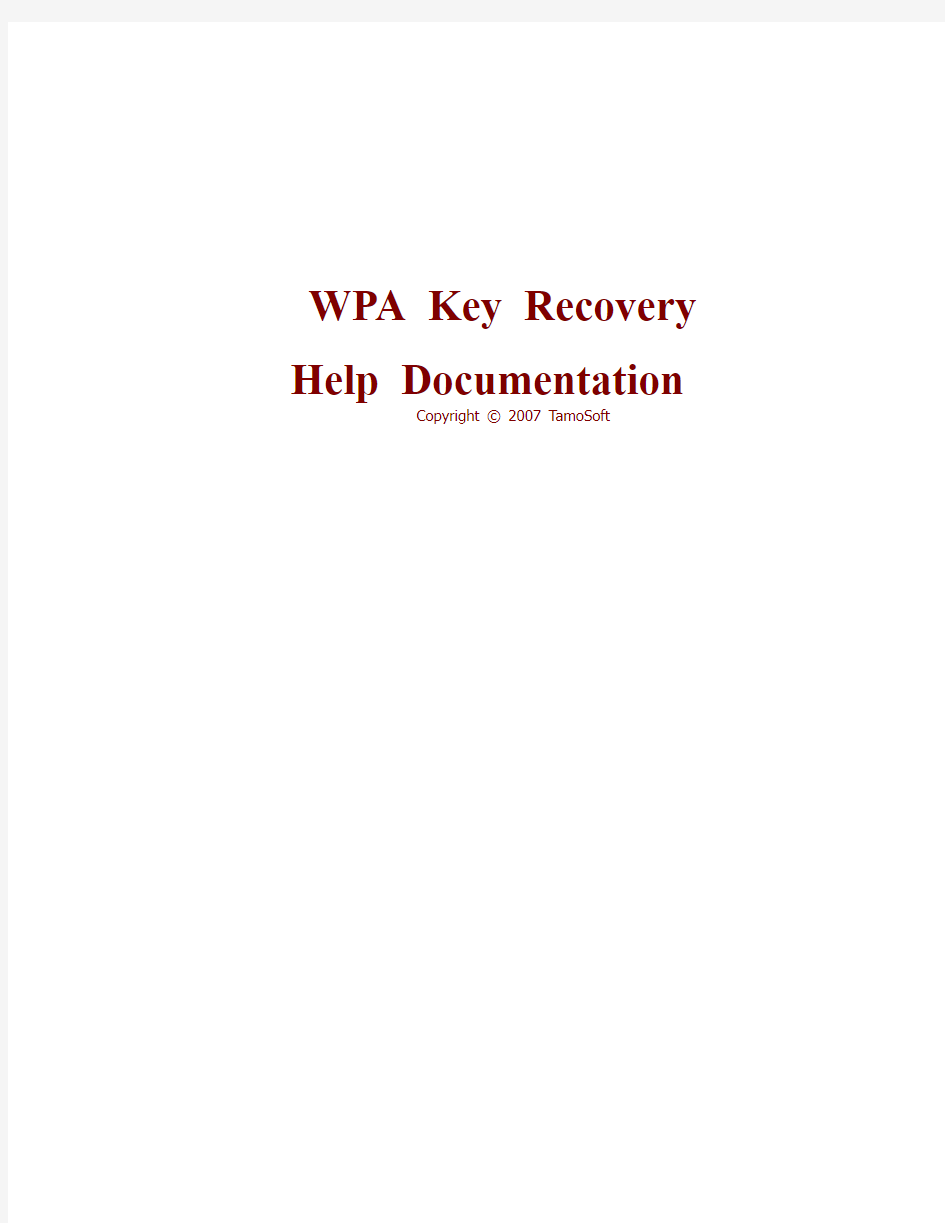

WPA Key Recovery Help Documentation
Copyright ? 2007 TamoSoft
About WPA Key Recovery
WPA Key Recovery (WPAKR) is an add-on for CommView for WiFi designed to recover WPA passwords for WPA- or WPA2-protected 802.11 a/b/g wireless networks in Pre-Shared Key (PSK) mode. Because WPA/WPA2 encryption contains no known weaknesses, the recovery process is based on trying all passwords loaded from the dictionary file one by one, as well as optional password permutations.
Installation & Requirements
To install WPAKR, simply launch the setup file. WPAKR requires CommView for WiFi 5.6 or later and will be installed to the CommView for WiFi application folder. You can also install WPAKR on a computer without CommView for WiFi if you would like to use WPAKR in offline mode, for processing capture files copied from the computer running CommView for WiFi. If you install WPAKR on a computer without CommView for WiFi, you can launch it by double-clicking the program's executable file located in the folder to which you installed it.
If you'd like to use a distributed recovery process, i.e. use multiple computers simultaneously, you will find the installation instructions in the Splitting the Job Between Multiple Computers chapter.
Usage
Once WPAKR has been installed, you can launch it by clicking Tools => WPA Key Recovery in the CommView for WiFi menu, as shown below:
Note that this menu item becomes available only after you've installed WPAKR. When WPAKR is launched, CommView for WiFi establishes a TCP/IP connection with WPAKR so CommView for WiFi can send captured packets to WPAKR for analysis.
To be able to recover a WPA-PSK key, WPAKR needs to receive packets with Association or Re-association Request followed by EAPOL key exchange packets. These are the packets used in WPA for negotiating session keys. It's important that all of the EAPOL key exchange packets and at least one Association or Re-association Request packet be successfully captured. A damaged or missing EAPOL packet will make it impossible for WPAKR to start a key recovery process, and capturing the next EAPOL conversation between the AP and station may be required. This is an important distinction in the way WEP and WPA traffic is decrypted.
That said, WPAKR would display a new key recovery session only after CommView for WiFi has successfully captured a Association/Re-association Request packet followed by an EAPOL key exchange. This means that you should start capturing traffic from a WLAN in CommView for WiFi and wait for the next EAPOL exchange. EAPOL exchanges take place during the station association that may be triggered by connecting or reconnecting to the WLAN by the client, or restarting the AP, or by using the Node Reassociation tool in CommView for WiFi.
Alternatively, you can use WPAKR as a stand-alone application and import Association/Re-association Request and EAPOL packets previously captured by CommView for WiFi:
Once the necessary packets have been captured or loaded from a capture file, a new key recovery session will show up in WPAKR:
The SSID column lists the SSID of the access point. The BSSID column lists the hardware addresses of the access point. The Password column displays the recovered WPA password, if any. The Status column displays the current application status. Once the password has been recovered, a dialog box will display the password:
The obtained WPA key can be seen by clicking Tools => WPA Passwords in the application menu. WPAKR memorizes recovered keys between launches and tries them first, before attempting to recover them.
Note that the evaluation version displays only the first two characters of the recovered password. The rest of the characters are replaced by asterisks. The licensed version displays all characters.
The Action menu can be used for manually controlling the key recovery process.
Recovery Speed, Dictionaries, and Password Permutations
Because WPA uses robust encryption without known weaknesses, the only way to recover a password is by trying words from a dictionary file one by one. This process is very slow because each password must be hashed multiple times. A Pentium 4 2.8 GHz computer can try approximately 160 passwords per second. Because of such a low speed, a brute-force attack (i.e. trying all possible character combinations) doesn't make sense, as the minimum allowed WPA password length is eight characters. Trying all combinations even for a 5-character password will require 90^5 = ~6 billion attempts, or 1,000 days.
Given the 160 passwords per second benchmark, you can estimate the time it will take WPAKR to test all words from your dictionary file. For example, a dictionary file that contains one million passwords will be tested within two hours. It's important to understand that the WPA password will be recovered ONLY if this password can be found in your dictionary file. If a rare, hard-to-guess WPA password is selected; the chances that it will be found in the dictionary are slim. You can increase the recovery speed by splitting the job between multiple computers.
To increase the chances of recovering the password, you should use a good and large dictionary file and, optionally, password permutations. Permutation is altering the passwords using the user-defined rules. For example, if the dictionary file contains the word "passWORD" the use may define mangling rules that will also test the word "password" and "PASSWORD." More information can be found in the Password Permutations chapter.
Configuration
To configure WPAKR, click Tools => Options:
Processor Utilization – for multi-core CPUs or multi-CPU computers, controls which processors or core(s) should be used for the computations. The key recovery process is very CPU-intensive, so you may want to limit the number of processors or processor cores to be used by the application. Restart the key recovery process to apply the changes.
Port to listen on – allows you to specify the TCP port that will be used for communicating locally with CommView for WiFi. If the default port (11334) is occupied by another application, you can change the port number.
Send decrypted packets back to the application – if this box is checked, WPAKR will "inject" the packets it has collected so far into CommView for WiFi once the key is recovered. Using this option is NOT recommended, as recovering the WPA key may take a long time during which all the captured packets will be buffered to the hard drive.
Dictionary file – the dictionary to be used for finding the WPA key. Any plain text file with one password per line will work. Remember that according to the WPA specifications, a WPA passphrase must be between 8 and 63 characters long and must contain only low ASCII characters (i.e. Latin characters, numbers, and special signs). The product comes with a short sample dictionary file. Big dictionaries are available to registered users. Restart the key recovery process to apply the changes.
RPC port – the port number to be used for a distributed recovery process that involves multiple computers. You will find more information about this setting in the Splitting the Job Between Multiple Computers chapter.
Splitting the Job Between Multiple Computers
WPAKR can use multiple computers simultaneously for distributed password recovery. In this mode, one computer works as a server that distributes the tasks between other computers (clients), while participating in password breaking itself. The mode of operation requires Windows XP SP2 or higher.
To configure job splitting, do the following:
? On the server machine, click Start => Run and execute gpedit.msc. A policy configuration window will appear. Select Computer Configuration => Administrative Templates => System => Remote Procedure Call => Restrictions for Unauthenticated RPC Clients. Select "Enabled" and then "None" in the drop-down list. Reboot the computer. This will enable communication between the server and clients using Remote Procedure Calls (RPC).
? Launch WPAKR and configure the RPC port in Tools => Options (by default, 22222). If you use a firewall, make sure that incoming TCP connections to this port are permitted. Assign a job to WPAKR (either by importing an NCF file or by running CommView for WiFi and letting WPAKR get the EAPOL key exchange packets from CommView for WiFi).
? Find WPAclient.exe (that's the client part of the application) in the folder to which WPAKR was installed and copy it to the client computers (up to 64 clients are allowed). Additionally, you must copy exactly the same dictionary file that you use in WPAKR to the same folder to which WPAclient.exe was copied. The dictionary file name must be "dictionary.lst."
? Launch WPAclient.exe, then click Tools => Options and enter the IP address or hostname of the server and the RPC port.
The client(s) will then connect to the server and receive the jobs from it.
Password Permutations
In addition to simple testing of passwords from the dictionary files, WPAKR is capable of altering the passwords using the user-defined rules. For example, if the dictionary file contains the word "passWORD", the user may define mangling rules that will also test the word "password" and "PASSWORD."
To control password permutations, edit the word mangling rules by clicking Tools => Mangling rules in WPAKR. WPAKR comes with a set of pre-defined rules. Inactive rules are commented out using the "#" sign. By default, only the "try words as they are" rule is enabled; all other ones are commented out. You can uncomment other rules or compose your own rules. The rules syntax is described in detail below.
Note that using rules increases your chances for successful key recovery but, at the same time, slows down the recovery speed. For example, a rule that tells the program to prefix all words with a single-digit number will make the recovery process ten times slower. The password permutations engine is based on the code licensed from John the Ripper project, Copyright ? Solar Designer.
Rule Syntax
Each wordlist rule consists of optional rule reject flags followed by one or more simple commands, listed all on one line and optionally separated with spaces. There's also a preprocessor, which generates multiple rules for a single source line. Below you will find descriptions of the rule reject flags, the rule commands, and the preprocessor syntax.
Character position codes
Character positions are numbered starting with 0, and specified in rules with the following characters:
0...9 for
0 (9)
10 (35)
A...Z for
max_length
* for
- for (max_length - 1)
+ for (max_length + 1)
Here, max_length is the maximum plaintext length supported for the current hash type.
The same characters are also used for specifying other numeric parameters.
Character
classes
"?"
?? matches
?v matches vowels: "aeiouAEIOU"
?c matches consonants: "bcdfghjklmnpqrstvwxyzBCDFGHJKLMNPQRSTVWXYZ"
?w matches whitespace: space and horizontal tabulation characters
?p matches punctuation: ".,:;'?!`" and the double quote character
?s matches symbols "$%^&*()-_+=|\<>[]{}#@/~"
?l matches lowercase letters [a-z]
?u matches uppercase letters [A-Z]
?d matches digits [0-9]
?a matches letters [a-zA-Z]
?x matches letters and digits [a-zA-Z0-9]
The complement of a class can be specified by uppercasing its name. For example, "?D" matches everything but digits.
commands
Simple
: no-op: do nothing to the input word
l convert to lowercase
u convert to uppercase
c capitalize
C lowercase the first character, and uppercase the rest
t toggle case of all characters in the word
TN toggle case of the character in position N
r reverse: "Fred" -> "derF"
d duplicate: "Fred" -> "FredFred"
f reflect: "Fred" -> "FredderF"
{ rotate the word left: "jsmith" -> "smithj"
} rotate the word right: "smithj" -> "jsmith"
$X append character X to the word
^X prefix the word with character X
Length control commands
>N reject the word unless it is greater than N characters long 'N truncate the word at length N English grammar commands p pluralize: "crack" -> "cracks", etc. (lowercase only) P "crack" -> "cracked", etc. (lowercase only) I "crack" -> "cracking", etc. (lowercase only) commands Insert/delete [ delete the first character ] delete the last character DN delete the character in position N xNM extract substring from position N for up to M characters iNX insert character X in position N and shift the rest right oNX overstrike character in position N with character X Note that square brackets ("[" and "]") are special characters to the preprocessor: you should escape them with a backslash ("\") if using these commands. Charset conversion commands S shift case: "Crack96" -> "cRACK(^" V lowercase vowels, uppercase consonants: "Crack96" -> "CRaCK96" R shift each character right, by keyboard: "Crack96" -> "Vtsvl07" L shift each character left, by keyboard: "Crack96" -> "Xeaxj85" Memory access commands M memorize the word Q reject the word unless it has changed Character class commands sXY replace all characters X in the word with Y s?CY replace all characters of class C in the word with Y @X purge all characters X from the word @?C purge all characters of class C from the word !X reject the word if it contains character X !?C reject the word if it contains a character in class C /X reject the word unless it contains character X /?C reject the word unless it contains a character in class C =NX reject the word unless character in position N is equal to X =N?C reject the word unless character in position N is in class C (X reject the word unless its first character is X (?C reject the word unless its first character is in class C )X reject the word unless its last character is X )?C reject the word unless its last character is in class C %NX reject the word unless it contains at least N instances of X %N?C reject the word unless it contains at least N characters of class C Extra "single crack" mode commands When defining "single crack" mode rules, extra commands are available for word pairs support, to control if other commands are applied to the first, the second, or to both words: 1 first word only 2 second word only + the concatenation of both (should only be used after a "1" or "2") If you use some of the above commands in a rule, it will only process word pairs (e.g., full names from the GECOS field) and reject single words. A "+" is assumed at the end of any rule that uses some of these commands, unless you specify it manually. For example, "1l2u" will convert the first word to lowercase, the second one to uppercase, and use the concatenation of both. The use for a "+" might be to apply some more commands: "1l2u+r" will reverse the concatenation of both words, after applying some commands to them separately. The rule preprocessor The preprocessor is used to combine similar rules into one source line. For example, if you need to make WPAKR try lowercased words with digits appended, you could write a rule for each digit, 10 rules total. Now imagine appending two-digit numbers -- the configuration file would get large and ugly. With the preprocessor you can do these things easier. Simply write one source line containing the common part of these rules followed by the list of characters you would have put into separate rules, in square brackets (the way you would do in a regexp). The preprocessor will then generate the rules for you. For the examples above, the source lines will be "l$[0-9]" (lowercase and append a digit) and "l$[0-9]$[0-9]" (lowercase and append two digits). These source lines will be expanded to 10 and 100 rules, respectively. By the way, preprocessor commands are processed right-to-left while character lists are processed left-to-right, which results in normal ordering of numbers in the above examples and in other typical cases. Note that arbitrary combinations of character ranges and character lists are valid. For example, "[aeiou]" will use vowels and "[aeiou0-9]" will use vowels and digits. If you need to have WPAKR try vowels followed by all other letters, you can use "[aeioua-z]" -- the preprocessor is smart enough to not produce duplicate rules in such cases. There are some special characters in rules ("[" starts a preprocessor character list, "-" marks a range inside the list, etc.). You should prefix them with a backslash ("\") if you want to put them inside a rule without using their special meaning. Of course, the same applies to "\" itself. Also, if you need to start a preprocessor character list at the very beginning of a line, you'll have to prefix it with a ":" (the no-op rule command), or it would be treated as a new section start. Frequently Asked Questions Q. Can WPAKR recover WPA keys in non-PSK modes? A. No. Q. Do you use pre-computed hash tables a.k.a. rainbow tables? A. No. Q. So how long does it take to recover a WPA-PSK key? A. From one second to never. It all depends on the key and the dictionary file that you use. If the key being sought can be found in your dictionary file (you can also use permutations), then the time needed to recover it will be proportional to the position of the key in the dictionary. For example, if the key is on the one-millionth position in the dictionary, it will be found in approximately two hours. But if your dictionary doesn't contain the password in question (even with permutations), then the WPA key won't be found. Recovering a WPA key is different from recovering a WEP key, where no dictionary is needed and success is guaranteed if you have collected a few hundred thousand packets. How to Purchase WPA Key Recovery This program is a 30-day evaluation version. A fully functional, unrestricted version of the program can be purchased for US$999. Call us for pricing on larger site licenses. As a registered customer, you are entitled to: ? Free updates that will be released within 1 year from the date of purchase ? Information on updates and new products ? Free technical support We accept credit card orders, orders by phone and fax, checks, and wire transfers. Prices, terms, and conditions are subject to change without notice. Contacting Us Questions? Comments? Suggestions? Bug reports? Don't hesitate to contact us. https://www.doczj.com/doc/3118679417.html,/ When describing your problem, please be as specific as possible. A detailed description of the problem will help us solve it much faster. Please don't forget to mention your OS version, the program version and build (Help => About), and any other details that you think may be relevant. Other Products CommView CommView is a program for monitoring Internet and Local Area Network (LAN) activity and is capable of capturing and analyzing network packets. It gathers information about data passing through your dial-up connection or Ethernet card and decodes the analyzed data. With CommView you can see the list of network connections and vital IP statistics and examine individual packets. Packets are decoded down to the lowest layer with full analysis of the most widespread protocols. Full access to raw data is also provided in real time. CommView is a helpful tool for LAN administrators, security professionals, network programmers, or anyone who wants to have a full picture of the traffic going through one's PC or LAN segment. More information CommTraffic CommTraffic is a network utility for collecting, processing, and displaying traffic and network utilization statistics for network connections, including LAN and dial-up. It shows traffic and network utilization statistics for each computer in the segment. The software provides a very attractive and customizable interface, with an optional tray icon menu that displays general network statistics. You can also generate reports that reflect the network traffic volume and Internet connection expenses (if any). CommTraffic supports virtually any rate plan your ISP might use, such as the one based on connection time, traffic volume, time of the day, and other measures. You can set alarms that will inform you when certain criteria (e.g. amount of traffic, expenses) are reached. A configuration wizard will guide you through the setup and automatically detect your network or connection settings. More information SmartWhois SmartWhois is a handy utility for obtaining information about any IP address, hostname, or domain in the world. Unlike standard whois utilities, it automatically delivers information associated with an IP address or domain no matter where it is registered geographically. In just a few seconds, you get all you want to know about a user: domain, network name, country, state or province, and city. Even if the IP address cannot be resolved to a hostname, SmartWhois won't fail! More information CountryWhois CountryWhois is a utility for identifying the geographic location of an IP address. CountryWhois can be used to analyze server logs, check e-mail address headers, identify online credit card fraud, or in any other instance where you need to quickly and accurately determine the country of origin by IP address. More information Essential NetTools Essential NetTools is a set of network tools useful in diagnosing networks and monitoring your computer's network connections. It's a Swiss Army knife for everyone interested in a set of powerful network tools for everyday use. The program includes a NetStat utility that shows your computer's network connections and open ports and maps them to the owning application. It also features a fast NetBIOS scanner, a NetBIOS Auditing Tool for checking LAN security, and a monitor of external connections to your computer's shared resources, as well as a process monitor that displays information about all the programs and services running on your computer. Other useful tools are included, such as Ping, TraceRoute, and NSLookup. Additional features include report generation in HTML, text, and comma delimited formats and a customizable interface. The program is an easy-to-use and powerful replacement for such Windows utilities as nbtstat, netstat, and NetWatcher. It incorporates many advanced features that standard Windows tools can't offer. More information DigiSecret DigiSecret is an easy-to-use, secure, and powerful application for file encryption and sharing. It utilizes strong and time-proven encryption algorithms for creating encrypted archives, self-extracting EXE files, and sharing files with your associates and friends. DigiSecret also includes powerful and intelligent file compression; you no longer need .zip files when you can have encrypted and compressed DigiSecret files. The program is integrated with the Windows shell, and you can perform operations on files by right-clicking on them. It also fully supports drag-and-drop operations. More information NetResident NetResident is an advanced network content monitoring program that captures, stores, analyzes, and reconstructs network events such as e-mail messages, Web pages, downloaded files and instant messages. NetResident uses advanced monitoring technology to capture the required data from the network, saves it to a database, reconstructs it, and displays this content in an easy-to-understand format. While NetResident is similar to network analyzers in many respects, it focuses on high-level protocols that are used to transfer content over the Internet or LAN. With NetResident, you don't need a profound understanding of networking technologies, have to use complex packet capturing and analysis software, or dig through network packets in order to reconstruct the actual data; NetResident does all the work for you and presents only the Web pages, e-mails, instant messages, or downloaded files as requested. NetResident is used by network administrators to enforce IT policy, parents to monitor their children's communication on the Internet, and by forensic experts to gain crucial information. More information Wifi模块使用说明 供电范围6-16V 接口: VCC 5V供电端(电压必须是5V,可以做电源输出)TXD 接单片机的RXD RXD 接单片机的TXD GND接单片机的GND 默认波特率9600 wifi无线名称:TOLNK 密码:12345678 web页面地址:http://192.168.10.1 视频地址:http://192.168.10.1:8080 (可以使用chrome或者Firefox浏览器直接访问摄像头) 使用方法 1,将模块供电,电源要求6.5-16V之间 2,供电正常之后,用手机或者笔记本搜索wifi网络搜索到TOLNK之后,连接TOLNK,密码为12345678 3,电脑软件接收视频 运行MJPG.exe 软件 然后点击“连接”按钮即可 摄像头上面有一个灯,如果没有亮灯,就说明摄像头连接异常。只有摄像头上的灯是亮的才可以使用无线视频。 连接电脑wifi,名称为TOLNK ,密码为12345678 设置参数 打开浏览器,输入http://192.168.10.1,登陆用户和密码都是admin 修改系统设置: 无线网类型AP 和Infra AP是将wifi模块当路由器使用,这样手机和电脑就可以直接连接wifi模块了。 Infra 是将wifi模块当基础设备使用,用于连接别的路由器。 两个用途: 如果你要将wifi模块当路由器使用,方便你的手机和电脑连接,那么请注意以下设置: 无线网类型必须是AP。 无线网名称可以任意。 无线网密钥就是你的手机和电脑连接wifi模块时,需要的密码。 无线网络IP,就是你建议不要修改。 别的选项无需修改,保存参数,然后重启wifi模块。 如果你想将wifi模块连接到别的路由器使用,那么请注意以下设置: 无线网类型必须是Infra。 无线网名称必须填写需要连接的路由器名称(任何一个符合都不能出错,大小写也不能出错)。无线网名称必须填写需要连接的路由器密码(任何一个符合都不能出错,大小写也不能出错)。无线网络IP,修改为0.0.0.0。让他自动获取 别的选项无需修改,保存参数,然后重启wifi模块。 频谱分析仪的使用方法(第一页) 13MHz信号。一般情况下,可以用示波器判断13MHz电路信号的存在与否,以及信号的幅度是否正常,然而,却无法利用示波器确定13MHz电路信号的频率是否正常,用频率计可以确定13MHz电路信号的有无,以及信号的频率是否准确,但却无法用频率计判断信号的幅度是否正常。然而,使用频谱分析仪可迎刃而解,因为频谱分析仪既可检查信号的有无,又可判断信号的频率是否准确,还可以判断信号的幅度是否正常。同时它还可以判断信号,特别是VCO信号是否纯净。可见频谱分析仪在手机维修过程中是十分重要的。 另外,数字手机的接收机、发射机电路在待机状态下是间隙工作的,所以在待机状态下,频率计很难测到射频电路中的信号,对于这一点,应用频谱分析仪不难做到。 一、使用前须知 在使用频谱分析仪之前,有必要了解一下分贝(dB)和分贝毫瓦(dBm)的基本概念,下面作一简要介绍。 1.分贝(dB) 分贝是增益的一种电量单位,常用来表示放大器的放大能力、衰减量等,表示的是一个相对量,分贝对功率、电压、电流的定义如下: 分贝数:101g(dB) 分贝数=201g(dB) 分贝数=201g(dB) 例如:A功率比B功率大一倍,那么,101gA/B=10182’3dB,也就是说,A功率比B功率大3dB, 2.分贝毫瓦(dBm) 分贝毫瓦(dBm)是一个表示功率绝对值的单位,计算公式为: 分贝毫瓦=101g(dBm) 例如,如果发射功率为lmw,则按dBm进行折算后应为:101glmw/1mw=0dBm。如果发射功率为40mw,则10g40w/1mw--46dBm。 二、频谱分析仪介绍 生产频谱分析仪的厂家不多。我们通常所知的频谱分析仪有惠普(现在惠普的测试设备分离出来,为安捷伦)、马可尼、惠美以及国产的安泰信。相比之下,惠普的频谱分析仪性能最好,但其价格也相当可观,早期惠美的5010频谱分析仪比较便宜,国产的安泰5010频谱分析仪的功能与惠美的5010差不多,其价格却便宜得多。 下面以国产安泰5010频谱分析仪为例进行介绍。 1.性能特点 AT5010最低能测到2.24uv,即是-100dBm。一般示波器在lmv,频率计要在20mv以上,跟频谱仪比相差10000倍。如用频率计测频率时,有的频率点测量很难,有的频率点测最不准,频率数字显示不 查看照片和视频删除照片和视频幻灯片显示共享照片和视频拷贝并粘贴照片和视频从电子邮件信息、彩信或网页存储图像将照片指定给联系人墙纸常见问题 iPhone手机使用手册—“照片”操作说明 iPhone 可让您随身携带照片,从而使您可以与家人、朋友和同事共享它们。在 iPhone 上查看照片,或者通过 AirPlay (IOS4.2)在使用 Apple TV 的电视机上查看它们。您可以从电脑同步照片和视频、查看用IPHONE拍摄的照片和视频、将照片用做墙纸,或者指定照片以识别来电的联系人。您还可以用电子邮件和彩信发送照片和视频,将照片和视频上传到MobileMe 画廊,以及打印照片。 【注】视频功能仅在 iPhone 3GS或新款机型上可用。 一、与电脑同步照片和视频 iTunes 可以使照片和视频与以下应用程序来同步: Mac: iPhoto 4.0.3(苹果电脑的图片管理软件,同步视频需要iPhoto 6.0.6或更新版本),或者 Aperture(apple公司图片处理软件,仅限照片) PC: Adobe Photoshop Elements 8.0或更高版本(仅限照片)。 您还可以从电脑上包含图像的任何文件夹同步照片和视频。 创建 iPhone 版本的视频 iPhone 支持 H.264 和 MPEG-4 视频格式(带 AAC 音频)。如果在将视频同步到 iPhone 时遇到问题,您可以使用 iTunes 创建一个 iPhone 版本的视频。 1、将视频拷贝到您的 iTunes 资料库。 2、在 iTunes 中,从“资料库”列表中选择“影片”,然后选择您想要同步的视频。 3、选取“高级”>“创建 iPod 或 iPhone 版本”。 二、查看照片和视频 您可以在“照片”中浏览从电脑上同步来的照片。您还可以查看使用 iPhone 的内建摄像头拍摄的照片和录制的视频。 使用 iPhone 拍摄的照片和视频、从电脑同步的照片和视频,或者从电子邮件或彩信存储的照片和视频可在“照片”中查看。如果使照片与 iPhoto 8.0(iLife 09 的一部分)或更高版本同步,则可以按您所识别的事件和面孔查看您的照片和视频。如果标记了位置数据,您还可以看到照片和视频的拍摄地点。 操作步骤: 1、在“照片”中,轻按相簿。轻按屏幕底部的按钮,以按事件、面孔或地点(如果适用) 一、产品安装 安装好底板,并接好电源线。左手边黑色按键为恢复出厂设置,若wifi参数设置不正确,请在上电状态下用笔按下5s以上。 二、配置过程 上电后用笔记本搜索wifi 连接到USR-C322 连接完成后打开浏览器,设备默认IP:192.168.1.1 输入IP地址 弹出登入窗口(默认用户名:admin 默认密码:admin) Wifi参数如下设置,模式改为sta,网络名称输入要链接路由的名称,IP地址最好固定。点击保存等待模块重启。 如果设置正确,模块会在30s左右连上路由器。然后在浏览器中输入192.068.1.108,即修改好的Ip地址登入模块。 UART0参数>>Socket参数设置 网络模式选择Sever或者Client,若选择TCP协议,请设置好DNS和路由器的端口转发。 端口填入服务器端口 服务器地址填入目标服务器地址 设置完成后点击重启按钮,至此基本配置完成。 三、数据调试过程 在配置玩模块并保存后,重启并等待30s,然后在服务器电脑上打开网络调试软件 U盘中Modbus poll软件,请自行注册。 Wifi设置成udp模式后,链接配置如下。填写好IP,PORT参数,超时设置为1000ms 和200ms,点击OK。 点击setup, 得到读数界面 上面对应二氧化碳=656PPm,VOC=0.04PPM,甲醛=0.02PPM,温度=34.3度,湿度=52.2%。 点开Display>>Communication Traffic,可以查看收发指令。 Tx: 01 03 00 00 00 05 85 C9 地址命令字起始寄存器读取5个长度 CRC16 Rx: 01 03 0A 02 98 00 04 00 02 01 56 02 0C 92 33 地址命令字 10个长 co2 voc 甲醛温度湿度 CRC16 91手机助手For iPhone详细使用教程 91手机助手(iPhone版)是由网龙公司开发的一款PC端使用的iPhone手机第三方管理工具,以其美观的界面,方便的操作为一直以来iPhone手机没有方便的配套PC端使用工具提供了一套完美的解决方案,给您带来全新的操作体验。 91手机助手For iPhone 点击下载 一、91手机助手For iPhone版简介 91手机助手(iPhone版)是由网龙公司开发的一款PC端使用的iPhone手机第三方管理工具,以其美观的界面,方便的操作为一直以来iPhone手机没有方便的配套PC端使用工具提供了一套完美的解决方案,给您带来全新的操作体验。 iPhone版手机助手功能列表: 固件支持:iPhone 1.X | 2.X | 3.X |4.X 固件 ; 操作系统:支持32位和 64位的Windows XP / Vista / Windows 7 资料管理:联系人管理、电脑收发管理短信、定制日程、管理任务 媒体娱乐:轻松编辑设置手机铃声、手机主题、壁纸 阅读管理:几十万免费电子书在线/本地化管理;新闻RSS订阅等 软件管理:本地软件管理;海量手机软件免费安装 系统管理:系统信息查阅;进程管理;注册表管理等 备份还原:备份还原短信、通话记录、主题铃声、联系人等十几种信息 为什么要使用91手机助手? FREE/免费-都是免费的,91手机助手免费,软件游戏电子书也是免费的 轻松管理智能手机-还有什么比把智能机当傻瓜机玩更开心的呢? 海量资源尽情下载使用-真的是海量,几万手机软件,几十万电子书 完美个性体验-从界面到功能打造最安全最轻松的智能手机PC端管理工具 苹果iPad2平板电脑新手使用教程 有需求请下载,因为超详细 最近关于苹果最火的无非就是iPad2的发售,之前用过iPhone的朋友对iPad2的使用还算了解,但也有没用iPhone但入手iPad2的朋友,这样对苹果官方的套件iTunes就不是很熟悉了,小编有幸入手了一台iPad2,这里给刚入手iPad2但又不是很熟悉不太会用的朋友一个简单的初级入门iPad2使用教程。 什么是iTunes iTunes是苹果所有移动设备的PC套件,不管是iPod、iTouch、iPhone还是今天要说的iPad2,都要使用iTunes 来安装应用程序。 下载完毕后,安装好下载的iTunes,把iPad2用数据线连上电脑,iTunes就会识别了。 同步程序 因为现在iPad2的越狱还没有高人放出,大家只能花钱购买正版或者是免费的试玩版的游戏或者软件了。 注册好了之后,找到你喜欢的一个应用程序,比如我选的这个 点开之后是这个界面,然后点击这里的免费字样 然后就会显示正在下载 下载好了之后,在应用程序选项卡,就会看到刚刚下载的游戏。 这时点击设备中的应用程序选项卡,然后选中要同步的程序 接着点击右下角的同步字样,等待同步完毕即可。 这样就同步完毕之后就会在iPad2的桌面上看到刚刚下载的网球游戏了,QQ等其他一些免费的软件也是一样的道理。 下面是我用iPad2专用的QQ上的一些截图,看着确实很过瘾。 同步音乐 同步音乐其实也是很简单的,首先先把你电脑中要同步到iPad2中的音乐添加到iPad2的资料库中。 这样iPad2中的资料库的音乐标签里就会显示 然后找到设备中的音乐标签,选中要同步的音乐, 中国电信天翼宽带wifi使用方法 (1)设置TCP/IP 在您的电脑上装好无线网卡后(笔记本您基本是已经安装好的),右键桌面网上邻居图标-属性, 在弹出窗口中会出现无线网络连接的图标,然后右键无线网络连接-属性, 在弹出窗口中双击常规选项卡下的Internet协议(TCP/IP), 在新的弹出窗口中选择自动获取IP地址和自动获得DNS服务器地址,确定即可 选择自动获取IP地址 (2)查看可用的无线连接: l步骤一:鼠标右键点击“网上邻居”图标,选择“属性”。 l步骤二:进入“网络连接”对话框,鼠标右键点击无线网卡,选择“查看可用的无线连接”。 l步骤三:进入“无线网络连接”对话框,选择“刷新网络列表”,查看本区域内可用的无线网络列表。 (3)连接到电信WLAN网络 找到所在热点的无线网络,选择中国电信WIFI网络(ChinaNet),点击连接;等待自动获取到IP地址后成功连接; 无线网络已连接 请注意此时电脑右下角应该出现无线连接成功的信号 如果出现有惊叹号或者显示“部分连接”或“连接受限”字样,说明并没有成功连接中国电信WIFI网络(ChinaNet),原因可能是网络繁忙,请多试几 次。 (4)登陆 l步骤一:打开任意网页,IE会显示:“ifyouarenotredirected,clickhere”字样,此时页面正在进行重定向,您可以点击也可以不点击,页面会自动跳转到登录页面,如果页面不能正常登陆,请尝试通过其他互联网接入方式连接/,查看热点覆盖范围是否覆盖所在地; l步骤二:若您的机器从未安装过安全控件,系统会自动弹出安装ActiveX的提示框; l步骤三:点击中提示框的“确定”按纽,弹出安装控件的界面,点击”安装” 注:若您访问IE时,出现如下提示“此站点可能需要下列ActiveX控件……”,请点击右键,选择“安装ActiveX控件”即可; l步骤四:成功安装完控件后,就可以进行登陆了,请按照下列步骤操作:输入手机号码—输入密码—登录; Agilent E4402B ESA-E Series Spectrum Analyzer 使用方法简介 宁波之猫 2009-6-17 目录 1简介 Agilent ESA-E系列是能适应未来需要的Agilent中性能频谱分析仪解决方案。该系列在测量速度、动态范围、精度和功率分辨能力上,都为类似价位的产品建立了性能标准。它灵活的平台设计使研发、制造和现场服务工程师能自定义产品,以满足特定测试要求,和在需要时用新的特性升级产品。该产品 采用单键测量解决方案,并具有易于浏览的用户界面和高速测量的性能,使工程师能把较少的时间用于测试,而把更多的时间用在元件和产品的设计、制作和查错上。 2.面板 操作区 1.观察角度键,用于调节显示,以适于使用者的观察角度。 2.Esc键,可以取消输入,终止打印。 3.无标识键,实现左边屏幕上紧挨的右边栏菜单的功能。 4.Frequency Channel(频率通道)、Span X Scale(扫宽X刻度)和Amplitude Y scale(幅度Y 刻度)三个键,可以激活主要的调节功能(频率、X轴、Y轴)并在右边栏显示相应的菜单。 5.Control(控制)功能区。 6.Measure(测量)功能区。 7.System(系统)功能区。 8.Marker(标记)功能区。 9.软驱和耳机插孔。 10.步进键和旋钮,用于改变所选中有效功能的数值。 11.音量调节。 12.外接键盘插口。 13.探头电源,为高阻抗交流探头或其它附件提供电源。 14.Return键,用于返回先前选择过的一级菜单。 15.Amptd Ref Out,可提供-20dBm的50MHz幅度参考信号。 16.Tab(制表)键,用于在界限编辑器和修正编辑器中四处移动,也用于在有File菜单键所访问对话 框的域中移动。 17.信号输入口(50Ω)。在使用中,接50ΩBNC电缆,探头上必须串联一隔直电容(30PF左右,陶瓷 封装)。探头实物: Mac使用教程 Mac使用教程(基础篇) 如果您是计算机新手,或只是需要一些教学课程,帮助您将Mac的功能发挥到淋漓尽致,那么您就来对地方了。我们将带领您以最有效率的方式使用Mac。无论您想知道如何操作使用Mac桌面(或只是要知道什么是桌面)、找出连接打印机、iPod、数字相机或其他设备的方式、搜寻电子邮件和Internet、认识各种功能的操作方式、学习如何使用Mac随附的软件,或在无法得心应手地操作时需要协助指点,这种种问题的答案,我们都为您准备好了。准备好了吗?请把您的问题告诉我们:第一课:Mac基础操作如果您是初次接触计算机,才刚开始学习各项操作技巧,不用紧张,其实操作Mac不过就是靠一连串的点选动作。这一课将为您介绍与计算机界面互动的基本方式,也会教您如何在Mac上完成一些基本工作。让我们进入课程内容吧! 第一次使用Mac吗?那就从学习Mac基础操作开始吧!点点选选轻松操作如果您对Mac桌面和Finder视窗的操作不是很熟练,建议您从这里开始学起,如果已经很熟悉了,可以直接跳到“建立帐号”那部分。我们先来谈谈计算机操作的基本技巧。移动鼠标时(iBook或PowerBook的使用者是以手指在触 控式轨迹板上滑动),您会看到有个箭头(即光标)在屏幕上四处游移。您可以利用这个箭头选取或操作屏幕上的项目,像是选取档案、按下按钮、拖移滑杆等等。有时候在执行不同的操作或应用程式时,箭头会变成手、十字型、I型或其他图像。举例来说,如果您用Safari来浏览这个网页,并在网页上移动箭头,您会发现,当箭头移到文字或文字栏位(如Google文字框或URL栏位)上的时候,它会变成I型光标(有点像字母"I"的形状),通常这表示您可以与文字或栏位有所互动(例如输入或拷贝文字)。当箭头移到按钮或链接上,它会变成手的形状,告诉您这个项目可以点选。有时候Mac忙于工作时,箭头会暂时变成旋转中的彩色圆盘(有的Mac使用者称之为海滩球或风车),这代表某项工作正在执行中。 在您执行不同的工作或应用程式时,箭头(图中最左边)可能会以不同的样子出现。按一下鼠标(或触控式轨迹板按钮)可以选取箭头指向的项目。换句话说,如果箭头落在档案图像上,按一下即可选取该档案;如果箭头落在按钮或链接上,按一下可以启用该按钮或链接;要是落在文字栏位上,按一下可以反白该栏位并输入文字。对话框里出现蓝色按钮时(可参考“打印”或“储存”对话框),您可以按下Return键来选取该按钮,不一定要用鼠标。若想开启档案、档案夹或应用程式,请按两下鼠标按钮。通常您需要按两下Finder视窗或桌面上的项目才能将其开启,不过Dock里的项目除外,想开启Dock里的项目,按其图像一下即可。 wifi模块使用指南 目录 1 wifi模块简介 (1) 1.1 主要功能 (1) 1.2 应用领域 (1) 1.3 用法简介 (1) 2 wifi模块的技术规格 (2) 3 电脑连接wifi模块 (4) 4 设置wifi模块 (5) 4.1 登录wifi模块设置网页 (5) 4.2 设置网络参数 (6) 4.3 重启wifi模块 (7) 4.4 测试设置的正确性 (8) 4.5 Wifi模块设置步骤总结 (9) 5 在机器人控制器上使用wifi模块 (10) 5.1 wifi模块与控制器的硬件连接 (10) 5.2 基于wifi模块的电脑与控制器间通信 (11) 5.3 基于wifi模块的手机与控制器间通信 (11) 1 wifi模块简介 1.1 主要功能 此模块为wifi转串口的透明传输模块,可以将基于无线局域网WLAN的通信信号转给普通TTL串行接口的设备,从而可轻松实现上位机(电脑、智能手机等)对下位机(单片机等具有TTL串行接口的设备)的无线控制。使用wifi模块较之普通无线传输具有更大的优点:wifi传输距离远大于蓝牙,而且可以通过不同的SSID区分网络,很多wifi网络同时同地工作也不会相互干扰。 1.2 应用领域 ?智能家电、智能家居 ?医疗监护、智能玩具 ?汽车电子、工业控制 ?智能电网、物联网 1.3 用法简介 Wifi模块一般带有IPX外置天线,如图1.3-1,无障碍有效传输距离约为80米。 如果使用具有WLAN功能的智能手机与下位机进行通信,则只须将wifi模块连接于下位机;如果使用电脑与下位机进行通信,则电脑本身需具备WLAN联网能力或加装如图1.3-2的无线网卡。 图1.3-1 带有IPX天线的Wifi模块图1.3-2 无线网卡基于此wifi模块,用户可自行开发符合TCP网络传输协议的电脑或手机无线应用程序;此外,wifi模块可以直接插上本公司的V2.0版M4S16AD8RK移动机器人控制器,使得电脑或安卓手机可以无线遥控机器人的运动。 频谱分析仪的使用方法 13MHz信号。一般情况下,可以用示波器判断13MHz电路信号的存在与否,以及信号的幅度是否正常,然而,却无法利用示波器确定13MHz电路信号的频率是否正常,用频率计可以确定13MHz电路信号的有无,以及信号的频率是否准确,但却无法用频率计判断信号的幅度是否正常。然而,使用频谱分析仪可迎刃而解,因为频谱分析仪既可检查信号的有无,又可判断信号的频率是否准确,还可以判断信号的幅度是否正常。同时它还可以判断信号,特别是VCO信号是否纯净。可见频谱分析仪在手机维修过程中是十分重要的。 另外,数字手机的接收机、发射机电路在待机状态下是间隙工作的,所以在待机状态下,频率计很难测到射频电路中的信号,对于这一点,应用频谱分析仪不难做到。 一、使用前须知 在使用频谱分析仪之前,有必要了解一下分贝(dB)和分贝毫瓦(dBm)的基本概念,下面作一简要介绍。 1.分贝(dB) 分贝是增益的一种电量单位,常用来表示放大器的放大能力、衰减量等,表示的是一个相对量,分贝对功率、电压、电流的定义如下: 分贝数:101g(dB) 分贝数=201g(dB) 分贝数=201g(dB) 例如:A功率比B功率大一倍,那么,101gA/B=10182’3dB,也就是说,A功率比B功率大3dB, 2.分贝毫瓦(dBm) 分贝毫瓦(dBm)是一个表示功率绝对值的单位,计算公式为: 分贝毫瓦=101g(dBm) 例如,如果发射功率为lmw,则按dBm进行折算后应为:101glmw/1mw=0dBm。如果发射功率为40mw,则10g40w/1mw--46dBm。 二、频谱分析仪介绍 生产频谱分析仪的厂家不多。我们通常所知的频谱分析仪有惠普(现在惠普的测试设备分离出来,为安捷伦)、马可尼、惠美以及国产的安泰信。相比之下,惠普的频谱分析仪性能最好,但其价格也相当可观,早期惠美的5010频谱分析仪比较便宜,国产的安泰5010频谱分析仪的功能与惠美的5010差不多,其价格却便宜得多。 下面以国产安泰5010频谱分析仪为例进行介绍。 1.性能特点 AT5010最低能测到2.24uv,即是-100dBm。一般示波器在lmv,频率计要在20mv以上,跟频谱仪比相差10000倍。如用频率计测频率时,有的频率点测量很难,有的频率点测最不准,频率数字显示不稳定,甚至测不出来。这主要足频率计灵敏度问题,即信号低于20mv频率计就无能为力了,如用示波器测量时,信号5%失真示波器看不出来,在频谱仪上万分之一的失真都能看出来。 TECH-NOW RTL8710专业型IOT WIFI SOC 产品简介 文件版本01 发布日期2016-03-01 一,WIFI连接功能设置 (3) 1.1,STA模式的设置 (3) 1.2,AP模式的设置 (4) 二,TCP/UDP的客户端连接使用说明 (6) 2.1,建立TCP客户端连接 (6) 2.2,TCP发送数据 (7) 2.3,TCP接受数据 (7) 2.4,建立UDP客户端连接 (7) 2.5,UDP发送数据 (8) 2.6,UDP接受数据 (8) 三,TCP/UDP的服务器端连接使用说明 (9) 3.1,建立TCP服务器 (9) 3.2,TCP接受数据 (9) 3.3,TCP发送数据 (10) 3.4,建立UDP服务器 (10) 3.5,UDP接受数据 (11) 3.6,UDP发送数据 (11) 四,设置WIFI模块的MAC地址 (12) 五,SmartConfig一键配置 (12) 六,断开WIFI连接 (13) 七,断开TCP/UDP连接 (13) 八,设置电源省电模式 (13) 九,启动WEB服务器 (14) 十,OTA升级 (14) 十一,查看WIFI模块使用帮助 (15) 十二,重启WIFI模块 (15) 十三,查看WIFI模块的版本 (16) 一,WIFI连接功能设置 1.1,STA模式的设置 第一步: 设置打印信息,使用命令: ATSE=2 打印截图如下: (0:NO DEBUG,1:OUTPUT REMOTE UART,2:LOCALE UART,DEFAULT MODE1) 第二步: 扫描当前局域网的热点,使用命令: ATWS 打印截图如下: 第三步: 设置WIFI的模式为STA模式,使用命令: ATPW=1 打印截图如下: 第四步: 设置WIFI STA模式的参数,使用命令: ATPN= R3131A频谱仪简单操作使用方法 一.R3131A频谱仪简介。 R3131A频谱仪是日本ADV ANTEST公司的产品,用于测量高频信号,可测量的频率范围为9K—3GHz。对于GSM手机的维修,通过频谱仪可测量射频电路中的以下电路信号, (维修人员可以通过对所测出信号的幅度、频率偏移、干扰程度等参数的分析,以判断出故障点,进行快速有效的维修): 1.手机参考基准时钟(13M,26M等); 2.射频本振(RFVCO)的输出频率信号(视手机型号而异); 3.发射本振(TXVCO)的输出频率信号(GSM:890M—915M;DCS:1710—1785M); 4.由天线至中频芯片间接收和发射通路的高频信号; 5.接收中频和发射中频信号(视手机型号而异)。 面板上各按键(如图-1所示)的功能如下: A区:此区按键是其他区功能按键对应的详细功能选择按键,例如按下B区的FREQ 键后,会在屏幕的右边弹出一列功能菜单,要选择其中的“START”功能就可通过按下其对 (图-1) B区:此区按键是主要设置参数的功能按键区,包括:FREQ—中心频率; SPAN—扫描频率宽度;LEVEL—参考电平。此区中按键只需直接按下对应键输入数值及单位即可。 C区:此区是数字数值及标点符号选择输入区,其中“1”键的另一个功能是“CAL(校 准)”,此功能要先按下“SHIFT(蓝色键)”后再按下“1”键进行相应选择才起作用; “-”是退格删除键,可删除错误输入。 D 区:参数单位选择区,包括幅度、电平、频率、时间的单位,其中“Hz ”键还有“ENTER(确认)”的作用。 E 区:系统功能按键控制区,较常使用的有“SHIFT ”第二功能选择键,“SHIFT+CONFIG(PRESET )”选择系统复位功能,“RECALL ”调用存储的设置信息键,“SHIFT+RECALL(SA VE )”选择将设置信息保存功能。 F 区:信号波形峰值检测功能选择区。 G 区:其他参数功能选择控制区,常用的有“BW ”信号带宽选择及“SWEEP ”扫描时间选择,“SWEEP ”是指显示屏幕从左边到右边扫描一次的时间。 显示屏幕上的信息(如图-2所示)。 二.一般操作步骤。[“ ”表示的是菜单面板上直接功能按键,“ ” 表 示单个菜单键的详细功能按键(在显示屏幕的右边)]: 1) 按Power On 键开机。 2) 每次开始使用时,开机30分钟后进行自动校准,先按 Shift+7(cal ) ,再选择 cal all 键,校准过程中出现“Calibrating ”字样,校准结束后如通过则回复校准前状态。校准过程约进行3分钟。 3) 校准完成后首先按 FREQ 键,设置中心频率数值,例如需测中心频率为902.4M 的信 (1) 设置TCP/IP 在您的电脑上装好无线网卡后(笔记本您基本是已经安装好的),右键桌面网上邻居图标-属性, 在弹出窗口中会出现无线网络连接的图标,然后右键无线网络连接-属性, 在弹出窗口中双击常规选项卡下的Internet协议(TCP/IP), 在新的弹出窗口中选择自动获取IP地址和自动获得DNS服务器地址,确定即可 选择自动获取IP地址 (2) 查看可用的无线连接: l 步骤一:鼠标右键点击“网上邻居”图标,选择“属性”。 l 步骤二:进入“网络连接”对话框,鼠标右键点击无线网卡,选择“查看可用的无线连接”。 l 步骤三:进入“无线网络连接”对话框,选择“刷新网络列表”,查看本区域内可用的无线网络列表。 (3)连接到电信WLAN网络 找到所在热点的无线网络,选择中国电信WIFI网络(ChinaNet),点击连接;等待自动获取到IP地址后成功连接; 无线网络已连接 请注意此时电脑右下角应该出现无线连接成功的信号 如果出现有惊叹号或者显示“部分连接”或“连接受限”字样,说明并没有成功连接中国电信WIFI网络(ChinaNet),原因可能是网络繁忙,请多试几次。 (4)登陆 l 步骤一:打开任意网页,IE会显示:“if you are not redirected,click here”字样,此时页面正在进行重定向,您可以点击也可以不点击,页面会自动跳转到登录页面,如果页面不能正常登陆,请尝试通过其他互联网接入方式连接https://https://www.doczj.com/doc/3118679417.html,/,查看热点覆盖范围是否覆盖所在地; l 步骤二:若您的机器从未安装过安全控件,系统会自动弹出安装ActiveX的提示框; l 步骤三:点击中提示框的“确定”按纽,弹出安装控件的界面,点击”安装”; 注:若您访问IE时,出现如下提示“此站点可能需要下列ActiveX控件……”,请点击右键,选择“安装ActiveX控件”即可; l 步骤四:成功安装完控件后,就可以进行登陆了,请按照下列步骤操作:输入手机号码—输入密码—登录; 如果不记得密码,可以点击“短信获取无线宽带密码按键”,从手机短信获取你的账号密码。 Itunes 安装成功。 如何注册APPLE ID (iphone 软件下载账号) 注册iphone 账号的必备条件: 将itunes 在电脑上安装完成,能够正常运行; 需要用户有一个正常使用的Email (电子邮件地址) 步骤: 1,将itunes 安装成功后,双击打开,在主界面左侧面菜单栏中选择单击itunes store 打开页面在右侧找到免费应用软件,点击查看全部,选择需要的免费软件(点击‘免费’) 弹出创建APPLE ID 对话框; 2,点击 创建新账户 点击 继续 出现iphone 协议条款界面,选择 我已阅读并同意以上条款与条件,单击 继续 出现创建itunes store (APPLE ID) 账户界面按提示填写完成: 输入电子邮件地址:(例如:unicom33@https://www.doczj.com/doc/3118679417.html, ) 为账号设置密码:********(此ID 密码必须由大写字母,小写字母,阿拉伯数字组成8位以上)再次输入密码进行确认,输入提示问题和答案(用汉语拼音例如:问题,wodemingzi ;答案,mingzi )输入用户出生日期,点击继续,进入提供付款方式界面,付款方式选择“无”输入用户姓名,称谓,地址,城市,邮编,省份,电话,点击继续进入验证您的账户界面,点击完成将链接文件发送至用户电子邮箱。 3,用户进入电子邮箱(与用户申请APPLE ID 地址相同)打开收到的APPLE 邮件点击 立 itunes 安装在电脑上,双击右面图标 在电脑上按提示进行安装,安装 完毕后如下图 如何下载itunes 软件 输入网址: https://www.doczj.com/doc/3118679417.html,/itunes/download/ 显示界面 WIFI打印机使用说明书 方法一(笔记本电脑设置打印机) 1、如图所示,打开笔记本,选择无线WiFi网 络FeiEYun,然后点击连接。 2、在IE浏览器中输入10.10.100.254 ,然后按回车键。如图所示,在用户名框中输入feie ,无需输入密码,直接点击确定。 3、点击“wifi配置”,然后点击搜索,选者您周围可用的wifi用户名,然后输入对应的wifi密码,点击保存按钮,(注意:点击完保存按钮后,弹出一个界面,不要点击里面的重启按钮) 4、点击模式切换,选者STA模式,点击保存。 5、点击重启按钮后,请等待3秒之后,关闭打印机电源,然后打开电源,以使设备重新开机工作。 6、打印机左边或右边贴着终端编号终端编号,把终端编号填写到微信点餐平台保存。 方法二(手机设置打印机) 1、如图所示,打开手机,选择无线WiFi网络 FeiEYun,然后点击连接。 2、用手机上浏览器直接输入10.10.100.254,或者 用QQ、或者手机360(不要使用微信扫描)扫 一扫下面的二维码,然后用手机浏览器(不要用 UC浏览器)打开。(加载有点慢,请耐心等待) 3、在弹出来的框,输入用户名:feie ,无需输入密码。 4、点击“wifi配置”,然后点击搜索,选者您周围可用的wifi用户名,然后输入对应的wifi密码,点击保存按钮,(注意:点击完保存按钮后,弹出一个界面,不要点击里面的重启按钮) 5、点击模式切换,选者STA模式,点击保存。 6、点击重启按钮后,请等待3秒之后,关闭打印机电源,然后重新打开打印机电源,以使设备重新开机工作。 7、打印机上面有终端编号,把终端编号填写到微信点餐平台保存。 正确使用频谱分析仪需注意的几点 首先,电源对于频谱分析仪来说是非常重要的,在给频谱分析仪加电之前,一定要确保电源接确,保证地线可靠接地。频谱仪配置的是三芯电源线,开机之前,必须将电源线插头插入标准的三相插座中,不要使用没有保护地的电源线,以防止可能造成的人身伤害。 其次,对信号进行精确测量前,开机后应预热三十分钟,当测试环境温度改变3—5度时,频谱仪应重新进行校准。 三,任何频谱仪在输入端口都有一个允许输入的最大安全功率,称为最大输入电平。如国产多功能频谱分析仪AV4032要求连续波输入信号的最大功率不能超过+30dBmW(1W),且不允许直流输入。若输入信号值超出了频谱仪所允许的最大输入电平值,则会造成仪器损坏;对于不允许直流输入的频谱仪,若输入信号中含有直流成份,则也会对频谱仪造成损伤。 一般频谱仪的最大输入电平值通常在前面板靠近输入连接口的地方标出。如果频谱仪不允许信号中含有直流电压,当测量带有直流分量的信号时,应外接一个恰当数值的电容器用于隔直流。 当对所测信号的性质不太了解时,可采用以下的办法来保证频谱分析仪的安全使用:如果有RF功率计,可以用它来先测一下信号电平,如果没有功率计,则在信号电缆与频谱仪的输入端之间应接上一个一定量值的外部衰减器,频谱仪应选择最大的射频衰减和可能的最大基准电平,并且使用最宽的频率扫宽(SPAN),保证可能偏出屏幕的信号可以清晰看见。我们也可以使用示波器、电压表等仪器来检查DC及AC信号电平。 频谱分析仪的工作原理 频谱分析仪架构犹如时域用途的示波器,外观如图1.2所示,面板上布建许多功能控制按键,作为系统功能之调整与控制,系统主要的功能是在频域里显示输入信号的频谱特性.频谱分 1password 怎么用windows 版+iphone 版使用教程 (阿香婆硬盘维护工具)Ashampoo HDD Controlv3.00.50 绿色便携版 类型:磁盘工具大小:18.8M 语言:中文评分:5.0 标签: 立即下载iOS8 升级后支持浏览器插件,1Password 终于可以直接在Safari 中使用了,这是很大的进步。1Password 一款国外的付费的,从来没正式进入中国进行推广的效率类应用在免费后,能冲进中区App Store 前10 名,实属罕见! windows 版1password 怎么用?1Password 有什么优势很简单,使用1Password 这个软件,你可以给每个不同的网站设置不同的登陆密码,而且每个网站的登陆密码你自己都不需要记住(可以设置的无比强大),让1Password 来帮你记住所有网站的密码。当然,你需要给1Password 来设置一个复杂的、并且要牢记的主密码,因为如果你忘了这个主密码就意味着你所有的网站都不能登陆。那么有人可能会问,让1Password 来帮助自己记密码,那么1Password 这个软件本身是安全的吗?答案自然是肯定的,1Password 会将你所有网站的登陆密码以你你在 1Password 中记录的信息保存在一个 经过高强度加密的文件里,即便1Password 的员工或者其他人得到 了这个文件,也必须要使用你设置的主密码才能解密,只要你不将主 密码泄露,那么就是非常安全的。当然,世界上没有100% 安全的密码,我们每个人都只是应该将安全风险降到最低而已。安装并配置 1Password(forMac )这 里我们使用Mac 版1Password 为例进行讲解,Windows 版本的使用方法也基本类似。首先,从1Password 官方网站下载30 天试用版本,或者直接从MacApPStore 中购买正式版本并安装。初次运行1Password 的界面如上图所示,如果你之前没有使用过〔Password,应该直接选择” NewDataFile (新建数据文件)”,以后你的密码数据都会保存在这个数据文件里面。如果你之前有使用过IPassword并且已经保存了数据,那么就应该选择” FindExisting (查找已有文件)”,这里我们只是向新用户介绍如何使用。点击” NewDataFile ”之后首先要给这个数据文件设置主密码,这个密码必须足够强大,而且一定要牢记的密码,并且必须输入密码提示(否则不能进入下一步)。设置主密码之后,你就已经成功建立一个数据文件了,虽然这个数据文件里还没有保存你的任何资料。下一步首先是让你输入主密码,只有输入主密码之后,才能查看数据文件里面的所有资料(包括你给其他网站设置的密码都会在这里面)由于是新用户,所以输入主密码进入之后你可以看到还没有任何 数据。不过先别急,我们还需要一点点 小配置。首先要做的是进入1Password 的偏好设置,Mac 用 户可以点击菜单栏的〔Password ------ Preferences,在“ General” 一、安卓手机或者安卓平板无线网络使用说 明 1.连接上无线网络: a. 终端收到“SWUPL”信号后请连接上它。 b.连接上后会自动跳转到客户端下载地址http://172.16.96.4。 c.在客户端下载页面上选择安卓客户端下载, d 如没自动跳转到客户端下载地址,需打开游览器输入172.16.96.4登陆即可。 如图 2.安装安卓客户端:点击安装客户端,并信任程序!安装成功后如图所示: 3.登陆客户端: a. 登陆输入账号密码,和电脑客户端用户名密码相同。 b. 登陆成功后,如下图所示,直接主键(home),返回到手机(平板)桌面,即可正 常使用网络。 二、苹果手机或者苹果平板无线网络使用说 明 1.连接上无线网络: 苹果需要预先在APP store中搜索【https://www.doczj.com/doc/3118679417.html, 客户端】下载图标右下角带有“校” 标志的校园网客户端 2.安装苹果客户端:点击安装客户端,并信任程序! 安装客户端时需要输入苹果账号密码(Apple ID)。 3.设备连接上“SWUPL”无线信号 4.登陆客户端: a. 登陆的账号密码,同电脑相同。 b. 登陆成功,如下图,直接主键(home),返回到手机(平板)桌面,即可正常使用 网络。 三、笔记本无线网络使用说明 1.终端设备连接“SWUPL”无线信号。 2.连接上“SWUPL”无线信号后自动跳转至学校下载客户端网页,如无法自动跳转下载客 户端网页,请在浏览器输入172.16.96.4登录到下载客户端网页下载相应系统客户端。 3.window系统双击下载下来的安装文件安装客户端。苹果系统把下载下来的客户端放置 在桌面上(不能放快捷方式在桌面上,必须是下载下来的客户端直接放在桌面上)。 4.安装完成后双击客户端输入用户名、密码成功登录客户端之后可正常访问外部网络。(苹 果客户端不用安装,直接点击放在桌面上的客户端,输入账号密码之后即可正常使用网络) 教程iphone新手基本操作介绍,使用方法 iPhone新手基本操作介绍 现在看到很多新手买了手机之后,每天都在问怎么用怎么用,却懒的动手搜索,有的却不知道怎么用搜索引擎,(各位老大不要笑,真的有人不知道怎么用 , 我就认识几个人不会用的)其实我也只用了几个月,在这里只想帮助一下新手,说的不对请各位大人拍砖 基础篇: ihone 拿到手后肯定是先装卡开机啦!(观众:废话) iphone 和别的机子不一样,装手机卡的地方在它的顶部,找个牙签或细铁丝找到顶上一个小洞洞,在开机键的旁边(什么你不知道哪个是开机键, ........ 算我没说)用铁丝插进去斜一点挑上来,有人说捅一下会自己弹出来,我试了很多遍都不行,不知道是不是人品问题还要个体差异。然后就开机吧,因为 iphone 用的是苹果 OS 智能系统,所以开机速度有点慢,不要认为是死机啦!新买的机器肯定是破解好的,要不你也用不了,有的商家你买的时候就给你装了很多软件,但是有的却没有,我的买的时候就没有,只能打电话发短信,谁叫咱人品不好呢,付过钱之后商家的电脑上不了网,不能装软件,郁闷!!!只好拿个空机子回家了 硬件篇:充电的问题,经常看到有的兄弟问关机怎么冲不了,关机状态下一插冲电器就自动开机了,这个是正常的,苹果就是这样设计的,想关机充电的先把机子关了再把插头插上就行了不过充电速度慢了点 PS: 我都是开机冲的软件篇:机器要装软件的话有几种方式,我只说说我的用法,第一: iTunes 这个肯定要装的,不然的话 iphone pc suite 这个软件是用不了的。软件到苹果官方网就有。装完之后,(大家要注意的是到编辑 - 偏好设置 - 常规里面把自动核查更新前面的勾去掉,同步里面 - 禁用所有 iphone 和 ipod 自动同步前面的勾打上)Wifi模块使用说明
频谱分析仪的使用方法
iPhone手机使用手册—“照片”操作说明
wifi设备使用图文说明
91手机助手For iPhone(苹果)详细使用教程
最新苹果iPad2使用说明书完整超详细
中国电信天翼宽带wifi使用方法
安捷伦glenB 频谱分析仪使用说明简介
苹果Mac操作系统使用教程
wifi模块使用指南
频谱分析报告仪地使用方法
博安通WIFI模块常用使用方法
频谱仪的简单操作使用方法
电信天翼wifi上网使用方法
iphone使用方法
wifi打印机使用说明书
频谱分析仪使用注意
1password怎么用windows版iphone版使用教程
无线WIFI使用方法手册
教程iphone新手基本操作介绍,使用方法