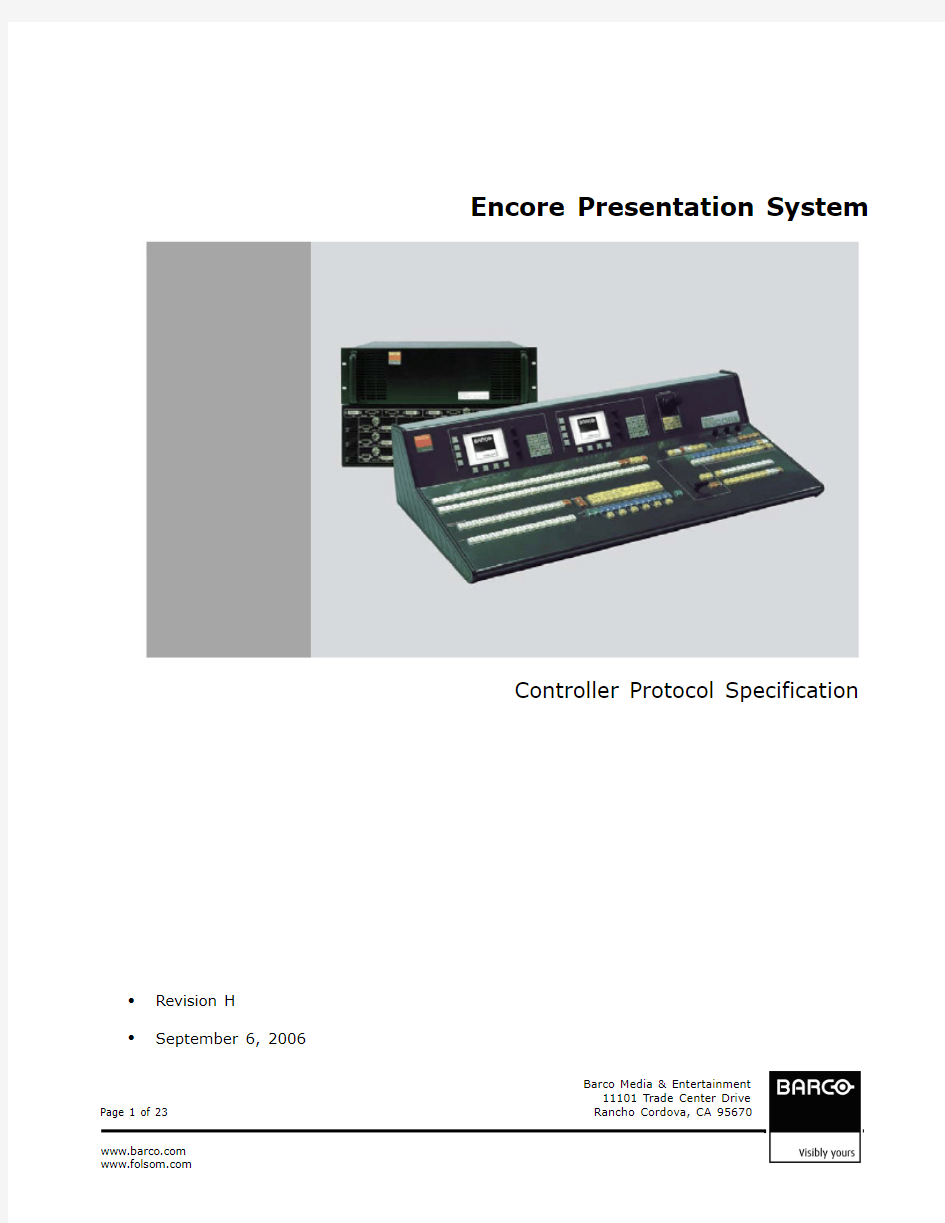
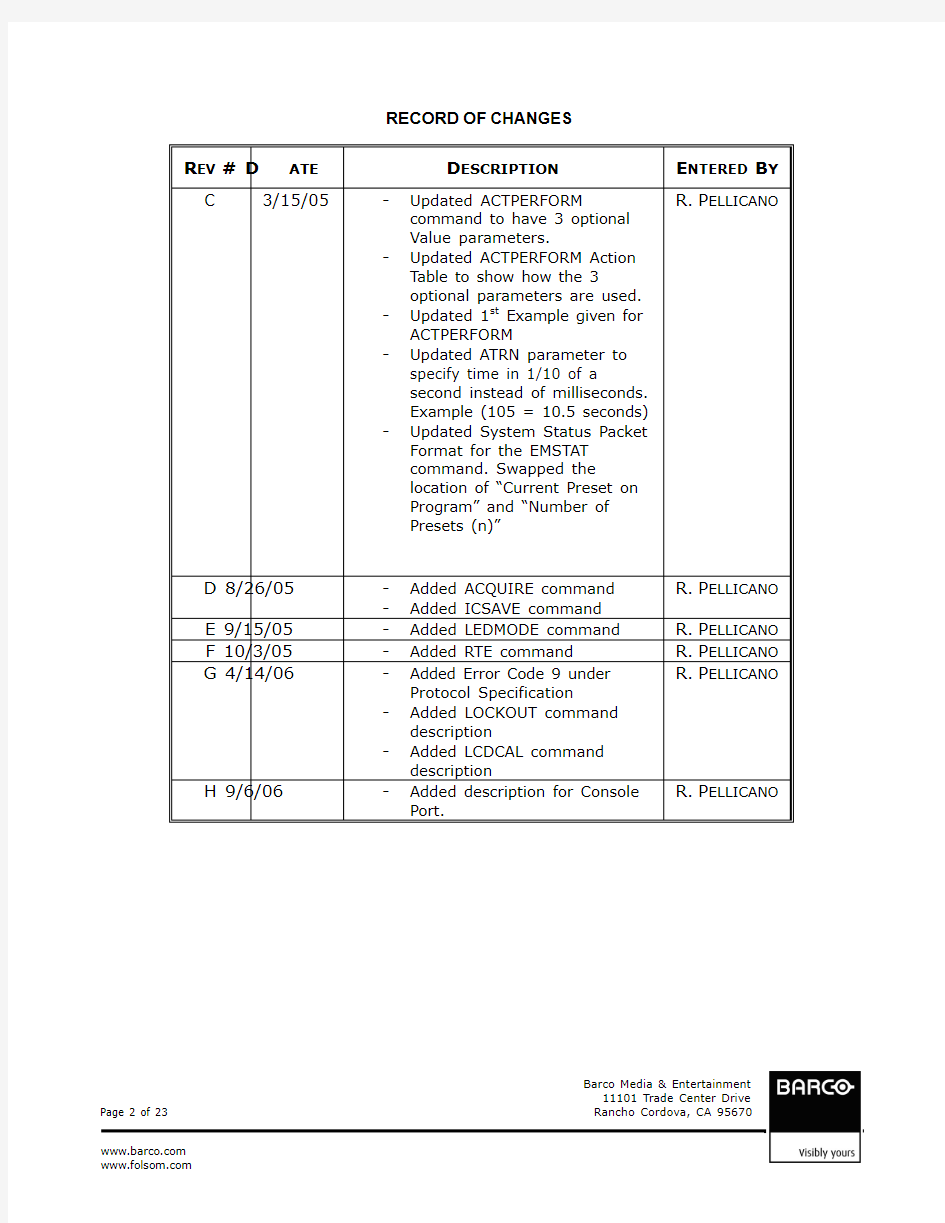
Barco Media & Entertainment
11101 Trade Center Drive
Encore Presentation System
Controller Protocol Specification
? Revision H
?
September 6, 2006
Barco Media & Entertainment
11101 Trade Center Drive
RECORD OF CHANGES
R EV # D ATE D ESCRIPTION
E NTERED B Y C
3/15/05
- Updated ACTPERFORM command to have 3 optional Value parameters.
- Updated ACTPERFORM Action Table to show how the 3
optional parameters are used. - Updated 1st Example given for ACTPERFORM
-
Updated ATRN parameter to specify time in 1/10 of a
second instead of milliseconds. Example (105 = 10.5 seconds) -
Updated System Status Packet Format for the EMSTAT command. Swapped the
location of “Current Preset on Program” and “Number of Presets (n)”
R. P ELLICANO
D 8/26/05 -
Added ACQUIRE command -
Added ICSAVE command R. P ELLICANO E 9/15/05 - Added LEDMODE command R. P ELLICANO F 10/3/05 - Added RTE command
R. P ELLICANO G 4/14/06 -
Added Error Code 9 under Protocol Specification
- Added LOCKOUT command
description
- Added LCDCAL command
description
R. P ELLICANO
H 9/6/06 - Added description for Console
Port.
R. P ELLICANO
Barco Media & Entertainment
11101 Trade Center Drive Command Syntax Specification
Ethernet Parameters
The following information describes how to connect to the Controller via Ethernet.
Communication Protocol Supported: TELNET Default IP Address: 192.168.0.1 Communication Port: 3000
Example: telnet 192.168.0.1 3000
Note: Encore Controllers are configured by default to be a DHCP Server.
Console Port Parameters
The following information describes how to connect to the Controller via the Console
Port for serial control. Physical connection can be made with a straight 9-pin serial cable to a computer.
Baud Rate: 115200 Data Bits: 8 Stop Bits: 1 Parity: None
Flow Control: None
Note: The above parameters are Factory Defaults. Refer to the MISC ?CONSL submenu within the Controller for current settings or to change any of the above settings with the exception of Flow Control.
Barco Media & Entertainment
11101 Trade Center Drive Protocol Specification
The following description is the DEFAULT Protocol Specification. Changes to this specification are outlined in the PROTOCOL command below.
The Controller will respond with a 'KC>' prompt when the command processor is ready for a command.
The command syntax is shown below cmd arg1 arg2 … argn
cmd cmd is any valid Controller command, typically 2 to 6 alphabetic (non
numeric) characters.
arg arg1, arg2, …, argn are required or optional parameters depending
on the command used.
A space (ASCII 32) must be inserted between the command and any arguments that follow. A space must also be inserted between all arguments except for the last argument in the chain.
A required argument is one that is enclosed in square ( [ ] ) brackets. An optional argument is one that is enclosed in less-than-greater-than sign ( < > ) brackets. As an example, we will consider the following command:
KEY [screenNum] [mode]
With the notations used, we can easily tell that screenNum and mode are required parameters while the threshold is optional.
All commands must be terminated with a carriage return (ASCII 13). The carriage return will tell the command processor to begin execution of the command. From hereafter, when we refer to a command, we will assume that a
If the command is not recognized as a valid command, a “!ERR_0
If the command is recognized and all of the command parameters are correct, the system will execute the command and return the prompt once the command has completed execution.
For an on-line list of available commands and its brief description, type HELP or ? at the prompt.
Barco Media & Entertainment
11101 Trade Center Drive
If a command is recognized as valid but the parameter list is somehow incorrect, an “!ERR_#
Error Codes
0 - Command Not Recognized
1 - Insufficient number of arguments supplied.
2 - At least one of the arguments is invalid (out-of-range value).
3 -
4 -
5 -
6 -
7 -
8 -
9 - Preset Recall Resource Conflict
10 - Requested Information Doesn’t Exist
(Ex. Recalling a Preset that hasn’t been learned yet.)
11 - Incomplete Binary Data Received 12 - Invalid binary data received
(Ex. Checksum incorrect, Data is not what is expected) 13 - Data Save Error (with regards for Flash Memory Writes)
Barco Media & Entertainment
11101 Trade Center Drive Binary Data Packet Specification
Note: Byte Alignment for all Binary Data Transfers is Little Endian.
Field Name
Length in bytes
Description SOH 1 Start-of-Header indicator. It has a fixed value
of 0x01.
DataSize (n) 4 Specifies the number of bytes contained in DATA. DATA DataSize Contains the actual binary data. The first byte
(B[0]) is always the binary data type ID. B[1:(n-1)] are data type specific.
Checksum 2 This is a simple byte-wise checksum of the
bytes contained in DATA.
Barco Media & Entertainment
11101 Trade Center Drive Remote Commands
ACQUIRE [dest] [layer] [mixer]
This command will perform a Force Acquire on the Destination, Layer and Mixer selected.
ACTPERFORM [source] [type]
This command is sent out by the Controller after a particular action has taken place.
ATRN
Performs an auto transition to all currently active destinations.
CLEARLAYER [layer] [mixer]
This command will clear the layer specified from Preview.
EMSTAT [status type]
Returns status information specific for the Events Manager Software
ICSAVE [dest] [layer] [mixer]
This command will provide an Input Configuration Save function for the Destination, Layer and Mixer selected. LCDCAL [op]
This command will initiate the Calibration procedure for the LCD Touch screens.
LEDMODE [KeyType] [KeyID] [mode]
This command will allow external control of the LED for certain buttons on the Controller.
LOCKOUT [op]
This command will enable or disable the keyboard lockout feature.
PRESET [op] [user preset file #] Recall, Save or Delete Presets based on operation selection.
PROTOCOL [type]
For the device that issues this command, modifications to the Protocol Specification above will take effect.
RTE [source] [dest] [layer] [mixer]
This command will route a source for a given Layer on a Destination. TBAR [position]
This command will perform a manual transition.
Barco Media & Entertainment
11101 Trade Center Drive Controller Command List/Description Acquire Input
ACQUIRE [dest] [layer] [mixer]
Description:
This command will acquire an Input on the Destination, Layer and Mixer specified. If input connector is not specified, then the current setting in the Video Processor for that Layer/Mixer will be used.
Parameters: [dest] – Specifies the Destination to use when performing this function. [1 – 6] – For the Encore Controller SC [1 – 32] – For the Encore Controller LC
[layer] – Specifies the Layer on which to Acquire Video.
[0] – Background Layer [1 – 6] – Layers 1 to 6 [254] – DSK (Down Stream Key Layer) [mixer] – Specifies the Mixer on which to Acquire Video. [A] – Mixer A [B] – Mixer B
Note: The [mixer] parameter is ignored when [layer] is 254. - Specifies the connector being used.
[0] – HD-15 [1] – BNC [2] – DVI
Note: If not specified the command will use the currently selected connector. This
parameter is ignored for BG and DSK layers .
Example:
ACQUIRE 1 1 A
- would Force Acquire video on Destination 1, Layer 1A. The currently selected connector would be assumed in this example.
ACQUIRE 1 2 B 0
- would Force Acquire video on Destination 1, Layer 2B on the HD-15 input connector.
Barco Media & Entertainment
11101 Trade Center Drive Auto Transition
ACTPERFORM [source] [type]
Description:
When a particular action has been performed by the controller, this command will be sent out for use by external controlling software.
Parameters:
[source] – This is the source of the action (how it was initiated).
0 – Action performed by the Controller itself.
1 – Action performed as a result of an external command received by the controller.
[type] – This is the type of action performed (see Action Table for more
details).
Action Table
ACTION TYPE Val (n ) RESERVED 0 N/A
Preset Recall 1
val1 - preset number recalled,
ranges from 1 to 900.
Auto Transition 2
val1 - Duration in tenths of a second; e.g., 15 is 1.5 seconds.
CUT Transition 3 N/A
T-Bar Transition 4
val1 – current location of T-Bar in tenths of a percent; ranges
from 0 – 1000; e.g., 750 is 75.0%
User Key
(See Appendix A for SC and LC Tables) 5
val1 – Key type. val2 – Key ID. val3 – pressed/released status; (1=Pressed , 0=Released)
Status Changes 6
val1 – status type; (S=System, P=Legal Preset)
Barco Media & Entertainment
11101 Trade Center Drive
Example:
ACTPERFORM 1 2 15
- would be sent for an Auto Transition (with a transition rate of 1.5 seconds) performed as a result of an external command received by the controller.
ACTPERFORM 0 4 800 - would be sent as a result of the T-Bar movement on the controller to a position equivalent to 80.0%.
ACTPERFORM 0 5 0 31 1
- would be sent as a result of a user key being pressed (and still pressed). The key in this case is the “Learn” key of the Preset key type.
Barco Media & Entertainment
11101 Trade Center Drive Auto Transition
ATRN
Description:
Performs an Auto Transition on the currently active destinations. The currently selected Effect type, rate, and edge width will be used to transition preview to program.
Parameters:
Example:
ATRN 200 Transition Preview to Program on currently active destinations in 20
seconds.
ATRN 0 Transition Preview to Program immediately. This is a CUT. ATRN Transition Preview to Program using the transition time set in the
controller.
Clear Layer
CLEARLAYER [layer] [mixer] Description:
This command will clear the layer specified of the currently active destination(s) from Preview.
Parameters: [layer] – Specifics the Layer to be cleared. [0] – Background Layer [1 – 6] – Layers 1 to 6 [254] – DSK (Down Stream Key Layer) [255] – ALL Layers (layers 1-6) [mixer] – Specifies which mixer on the Layer to Clear. [A] – Mixer A [B] – Mixer B
Note: The [mixer] parameter is ignored when [layer] is 254 or 255. Example: CLEARLAYER 1 A – Layer 1A will be cleared from Preview CLEARLAYER 0 A – Background A will be cleared from Preview. CLEARLAYER 255 – All layers will be cleared from Preview.
Barco Media & Entertainment
11101 Trade Center Drive Events Manager Status
EMSTAT [status type] Description: Data returned is specific to the operation of the Events Manager Software as described below (see Binary Data Packet Specification above for general
packet description):
Parameters: [status type] – S will return System Status P will return Legal Preset Status Example: EMSTAT S -- System Status Information is returned to the requestor. EMSTAT P -- Legal Preset Status Information is returned to the requestor.
System Status Packet Format:
Data Format:
Field Name
Length in bytes
Description B[0]
1 Binary Data Type ID = 14 (SYSTEM STAT ID NUM) Controller Model 1 “0” for Encore Controller SC
“1” for Encore Controller LC
Current Preset on Program 2 “0” if user modified, else this is the actual
Preset Number on Program.
Number of Presets (n) 2 Number of DEFINED Presets currently in the system. This is also the number of Preset Packets that follow.
Defined Preset Info 23
Contains the Preset Number and Name of a defined Preset.
Barco Media & Entertainment
11101 Trade Center Drive Defined Preset Info Format:
Field Name Length in bytes
Description
Preset Number 2 Preset Number as stored in the Controller. Preset Name
21 Name of the Preset. (20 Character Name + NULL)
Legal Preset Status Format:
Data Format:
Field Name Length in
bytes
Description
B[0] 1 Binary Data Type ID = 15 (LEGAL PRESET STAT ID NUM) Number of Legal Presets
2 Specifies the number of Legal Preset that can be recalled. This is how many Legal Preset Packets that will follow.
Legal Preset Number 2
This is the Preset Number that can be legally recalled.
Barco Media & Entertainment
11101 Trade Center Drive Input Configuration SAVE
ICSAVE [dest] [layer] [mixer]
Description:
Use to save the currently selected input’s configuration file into a Video Processor.
Parameters:
[dest] – Specifies the Destination to use when performing this function.
[1 – 6] – For the Encore Controller SC [1 – 32] – For the Encore Controller LC
[layer] – Specifies the Layer to use when Saving.
[0] – Background Layer [1 – 6] – Layers 1 to 6 [254] – DSK (Down Stream Key Layer) [mixer] – Specifies which mixer to use when saving. [A] – Mixer A [B] – Mixer B
Note: The [mixer] parameter is ignored when [layer] is 254.
Example:
ICSAVE 1 1 A – Saves the currently selected video source on Destination 1 Layer 1A.
LCD Calibration
LCDCAL [op]
Description:
Use to initiate LCD Calibration procedure for the Touch Screen displays.
Parameters: [op] – Specify the LCD to calibrate.
[1] – LCD Display on the Small Controller L eft LCD Display on the Large Controller
[2] – Right LCD Display on the Large Controller
Example: LCDCAL 1 – Initiates the LCD Calibration for the touch screen on the Small Controller or the left LCD on the Large Controller.
Barco Media & Entertainment
11101 Trade Center Drive LCDCAL 2 – Initiates the LCD Calibration for the touch screen on the right
LCD of the Large Controller
LED Mode
LEDMODE [KeyType] [KeyID] [mode]
Description:
Use to control the LED for the following Keys: Timeline Trigger
Parameters: [KeyType] – See Appendix A for the “Key Type” Value
[KeyID] – See Appendix A for the “Key ID” Value
[mode] – Specify the LED Mode.
[0] – LED OFF [1] – LED ON
[2] – LED Blinking
Example:
LEDMODE 12 15 0 – Turns the Timeline Trigger button LED Off. LEDMODE 12 15 1 – Turns the Timeline Trigger button LED On. LEDMODE 12 15 2 – Makes the Timeline Trigger button LED Blink.
Note: All Key Types and Key IDs, if used, will produce an ERROR CODE response except the Timeline
Trigger Key Type and ID.
Lockout Mode
LOCKOUT [op]
Description:
Use to enable or disable the Keyboard Lockout feature. When using this command to disable the lockout, the command will require the code.
Parameters: [op] – Specify the lockout mode. [0] – Disable Lockout mode (code required) [1] – Enable Lockout mode
Barco Media & Entertainment
11101 Trade Center Drive
- Depending on the setting in the MISC ?LOCK sub-menu, the code
will be the DEFAULT, CUSTOM or MASTER code. (Default Code = 1111). The MASTER code is the three numbers that comprise the current revision of software followed by 8. If the revision has a 0 in it, substitute a 1 in its place. If the revision has a 9 in it, substitute an 8 in its place.
Example:
LOCKOUT 1 – Turns the lockout mode ON.
LOCKOUT 0 1111 – Turns the lockout mode OFF, provided the lockout code
setting in the MISC ?LOCK sub-menu is set to Default.
LOCKOUT 0 1128 – Turns the lockout mode OFF with the MASTER code if
the Controller is currently running revision 1.12
Preset Operation
PRESET [ op ] [user preset file #] Description: Executes the specified preset mode for the specified preset number. Parameters: [op] – R for Recall Preset, D for Delete Preset, S for Save Preset
[user preset file #] – 1 to 64 for Controller SC, 1 to 900 for Controller LC.
Example:
PRESET R 8 -- Recalls user preset 8 to preview. PRESET D 1 -- Deletes user preset 1.
PRESET S 2 -- Save look on Preview to user Preset 2.
Protocol Specification
PROTOCOL [ type ]
Description:
For the device that executes this command, the default Protocol
Specification will change per the [type] selected. All other connected devices will not be affected.
Parameters:
[type] – When type is 0:
This type will set the protocol to the default standard as specified in the Protocol Specification above.
When type is 1:
This type will be reserved for Medialon Software. The changes to the Protocol Specification are as follows:
Barco Media & Entertainment
11101 Trade Center Drive
Once a recognized command is received, the controller will send an ACK (0x06) in response. Once the command has
finished executing the prompt will be returned (“KC>”). If the command is recognized but the parameters are wrong in some way, the controller will send an ACK followed by an Error Code before getting the prompt. If the command is not recognized, the Controller will simply send an Error Code and then the prompt.
Example:
PROTOCOL 0 -- Sets the protocol to the Default specification.
PROTOCOL 1 -- Sets the protocol for use with Medialon Software.
Route Source
RTE [source] [dest] [layer] [mixer]
Description:
Use to route a source on a Layer. If the Destination or Layer is not already selected for modification, this command will automatically select the Destination or Layer prior to performing the source route. If the
Destination is defined as an AUX, the “layer” and “mixer” parameters are ignored.
Parameters:
[source] – Specifies the Source to use for the route.
[1 – 24] – For the Encore Controller SC [1 – 64] – For the Encore Controller LC
[dest] – Specifies the Destination to use when performing this function.
[1 – 6] – For the Encore Controller SC [1 – 32] – For the Encore Controller LC
[layer] – Specifies the Layer to use when routing.
[1 – 6] – Layers 1 to 6
NOTE: [layer] is ignored if the Destination is defined as an AUX.
[mixer] – Specifies which mixer to use when routing. [A] – Mixer A
[B] – Mixer B
NOTE: [mixer] is ignored if the Destination is defined as an AUX.
Barco Media & Entertainment
11101 Trade Center Drive
Example:
RTE 16 2 1 A – Route Input Source 16 to Layer 1A on Destination 2. RTE 3 4 – Route Input Source 3 to AUX Destination 4.
T-Bar Command
TBAR [position]
Description:
T-Bar command for manual transitions
Parameters:
[position] – TBar position in tenths of a percent; ranges from 0 to 1000 (0
to 100.0%), where 0=Transition Start, 1000=Transition End.
Example: T 500 : Will display 50.0% of Preview and Program on the Main Output
display.
Barco Media & Entertainment
11101 Trade Center Drive
Appendix A – User Key ID Assignments
Barco Media & Entertainment
11101 Trade Center Drive